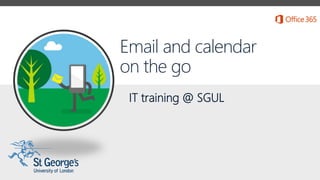
SGUL Office 365: Email & calendar on the go. (Adapted from Microsoft Support materials).
- 1. Email and calendar on the go IT training @ SGUL
- 2. With Office 365, you have easy access to your email and calendar wherever you are—on your computer, tablet, or phone. To view your email or calendar on your phone or tablet, you can use Outlook Web App or a compatible app that’s on your device (such as an email and calendar app). • Outlook Web App is browser-based so you can access it over the internet, on just about any device. In this training presentation, we explain what you can do in Outlook Web App.
- 3. View your email View your calendar Change your theme Set up an automatic signature for your email Find or add a contact Schedule a meeting Share your calendar with others Set up automatic replies for when you’re unavailable more View a shared calendar Select from the below list
- 4. Search your email or calendar Assign tasks for yourself or others Get additional resources and information Select from the below list
- 5. With Office 365, you can view your email on your computer, tablet, or phone. • On your phone or tablet, you use an app. • On just about any device, you can access your email in a browser window using Outlook Web App.
- 6. To view your email quickly in a browser window, use Outlook Web App. 1. Open your web browser and go to http://outlook.sgul.ac.uk In the navigation across the top of the screen, choose Outlook. 2. Select a message to view in the reading pane.
- 7. Office 365 provides a calendar that you can use to schedule your meetings and appointments. Your calendar will remain up to date across all your devices where you’re using Office 365.
- 8. Access your calendar quickly in a browser window using Outlook Web App. 1. Sign into Office 365, choose Calendar. 2. To change your calendar view, such as from day view to week view, choose day, work week, week, or month in the upper right corner.
- 9. You can easily change the theme you use for Office 365. Choose from a wide variety of colours and patterns to make Office 365 your own.
- 10. One way to personalise Office 365 is by changing the theme. It’s quick and easy to do. 1. Sign into Office 365, choose Outlook, Calendar, or People. 2. Choose Settings > Change theme. 3. Select the theme that you want, and then select OK.
- 11. One way to put Office 365 to work for you is by adding an automatic signature to your email. This is useful when you don’t want to type your contact information at the end of every message. It also helps maintain consistency across the messages you send.
- 12. Your personalized signature can automatically be added to outgoing messages, or you can choose to add it to specific messages only. 1. Sign into Office 365, and choose Outlook. 2. Choose Settings > Set automatic replies. 3. Choose settings > mail. 4. Type the text for your signature, and specify the font and other settings you want to use. 5. Select Automatically include my signature on messages I send, then Save.
- 13. You can set up automatic replies to let people know when you’re unavailable. You can specify a time range for your automatic replies, and even specify different messages for different groups.
- 14. To set up automatic replies in your browser window using Outlook Web App: 1. Sign into Office 365, then choose Outlook. 2. Choose Settings > Set automatic replies. 3. On the automatic replies page, select Send automatic replies. 4. Select the checkbox next to Send replies only during this time period, and then specify start and end dates and times. 5. In the box below font settings, type the message that you want people inside your organization to see when they send you email. 6. Scroll down the page.
- 15. 7. If you want to send a message to people outside your organization, select the appropriate options. 8. Then type your message and select save. When people send you email messages during the time for which automatic replies are set, they’ll get the reply you created.
- 16. When you first sign into Office 365, it might look like you have no contacts at all. You do have access to people in your organisation even if you’re not sure where they are at first. A good place to start is by finding people in your University, then you can add them to your contacts list. You can also add external people as contacts.
- 17. 1. Sign into Office 365, then choose People. 2. In the left pane, under Directory, choose All Users to see the list of all people within your organization. Search for someone by typing their name in the Search box. Make sure the All Users folder is selected. To add someone from the list, choose their name and then select Add to Contacts.
- 18. Use your calendar to stay organised by having your group meetings in one place, available across all your devices. In just a few clicks (or taps), you can set up a meeting with someone or an appointment for yourself, and get reminders ahead of time so you don't miss anything.
- 19. To schedule a meeting in Outlook Web App: 1. Sign into Office 365, then choose Calendar. 2. Choose + New event. 3. Type the event (meeting) name and location. 4. For Attendees, type the names in the space available, or choose + (Plus Sign) to open your list of contacts, then add the invitees. 5. Select Scheduling Assistant at the top of the meeting invite to see your invitee’s availability before you set the date and time. 5. Specify the date, time, duration and reminder. 6. Type the agenda and select SEND.
- 20. With Office 365 you can share your calendar with anyone inside or outside the university. When you share your calendar with someone inside your university, they will be able to add it directly to their calendar view in Outlook Web App. People outside your university will be sent a URL that they can use to view your calendar. Note that Calendar sharing may not be available for your account, or may be limited to people in your organization.
- 21. 1. Sign into Office 365, then choose Calendar > Share. 2. Type the name or email address of the person, or people that you want to share your calendar with in the Share with box. 3. Select how much information you want them to see, and then select SEND. • Full details will show the time, subject, location, and other details of all items in your calendar. • Limited details will show the time, subject, and location, but no other information. • Availability only will show only the time of items on your calendar.
- 22. Others can share their calendar with you, and depending on the permission they give you, you’ll be able to view their calendar, edit it, or act as a delegate for meeting requests.
- 23. When someone shares their calendar with you, you receive a notification with information about your access. 1. Select +ADD CALENDAR, to accept the shared calendar. 2. Then go to your Calendar tab and select the shared calendar to view the items.
- 24. There are multiple ways to search for your email messages, people or calendar items.
- 25. You can search for messages and people in Outlook Web App by using the search box at the top of each window. 1. Sign into Office 365 and select Outlook. 2. Type what you want to search for in the Search mail and people box and press Enter. 3. Refine your search by selecting one of the filters below the search box: All, Unread, To me, or Flagged. 4. Select Calendar, and type what you want to search for in the Search Calendar box.
- 26. You can use tasks to set up a to-do list for yourself that's available on all your devices.
- 27. 1. Sign into Office 365, then choose Calendar. 2. In the lower-left corner of the window, select TASKS. 3. In the top left corner of the window, select + New task. 4. Fill out details such as a subject, due date, and other information about your task. 5. Choose SAVE when you're done.
- 28. Follow these roadmaps to learn more about using email and calendars on your mobile devices using a step-by-step approach. • Working with your email, calendar, and contacts on your Android Phone • Working with your email, calendar, and contacts on your iPhone • Working with your email, calendar, and contacts on your iPad • Working with your email, calendar, and contacts on your Windows Phone
- 29. • IT training @ SGUL
Hinweis der Redaktion
- ------------------- 1. Get it done from anywhere 2. Email and calendar on the go 3. Store, sync, and share your work files 4. Run more effective meetings 5. Work like a network -------------------
