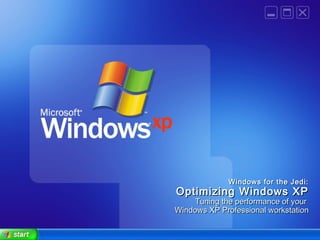
Optimize Windows XP Performance
- 1. Windows for the Jedi:Windows for the Jedi: Optimizing Windows XPOptimizing Windows XP Tuning the performance of yourTuning the performance of your Windows XP Professional workstationWindows XP Professional workstation
- 2. ForwardForward ““I don’t feel in control of Windows”I don’t feel in control of Windows” Reminisce about the days of…Reminisce about the days of… AUTOEXEC.BAT, CONFIG.SYS, HIMEM.SYS,AUTOEXEC.BAT, CONFIG.SYS, HIMEM.SYS, EMM386.SYS, SMARTDRV.EXEEMM386.SYS, SMARTDRV.EXE WIN.INI, SYSTEM.INIWIN.INI, SYSTEM.INI QEMM, ODI drivers, NDIS driversQEMM, ODI drivers, NDIS drivers Windows for Workgroups 3.11 provided geeky levelsWindows for Workgroups 3.11 provided geeky levels of tweakingof tweaking DOS, TCP/IP, INI filesDOS, TCP/IP, INI files It’s all there. The tools just changed.It’s all there. The tools just changed. Regedit.exe, Services.msc, Resource Kit toolsRegedit.exe, Services.msc, Resource Kit tools 33rdrd party toolsparty tools
- 3. Why did it get slow?Why did it get slow? Non-optimal or default configurationNon-optimal or default configuration Network designed for generic scenariosNetwork designed for generic scenarios Video & disk drivers installed are usually genericVideo & disk drivers installed are usually generic Compatibility forever!Compatibility forever! Higher average number of processesHigher average number of processes Growth in average process count due to installationsGrowth in average process count due to installations SVCHOST.EXE processes growthSVCHOST.EXE processes growth Conflicting execution threadsConflicting execution threads Serial requests kill performanceSerial requests kill performance Escalating bottlenecksEscalating bottlenecks Max disk efficiency is 50% used or lessMax disk efficiency is 50% used or less Every network I/O filter slows performanceEvery network I/O filter slows performance Memory usage at 80% always swaps systemMemory usage at 80% always swaps system Immediate performance > Operational efficiencyImmediate performance > Operational efficiency MemoryMemory DiskDisk
- 4. What can we do about it?What can we do about it? OS OptimizationOS Optimization Reducing boot timeReducing boot time Reducing shutdown timeReducing shutdown time System resource optimizationSystem resource optimization Clearing Temp & History FilesClearing Temp & History Files Resource Performance TuningResource Performance Tuning DiskDisk NetworkNetwork MemoryMemory Application Performance TuningApplication Performance Tuning Optimizing Internet ExplorerOptimizing Internet Explorer Optimizing application executionOptimizing application execution Cool Windows XP add-ons & toolsCool Windows XP add-ons & tools
- 5. From the “duh” fileFrom the “duh” file Things that should be looked into before anything elseThings that should be looked into before anything else Current driversCurrent drivers Updated BIOS firmwareUpdated BIOS firmware Updated adapter driversUpdated adapter drivers Disk considerationsDisk considerations Always use NTFS; Never use FAT32.Always use NTFS; Never use FAT32. Indexing service: Just say no.Indexing service: Just say no. Display performance (Optional)Display performance (Optional) Don’t use a desktop pictureDon’t use a desktop picture Minimize the number of icons on your desktopMinimize the number of icons on your desktop Disable themesDisable themes
- 6. OSOS OptimizationOptimization Reducing Boot Time throughReducing Boot Time through Drivers & System ResourcesDrivers & System Resources
- 7. Reduce boot timeReduce boot time Understand Windows bootUnderstand Windows boot What software is loadingWhat software is loading How long is each takingHow long is each taking Optimize what Windows loads at bootOptimize what Windows loads at boot 1.1. Remove unnecessary applications/utilitiesRemove unnecessary applications/utilities 2.2. Disable unused hardware resourcesDisable unused hardware resources 3.3. Uninstall unused FontsUninstall unused Fonts 4.4. Clean out the Prefetch cacheClean out the Prefetch cache 5.5. Parallelize the boot sequenceParallelize the boot sequence
- 8. RemovingRemoving apps/resourcesapps/resources Apps may load bootApps may load boot time stubstime stubs QuicktimeQuicktime RealReal AcrobatAcrobat Every hardwareEvery hardware resource needs aresource needs a driver & load timedriver & load time Serial or ParallelSerial or Parallel port? Onboard video?port? Onboard video? Onboard IDE/SCSI?Onboard IDE/SCSI? USB? Firewire?USB? Firewire? Disable unneededDisable unneeded ports via BIOSports via BIOS
- 9. Uninstall unneeded fontsUninstall unneeded fonts Fonts increase boot timeFonts increase boot time Loaded at bootLoaded at boot Most people don’t knowMost people don’t know which fonts are usefulwhich fonts are useful Tool:Tool: FontXplorerFontXplorer Visually displays fontsVisually displays fonts Determine which to keepDetermine which to keep or dumpor dump http://moonsoftware.comhttp://moonsoftware.com
- 10. Optimize boot sequenceOptimize boot sequence TOOL:TOOL: Bootvis.exeBootvis.exe Logs every driver/service loaded at bootLogs every driver/service loaded at boot Clocks each for load timeClocks each for load time Provides “boot information intelligence”Provides “boot information intelligence” Enables analysis of software loadedEnables analysis of software loaded Graphs time-to-load for each driverGraphs time-to-load for each driver Auto-optimizes boot sequence for fastestAuto-optimizes boot sequence for fastest performance; enables drivers to load in parallelperformance; enables drivers to load in parallel (Note: Windows XP does this optimization(Note: Windows XP does this optimization operation 24 hours after installationoperation 24 hours after installation automatically)automatically) http://download.microsoft.com/download/whistler/BTV/1.0http://download.microsoft.com/download/whistler/BTV/1.0
- 11. Parallelize bootParallelize boot sequencesequence TOOL:TOOL: Bootvis.exeBootvis.exe Logs every driver/service loaded at bootLogs every driver/service loaded at boot Times each loadTimes each load Analyzes software loaded in logAnalyzes software loaded in log Provides “boot intelligence”Provides “boot intelligence” Enables viewing of software loadedEnables viewing of software loaded Graphs time-to-load for each driverGraphs time-to-load for each driver Auto-optimizes boot sequence forAuto-optimizes boot sequence for fastest performance (Some drivers loadfastest performance (Some drivers load in parallel)in parallel)
- 12. Tune the XP PrefetcherTune the XP Prefetcher Prefetcher can help orPrefetcher can help or hurt performancehurt performance Proactively loads appsProactively loads apps during boot to improveduring boot to improve load performanceload performance Load apps at boot timeLoad apps at boot time Some apps have aSome apps have a '/prefetch:1' switch.'/prefetch:1' switch. Right click the shortcutRight click the shortcut and hit 'properties.‘and hit 'properties.‘ In the 'target' box, putIn the 'target' box, put '/prefetch:1' at the end'/prefetch:1' at the end of the line. Press 'ok.'of the line. Press 'ok.' Tool:Tool: Prefetch CleanerPrefetch Cleaner Disable PrefetchDisable Prefetch Prefetch System onlyPrefetch System only Prefetch Apps onlyPrefetch Apps only
- 13. OSOS OptimizationOptimization Reducing Boot Time throughReducing Boot Time through the Registrythe Registry
- 14. Clean the RegistryClean the Registry Registry =Registry = DatabaseDatabase Useless data clogsUseless data clogs the registrythe registry Requires moreRequires more memory to loadmemory to load Increases boot timeIncreases boot time Slower applicationSlower application loadsloads Tool: RegistryTool: Registry Scrubber -Scrubber - RegScrubXP.exeRegScrubXP.exe Remove left over,Remove left over, unreferencedunreferenced values/keysvalues/keys http://www.majorgeeks.com/download.php?det=2048http://www.majorgeeks.com/download.php?det=2048
- 15. Compress the RegistryCompress the Registry Expanded registryExpanded registry Requires more time to referenceRequires more time to reference More space on diskMore space on disk More time at boot timeMore time at boot time Tool: Registry Optimizer -Tool: Registry Optimizer - NTRegOpt.exeNTRegOpt.exe Compresses the registry file – eliminates file spaceCompresses the registry file – eliminates file space gapsgaps http://home.t-online.de/home/lars.hederer/http://home.t-online.de/home/lars.hederer/
- 16. OSOS OptimizationOptimization Reducing Boot Time throughReducing Boot Time through Services & StartupServices & Startup
- 17. Disable UnnecessaryDisable Unnecessary ServicesServices Not all system services are necessaryNot all system services are necessary Use memoryUse memory Increase boot timeIncrease boot time Slows the CPU downSlows the CPU down Tool: Starter -Tool: Starter - Start.exeStart.exe Know what programs run at “start”Know what programs run at “start” (Via the RUN registry key, Startup folder, etc.)(Via the RUN registry key, Startup folder, etc.) Disable jobs that are unnecessaryDisable jobs that are unnecessary http://codestuff.mirrorz.comhttp://codestuff.mirrorz.com Tool: Services Console -Tool: Services Console - Services.mscServices.msc Disable any of the 75+ services you don’t useDisable any of the 75+ services you don’t use ReviewReview http://www.blackviper.comhttp://www.blackviper.com for informationfor information about what each services does and why you do or doabout what each services does and why you do or do not need it.not need it.
- 19. SummarySummary Reducing boot timeReducing boot time Drivers, System ResourcesDrivers, System Resources BootvisBootvis Font ExplorerFont Explorer Prefetch CleanerPrefetch Cleaner RegistryRegistry Registry OptimizerRegistry Optimizer RegScrubXPRegScrubXP ServicesServices Start CleanupStart Cleanup Services ConsoleServices Console
- 20. OSOS OptimizationOptimization Reducing Shutdown TimeReducing Shutdown Time
- 21. Reduce Shutdown TimeReduce Shutdown Time Shutdown times take longerShutdown times take longer Some apps or their dependencies don’t shutdownSome apps or their dependencies don’t shutdown well; leave handles open to other resourceswell; leave handles open to other resources Some profiles are clutteredSome profiles are cluttered Tool: User Profile Hive Cleanup Service –Tool: User Profile Hive Cleanup Service – UPHSetup.exeUPHSetup.exe Closes handles left open by other apps that preventCloses handles left open by other apps that prevent logoutlogout Logs all applications run & handles openedLogs all applications run & handles opened Particularly good for roaming profilesParticularly good for roaming profiles http://www.microsoft.com/downloads/details.aspx?Familyhttp://www.microsoft.com/downloads/details.aspx?Family
- 22. Reduce Shutdown timesReduce Shutdown times (through the Registry)(through the Registry) Applications are given time to shut downApplications are given time to shut down Current user - “Time to wait until killing apps”Current user - “Time to wait until killing apps” 'HKEY_CURRENT_USERControl PanelDesktop‘'HKEY_CURRENT_USERControl PanelDesktop‘ Highlight the 'WaitToKillAppTimeout' value.Highlight the 'WaitToKillAppTimeout' value. Set it to '1000' (the default should be 20000).Set it to '1000' (the default should be 20000). Highlight the 'HungAppTimeout' value.Highlight the 'HungAppTimeout' value. Set it to '1000' also.Set it to '1000' also. All users - “Time to wait until killing apps”All users - “Time to wait until killing apps” 'HKEY_USERS.DEFAULTControl PanelDesktop‘'HKEY_USERS.DEFAULTControl PanelDesktop‘ Highlight the 'WaitToKillAppTimeout' value.Highlight the 'WaitToKillAppTimeout' value. Set it to '1000' (the default should be 20000).Set it to '1000' (the default should be 20000). System - “Time to wait until killing services”System - “Time to wait until killing services” 'HKEY_LOCAL_MACHINESystemCurrentControlSet'HKEY_LOCAL_MACHINESystemCurrentControlSet Control'Control' Highlight the value 'WaitToKillServiceTimeout'Highlight the value 'WaitToKillServiceTimeout' Change this value to '1000.'Change this value to '1000.'
- 23. SummarySummary Reducing shutdown timeReducing shutdown time User Profile Hive CleanupUser Profile Hive Cleanup Allocated shutdown timeout valuesAllocated shutdown timeout values UserUser All usersAll users SystemSystem
- 25. Error check your hardError check your hard drivesdrives Disk Errors = SLOW performanceDisk Errors = SLOW performance Simple jarring of desktop chassisSimple jarring of desktop chassis Defragmenting will not helpDefragmenting will not help Tool: Disk Error CheckingTool: Disk Error Checking Open 'myOpen 'my computercomputer.'.' Right click the hard disk you wishRight click the hard disk you wish to check and select 'properties.'to check and select 'properties.' Choose the 'tools' tabChoose the 'tools' tab Under 'error checking'Under 'error checking' select the 'check now…' button.select the 'check now…' button. Check both options.Check both options. Disk will be checked for errors upon rebootDisk will be checked for errors upon reboot May take hours depending on disk sizeMay take hours depending on disk size
- 26. Disk DefragmentationDisk Defragmentation #1 Biggest Bottleneck in Performance#1 Biggest Bottleneck in Performance Registry accessRegistry access Page file swappingPage file swapping System filesSystem files Event log I/OEvent log I/O Applications/dataApplications/data Outlook 2003 .OST/.PST filesOutlook 2003 .OST/.PST files Project .MPP filsProject .MPP fils What does defragmentation do?What does defragmentation do? Organizes files for max read/write timeOrganizes files for max read/write time DEFRAG.EXE does an “okay” job on normal filesDEFRAG.EXE does an “okay” job on normal files Why do we need this with NTFS?Why do we need this with NTFS? Using more than 50% of disk?Using more than 50% of disk? Locked system filesLocked system files Most commonly usedMost commonly used Most commonly fragmentedMost commonly fragmented
- 27. Tools for System FileTools for System File DefragDefrag DEFRAG.EXE is incompleteDEFRAG.EXE is incomplete Locked system filesLocked system files WXPDefrag misses:WXPDefrag misses: Event LogsEvent Logs SAMSAM System ExecutablesSystem Executables RegistryRegistry PagefilePagefile Tool:Tool: Pagedfrg.exePagedfrg.exe FREE - Defrags system files after rebootFREE - Defrags system files after reboot To use in tandem with built-in DEFRAG.EXETo use in tandem with built-in DEFRAG.EXE Not remotable/schedulable or very fast, noNot remotable/schedulable or very fast, no supportsupport http://www.sysinternals.com/ntw2k/freeware/pagedefrag.http://www.sysinternals.com/ntw2k/freeware/pagedefrag.
- 28. Tools for System FileTools for System File DefragDefrag Upgrade DEFRAG.EXEUpgrade DEFRAG.EXE Tool:Tool: Diskeeper 9.0Diskeeper 9.0 Executive SoftwareExecutive Software ““Enterprise” version ofEnterprise” version of Pagedfrg.exePagedfrg.exe http://www.execsoft.comhttp://www.execsoft.com (Acct Rep: Rachel Jackson(Acct Rep: Rachel Jackson rjackson@execsoft.comrjackson@execsoft.com )) Enterprise DefragmentationEnterprise Defragmentation 4x-8x faster than DEFRAG.EXE4x-8x faster than DEFRAG.EXE Remotely manageableRemotely manageable Smart Schedule detection or ‘Screen saver’Smart Schedule detection or ‘Screen saver’ Laptop battery/power management-awareLaptop battery/power management-aware Adjustable system priorityAdjustable system priority Safe & Enterprise SupportedSafe & Enterprise Supported
- 29. Disable NTFS Last AccessDisable NTFS Last Access UpdateUpdate Stop the 'last access update' stampStop the 'last access update' stamp Directory FAT entries written to on every accessDirectory FAT entries written to on every access Writes “Last access” time stamp to every folderWrites “Last access” time stamp to every folder Significant impact on hierarchical folder structuresSignificant impact on hierarchical folder structures NTFS update can be disabled through theNTFS update can be disabled through the registry:registry: Open REGEDITOpen REGEDIT Navigate to:Navigate to: HKEY_LOCAL_MACHINESSystemCurrentControlSetHKEY_LOCAL_MACHINESSystemCurrentControlSet ControlFileSystemControlFileSystem Create new DWORD value calledCreate new DWORD value called 'NtfsDisableLastAccessUpdate''NtfsDisableLastAccessUpdate' Set the value to '1'Set the value to '1'
- 30. Enable write cachingEnable write caching Write caching improves write latencyWrite caching improves write latency May be turned on alreadyMay be turned on already Disk response on writes can be 2x-4x fasterDisk response on writes can be 2x-4x faster Warning: Not for USB drives, or hot-swappable mediaWarning: Not for USB drives, or hot-swappable media May delay disk write before removal causing diskMay delay disk write before removal causing disk corruptioncorruption To enable write caching:To enable write caching: Right click on myRight click on my computercomputer .. Select 'properties.'Select 'properties.' Select the hardware tab, thenSelect the hardware tab, then ‘Device Manager.'‘Device Manager.' From Device Manager:From Device Manager: Expand 'disk drives'Expand 'disk drives' Highlight yourHighlight your hard diskhard disk Select 'properties'Select 'properties' Select 'policies' tab.Select 'policies' tab. Or Control Panel - System –Or Control Panel - System – Hardware - Device ManagerHardware - Device Manager --> Disk Drives: <Drive>:--> Disk Drives: <Drive>: Policies, Enable write cachingPolicies, Enable write caching
- 31. Move the Page FileMove the Page File What is the Page File?What is the Page File? Drive area reserved for use as virtual memoryDrive area reserved for use as virtual memory Used when data exceeds physical memory (RAM)Used when data exceeds physical memory (RAM) Cool! Uh, right?Cool! Uh, right? No! Page file access is extremely slow. Avoid paging.No! Page file access is extremely slow. Avoid paging. Should be as “contiguous” as possible.Should be as “contiguous” as possible. Should always be accessibleShould always be accessible ““Two spindle” OptimizationTwo spindle” Optimization Move the page file to hard driveMove the page file to hard drive other than the System driveother than the System drive Can improve performance by 100%Can improve performance by 100% How to:How to: Right click on 'myRight click on 'my computercomputer '' Select 'properties.'Select 'properties.' Select the 'advanced' tab.Select the 'advanced' tab. Under 'performance' chooseUnder 'performance' choose 'settings' button.'settings' button. Select the 'advanced' tab againSelect the 'advanced' tab again Under 'virtual memory' selectUnder 'virtual memory' select 'change.''change.'
- 33. TCP OptimizationTCP Optimization Network performance is suboptimal by defaultNetwork performance is suboptimal by default Generic parameters are usedGeneric parameters are used Dialup = DSL = 10MbpsDialup = DSL = 10Mbps Tool:Tool: TCPOPT.EXETCPOPT.EXE Settings are per AdapterSettings are per Adapter Optimal MaxMTUOptimal MaxMTU Cable modem or DSL = 1500Cable modem or DSL = 1500 DSL PPPoE = 1492DSL PPPoE = 1492 Dialup = 576Dialup = 576 TCP Receive WindowTCP Receive Window General ValuesGeneral Values Extreme = 513920Extreme = 513920 Cable modemCable modem or DSL = 256960or DSL = 256960 DSL PPPoE = 255552DSL PPPoE = 255552 Dialup = 65392Dialup = 65392 MaxConnections per Server = 20MaxConnections per Server = 20
- 34. Optimizing Networking:Optimizing Networking: Increase DNS cache sizeIncrease DNS cache size DNS Cache saves queriesDNS Cache saves queries Cached DNS queries saved for finite timeCached DNS queries saved for finite time Bumped to make room for new addressesBumped to make room for new addresses Increase DNS cache to eliminate DNS lookupsIncrease DNS cache to eliminate DNS lookups Open REGEDIT and navigate to;Open REGEDIT and navigate to; 'HKEY_LOCAL_MACHINESYSTEMCurrentControlS'HKEY_LOCAL_MACHINESYSTEMCurrentControlS etServicesDnscacheParameters'etServicesDnscacheParameters' Create the following DWORD values:Create the following DWORD values: CacheHashTableBucketSize = 1CacheHashTableBucketSize = 1 CacheHashTableSize = 180CacheHashTableSize = 180 MaxCacheEntryTtlLimit = ff00MaxCacheEntryTtlLimit = ff00 MaxSOACacheEntryTtlLimit = 12dMaxSOACacheEntryTtlLimit = 12d Exit and restartExit and restart
- 35. Optimizing Networking:Optimizing Networking: Don’t cache failed DNS entriesDon’t cache failed DNS entries DNS Cache saves failed queriesDNS Cache saves failed queries Good cached DNS queries saved for finite timeGood cached DNS queries saved for finite time Failed DNS entries are stored for 5 minutesFailed DNS entries are stored for 5 minutes Prevent unsuccessful DNS lookup cachingPrevent unsuccessful DNS lookup caching Open REGEDIT and navigate to:Open REGEDIT and navigate to: 'HKEY_LOCAL_MACHINESYSTEMCurrentControlS'HKEY_LOCAL_MACHINESYSTEMCurrentControlS etServicesDnscacheParameters'etServicesDnscacheParameters' Create the following DWORD values:Create the following DWORD values: NegativeCacheTime= 0NegativeCacheTime= 0 NetFailureCacheTime= 0NetFailureCacheTime= 0 NegativeSOACacheTime= 0NegativeSOACacheTime= 0 Reboot for the changes to take effect.Reboot for the changes to take effect.
- 37. Keep Windows OperatingKeep Windows Operating Data in Main MemoryData in Main Memory Windows System Services swap to Page FileWindows System Services swap to Page File Takes time to save/retrieve to/from diskTakes time to save/retrieve to/from disk Does thisDoes this whether or notwhether or not system is low on physicalsystem is low on physical RAMRAM Disable Windows System pagingDisable Windows System paging If you have 256MB of system memory or more, forceIf you have 256MB of system memory or more, force Windows to keep its operating data in main memoryWindows to keep its operating data in main memory Open Regedit.Open Regedit. Navigate toNavigate to HKEY_LOCAL_MACHINESYSTEMControlSet001CoHKEY_LOCAL_MACHINESYSTEMControlSet001Co ntrolSession ManagerMemory Management.ntrolSession ManagerMemory Management. Select the DisablePagingExecutive value to '1'Select the DisablePagingExecutive value to '1'
- 38. Force DLL UnloadForce DLL Unload Applications load DLLs that lingerApplications load DLLs that linger Dynamic Link Libraries contain data or functionsDynamic Link Libraries contain data or functions Applications call DLLsApplications call DLLs Windows XP cache DLLs in memory for fasterWindows XP cache DLLs in memory for faster accessaccess DLLs use memory AFTER applications closeDLLs use memory AFTER applications close Force Windows XP to unload DLLs onForce Windows XP to unload DLLs on Application exitApplication exit To do this, first run REGEDIT.To do this, first run REGEDIT. Navigate toNavigate to HKEY_LOCAL_MACHINESOFTWAREMicrosoftWinHKEY_LOCAL_MACHINESOFTWAREMicrosoftWin dowsCurrentVersionExplorer.dowsCurrentVersionExplorer. Create a new key named 'AlwaysUnloadDLL‘Create a new key named 'AlwaysUnloadDLL‘ Set the default value to equal '1.'Set the default value to equal '1.'
- 40. Intel App AcceleratorIntel App Accelerator Intel “Disk Accelerator”Intel “Disk Accelerator” BenefitsBenefits 58% Faster Boot Time58% Faster Boot Time (Accelerated OS Load Time)(Accelerated OS Load Time) Accelerated Disk I/O (WinBenchAccelerated Disk I/O (WinBench 34% faster)34% faster) High performance data fetcherHigh performance data fetcher RequirementsRequirements Intel Chipset Software Install UtilityIntel Chipset Software Install Utility Older Intel chipset (pre-865)Older Intel chipset (pre-865) Intel Pentium 3, 4, Celeron, XeonIntel Pentium 3, 4, Celeron, Xeon What it doesWhat it does Replaces the WXP ATA (hard diskReplaces the WXP ATA (hard disk and IDE device) drivers with onesand IDE device) drivers with ones specially designed for Intelspecially designed for Intel chipsets,chipsets, Improve disk performance and bootImprove disk performance and boot
- 41. Intel App AcceleratorIntel App Accelerator CaveatCaveat Affects ATA drives onlyAffects ATA drives only Latest IAA v2.3 not supported on MobileLatest IAA v2.3 not supported on Mobile Processor (Use v2.2)Processor (Use v2.2)
- 42. Disable PerformanceDisable Performance CountersCounters Windows XP Monitors Performance byWindows XP Monitors Performance by DefaultDefault Perf Counters report on CPU, Memory,Perf Counters report on CPU, Memory, Network, Page Swap, etc.Network, Page Swap, etc. Eats CPU; runs during every operation on PCEats CPU; runs during every operation on PC Take up System ResourcesTake up System Resources Most people don’t NEED performanceMost people don’t NEED performance counters oncounters on Disable the Performance CountersDisable the Performance Counters Tool:Tool: Extensible Performance Counter ListExtensible Performance Counter List Used to permanently disable theseUsed to permanently disable these performance counters.performance counters. Download and install the utilityDownload and install the utility Run the Exctrlst.exe utilityRun the Exctrlst.exe utility (found in 'c:program filesresource kit‘)(found in 'c:program filesresource kit‘) Select each line in the 'ExtensibleSelect each line in the 'Extensible performance counters' windowperformance counters' window Clear the 'performance counters enabled'Clear the 'performance counters enabled' button below.button below. Perfmon will have no information available toPerfmon will have no information available to it.it. http://www.microsoft.com/windows2000/techinfo/reskit/tools/existing/exctrlshttp://www.microsoft.com/windows2000/techinfo/reskit/tools/existing/exctrlst
- 43. Set Performance setting inSet Performance setting in SystemSystem Ctrl-PanelCtrl-Panel SystemSystem AdvancedAdvanced PerformancePerformance Animate windows when minimizing andAnimate windows when minimizing and maximizingmaximizing Fade or slide menus into viewFade or slide menus into view Fade or slide tooltops into viewFade or slide tooltops into view Fade out menu items after clickingFade out menu items after clicking Show shadows…Show shadows…
- 44. SummarySummary Disk performanceDisk performance Scan your disk for logical/physical errorsScan your disk for logical/physical errors System & Page File Defrag/DiskeeperSystem & Page File Defrag/Diskeeper Enable write cachingEnable write caching Move the Page file from the System driveMove the Page file from the System drive RegistryRegistry Disable NTFS Last UpdateDisable NTFS Last Update Network performanceNetwork performance TCP OptimizerTCP Optimizer RegistryRegistry Increase DNS CacheIncrease DNS Cache Don’t cache DNS failed entriesDon’t cache DNS failed entries Memory utilization & performanceMemory utilization & performance BlackViper & Services.mscBlackViper & Services.msc Registry:Registry: Keep Kernel in MemoryKeep Kernel in Memory Force Application DLL unloading from MemoryForce Application DLL unloading from Memory OS resource optimizationOS resource optimization Enable Intel Application AcceleratorEnable Intel Application Accelerator Disable Performance CountersDisable Performance Counters Unset Performance checkboxes in CtrlPanel-SystemUnset Performance checkboxes in CtrlPanel-System
- 45. HardwareHardware AdjustmentsAdjustments Video/Memory Latency &Video/Memory Latency & Why enabling everything isWhy enabling everything is evilevil
- 46. Video Adapter Overclocking:Video Adapter Overclocking: nVidianVidia Windows XP Driver package hasWindows XP Driver package has Hidden OverclockingHidden Overclocking Activate overclocking inActivate overclocking in Nvidia cardsNvidia cards :: Open REGEDITOpen REGEDIT Navigate toNavigate to 'HKEY_LOCAL_MACHINESoftwareNVI'HKEY_LOCAL_MACHINESoftwareNVI DIA CorporationGlobalNVTweak'DIA CorporationGlobalNVTweak' Create a new DWORD value calledCreate a new DWORD value called 'Coolbits' and give it a value of '3''Coolbits' and give it a value of '3' Reboot.Reboot. ““Cool bits” - 'clock frequency' pageCool bits” - 'clock frequency' page Adjust the GPU and memory clockAdjust the GPU and memory clock speedsspeeds Allow the drivers to test themAllow the drivers to test them Just a test for stability, notJust a test for stability, not guarantee of overclockguarantee of overclock ‘‘Auto detect' buttonAuto detect' button Determine the recommended levelDetermine the recommended level of overclockingof overclocking Use of this feature generally resultsUse of this feature generally results in slightly conservative settingsin slightly conservative settings Changes will be appliedChanges will be applied automatically upon pressing 'ok.'automatically upon pressing 'ok.'
- 47. Video Adapter Overclocking:Video Adapter Overclocking: nVidianVidia WARNING:WARNING: Thermal SafeguardThermal Safeguard Will actually slow themselvesWill actually slow themselves down to avoid damage fromdown to avoid damage from excessive heatexcessive heat Overclocking the card ofOverclocking the card of course produces more heat-course produces more heat- safeguard may kick insafeguard may kick in The safeguard will still be inThe safeguard will still be in effect until the card gets aeffect until the card gets a proper chance to cool down aproper chance to cool down a bit (by rebooting, for example.)bit (by rebooting, for example.) Use the 'apply settings atUse the 'apply settings at startup' checkboxstartup' checkbox
- 48. Video Adapter Overclocking:Video Adapter Overclocking: ATIATI No Overclocking feature in WindowsNo Overclocking feature in Windows XP driversXP drivers 3rd party3rd party softwaresoftware is necessary -is necessary - Radlinker utilityRadlinker utility, Plugin, Plugin To overclock an ATITo overclock an ATI video cardvideo card withwith Radlinker:Radlinker: Install the program.Install the program. Go to 'startcontrol paneldisplay' andGo to 'startcontrol paneldisplay' and select the 'settings' tab then hitselect the 'settings' tab then hit 'advanced.'advanced. Select the 'Radlinker' tab.Select the 'Radlinker' tab. Check the 'enable clock rate change'Check the 'enable clock rate change' box. The sliders below are nowbox. The sliders below are now enabled, allowing you to overclock theenabled, allowing you to overclock the memory and processor speed.memory and processor speed. Click the set button to set the desiredClick the set button to set the desired rate, then benchmark the card.rate, then benchmark the card. Once you have an acceptableOnce you have an acceptable overclock, use the 'use current' buttonoverclock, use the 'use current' button below to apply the changes every timebelow to apply the changes every time you boot.you boot.
- 49. Change Memory LatencyChange Memory Latency TimesTimes Latency = ‘Turnaround' time of your memoryLatency = ‘Turnaround' time of your memory How long it takes for the memory to prepare to sendHow long it takes for the memory to prepare to send and receive data.and receive data. Lower latency equal better system performanceLower latency equal better system performance Lowering times puts stress on your memoryLowering times puts stress on your memory Facts about MemoryFacts about Memory Higher the rating, the higher its latency will be.Higher the rating, the higher its latency will be. Memory designed for overclocking have higher latencyMemory designed for overclocking have higher latency settings than 'normal' memory.settings than 'normal' memory. Significant latency settings for modern DDR memorySignificant latency settings for modern DDR memory (listed here in order of significance)(listed here in order of significance) CAS (Column Address strobe) Latency:CAS (Column Address strobe) Latency: The time between aThe time between a data request and the data being made available.data request and the data being made available. RAS-to-CAS latency:RAS-to-CAS latency: Delay incurred by activating a newDelay incurred by activating a new 'row' of memory addresses to read from. More'row' of memory addresses to read from. More important for DDR memory.important for DDR memory. RAS precharge:RAS precharge: How long a row of memory is held 'open'How long a row of memory is held 'open' (powered) so that data can be read from it.(powered) so that data can be read from it. ACT to precharge delay:ACT to precharge delay: I have no idea.I have no idea. More info:More info: http://www.pcstats.com/articleview.cfm?articleID=873http://www.pcstats.com/articleview.cfm?articleID=873
- 50. Disable unneeded portsDisable unneeded ports Do you really use your serial port?Do you really use your serial port? Parallel port? That’s what I thought.Parallel port? That’s what I thought. Disabling unneeded ports in BIOSDisabling unneeded ports in BIOS Streamlines bootStreamlines boot Improves performanceImproves performance Easy to reverseEasy to reverse Look in the 'integrated peripherals'Look in the 'integrated peripherals' section of the BIOS to find your portssection of the BIOS to find your ports and disable them.and disable them.
- 51. Cleaning up theCleaning up the SystemSystem DLLs, Temp files, & TurdsDLLs, Temp files, & Turds
- 52. Remove unused DLLsRemove unused DLLs Unnecessary DLLs are badUnnecessary DLLs are bad Clog registryClog registry Can slow systemCan slow system Question:Question: How do you knowHow do you know what DLLs are needed?what DLLs are needed? Tool:Tool: DLLTOYSDLLTOYS Diligently checks all DLL dependencies betweenDiligently checks all DLL dependencies between registered libraries and applicationsregistered libraries and applications Lists & removes unnecessary/orphaned DLLLists & removes unnecessary/orphaned DLL registrationsregistrations Warning: This is an overnight process!Warning: This is an overnight process!
- 53. Delete Temp FilesDelete Temp Files Temp files lurk all overTemp files lurk all over IE cache, cookiesIE cache, cookies Memory dumpsMemory dumps Application temp directoriesApplication temp directories Histories, partial downloadsHistories, partial downloads Log filesLog files Chkdisk fragmentsChkdisk fragments ClipboardClipboard Recycle BinRecycle Bin Prefetch dataPrefetch data Multiple Profiles!Multiple Profiles! Tool:Tool: CCLEANER.EXECCLEANER.EXE Automagically cleans out every directoryAutomagically cleans out every directory Includes 3Includes 3rdrd party application (Adobe, Netscape,party application (Adobe, Netscape, Real)Real) Saves desired cookiesSaves desired cookies
- 54. Delete Temp FilesDelete Temp Files
- 55. Cover Your TracksCover Your Tracks Paranoid?Paranoid? Think of all theThink of all the programs that keepprograms that keep your usage historiesyour usage histories besides IE and WMPbesides IE and WMP Bearshare, CuteFTP,Bearshare, CuteFTP, AOL IM, Acrobat, DiVX,AOL IM, Acrobat, DiVX, FlashGet, KaZaa, ICQ,FlashGet, KaZaa, ICQ, iMesh, Netscape, Opera,iMesh, Netscape, Opera, PowerDVD, WinZip,PowerDVD, WinZip, Trillian, ULead, etc.Trillian, ULead, etc. Clean up after yourselfClean up after yourself Tool:Tool: Advanced Tracks EraserAdvanced Tracks Eraser Clears Microsoft & 3Clears Microsoft & 3rdrd party applicationsparty applications Cleans up ever login/logoffCleans up ever login/logoff Cleans up every 2 minutesCleans up every 2 minutes Cleans up with multiple overwritesCleans up with multiple overwrites
- 56. SummarySummary Hardware AdjustmentsHardware Adjustments Video overclockingVideo overclocking Adjust Memory LatencyAdjust Memory Latency Disable portsDisable ports Cleaning up the systemCleaning up the system DLLToysDLLToys CrapCleanerCrapCleaner Advanced Tracks EraserAdvanced Tracks Eraser
- 57. OtherOther Optimizing Internet ExplorerOptimizing Internet Explorer HOST blocker -HOST blocker - http://www.mvps.org/winhelp2002/hosts.txthttp://www.mvps.org/winhelp2002/hosts.txt Avant Browser –Avant Browser – http://www.avantbrowser.comhttp://www.avantbrowser.com Maxthon –Maxthon – http://www.maxthon.comhttp://www.maxthon.com FlashGet – http://www.amazesoft.com/FlashGet – http://www.amazesoft.com/ MSN Toolbar Suite (http://sandbox.msn.com)MSN Toolbar Suite (http://sandbox.msn.com) How to Repair/Reinstall Internet Explorer (QHow to Repair/Reinstall Internet Explorer (Q 318378)318378) IE Download Limit FixIE Download Limit Fix Optimizing application executionOptimizing application execution PDF SpeedUpPDF SpeedUp Cool add-ons & tool for Windows XPCool add-ons & tool for Windows XP SP2 Wireless Connectivity Fix (Q884020)SP2 Wireless Connectivity Fix (Q884020) SP2 Connection Limit Fix (http://www.LvlLord.de)SP2 Connection Limit Fix (http://www.LvlLord.de) DUMeter – http://www.dumeter.comDUMeter – http://www.dumeter.com DVDGenie – http://www.inmatrix.comDVDGenie – http://www.inmatrix.com RM.EXE (Bad Filenames)RM.EXE (Bad Filenames) Diskpie – http://www.zornsoftware.comDiskpie – http://www.zornsoftware.com FreeRAM – http://www.bysoft.comFreeRAM – http://www.bysoft.com Windows XP PowertoysWindows XP Powertoys http://www.microsoft.com/windowsxp/downloads/powertoys/xppowehttp://www.microsoft.com/windowsxp/downloads/powertoys/xppowe rtoys.mspxrtoys.mspx ScreensaversScreensavers Bluescreen, Aquarium, Bliss, 3D WinXP, etc.Bluescreen, Aquarium, Bliss, 3D WinXP, etc.
- 59. ResourcesResources CDROM: Kurt’s Optimization ToolkitCDROM: Kurt’s Optimization Toolkit Contains all software referenced hereContains all software referenced here Also available at:Also available at: http://www.evilkoala.org/download/optimizingWinXP.zhttp://www.evilkoala.org/download/optimizingWinXP.z ipip DOC: “Beginner’s Guide to Speeding UpDOC: “Beginner’s Guide to Speeding Up Windows XP”Windows XP” A summary document with many of the improvementsA summary document with many of the improvements mentioned herementioned here Also available at:Also available at: http://www.evilkoala.org/download/bgsuwxp.ziphttp://www.evilkoala.org/download/bgsuwxp.zip
- 61. AppendixAppendix Slides I still haven’t cleanedSlides I still haven’t cleaned up for inclusionup for inclusion
- 62. Increase NetworkIncrease Network Browsing SpeedsBrowsing Speeds See notes.See notes. Need to clean this up.Need to clean this up.
- 63. How to Repair/ReinstallHow to Repair/Reinstall Windows XPWindows XP System File CheckerSystem File Checker sfc /scannowsfc /scannow Taken from Support QTaken from Support Q 318378318378
- 64. Repairing Windows XPRepairing Windows XP See notes.See notes. Need to clean this up.Need to clean this up.
- 65. How to Repair/ReinstallHow to Repair/Reinstall Internet Explorer 6.0Internet Explorer 6.0 Initiate System File Checker scanInitiate System File Checker scan sfc /scannowsfc /scannow WinXP Gold or SP1?WinXP Gold or SP1? HKEY_LOCAL_MACHINESOFTWAREMicrosoftActivHKEY_LOCAL_MACHINESOFTWAREMicrosoftActiv e SetupInstalled Components{89820200-ECBD-e SetupInstalled Components{89820200-ECBD- 11cf-8B85-00AA005B4383}11cf-8B85-00AA005B4383} Set to 0Set to 0 Download & install IE6.0 then update withDownload & install IE6.0 then update with WindowsUpdateWindowsUpdate WinXP SP2?WinXP SP2? Reinstall SP2Reinstall SP2 Taken from Support QTaken from Support Q 318378318378
- 66. Disable Network CheckDisable Network Check My Computer opens slowlyMy Computer opens slowly Checks for network resourcesChecks for network resources PrintersPrinters File SharesFile Shares ComputersComputers Disable network checkDisable network check Open My ComputerOpen My Computer Click “Tools” menu itemClick “Tools” menu item Click Folder OptionsClick Folder Options Click View tabClick View tab Go to Advanced SettingsGo to Advanced Settings Uncheck “Automatically Search for NetworkUncheck “Automatically Search for Network Folders and Printers”Folders and Printers”
- 67. A Word on Benchmarking:A Word on Benchmarking: Use 'whole system' performance benchmarksUse 'whole system' performance benchmarks Artificial benchmarking programs are a great way toArtificial benchmarking programs are a great way to see the relative performance increase that your tweakssee the relative performance increase that your tweaks and changes have achieved. Running a benchmarkand changes have achieved. Running a benchmark before and after a prospective change will give you abefore and after a prospective change will give you a good idea of where you stand.good idea of where you stand. Several companies produce 'whole system benchmarks'Several companies produce 'whole system benchmarks' designed to stress test every area of your PC'sdesigned to stress test every area of your PC's performance and give you a result which you can useperformance and give you a result which you can use as a benchmark for improving your system's speed.as a benchmark for improving your system's speed. Try PCMark 2004 by Futuremark, SiSoftware's SandraTry PCMark 2004 by Futuremark, SiSoftware's Sandra 2004 and Veritest's Winbench 99. In addition to2004 and Veritest's Winbench 99. In addition to benchmarking, these applications can also providebenchmarking, these applications can also provide valuable information about your PC and itsvaluable information about your PC and its configuration.configuration.
- 68. The “Hidden” ApplicationsThe “Hidden” Applications in Add/Remove Programsin Add/Remove Programs What is it?What is it? Uninstall unwanted Windows ComponentsUninstall unwanted Windows Components HowHow c:windowsinfsysoc.infc:windowsinfsysoc.inf Remove the word "hide“Remove the word "hide“ Go to Add/Remove Windows ComponentsGo to Add/Remove Windows Components UninstallUninstall
Hinweis der Redaktion
- Tools are located at \\lan-usp-01\users\kurtsh\Public\Presentations\WindowsXPOptimization.
- Windows can’t conceivably clean up after every application re: temp files. It can’t make the disk fragmentation free – defrag processes take a LONG time and dynamic defragmentation slows normal file I/O to a halt. People are more interested in their workstation working quickly NOW NOW NOW and not interested in their workstation “operate efficiently to insure optimized long term performance”. There are always constraints around hardware that is available. A hard drive that has 50% of it’s space free fragments at only a 1/10 of a drive that uses more than 50% of it’s space. A machine that has 256MB of memory will always swap OS System Kernel files out of memory and have to bring them back in. The number of combinations of network I/O devices and network types are too numerous to compensate for. If an application uses memory, bandwidth, CPU, storage inefficiently there’s nothing anyone can do about it. Tools like Quicktime and Real Player are notorious for using enormous amounts of memory when they don’t need to.
- The next step in the tweaking process is to get all of the software that is needed. The main software program that you will use is called CableNut, which is developed by CableNut Software and is available for free at www.cablenut.com. CableNut is a great program that allows users to edit their Internet settings easily. Visit their Web page and download and install the latest copy. Once you have downloaded CableNut, you are ready to start getting information to use with the program. The first value that you will need to calculate is the latency of your connection when it is active. To do this, you will use the trace route command built into Windows XP. Follow these steps to get the latency value to use for your connection: First, open up a Command Prompt window. This can be done by clicking the Start Menu and selecting Run. Then type cmd in the text box and click the OK button. Once Command Prompt is loaded, you are ready for the next part. Because you will need to test your connection when it is active, you will need to find something large to download that will run the duration of the test, which will be approximately 30 seconds. I recommend that you head over to www.microsoft.com/downloads and find some huge file, such as the .NET SDK framework, which is over 100,000 KBs. For the test, you want a file big enough so it will be downloading throughout the whole test. Those of you on a dialup connection can pick a much smaller file than those on a high-speed connection. Once you have your download test file picked out, start the download and switch back to the Command Prompt window. In that window, type tracert www.tweakxp.com. During the test, you will see many times displayed in milliseconds. After the test finishes, pick the highest time, as shown in Figure 11-12. This is the number that you will use as your latency. Also, feel free to cancel the download after the test is finished. Now that you have the latency value calculated, you are ready to enter this information into a great online CableNut settings calculator written by Joe Zeiler, who is one of the talented moderators at the TweakXP.com support forums. Open up your Web browser and visit www.j79zlr.com/cablenutXP2k.php (the URL is case-sensitive!), then follow these steps to get the values to enter into CableNut: Once you have opened up the site, the first part of using the settings calculator is to select your connection type from the drop-down box. Next, you will have to do a little research and find out exactly what your upload and download speeds should be for your Internet connection. I had to contact Comcast, my ISP, to find out the exact values, because the values are not always advertised. Once, you get those values, make sure that they are in kilobits per second and not kilobytes per second (KB= kilobytes; Kb= kilobits), then enter them in the corresponding text boxes on the Web page. Enter the latency value that you calculated earlier into the latency text box on the Web page and then click the Calculate button. After you hit the Compute Settings button, scroll down and you will see the values that were calculated. Now, you are almost done. Continue scrolling down until you see a button labeled CCS File Generator under the Cablenut setting files section. Click that button and a new window will pop up with some text in it. Make sure that you have any pop-up blockers disabled when you are using the calculator. Use the mouse and select all of the text and numbers that are displayed in the pop-up window. Right-click the mouse and select copy to copy all of the text on the page to the clipboard. Now open up Notepad from the Accessories folder. In the blank Notepad window, paste the contents of the clipboard by right-clicking the white background and selecting Paste. Once Notepad is displaying the information that you copied from the pop-up window, all that is left is to save the file in the CableNut format. To do this, click the File menu bar item and select Save As. Then in the Save As Type drop-down box, select All Files. Key in myCableNutSettings.ccs in the file name text box. Specify the Save location, such as the desktop, and click the Save button. You are now finished with the calculations that will optimize your Internet connection. That wasn&apos;t too hard now, was it? Now that you have created your CableNut settings file, or will be using the 56K settings file, you are ready to start using CableNut. Follow these steps to import the new optimized settings into your system: Start up the CableNut application by opening the Start Menu and browsing to the CableNut folder and selecting the adjuster application. When CableNut has loaded, click the File menu bar item and select Open Custom Settings File. Navigate to where you saved your settings file, or if you are a 56K user, use the file that is on the companion CD, called 56K_CableNut.ccs, and then click the Open button. Now you will see the information boxes for all of the different parameters filled with your connection-specific information, as sh
- Dynamic Link Libraries, or DLLs, are files containing data or functions that Windows programs can call when needed by linking to them. Every piece of windows software will include instructions to the operating system as to which DLLs it will need to access, and XP will cache these particular files in memory for faster access. The trouble is, Windows XP keeps these DLLs cached after the relevant program has closed, wasting memory space. While DLLs are generally tiny, enough of them can make a dent, so it&apos;s worthwhile to implement this registry tweak, which will force Windows XP to unload DLLs used by a specific program when that program halts. To do this, first run REGEDIT. Navigate to HKEY_LOCAL_MACHINE\SOFTWARE\Microsoft\Windows\CurrentVersion\Explorer. reate a new key named &apos;AlwaysUnloadDLL&apos; and set the default value to equal &apos;1.&apos;
- Supported Chipsets The Intel® Application Accelerator supports the following Intel® chipsets: Intel® 810 Chipset Intel® 810E Chipset Intel® 810E2 Chipset Intel® 815 Chipset Intel® 815E Chipset Intel® 815EP Chipset Intel® 815P Chipset Intel® 820 Chipset Intel® 820E Chipset Intel® 840 Chipset Intel® 845 Chipset Intel® 850 Chipset Intel® 860 Chipset ------------------------------- DOWNLOAD: http://www.intel.com/support/chipsets/iaa/ ------------------------------- Intel Application Accelerator Make your PC go appreciably faster for free thank to Intel A major performance bottleneck on a PC is fetching data from the hard drive, much of the time your processor is waiting around for new data to arrive. Intel, bless them, have looked at this and come up with a efficient new driver for your ATA interface which replaces Microsoft’s Windows driver. All your IDE drives will benefit, including ATAPI CD-ROM and DVD drives and even removeable drives. Among the features are a data pre-fetcher for Pentium 4s, automatic selection of the best DMA transfer mode and support for drives of over 137GB. You can also mix DMA transfer modes on the same IDE channel. It comes replete with a diagnostic utility and plenty of documentation. It has been pretty thoroughly tested and has passed through Microsoft’s Hardware Quality Labs. The results, according to Intel figures, are pretty impressive. On a Pentium 4 system boot time is 58 per cent faster and even more impressively, the Winbech 99 figures are 34 per cent faster, nice. If there is a catch we can’t see one.
- Supported Chipsets The Intel® Application Accelerator supports the following Intel® chipsets: Intel® 810 Chipset Intel® 810E Chipset Intel® 810E2 Chipset Intel® 815 Chipset Intel® 815E Chipset Intel® 815EP Chipset Intel® 815P Chipset Intel® 820 Chipset Intel® 820E Chipset Intel® 840 Chipset Intel® 845 Chipset Intel® 850 Chipset Intel® 860 Chipset ------------------------------- DOWNLOAD: http://www.intel.com/support/chipsets/iaa/ ------------------------------- Intel Application Accelerator Make your PC go appreciably faster for free thank to Intel A major performance bottleneck on a PC is fetching data from the hard drive, much of the time your processor is waiting around for new data to arrive. Intel, bless them, have looked at this and come up with a efficient new driver for your ATA interface which replaces Microsoft’s Windows driver. All your IDE drives will benefit, including ATAPI CD-ROM and DVD drives and even removeable drives. Among the features are a data pre-fetcher for Pentium 4s, automatic selection of the best DMA transfer mode and support for drives of over 137GB. You can also mix DMA transfer modes on the same IDE channel. It comes replete with a diagnostic utility and plenty of documentation. It has been pretty thoroughly tested and has passed through Microsoft’s Hardware Quality Labs. The results, according to Intel figures, are pretty impressive. On a Pentium 4 system boot time is 58 per cent faster and even more impressively, the Winbech 99 figures are 34 per cent faster, nice. If there is a catch we can’t see one.
- Optimizing Internet Explorer HOST blocker - http://www.mvps.org/winhelp2002/hosts.txt Avant Browser Maxthon FlashGet IE Download Limit Fix MSN Toolbar Suite How to Repair/Reinstall Internet Explorer Optimizing application execution PDF SpeedUp Cool add-ons & tool for Windows XP SP2 Wireless Connectivity Fix SP2 Connection Limit Fix DUMeter DVDRegionChanger Screensavers Diskpie RM.EXE (Bad Filenames)
- Does your computer slow down when you browse your local area network and connect to other computers that are sharing data? One of the most common causes of this slowdown is a feature of Windows Explorer that looks for scheduled tasks on remote computers. This effort can take some time on some computers and can really slow down your browsing. The window with which you are browsing the network may appear to freeze momentarily, as the system is waiting for a response from the remote computer. Although this problem is a complex one, the solution is very simple. Instead of having to wait for the remote scheduled tasks, which is useless information to anyone who is not a system administrator remotely configuring scheduled tasks, you can disable this feature. In order to do this, you will have to hack the System Registry and delete a reference to a key so that this feature will not be loaded. To do this, follow these steps: Open up the Registry Editor by clicking the Start Menu and selecting Run. Then type regedit in the text box and click the OK button. Once the Registry Editor has loaded, expand the HKEY_LOCAL_MACHINE key. Next, expand Software and then Microsoft. Locate Windows and expand that as well. You will want to be editing the main system files, so expand CurrentVersion. Because this feature is a feature of the Windows component known as Explorer, expand the Explorer key. Next, you will want to modify the remote computer settings, so expand the RemoteComputer key and then expand the NameSpace key to show all of the features that are enabled when you browse to a remote computer. In the NameSpace folder you will find two entries. One is &quot;{2227A280-3AEA-1069-A2DE-08002B30309D}&quot; which tells Explorer to show printers shared on the remote machine. The other, &quot;{D6277990-4C6A-11CF-8D87-00AA0060F5BF},&quot; tells Explorer to show remote scheduled tasks. This is the one that you should delete. This can be done by right-clicking the name of the key and selecting Delete.
- If you are having serious performance issues with your XP system, or are getting repeated crashes and/or error messages, it could well be a problem with Windows XP&apos;s system files. If one or more of these files has become corrupted, or if the hardware configuration of the computer has changed significantly since you first installed Windows XP, performing a repair install may well be the ticket to resolving your problems. A repair installation re-writes all essential Windows XP system files and re-detects all hardware without affecting the registry, current desktop settings or user data stored on the hard drive. This is the only way short of a full installation that can recover from errors caused by installing a different motherboard in an XP system, for example. To perform a repair installation: Boot the system from your XP CD. Choose the &apos;press enter to set up Windows XP now&apos; option. Press F8 to skip through the EULA (though if you haven&apos;t read it before, you should now. See our legal article for details as to why. Now press R to begin a repair installation. Your system will go through the entire XP install process, but will not attempt to replace any of your existing data. It will simply reinstall the vital system files, fixing any that are corrupted or missing.
