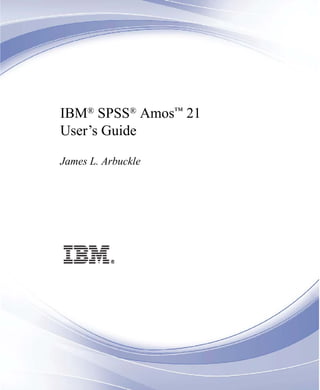
spss Amos 20 user_guide
- 1. IBM® SPSS® Amos™ 21 User’s Guide James L. Arbuckle
- 2. Note: Before using this information and the product it supports, read the information in the “Notices” section on page 631. This edition applies to IBM® SPSS® Amos™ 21 and to all subsequent releases and modifications until otherwise indicated in new editions. Microsoft product screenshots reproduced with permission from Microsoft Corporation. Licensed Materials - Property of IBM © Copyright IBM Corp. 1983, 2012. U.S. Government Users Restricted Rights - Use, duplication or disclosure restricted by GSA ADP Schedule Contract with IBM Corp. © Copyright 2012 Amos Development Corporation. All Rights Reserved. AMOS is a trademark of Amos Development Corporation.
- 3. iii Contents Part I: Getting Started 1 Introduction 1 Featured Methods . . . . . . . . . . . . . . . . . . . . . . . . . . . . . . . . 2 About the Tutorial . . . . . . . . . . . . . . . . . . . . . . . . . . . . . . . . 3 About the Examples . . . . . . . . . . . . . . . . . . . . . . . . . . . . . . . 3 About the Documentation . . . . . . . . . . . . . . . . . . . . . . . . . . . . 4 Other Sources of Information. . . . . . . . . . . . . . . . . . . . . . . . . . 4 Acknowledgements . . . . . . . . . . . . . . . . . . . . . . . . . . . . . . . 5 2 Tutorial: Getting Started with Amos Graphics 7 Introduction . . . . . . . . . . . . . . . . . . . . . . . . . . . . . . . . . . . . 7 About the Data . . . . . . . . . . . . . . . . . . . . . . . . . . . . . . . . . . 8 Launching Amos Graphics . . . . . . . . . . . . . . . . . . . . . . . . . . . 9 Creating a New Model. . . . . . . . . . . . . . . . . . . . . . . . . . . . . 10 Specifying the Data File . . . . . . . . . . . . . . . . . . . . . . . . . . . . 11 Specifying the Model and Drawing Variables . . . . . . . . . . . . . . . 11 Naming the Variables . . . . . . . . . . . . . . . . . . . . . . . . . . . . . 12 Drawing Arrows . . . . . . . . . . . . . . . . . . . . . . . . . . . . . . . . 13 Constraining a Parameter . . . . . . . . . . . . . . . . . . . . . . . . . . . 14 Altering the Appearance of a Path Diagram . . . . . . . . . . . . . . . . 15 To Move an Object . . . . . . . . . . . . . . . . . . . . . . . . . . . . 15 To Reshape an Object or Double-Headed Arrow . . . . . . . . . . . 15 To Delete an Object. . . . . . . . . . . . . . . . . . . . . . . . . . . . 15 To Undo an Action . . . . . . . . . . . . . . . . . . . . . . . . . . . . 16 To Redo an Action . . . . . . . . . . . . . . . . . . . . . . . . . . . . 16
- 4. iv Setting Up Optional Output . . . . . . . . . . . . . . . . . . . . . . . . . . 16 Performing the Analysis. . . . . . . . . . . . . . . . . . . . . . . . . . . . 18 Viewing Output . . . . . . . . . . . . . . . . . . . . . . . . . . . . . . . . . 18 To View Text Output . . . . . . . . . . . . . . . . . . . . . . . . . . . 18 To View Graphics Output . . . . . . . . . . . . . . . . . . . . . . . . 19 Printing the Path Diagram. . . . . . . . . . . . . . . . . . . . . . . . . . . 20 Copying the Path Diagram . . . . . . . . . . . . . . . . . . . . . . . . . . 21 Copying Text Output . . . . . . . . . . . . . . . . . . . . . . . . . . . . . . 21 Part II: Examples 1 Estimating Variances and Covariances 23 Introduction . . . . . . . . . . . . . . . . . . . . . . . . . . . . . . . . . . 23 About the Data . . . . . . . . . . . . . . . . . . . . . . . . . . . . . . . . . 23 Bringing In the Data . . . . . . . . . . . . . . . . . . . . . . . . . . . . . . 24 Analyzing the Data . . . . . . . . . . . . . . . . . . . . . . . . . . . . . . . 25 Specifying the Model. . . . . . . . . . . . . . . . . . . . . . . . . . . 25 Naming the Variables . . . . . . . . . . . . . . . . . . . . . . . . . . 26 Changing the Font . . . . . . . . . . . . . . . . . . . . . . . . . . . . 27 Establishing Covariances . . . . . . . . . . . . . . . . . . . . . . . . 27 Performing the Analysis . . . . . . . . . . . . . . . . . . . . . . . . . 28 Viewing Graphics Output . . . . . . . . . . . . . . . . . . . . . . . . . . . 28 Viewing Text Output . . . . . . . . . . . . . . . . . . . . . . . . . . . . . . 29 Optional Output. . . . . . . . . . . . . . . . . . . . . . . . . . . . . . . . . 33 Calculating Standardized Estimates . . . . . . . . . . . . . . . . . . 33 Rerunning the Analysis . . . . . . . . . . . . . . . . . . . . . . . . . 34 Viewing Correlation Estimates as Text Output . . . . . . . . . . . . 34 Distribution Assumptions for Amos Models . . . . . . . . . . . . . . . . 35 Modeling in VB.NET . . . . . . . . . . . . . . . . . . . . . . . . . . . . . . 36 Generating Additional Output . . . . . . . . . . . . . . . . . . . . . . 39 Modeling in C# . . . . . . . . . . . . . . . . . . . . . . . . . . . . . . . . . 39 Other Program Development Tools . . . . . . . . . . . . . . . . . . . . . 40
- 5. v 2 Testing Hypotheses 41 Introduction . . . . . . . . . . . . . . . . . . . . . . . . . . . . . . . . . . .41 About the Data. . . . . . . . . . . . . . . . . . . . . . . . . . . . . . . . . .41 Parameters Constraints . . . . . . . . . . . . . . . . . . . . . . . . . . . .41 Constraining Variances . . . . . . . . . . . . . . . . . . . . . . . . . .42 Specifying Equal Parameters. . . . . . . . . . . . . . . . . . . . . . .43 Constraining Covariances . . . . . . . . . . . . . . . . . . . . . . . .44 Moving and Formatting Objects . . . . . . . . . . . . . . . . . . . . . . . .45 Data Input . . . . . . . . . . . . . . . . . . . . . . . . . . . . . . . . . . . .46 Performing the Analysis. . . . . . . . . . . . . . . . . . . . . . . . . .47 Viewing Text Output . . . . . . . . . . . . . . . . . . . . . . . . . . . .47 Optional Output . . . . . . . . . . . . . . . . . . . . . . . . . . . . . . . . .48 Covariance Matrix Estimates. . . . . . . . . . . . . . . . . . . . . . .49 Displaying Covariance and Variance Estimates on the Path Diagram. . . . . . . . . . . . . . . . . . . . . . . . . . . .51 Labeling Output . . . . . . . . . . . . . . . . . . . . . . . . . . . . . . . . .51 Hypothesis Testing . . . . . . . . . . . . . . . . . . . . . . . . . . . . . . .52 Displaying Chi-Square Statistics on the Path Diagram. . . . . . . . . . .53 Modeling in VB.NET. . . . . . . . . . . . . . . . . . . . . . . . . . . . . . .55 Timing Is Everything . . . . . . . . . . . . . . . . . . . . . . . . . . . .57 3 More Hypothesis Testing 59 Introduction . . . . . . . . . . . . . . . . . . . . . . . . . . . . . . . . . . .59 About the Data. . . . . . . . . . . . . . . . . . . . . . . . . . . . . . . . . .59 Bringing In the Data. . . . . . . . . . . . . . . . . . . . . . . . . . . . . . .59 Testing a Hypothesis That Two Variables Are Uncorrelated . . . . . . .60 Specifying the Model . . . . . . . . . . . . . . . . . . . . . . . . . . . . . .60 Viewing Text Output . . . . . . . . . . . . . . . . . . . . . . . . . . . . . .62 Viewing Graphics Output. . . . . . . . . . . . . . . . . . . . . . . . . . . .63 Modeling in VB.NET. . . . . . . . . . . . . . . . . . . . . . . . . . . . . . .65
- 6. vi 4 Conventional Linear Regression 67 Introduction. . . . . . . . . . . . . . . . . . . . . . . . . . . . . . . . . . . 67 About the Data . . . . . . . . . . . . . . . . . . . . . . . . . . . . . . . . . 67 Analysis of the Data . . . . . . . . . . . . . . . . . . . . . . . . . . . . . . 68 Specifying the Model . . . . . . . . . . . . . . . . . . . . . . . . . . . . . 69 Identification . . . . . . . . . . . . . . . . . . . . . . . . . . . . . . . . . . 70 Fixing Regression Weights . . . . . . . . . . . . . . . . . . . . . . . . . . 70 Viewing the Text Output. . . . . . . . . . . . . . . . . . . . . . . . . . . . 72 Viewing Graphics Output . . . . . . . . . . . . . . . . . . . . . . . . . . . 74 Viewing Additional Text Output. . . . . . . . . . . . . . . . . . . . . . . . 75 Modeling in VB.NET . . . . . . . . . . . . . . . . . . . . . . . . . . . . . . 77 Assumptions about Correlations among Exogenous Variables . . . 77 Equation Format for the AStructure Method . . . . . . . . . . . . . 78 5 Unobserved Variables 81 Introduction. . . . . . . . . . . . . . . . . . . . . . . . . . . . . . . . . . . 81 About the Data . . . . . . . . . . . . . . . . . . . . . . . . . . . . . . . . . 81 Model A . . . . . . . . . . . . . . . . . . . . . . . . . . . . . . . . . . . . . 83 Measurement Model . . . . . . . . . . . . . . . . . . . . . . . . . . . . . 83 Structural Model . . . . . . . . . . . . . . . . . . . . . . . . . . . . . . . . 84 Identification . . . . . . . . . . . . . . . . . . . . . . . . . . . . . . . . . . 85 Specifying the Model . . . . . . . . . . . . . . . . . . . . . . . . . . . . . 85 Changing the Orientation of the Drawing Area . . . . . . . . . . . . 86 Creating the Path Diagram . . . . . . . . . . . . . . . . . . . . . . . 87 Rotating Indicators . . . . . . . . . . . . . . . . . . . . . . . . . . . . 88 Duplicating Measurement Models. . . . . . . . . . . . . . . . . . . 88 Entering Variable Names . . . . . . . . . . . . . . . . . . . . . . . . 90 Completing the Structural Model . . . . . . . . . . . . . . . . . . . . 90 Results for Model A . . . . . . . . . . . . . . . . . . . . . . . . . . . . . . 90 Viewing the Graphics Output . . . . . . . . . . . . . . . . . . . . . . 93
- 7. vii Model B . . . . . . . . . . . . . . . . . . . . . . . . . . . . . . . . . . . . .93 Results for Model B . . . . . . . . . . . . . . . . . . . . . . . . . . . . . . .94 Testing Model B against Model A. . . . . . . . . . . . . . . . . . . . . . .96 Modeling in VB.NET. . . . . . . . . . . . . . . . . . . . . . . . . . . . . . .98 Model A . . . . . . . . . . . . . . . . . . . . . . . . . . . . . . . . . . .98 Model B . . . . . . . . . . . . . . . . . . . . . . . . . . . . . . . . . . .99 6 Exploratory Analysis 101 Introduction . . . . . . . . . . . . . . . . . . . . . . . . . . . . . . . . . . 101 About the Data. . . . . . . . . . . . . . . . . . . . . . . . . . . . . . . . . 101 Model A for the Wheaton Data . . . . . . . . . . . . . . . . . . . . . . . 102 Specifying the Model . . . . . . . . . . . . . . . . . . . . . . . . . . 102 Identification . . . . . . . . . . . . . . . . . . . . . . . . . . . . . . . 103 Results of the Analysis . . . . . . . . . . . . . . . . . . . . . . . . . 103 Dealing with Rejection . . . . . . . . . . . . . . . . . . . . . . . . . 104 Modification Indices. . . . . . . . . . . . . . . . . . . . . . . . . . . 105 Model B for the Wheaton Data . . . . . . . . . . . . . . . . . . . . . . . 107 Text Output . . . . . . . . . . . . . . . . . . . . . . . . . . . . . . . . 108 Graphics Output for Model B. . . . . . . . . . . . . . . . . . . . . . 109 Misuse of Modification Indices . . . . . . . . . . . . . . . . . . . . 110 Improving a Model by Adding New Constraints . . . . . . . . . . . 110 Model C for the Wheaton Data . . . . . . . . . . . . . . . . . . . . . . . 114 Results for Model C . . . . . . . . . . . . . . . . . . . . . . . . . . . 114 Testing Model C . . . . . . . . . . . . . . . . . . . . . . . . . . . . . 115 Parameter Estimates for Model C . . . . . . . . . . . . . . . . . . . 115 Multiple Models in a Single Analysis . . . . . . . . . . . . . . . . . . . . 116 Output from Multiple Models . . . . . . . . . . . . . . . . . . . . . . . . 119 Viewing Graphics Output for Individual Models . . . . . . . . . . . 119 Viewing Fit Statistics for All Four Models. . . . . . . . . . . . . . . 119 Obtaining Optional Output . . . . . . . . . . . . . . . . . . . . . . . 121 Obtaining Tables of Indirect, Direct, and Total Effects . . . . . . . 122
- 8. viii Modeling in VB.NET . . . . . . . . . . . . . . . . . . . . . . . . . . . . . 123 Model A . . . . . . . . . . . . . . . . . . . . . . . . . . . . . . . . . 123 Model B . . . . . . . . . . . . . . . . . . . . . . . . . . . . . . . . . 124 Model C . . . . . . . . . . . . . . . . . . . . . . . . . . . . . . . . . 125 Fitting Multiple Models. . . . . . . . . . . . . . . . . . . . . . . . . 126 7 A Nonrecursive Model 129 Introduction. . . . . . . . . . . . . . . . . . . . . . . . . . . . . . . . . . 129 About the Data . . . . . . . . . . . . . . . . . . . . . . . . . . . . . . . . 129 Felson and Bohrnstedt’s Model . . . . . . . . . . . . . . . . . . . . . . 130 Model Identification . . . . . . . . . . . . . . . . . . . . . . . . . . . . . 131 Results of the Analysis . . . . . . . . . . . . . . . . . . . . . . . . . . . 131 Text Output . . . . . . . . . . . . . . . . . . . . . . . . . . . . . . . 131 Obtaining Standardized Estimates . . . . . . . . . . . . . . . . . . 133 Obtaining Squared Multiple Correlations . . . . . . . . . . . . . . 133 Graphics Output. . . . . . . . . . . . . . . . . . . . . . . . . . . . . 134 Stability Index . . . . . . . . . . . . . . . . . . . . . . . . . . . . . . 135 Modeling in VB.NET . . . . . . . . . . . . . . . . . . . . . . . . . . . . . 136 8 Factor Analysis 137 Introduction. . . . . . . . . . . . . . . . . . . . . . . . . . . . . . . . . . 137 About the Data . . . . . . . . . . . . . . . . . . . . . . . . . . . . . . . . 137 A Common Factor Model . . . . . . . . . . . . . . . . . . . . . . . . . . 138 Identification . . . . . . . . . . . . . . . . . . . . . . . . . . . . . . . . . 139 Specifying the Model . . . . . . . . . . . . . . . . . . . . . . . . . . . . 140 Drawing the Model . . . . . . . . . . . . . . . . . . . . . . . . . . . 140 Results of the Analysis . . . . . . . . . . . . . . . . . . . . . . . . . . . 141 Obtaining Standardized Estimates . . . . . . . . . . . . . . . . . . 142 Viewing Standardized Estimates . . . . . . . . . . . . . . . . . . . 143 Modeling in VB.NET . . . . . . . . . . . . . . . . . . . . . . . . . . . . . 144
- 9. ix 9 An Alternative to Analysis of Covariance 145 Introduction . . . . . . . . . . . . . . . . . . . . . . . . . . . . . . . . . . 145 Analysis of Covariance and Its Alternative . . . . . . . . . . . . . . . . 145 About the Data. . . . . . . . . . . . . . . . . . . . . . . . . . . . . . . . . 146 Analysis of Covariance . . . . . . . . . . . . . . . . . . . . . . . . . . . . 147 Model A for the Olsson Data. . . . . . . . . . . . . . . . . . . . . . . . . 147 Identification. . . . . . . . . . . . . . . . . . . . . . . . . . . . . . . . . . 148 Specifying Model A . . . . . . . . . . . . . . . . . . . . . . . . . . . . . . 149 Results for Model A . . . . . . . . . . . . . . . . . . . . . . . . . . . . . . 149 Searching for a Better Model . . . . . . . . . . . . . . . . . . . . . . . . 149 Requesting Modification Indices . . . . . . . . . . . . . . . . . . . 149 Model B for the Olsson Data. . . . . . . . . . . . . . . . . . . . . . . . . 150 Results for Model B . . . . . . . . . . . . . . . . . . . . . . . . . . . . . . 151 Model C for the Olsson Data . . . . . . . . . . . . . . . . . . . . . . . . . 153 Drawing a Path Diagram for Model C . . . . . . . . . . . . . . . . . 154 Results for Model C . . . . . . . . . . . . . . . . . . . . . . . . . . . . . . 154 Fitting All Models At Once . . . . . . . . . . . . . . . . . . . . . . . . . . 154 Modeling in VB.NET. . . . . . . . . . . . . . . . . . . . . . . . . . . . . . 155 Model A . . . . . . . . . . . . . . . . . . . . . . . . . . . . . . . . . . 155 Model B . . . . . . . . . . . . . . . . . . . . . . . . . . . . . . . . . . 155 Model C . . . . . . . . . . . . . . . . . . . . . . . . . . . . . . . . . . 156 Fitting Multiple Models . . . . . . . . . . . . . . . . . . . . . . . . . 157 10 Simultaneous Analysis of Several Groups 159 Introduction . . . . . . . . . . . . . . . . . . . . . . . . . . . . . . . . . . 159 Analysis of Several Groups . . . . . . . . . . . . . . . . . . . . . . . . . 159 About the Data. . . . . . . . . . . . . . . . . . . . . . . . . . . . . . . . . 160 Model A . . . . . . . . . . . . . . . . . . . . . . . . . . . . . . . . . . . . 160 Conventions for Specifying Group Differences . . . . . . . . . . . 161 Specifying Model A . . . . . . . . . . . . . . . . . . . . . . . . . . . 161 Text Output . . . . . . . . . . . . . . . . . . . . . . . . . . . . . . . . 166 Graphics Output . . . . . . . . . . . . . . . . . . . . . . . . . . . . . 167
- 10. x Model B . . . . . . . . . . . . . . . . . . . . . . . . . . . . . . . . . . . . 168 Text Output . . . . . . . . . . . . . . . . . . . . . . . . . . . . . . . 170 Graphics Output. . . . . . . . . . . . . . . . . . . . . . . . . . . . . 171 Modeling in VB.NET . . . . . . . . . . . . . . . . . . . . . . . . . . . . . 171 Model A . . . . . . . . . . . . . . . . . . . . . . . . . . . . . . . . . 171 Model B . . . . . . . . . . . . . . . . . . . . . . . . . . . . . . . . . 172 Multiple Model Input . . . . . . . . . . . . . . . . . . . . . . . . . . 173 11 Felson and Bohrnstedt’s Girls and Boys 175 Introduction. . . . . . . . . . . . . . . . . . . . . . . . . . . . . . . . . . 175 Felson and Bohrnstedt’s Model . . . . . . . . . . . . . . . . . . . . . . 175 About the Data . . . . . . . . . . . . . . . . . . . . . . . . . . . . . . . . 175 Specifying Model A for Girls and Boys . . . . . . . . . . . . . . . . . . 176 Specifying a Figure Caption . . . . . . . . . . . . . . . . . . . . . . 176 Text Output for Model A. . . . . . . . . . . . . . . . . . . . . . . . . . . 179 Graphics Output for Model A . . . . . . . . . . . . . . . . . . . . . . . . 181 Obtaining Critical Ratios for Parameter Differences . . . . . . . . 182 Model B for Girls and Boys . . . . . . . . . . . . . . . . . . . . . . . . . 182 Results for Model B . . . . . . . . . . . . . . . . . . . . . . . . . . . . . 184 Text Output . . . . . . . . . . . . . . . . . . . . . . . . . . . . . . . 184 Graphics Output. . . . . . . . . . . . . . . . . . . . . . . . . . . . . 187 Fitting Models A and B in a Single Analysis . . . . . . . . . . . . . . . 188 Model C for Girls and Boys . . . . . . . . . . . . . . . . . . . . . . . . . 188 Results for Model C . . . . . . . . . . . . . . . . . . . . . . . . . . . . . 191 Modeling in VB.NET . . . . . . . . . . . . . . . . . . . . . . . . . . . . . 192 Model A . . . . . . . . . . . . . . . . . . . . . . . . . . . . . . . . . 192 Model B . . . . . . . . . . . . . . . . . . . . . . . . . . . . . . . . . 193 Model C . . . . . . . . . . . . . . . . . . . . . . . . . . . . . . . . . 193 Fitting Multiple Models. . . . . . . . . . . . . . . . . . . . . . . . . 194
- 11. xi 12 Simultaneous Factor Analysis for Several Groups 195 Introduction . . . . . . . . . . . . . . . . . . . . . . . . . . . . . . . . . . 195 About the Data. . . . . . . . . . . . . . . . . . . . . . . . . . . . . . . . . 195 Model A for the Holzinger and Swineford Boys and Girls . . . . . . . . 196 Naming the Groups . . . . . . . . . . . . . . . . . . . . . . . . . . . 196 Specifying the Data . . . . . . . . . . . . . . . . . . . . . . . . . . . 197 Results for Model A . . . . . . . . . . . . . . . . . . . . . . . . . . . . . . 198 Text Output . . . . . . . . . . . . . . . . . . . . . . . . . . . . . . . . 198 Graphics Output . . . . . . . . . . . . . . . . . . . . . . . . . . . . . 199 Model B for the Holzinger and Swineford Boys and Girls . . . . . . . . 200 Results for Model B . . . . . . . . . . . . . . . . . . . . . . . . . . . . . . 202 Text Output . . . . . . . . . . . . . . . . . . . . . . . . . . . . . . . . 202 Graphics Output . . . . . . . . . . . . . . . . . . . . . . . . . . . . . 203 Modeling in VB.NET. . . . . . . . . . . . . . . . . . . . . . . . . . . . . . 206 Model A . . . . . . . . . . . . . . . . . . . . . . . . . . . . . . . . . . 206 Model B . . . . . . . . . . . . . . . . . . . . . . . . . . . . . . . . . . 207 13 Estimating and Testing Hypotheses about Means 209 Introduction . . . . . . . . . . . . . . . . . . . . . . . . . . . . . . . . . . 209 Means and Intercept Modeling . . . . . . . . . . . . . . . . . . . . . . . 209 About the Data. . . . . . . . . . . . . . . . . . . . . . . . . . . . . . . . . 210 Model A for Young and Old Subjects . . . . . . . . . . . . . . . . . . . . 210 Mean Structure Modeling in Amos Graphics . . . . . . . . . . . . . . . 210 Results for Model A . . . . . . . . . . . . . . . . . . . . . . . . . . . . . . 212 Text Output . . . . . . . . . . . . . . . . . . . . . . . . . . . . . . . . 212 Graphics Output . . . . . . . . . . . . . . . . . . . . . . . . . . . . . 214 Model B for Young and Old Subjects . . . . . . . . . . . . . . . . . . . . 214 Results for Model B . . . . . . . . . . . . . . . . . . . . . . . . . . . . . . 216 Comparison of Model B with Model A . . . . . . . . . . . . . . . . . . . 216
- 12. xii Multiple Model Input. . . . . . . . . . . . . . . . . . . . . . . . . . . . . 216 Mean Structure Modeling in VB.NET . . . . . . . . . . . . . . . . . . . 217 Model A . . . . . . . . . . . . . . . . . . . . . . . . . . . . . . . . . 217 Model B . . . . . . . . . . . . . . . . . . . . . . . . . . . . . . . . . 218 Fitting Multiple Models. . . . . . . . . . . . . . . . . . . . . . . . . 219 14 Regression with an Explicit Intercept 221 Introduction. . . . . . . . . . . . . . . . . . . . . . . . . . . . . . . . . . 221 Assumptions Made by Amos . . . . . . . . . . . . . . . . . . . . . . . . 221 About the Data . . . . . . . . . . . . . . . . . . . . . . . . . . . . . . . . 222 Specifying the Model . . . . . . . . . . . . . . . . . . . . . . . . . . . . 222 Results of the Analysis . . . . . . . . . . . . . . . . . . . . . . . . . . . 223 Text Output . . . . . . . . . . . . . . . . . . . . . . . . . . . . . . . 223 Graphics Output. . . . . . . . . . . . . . . . . . . . . . . . . . . . . 225 Modeling in VB.NET . . . . . . . . . . . . . . . . . . . . . . . . . . . . . 225 15 Factor Analysis with Structured Means 229 Introduction. . . . . . . . . . . . . . . . . . . . . . . . . . . . . . . . . . 229 Factor Means. . . . . . . . . . . . . . . . . . . . . . . . . . . . . . . . . 229 About the Data . . . . . . . . . . . . . . . . . . . . . . . . . . . . . . . . 230 Model A for Boys and Girls . . . . . . . . . . . . . . . . . . . . . . . . . 230 Specifying the Model. . . . . . . . . . . . . . . . . . . . . . . . . . 230 Understanding the Cross-Group Constraints . . . . . . . . . . . . . . . 232 Results for Model A . . . . . . . . . . . . . . . . . . . . . . . . . . . . . 233 Text Output . . . . . . . . . . . . . . . . . . . . . . . . . . . . . . . 233 Graphics Output. . . . . . . . . . . . . . . . . . . . . . . . . . . . . 233 Model B for Boys and Girls . . . . . . . . . . . . . . . . . . . . . . . . . 235 Results for Model B . . . . . . . . . . . . . . . . . . . . . . . . . . . . . 237 Comparing Models A and B. . . . . . . . . . . . . . . . . . . . . . . . . 237
- 13. xiii Modeling in VB.NET. . . . . . . . . . . . . . . . . . . . . . . . . . . . . . 238 Model A . . . . . . . . . . . . . . . . . . . . . . . . . . . . . . . . . . 238 Model B . . . . . . . . . . . . . . . . . . . . . . . . . . . . . . . . . . 239 Fitting Multiple Models . . . . . . . . . . . . . . . . . . . . . . . . . 240 16 Sörbom’s Alternative to Analysis of Covariance 241 Introduction . . . . . . . . . . . . . . . . . . . . . . . . . . . . . . . . . . 241 Assumptions . . . . . . . . . . . . . . . . . . . . . . . . . . . . . . . . . . 241 About the Data. . . . . . . . . . . . . . . . . . . . . . . . . . . . . . . . . 242 Changing the Default Behavior . . . . . . . . . . . . . . . . . . . . . . . 243 Model A . . . . . . . . . . . . . . . . . . . . . . . . . . . . . . . . . . . . 243 Specifying the Model . . . . . . . . . . . . . . . . . . . . . . . . . . 243 Results for Model A . . . . . . . . . . . . . . . . . . . . . . . . . . . . . . 245 Text Output . . . . . . . . . . . . . . . . . . . . . . . . . . . . . . . . 245 Model B . . . . . . . . . . . . . . . . . . . . . . . . . . . . . . . . . . . . 247 Results for Model B . . . . . . . . . . . . . . . . . . . . . . . . . . . . . . 249 Model C. . . . . . . . . . . . . . . . . . . . . . . . . . . . . . . . . . . . . 250 Results for Model C . . . . . . . . . . . . . . . . . . . . . . . . . . . . . . 251 Model D . . . . . . . . . . . . . . . . . . . . . . . . . . . . . . . . . . . . 252 Results for Model D . . . . . . . . . . . . . . . . . . . . . . . . . . . . . . 253 Model E. . . . . . . . . . . . . . . . . . . . . . . . . . . . . . . . . . . . . 255 Results for Model E . . . . . . . . . . . . . . . . . . . . . . . . . . . . . . 255 Fitting Models A Through E in a Single Analysis . . . . . . . . . . . . . 255 Comparison of Sörbom’s Method with the Method of Example 9 . . . . 256 Model X. . . . . . . . . . . . . . . . . . . . . . . . . . . . . . . . . . . . . 256 Modeling in Amos Graphics . . . . . . . . . . . . . . . . . . . . . . . . . 256 Results for Model X . . . . . . . . . . . . . . . . . . . . . . . . . . . . . . 257 Model Y. . . . . . . . . . . . . . . . . . . . . . . . . . . . . . . . . . . . . 257 Results for Model Y . . . . . . . . . . . . . . . . . . . . . . . . . . . . . . 259 Model Z. . . . . . . . . . . . . . . . . . . . . . . . . . . . . . . . . . . . . 260
- 14. xiv Results for Model Z . . . . . . . . . . . . . . . . . . . . . . . . . . . . . 261 Modeling in VB.NET . . . . . . . . . . . . . . . . . . . . . . . . . . . . . 262 Model A . . . . . . . . . . . . . . . . . . . . . . . . . . . . . . . . . 262 Model B . . . . . . . . . . . . . . . . . . . . . . . . . . . . . . . . . 263 Model C . . . . . . . . . . . . . . . . . . . . . . . . . . . . . . . . . 264 Model D . . . . . . . . . . . . . . . . . . . . . . . . . . . . . . . . . 265 Model E . . . . . . . . . . . . . . . . . . . . . . . . . . . . . . . . . 266 Fitting Multiple Models. . . . . . . . . . . . . . . . . . . . . . . . . 267 Models X, Y, and Z . . . . . . . . . . . . . . . . . . . . . . . . . . . 268 17 Missing Data 269 Introduction. . . . . . . . . . . . . . . . . . . . . . . . . . . . . . . . . . 269 Incomplete Data . . . . . . . . . . . . . . . . . . . . . . . . . . . . . . . 269 About the Data . . . . . . . . . . . . . . . . . . . . . . . . . . . . . . . . 270 Specifying the Model . . . . . . . . . . . . . . . . . . . . . . . . . . . . 271 Saturated and Independence Models. . . . . . . . . . . . . . . . . . . 272 Results of the Analysis . . . . . . . . . . . . . . . . . . . . . . . . . . . 273 Text Output . . . . . . . . . . . . . . . . . . . . . . . . . . . . . . . 273 Graphics Output. . . . . . . . . . . . . . . . . . . . . . . . . . . . . 275 Modeling in VB.NET . . . . . . . . . . . . . . . . . . . . . . . . . . . . . 275 Fitting the Factor Model (Model A) . . . . . . . . . . . . . . . . . . 276 Fitting the Saturated Model (Model B). . . . . . . . . . . . . . . . 277 Computing the Likelihood Ratio Chi-Square Statistic and P. . . . 281 Performing All Steps with One Program . . . . . . . . . . . . . . . 282 18 More about Missing Data 283 Introduction. . . . . . . . . . . . . . . . . . . . . . . . . . . . . . . . . . 283 Missing Data . . . . . . . . . . . . . . . . . . . . . . . . . . . . . . . . . 283 About the Data . . . . . . . . . . . . . . . . . . . . . . . . . . . . . . . . 284 Model A . . . . . . . . . . . . . . . . . . . . . . . . . . . . . . . . . . . . 285 Results for Model A . . . . . . . . . . . . . . . . . . . . . . . . . . . . . 287
- 15. xv Graphics Output . . . . . . . . . . . . . . . . . . . . . . . . . . . . . 287 Text Output. . . . . . . . . . . . . . . . . . . . . . . . . . . . . . . . 287 Model B . . . . . . . . . . . . . . . . . . . . . . . . . . . . . . . . . . . . 290 Output from Models A and B. . . . . . . . . . . . . . . . . . . . . . . . . 291 Modeling in VB.NET. . . . . . . . . . . . . . . . . . . . . . . . . . . . . . 292 Model A . . . . . . . . . . . . . . . . . . . . . . . . . . . . . . . . . . 292 Model B . . . . . . . . . . . . . . . . . . . . . . . . . . . . . . . . . . 293 19 Bootstrapping 295 Introduction . . . . . . . . . . . . . . . . . . . . . . . . . . . . . . . . . . 295 The Bootstrap Method . . . . . . . . . . . . . . . . . . . . . . . . . . . . 295 About the Data. . . . . . . . . . . . . . . . . . . . . . . . . . . . . . . . . 296 A Factor Analysis Model . . . . . . . . . . . . . . . . . . . . . . . . . . . 296 Monitoring the Progress of the Bootstrap . . . . . . . . . . . . . . . . . 297 Results of the Analysis . . . . . . . . . . . . . . . . . . . . . . . . . . . . 297 Modeling in VB.NET. . . . . . . . . . . . . . . . . . . . . . . . . . . . . . 301 20 Bootstrapping for Model Comparison 303 Introduction . . . . . . . . . . . . . . . . . . . . . . . . . . . . . . . . . . 303 Bootstrap Approach to Model Comparison . . . . . . . . . . . . . . . . 303 About the Data. . . . . . . . . . . . . . . . . . . . . . . . . . . . . . . . . 304 Five Models . . . . . . . . . . . . . . . . . . . . . . . . . . . . . . . . . . 304 Text Output . . . . . . . . . . . . . . . . . . . . . . . . . . . . . . . . 308 Summary . . . . . . . . . . . . . . . . . . . . . . . . . . . . . . . . . . . . 310 Modeling in VB.NET. . . . . . . . . . . . . . . . . . . . . . . . . . . . . . 310 21 Bootstrapping to Compare Estimation Methods 311 Introduction . . . . . . . . . . . . . . . . . . . . . . . . . . . . . . . . . . 311 Estimation Methods. . . . . . . . . . . . . . . . . . . . . . . . . . . . . . 311
- 16. xvi About the Data . . . . . . . . . . . . . . . . . . . . . . . . . . . . . . . . 312 About the Model . . . . . . . . . . . . . . . . . . . . . . . . . . . . . . . 312 Text Output . . . . . . . . . . . . . . . . . . . . . . . . . . . . . . . 315 Modeling in VB.NET . . . . . . . . . . . . . . . . . . . . . . . . . . . . . 318 22 Specification Search 319 Introduction. . . . . . . . . . . . . . . . . . . . . . . . . . . . . . . . . . 319 About the Data . . . . . . . . . . . . . . . . . . . . . . . . . . . . . . . . 319 About the Model . . . . . . . . . . . . . . . . . . . . . . . . . . . . . . . 319 Specification Search with Few Optional Arrows. . . . . . . . . . . . . 320 Specifying the Model. . . . . . . . . . . . . . . . . . . . . . . . . . 320 Selecting Program Options . . . . . . . . . . . . . . . . . . . . . . 322 Performing the Specification Search . . . . . . . . . . . . . . . . 323 Viewing Generated Models . . . . . . . . . . . . . . . . . . . . . . 324 Viewing Parameter Estimates for a Model . . . . . . . . . . . . . 325 Using BCC to Compare Models . . . . . . . . . . . . . . . . . . . . 326 Viewing the Akaike Weights . . . . . . . . . . . . . . . . . . . . . 327 Using BIC to Compare Models . . . . . . . . . . . . . . . . . . . . 328 Using Bayes Factors to Compare Models . . . . . . . . . . . . . . 329 Rescaling the Bayes Factors . . . . . . . . . . . . . . . . . . . . . 331 Examining the Short List of Models. . . . . . . . . . . . . . . . . . 332 Viewing a Scatterplot of Fit and Complexity. . . . . . . . . . . . . 333 Adjusting the Line Representing Constant Fit . . . . . . . . . . . . 335 Viewing the Line Representing Constant C – df. . . . . . . . . . . 336 Adjusting the Line Representing Constant C – df . . . . . . . . . . 337 Viewing Other Lines Representing Constant Fit. . . . . . . . . . . 338 Viewing the Best-Fit Graph for C . . . . . . . . . . . . . . . . . . . 338 Viewing the Best-Fit Graph for Other Fit Measures . . . . . . . . 339 Viewing the Scree Plot for C . . . . . . . . . . . . . . . . . . . . . 340 Viewing the Scree Plot for Other Fit Measures . . . . . . . . . . . 342 Specification Search with Many Optional Arrows. . . . . . . . . . . . 344 Specifying the Model. . . . . . . . . . . . . . . . . . . . . . . . . . 345 Making Some Arrows Optional . . . . . . . . . . . . . . . . . . . . 345 Setting Options to Their Defaults . . . . . . . . . . . . . . . . . . . 345
- 17. xvii Performing the Specification Search . . . . . . . . . . . . . . . . . 346 Using BIC to Compare Models . . . . . . . . . . . . . . . . . . . . . 347 Viewing the Scree Plot . . . . . . . . . . . . . . . . . . . . . . . . . 348 Limitations . . . . . . . . . . . . . . . . . . . . . . . . . . . . . . . . . . . 348 23 Exploratory Factor Analysis by Specification Search 349 Introduction . . . . . . . . . . . . . . . . . . . . . . . . . . . . . . . . . . 349 About the Data. . . . . . . . . . . . . . . . . . . . . . . . . . . . . . . . . 349 About the Model. . . . . . . . . . . . . . . . . . . . . . . . . . . . . . . . 349 Specifying the Model . . . . . . . . . . . . . . . . . . . . . . . . . . . . . 350 Opening the Specification Search Window . . . . . . . . . . . . . . . . 350 Making All Regression Weights Optional . . . . . . . . . . . . . . . . . 351 Setting Options to Their Defaults . . . . . . . . . . . . . . . . . . . . . . 351 Performing the Specification Search . . . . . . . . . . . . . . . . . . . . 353 Using BCC to Compare Models . . . . . . . . . . . . . . . . . . . . . . . 354 Viewing the Scree Plot . . . . . . . . . . . . . . . . . . . . . . . . . . . . 357 Viewing the Short List of Models . . . . . . . . . . . . . . . . . . . . . . 357 Heuristic Specification Search . . . . . . . . . . . . . . . . . . . . . . . 358 Performing a Stepwise Search . . . . . . . . . . . . . . . . . . . . . . . 359 Viewing the Scree Plot . . . . . . . . . . . . . . . . . . . . . . . . . . . . 360 Limitations of Heuristic Specification Searches . . . . . . . . . . . . . 361 24 Multiple-Group Factor Analysis 363 Introduction . . . . . . . . . . . . . . . . . . . . . . . . . . . . . . . . . . 363 About the Data. . . . . . . . . . . . . . . . . . . . . . . . . . . . . . . . . 363 Model 24a: Modeling Without Means and Intercepts . . . . . . . . . . 363 Specifying the Model . . . . . . . . . . . . . . . . . . . . . . . . . . 364 Opening the Multiple-Group Analysis Dialog Box . . . . . . . . . . 364 Viewing the Parameter Subsets . . . . . . . . . . . . . . . . . . . . 366 Viewing the Generated Models . . . . . . . . . . . . . . . . . . . . 367 Fitting All the Models and Viewing the Output . . . . . . . . . . . . 368
- 18. xviii Customizing the Analysis . . . . . . . . . . . . . . . . . . . . . . . . . . 369 Model 24b: Comparing Factor Means . . . . . . . . . . . . . . . . . . . 370 Specifying the Model. . . . . . . . . . . . . . . . . . . . . . . . . . 370 Removing Constraints . . . . . . . . . . . . . . . . . . . . . . . . . 371 Generating the Cross-Group Constraints . . . . . . . . . . . . . . 372 Fitting the Models. . . . . . . . . . . . . . . . . . . . . . . . . . . . 373 Viewing the Output . . . . . . . . . . . . . . . . . . . . . . . . . . . 374 25 Multiple-Group Analysis 377 Introduction. . . . . . . . . . . . . . . . . . . . . . . . . . . . . . . . . . 377 About the Data . . . . . . . . . . . . . . . . . . . . . . . . . . . . . . . . 377 About the Model . . . . . . . . . . . . . . . . . . . . . . . . . . . . . . . 377 Specifying the Model . . . . . . . . . . . . . . . . . . . . . . . . . . . . 378 Constraining the Latent Variable Means and Intercepts . . . . . . . . 378 Generating Cross-Group Constraints . . . . . . . . . . . . . . . . . . . 379 Fitting the Models . . . . . . . . . . . . . . . . . . . . . . . . . . . . . . 381 Viewing the Text Output. . . . . . . . . . . . . . . . . . . . . . . . . . . 381 Examining the Modification Indices . . . . . . . . . . . . . . . . . . . . 382 Modifying the Model and Repeating the Analysis . . . . . . . . . 383 26 Bayesian Estimation 385 Introduction. . . . . . . . . . . . . . . . . . . . . . . . . . . . . . . . . . 385 Bayesian Estimation . . . . . . . . . . . . . . . . . . . . . . . . . . . . . 385 Selecting Priors . . . . . . . . . . . . . . . . . . . . . . . . . . . . . 387 Performing Bayesian Estimation Using Amos Graphics . . . . . . 388 Estimating the Covariance. . . . . . . . . . . . . . . . . . . . . . . 388 Results of Maximum Likelihood Analysis . . . . . . . . . . . . . . . . . 389 Bayesian Analysis . . . . . . . . . . . . . . . . . . . . . . . . . . . . . . 390 Replicating Bayesian Analysis and Data Imputation Results. . . . . . 392 Examining the Current Seed. . . . . . . . . . . . . . . . . . . . . . 392 Changing the Current Seed . . . . . . . . . . . . . . . . . . . . . . 393 Changing the Refresh Options . . . . . . . . . . . . . . . . . . . . 395
- 19. xix Assessing Convergence . . . . . . . . . . . . . . . . . . . . . . . . . . . 396 Diagnostic Plots . . . . . . . . . . . . . . . . . . . . . . . . . . . . . . . . 398 Bivariate Marginal Posterior Plots . . . . . . . . . . . . . . . . . . . . . 404 Credible Intervals . . . . . . . . . . . . . . . . . . . . . . . . . . . . . . . 407 Changing the Confidence Level . . . . . . . . . . . . . . . . . . . . 407 Learning More about Bayesian Estimation . . . . . . . . . . . . . . . . 408 27 Bayesian Estimation Using a Non-Diffuse Prior Distribution 409 Introduction . . . . . . . . . . . . . . . . . . . . . . . . . . . . . . . . . . 409 About the Example . . . . . . . . . . . . . . . . . . . . . . . . . . . . . . 409 More about Bayesian Estimation . . . . . . . . . . . . . . . . . . . . . . 409 Bayesian Analysis and Improper Solutions . . . . . . . . . . . . . . . . 410 About the Data. . . . . . . . . . . . . . . . . . . . . . . . . . . . . . . . . 410 Fitting a Model by Maximum Likelihood . . . . . . . . . . . . . . . . . . 411 Bayesian Estimation with a Non-Informative (Diffuse) Prior. . . . . . . 412 Changing the Number of Burn-In Observations . . . . . . . . . . . 412 28 Bayesian Estimation of Values Other Than Model Parameters 423 Introduction . . . . . . . . . . . . . . . . . . . . . . . . . . . . . . . . . . 423 About the Example . . . . . . . . . . . . . . . . . . . . . . . . . . . . . . 423 The Wheaton Data Revisited . . . . . . . . . . . . . . . . . . . . . . . . 423 Indirect Effects . . . . . . . . . . . . . . . . . . . . . . . . . . . . . . . . 424 Estimating Indirect Effects . . . . . . . . . . . . . . . . . . . . . . . 425 Bayesian Analysis of Model C . . . . . . . . . . . . . . . . . . . . . . . . 427 Additional Estimands . . . . . . . . . . . . . . . . . . . . . . . . . . . . . 428 Inferences about Indirect Effects . . . . . . . . . . . . . . . . . . . . . . 431
- 20. xx 29 Estimating a User-Defined Quantity in Bayesian SEM 437 Introduction. . . . . . . . . . . . . . . . . . . . . . . . . . . . . . . . . . 437 About the Example . . . . . . . . . . . . . . . . . . . . . . . . . . . . . . 437 The Stability of Alienation Model . . . . . . . . . . . . . . . . . . . . . 437 Numeric Custom Estimands. . . . . . . . . . . . . . . . . . . . . . . . . 443 Dragging and Dropping . . . . . . . . . . . . . . . . . . . . . . . . 447 Dichotomous Custom Estimands . . . . . . . . . . . . . . . . . . . . . . 457 Defining a Dichotomous Estimand . . . . . . . . . . . . . . . . . . 457 30 Data Imputation 461 Introduction. . . . . . . . . . . . . . . . . . . . . . . . . . . . . . . . . . 461 About the Example . . . . . . . . . . . . . . . . . . . . . . . . . . . . . . 461 Multiple Imputation . . . . . . . . . . . . . . . . . . . . . . . . . . . . . 462 Model-Based Imputation . . . . . . . . . . . . . . . . . . . . . . . . . . 462 Performing Multiple Data Imputation Using Amos Graphics . . . . . . 462 31 Analyzing Multiply Imputed Datasets 469 Introduction. . . . . . . . . . . . . . . . . . . . . . . . . . . . . . . . . . 469 Analyzing the Imputed Data Files Using SPSS Statistics . . . . . . . . 469 Step 2: Ten Separate Analyses. . . . . . . . . . . . . . . . . . . . . . . 470 Step 3: Combining Results of Multiply Imputed Data Files . . . . . . . 471 Further Reading . . . . . . . . . . . . . . . . . . . . . . . . . . . . . . . 473 32 Censored Data 475 Introduction. . . . . . . . . . . . . . . . . . . . . . . . . . . . . . . . . . 475 About the Data . . . . . . . . . . . . . . . . . . . . . . . . . . . . . . . . 475 Recoding the Data . . . . . . . . . . . . . . . . . . . . . . . . . . . 477 Analyzing the Data . . . . . . . . . . . . . . . . . . . . . . . . . . . 477 Performing a Regression Analysis . . . . . . . . . . . . . . . . . . 478
- 21. xxi Posterior Predictive Distributions . . . . . . . . . . . . . . . . . . . . . . 481 Imputation . . . . . . . . . . . . . . . . . . . . . . . . . . . . . . . . . . . 484 General Inequality Constraints on Data Values . . . . . . . . . . . . . . 488 33 Ordered-Categorical Data 489 Introduction . . . . . . . . . . . . . . . . . . . . . . . . . . . . . . . . . . 489 About the Data. . . . . . . . . . . . . . . . . . . . . . . . . . . . . . . . . 489 Specifying the Data File. . . . . . . . . . . . . . . . . . . . . . . . . 491 Recoding the Data within Amos . . . . . . . . . . . . . . . . . . . . 492 Specifying the Model . . . . . . . . . . . . . . . . . . . . . . . . . . 500 Fitting the Model . . . . . . . . . . . . . . . . . . . . . . . . . . . . . 501 MCMC Diagnostics . . . . . . . . . . . . . . . . . . . . . . . . . . . . . . 504 Posterior Predictive Distributions . . . . . . . . . . . . . . . . . . . . . . 506 Posterior Predictive Distributions for Latent Variables. . . . . . . . . . 511 Imputation . . . . . . . . . . . . . . . . . . . . . . . . . . . . . . . . . . . 516 34 Mixture Modeling with Training Data 521 Introduction . . . . . . . . . . . . . . . . . . . . . . . . . . . . . . . . . . 521 About the Data. . . . . . . . . . . . . . . . . . . . . . . . . . . . . . . . . 521 Performing the Analysis . . . . . . . . . . . . . . . . . . . . . . . . . . . 524 Specifying the Data File . . . . . . . . . . . . . . . . . . . . . . . . . . . 526 Specifying the Model . . . . . . . . . . . . . . . . . . . . . . . . . . . . . 530 Fitting the Model . . . . . . . . . . . . . . . . . . . . . . . . . . . . . . . 532 Classifying Individual Cases . . . . . . . . . . . . . . . . . . . . . . . . . 535 Latent Structure Analysis . . . . . . . . . . . . . . . . . . . . . . . . . . 537 35 Mixture Modeling without Training Data 539 Introduction . . . . . . . . . . . . . . . . . . . . . . . . . . . . . . . . . . 539 About the Data. . . . . . . . . . . . . . . . . . . . . . . . . . . . . . . . . 539 Performing the Analysis . . . . . . . . . . . . . . . . . . . . . . . . . . . 540
- 22. xxii Specifying the Data File . . . . . . . . . . . . . . . . . . . . . . . . . . . 542 Specifying the Model . . . . . . . . . . . . . . . . . . . . . . . . . . . . 545 Constraining the Parameters . . . . . . . . . . . . . . . . . . . . . 546 Fitting the Model . . . . . . . . . . . . . . . . . . . . . . . . . . . . . . . 548 Classifying Individual Cases . . . . . . . . . . . . . . . . . . . . . . . . 551 Latent Structure Analysis . . . . . . . . . . . . . . . . . . . . . . . . . . 553 Label Switching . . . . . . . . . . . . . . . . . . . . . . . . . . . . . . . 554 36 Mixture Regression Modeling 557 Introduction. . . . . . . . . . . . . . . . . . . . . . . . . . . . . . . . . . 557 About the Data . . . . . . . . . . . . . . . . . . . . . . . . . . . . . . . . 557 First Dataset. . . . . . . . . . . . . . . . . . . . . . . . . . . . . . . 557 Second Dataset. . . . . . . . . . . . . . . . . . . . . . . . . . . . . 559 The Group Variable in the Dataset . . . . . . . . . . . . . . . . . . 560 Performing the Analysis. . . . . . . . . . . . . . . . . . . . . . . . . . . 561 Specifying the Data File . . . . . . . . . . . . . . . . . . . . . . . . . . . 563 Specifying the Model . . . . . . . . . . . . . . . . . . . . . . . . . . . . 566 Fitting the Model . . . . . . . . . . . . . . . . . . . . . . . . . . . . . . . 567 Classifying Individual Cases . . . . . . . . . . . . . . . . . . . . . . . . 572 Improving Parameter Estimates . . . . . . . . . . . . . . . . . . . . . . 573 Prior Distribution of Group Proportions . . . . . . . . . . . . . . . . . . 575 Label Switching . . . . . . . . . . . . . . . . . . . . . . . . . . . . . . . 576 37 Using Amos Graphics without Drawing a Path Diagram 577 Introduction. . . . . . . . . . . . . . . . . . . . . . . . . . . . . . . . . . 577 About the Data . . . . . . . . . . . . . . . . . . . . . . . . . . . . . . . . 578 A Common Factor Model . . . . . . . . . . . . . . . . . . . . . . . . . . 578 Creating a Plugin to Specify the Model . . . . . . . . . . . . . . . 578 Controlling Undo Capability . . . . . . . . . . . . . . . . . . . . . . 583 Compiling and Saving the Plugin . . . . . . . . . . . . . . . . . . . 585 Using the Plugin. . . . . . . . . . . . . . . . . . . . . . . . . . . . . 586
- 23. xxiii Other Aspects of the Analysis in Addition to Model Specification . . . 588 Defining Program Variables that Correspond to Model Variables . . . . . . . . . . . . . . . . . . . . . . . . . . . . . . . . 588 Part III: Appendices A Notation 591 B Discrepancy Functions 593 C Measures of Fit 597 Measures of Parsimony . . . . . . . . . . . . . . . . . . . . . . . . . . . 598 NPAR . . . . . . . . . . . . . . . . . . . . . . . . . . . . . . . . . . . 598 DF . . . . . . . . . . . . . . . . . . . . . . . . . . . . . . . . . . . . . 598 PRATIO . . . . . . . . . . . . . . . . . . . . . . . . . . . . . . . . . . 599 Minimum Sample Discrepancy Function. . . . . . . . . . . . . . . . . . 599 CMIN . . . . . . . . . . . . . . . . . . . . . . . . . . . . . . . . . . . 599 P . . . . . . . . . . . . . . . . . . . . . . . . . . . . . . . . . . . . . . 599 CMIN/DF . . . . . . . . . . . . . . . . . . . . . . . . . . . . . . . . . 601 FMIN. . . . . . . . . . . . . . . . . . . . . . . . . . . . . . . . . . . . 602 Measures Based On the Population Discrepancy . . . . . . . . . . . . 602 NCP . . . . . . . . . . . . . . . . . . . . . . . . . . . . . . . . . . . . 602 F0. . . . . . . . . . . . . . . . . . . . . . . . . . . . . . . . . . . . . . 603 RMSEA . . . . . . . . . . . . . . . . . . . . . . . . . . . . . . . . . . 603 PCLOSE . . . . . . . . . . . . . . . . . . . . . . . . . . . . . . . . . . 605 Information-Theoretic Measures . . . . . . . . . . . . . . . . . . . . . . 605 AIC. . . . . . . . . . . . . . . . . . . . . . . . . . . . . . . . . . . . . 605 BCC . . . . . . . . . . . . . . . . . . . . . . . . . . . . . . . . . . . . 606 BIC. . . . . . . . . . . . . . . . . . . . . . . . . . . . . . . . . . . . . 606 CAIC . . . . . . . . . . . . . . . . . . . . . . . . . . . . . . . . . . . . 607 ECVI . . . . . . . . . . . . . . . . . . . . . . . . . . . . . . . . . . . . 607 MECVI . . . . . . . . . . . . . . . . . . . . . . . . . . . . . . . . . . . 608
- 24. xxiv Comparisons to a Baseline Model . . . . . . . . . . . . . . . . . . . . . 608 NFI . . . . . . . . . . . . . . . . . . . . . . . . . . . . . . . . . . . . 609 RFI . . . . . . . . . . . . . . . . . . . . . . . . . . . . . . . . . . . . 610 IFI . . . . . . . . . . . . . . . . . . . . . . . . . . . . . . . . . . . . . 611 TLI . . . . . . . . . . . . . . . . . . . . . . . . . . . . . . . . . . . . 611 CFI . . . . . . . . . . . . . . . . . . . . . . . . . . . . . . . . . . . . 612 Parsimony Adjusted Measures. . . . . . . . . . . . . . . . . . . . . . . 612 PNFI . . . . . . . . . . . . . . . . . . . . . . . . . . . . . . . . . . . 613 PCFI. . . . . . . . . . . . . . . . . . . . . . . . . . . . . . . . . . . . 613 GFI and Related Measures . . . . . . . . . . . . . . . . . . . . . . . . . 613 GFI . . . . . . . . . . . . . . . . . . . . . . . . . . . . . . . . . . . . 613 AGFI . . . . . . . . . . . . . . . . . . . . . . . . . . . . . . . . . . . 614 PGFI . . . . . . . . . . . . . . . . . . . . . . . . . . . . . . . . . . . 615 Miscellaneous Measures . . . . . . . . . . . . . . . . . . . . . . . . . . 615 HI 90 . . . . . . . . . . . . . . . . . . . . . . . . . . . . . . . . . . . 615 HOELTER . . . . . . . . . . . . . . . . . . . . . . . . . . . . . . . . . 615 LO 90 . . . . . . . . . . . . . . . . . . . . . . . . . . . . . . . . . . . 616 RMR . . . . . . . . . . . . . . . . . . . . . . . . . . . . . . . . . . . 616 Selected List of Fit Measures. . . . . . . . . . . . . . . . . . . . . . . . 617 D Numeric Diagnosis of Non-Identifiability 619 E Using Fit Measures to Rank Models 621 F Baseline Models for Descriptive Fit Measures 625 G Rescaling of AIC, BCC, and BIC 627 Zero-Based Rescaling. . . . . . . . . . . . . . . . . . . . . . . . . . . . 627 Akaike Weights and Bayes Factors (Sum = 1) . . . . . . . . . . . . . . 628 Akaike Weights and Bayes Factors (Max = 1) . . . . . . . . . . . . . . 629
- 27. 1 Chapter 1 Introduction IBM SPSS Amos implements the general approach to data analysis known as structural equation modeling (SEM), also known as analysis of covariance structures, or causal modeling. This approach includes, as special cases, many well- known conventional techniques, including the general linear model and common factor analysis. IBM SPSS Amos (Analysis of Moment Structures) is an easy-to-use program for visual SEM. With Amos, you can quickly specify, view, and modify your model graphically using simple drawing tools. Then you can assess your model’s fit, make any modifications, and print out a publication-quality graphic of your final model. Simply specify the model graphically (left). Amos quickly performs the computations and displays the results (right). spatial visperc cubes lozenges wordmean paragraph sentence e1 e2 e3 e4 e5 e6 verbal 1 1 1 1 1 1 1 1 Input: spatial visperc cubes .43 lozenges .54 wordmean .71 paragraph .77 sentence .68 e1 e2 e3 e4 e5 e6 verbal .70 .65 .74 .88 .83 .84 .49 Chi-square = 7.853 (8 df) p = .448 Output:
- 28. 2 Chapter 1 Structural equation modeling (SEM) is sometimes thought of as esoteric and difficult to learn and use. This is incorrect. Indeed, the growing importance of SEM in data analysis is largely due to its ease of use. SEM opens the door for nonstatisticians to solve estimation and hypothesis testing problems that once would have required the services of a specialist. IBM SPSS Amos was originally designed as a tool for teaching this powerful and fundamentally simple method. For this reason, every effort was made to see that it is easy to use. Amos integrates an easy-to-use graphical interface with an advanced computing engine for SEM. The publication-quality path diagrams of Amos provide a clear representation of models for students and fellow researchers. The numeric methods implemented in Amos are among the most effective and reliable available. Featured Methods Amos provides the following methods for estimating structural equation models: Maximum likelihood Unweighted least squares Generalized least squares Browne’s asymptotically distribution-free criterion Scale-free least squares Bayesian estimation IBM SPSS Amos goes well beyond the usual capabilities found in other structural equation modeling programs. When confronted with missing data, Amos performs state-of-the-art estimation by full information maximum likelihood instead of relying on ad-hoc methods like listwise or pairwise deletion, or mean imputation. The program can analyze data from several populations at once. It can also estimate means for exogenous variables and intercepts in regression equations. The program makes bootstrapped standard errors and confidence intervals available for all parameter estimates, effect estimates, sample means, variances, covariances, and correlations. It also implements percentile intervals and bias-corrected percentile intervals (Stine, 1989), as well as Bollen and Stine’s (1992) bootstrap approach to model testing. Multiple models can be fitted in a single analysis. Amos examines every pair of models in which one model can be obtained by placing restrictions on the parameters of the other. The program reports several statistics appropriate for comparing such
- 29. 3 Introduction models. It provides a test of univariate normality for each observed variable as well as a test of multivariate normality and attempts to detect outliers. IBM SPSS Amos accepts a path diagram as a model specification and displays parameter estimates graphically on a path diagram. Path diagrams used for model specification and those that display parameter estimates are of presentation quality. They can be printed directly or imported into other applications such as word processors, desktop publishing programs, and general-purpose graphics programs. About the Tutorial The tutorial is designed to get you up and running with Amos Graphics. It covers some of the basic functions and features and guides you through your first Amos analysis. Once you have worked through the tutorial, you can learn about more advanced functions using the online Help, or you can continue working through the examples to get a more extended introduction to structural modeling with IBM SPSS Amos. About the Examples Many people like to learn by doing. Knowing this, we have developed many examples that quickly demonstrate practical ways to use IBM SPSS Amos. The initial examples introduce the basic capabilities of Amos as applied to simple problems. You learn which buttons to click, how to access the several supported data formats, and how to maneuver through the output. Later examples tackle more advanced modeling problems and are less concerned with program interface issues. Examples 1 through 4 show how you can use Amos to do some conventional analyses—analyses that could be done using a standard statistics package. These examples show a new approach to some familiar problems while also demonstrating all of the basic features of Amos. There are sometimes good reasons for using Amos to do something simple, like estimating a mean or correlation or testing the hypothesis that two means are equal. For one thing, you might want to take advantage of the ability of Amos to handle missing data. Or maybe you want to use the bootstrapping capability of Amos, particularly to obtain confidence intervals. Examples 5 through 8 illustrate the basic techniques that are commonly used nowadays in structural modeling.
- 30. 4 Chapter 1 Example 9 and those that follow demonstrate advanced techniques that have so far not been used as much as they deserve. These techniques include: Simultaneous analysis of data from several different populations. Estimation of means and intercepts in regression equations. Maximum likelihood estimation in the presence of missing data. Bootstrapping to obtain estimated standard errors and confidence intervals. Amos makes these techniques especially easy to use, and we hope that they will become more commonplace. Specification searches. Bayesian estimation. Imputation of missing values. Analysis of censored data. Analysis of ordered-categorical data. Mixture modeling. Tip: If you have questions about a particular Amos feature, you can always refer to the extensive online Help provided by the program. About the Documentation IBM SPSS Amos 21 comes with extensive documentation, including an online Help system, this user’s guide, and advanced reference material for Amos Basic and the Amos API (Application Programming Interface). If you performed a typical installation, you can find the IBM SPSS Amos 21 Programming Reference Guide in the following location: C:Program FilesIBMSPSSAmos21DocumentationProgramming Reference.pdf. Other Sources of Information Although this user’s guide contains a good bit of expository material, it is not by any means a complete guide to the correct and effective use of structural modeling. Many excellent SEM textbooks are available.
- 31. 5 Introduction Structural Equation Modeling: A Multidisciplinary Journal contains methodological articles as well as applications of structural modeling. It is published by Taylor and Francis (http://www.tandf.co.uk). Carl Ferguson and Edward Rigdon established an electronic mailing list called Semnet to provide a forum for discussions related to structural modeling. You can find information about subscribing to Semnet at www.gsu.edu/~mkteer/semnet.html. Acknowledgements Many users of previous versions of Amos provided valuable feedback, as did many users who tested the present version. Torsten B. Neilands wrote Examples 26 through 31 in this User’s Guide with contributions by Joseph L. Schafer. Eric Loken reviewed Examples 32 and 33. He also provided valuable insights into mixture modeling as well as important suggestions for future developments in Amos. A last word of warning: While Amos Development Corporation has engaged in extensive program testing to ensure that Amos operates correctly, all complicated software, Amos included, is bound to contain some undetected bugs. We are committed to correcting any program errors. If you believe you have encountered one, please report it to technical support. James L. Arbuckle
- 33. 7 Chapter 2 Tutorial: Getting Started with Amos Graphics Introduction Remember your first statistics class when you sweated through memorizing formulas and laboriously calculating answers with pencil and paper? The professor had you do this so that you would understand some basic statistical concepts. Later, you discovered that a calculator or software program could do all of these calculations in a split second. This tutorial is a little like that early statistics class. There are many shortcuts to drawing and labeling path diagrams in Amos Graphics that you will discover as you work through the examples in this user’s guide or as you refer to the online help. The intent of this tutorial is to simply get you started using Amos Graphics. It will cover some of the basic functions and features of IBM SPSS Amos and guide you through your first Amos analysis. Once you have worked through the tutorial, you can learn about more advanced functions from the online help, or you can continue to learn incrementally by working your way through the examples. If you performed a typical installation, you can find the path diagram constructed in this tutorial in this location: C:Program FilesIBMSPSSAmos21Tutorial<language>. The file Startsps.amw uses a data file in SPSS Statistics format. Getstart.amw is the same path diagram but uses data from a Microsoft Excel file. Tip: IBM SPSS Amos 21 provides more than one way to accomplish most tasks. For all menu commands except Tools > Macro, there is a toolbar button that performs the same task. For many tasks, Amos also provides keyboard shortcuts. The user’s guide
- 34. 8 Chapter 2 demonstrates the menu path. For information about the toolbar buttons and keyboard shortcuts, see the online help. About the Data Hamilton (1990) provided several measurements on each of 21 states. Three of the measurements will be used in this tutorial: Average SAT score Per capita income expressed in $1,000 units Median education for residents 25 years of age or older You can find the data in the Tutorial directory within the Excel 8.0 workbook Hamilton.xls in the worksheet named Hamilton. The data are as follows: SAT Income Education 899 14.345 12.7 896 16.37 12.6 897 13.537 12.5 889 12.552 12.5 823 11.441 12.2 857 12.757 12.7 860 11.799 12.4 890 10.683 12.5 889 14.112 12.5 888 14.573 12.6 925 13.144 12.6 869 15.281 12.5 896 14.121 12.5 827 10.758 12.2 908 11.583 12.7 885 12.343 12.4 887 12.729 12.3 790 10.075 12.1 868 12.636 12.4 904 10.689 12.6 888 13.065 12.4
- 35. 9 Tutorial: Getting Started with Amos Graphics The following path diagram shows a model for these data: This is a simple regression model where one observed variable, SAT, is predicted as a linear combination of the other two observed variables, Education and Income. As with nearly all empirical data, the prediction will not be perfect. The variable Other represents variables other than Education and Income that affect SAT. Each single-headed arrow represents a regression weight. The number 1 in the figure specifies that Other must have a weight of 1 in the prediction of SAT. Some such constraint must be imposed in order to make the model identified, and it is one of the features of the model that must be communicated to Amos. Launching Amos Graphics You can launch Amos Graphics in any of the following ways: Click Start on the Windows task bar, and choose All Programs > IBM SPSS Statistics > IBM SPSS Amos 21 > Amos Graphics. Double-click any path diagram (*.amw). Drag a path diagram (*.amw) file from Windows Explorer to the Amos Graphics window. Click Start on the Windows task bar, and choose All Programs > IBM SPSS Statistics > IBM SPSS Amos 21 > View Path Diagrams. Then double-click a path diagram in the View Path Diagrams window. From within SPSS Statistics, choose Analyze > IBM SPSS Amos from the menus.
- 36. 10 Chapter 2 Creating a New Model E From the menus, choose File > New. Your work area appears. The large area on the right is where you draw path diagrams. The toolbar on the left provides one-click access to the most frequently used buttons. You can use either the toolbar or menu commands for most operations.
- 37. 11 Tutorial: Getting Started with Amos Graphics Specifying the Data File The next step is to specify the file that contains the Hamilton data. This tutorial uses a Microsoft Excel 8.0 (*.xls) file, but Amos supports several common database formats, including SPSS Statistics *.sav files. If you launch Amos from the Add-ons menu in SPSS Statistics, Amos automatically uses the file that is open in SPSS Statistics. E From the menus, choose File > Data Files. E In the Data Files dialog box, click File Name. E Browse to the Tutorial folder. If you performed a typical installation, the path is C:Program FilesIBMSPSSAmos21Tutorial<language>. E In the Files of type list, select Excel 8.0 (*.xls). E Select Hamilton.xls, and then click Open. E In the Data Files dialog box, click OK. Specifying the Model and Drawing Variables The next step is to draw the variables in your model. First, you’ll draw three rectangles to represent the observed variables, and then you’ll draw an ellipse to represent the unobserved variable. E From the menus, choose Diagram > Draw Observed. E In the drawing area, move your mouse pointer to where you want the Education rectangle to appear. Click and drag to draw the rectangle. Don’t worry about the exact size or placement of the rectangle because you can change it later. E Use the same method to draw two more rectangles for Income and SAT. E From the menus, choose Diagram > Draw Unobserved.
- 38. 12 Chapter 2 E In the drawing area, move your mouse pointer to the right of the three rectangles and click and drag to draw the ellipse. The model in your drawing area should now look similar to the following: Naming the Variables E In the drawing area, right-click the top left rectangle and choose Object Properties from the pop-up menu. E Click the Text tab. E In the Variable name text box, type Education. E Use the same method to name the remaining variables. Then close the Object Properties dialog box.
- 39. 13 Tutorial: Getting Started with Amos Graphics Your path diagram should now look like this: Drawing Arrows Now you will add arrows to the path diagram, using the following model as your guide: E From the menus, choose Diagram > Draw Path. E Click and drag to draw an arrow between Education and SAT. E Use this method to add each of the remaining single-headed arrows. E From the menus, choose Diagram > Draw Covariances. E Click and drag to draw a double-headed arrow between Income and Education. Don’t worry about the curve of the arrow because you can adjust it later.
- 40. 14 Chapter 2 Constraining a Parameter To identify the regression model, you must define the scale of the latent variable Other. You can do this by fixing either the variance of Other or the path coefficient from Other to SAT at some positive value. The following shows you how to fix the path coefficient at unity (1). E In the drawing area, right-click the arrow between Other and SAT and choose Object Properties from the pop-up menu. E Click the Parameters tab. E In the Regression weight text box, type 1. E Close the Object Properties dialog box. There is now a 1 above the arrow between Other and SAT. Your path diagram is now complete, other than any changes you may wish to make to its appearance. It should look something like this:
- 41. 15 Tutorial: Getting Started with Amos Graphics Altering the Appearance of a Path Diagram You can change the appearance of your path diagram by moving and resizing objects. These changes are visual only; they do not affect the model specification. To Move an Object E From the menus, choose Edit > Move. E In the drawing area, click and drag the object to its new location. To Reshape an Object or Double-Headed Arrow E From the menus, choose Edit > Shape of Object. E In the drawing area, click and drag the object until you are satisfied with its size and shape. To Delete an Object E From the menus, choose Edit > Erase. E In the drawing area, click the object you wish to delete.
- 42. 16 Chapter 2 To Undo an Action E From the menus, choose Edit > Undo. To Redo an Action E From the menus, choose Edit > Redo. Setting Up Optional Output Some of the output in Amos is optional. In this step, you will choose which portions of the optional output you want Amos to display after the analysis. E From the menus, choose View > Analysis Properties. E Click the Output tab. E Select the Minimization history, Standardized estimates, and Squared multiple correlations check boxes.
- 43. 17 Tutorial: Getting Started with Amos Graphics E Close the Analysis Properties dialog box.
- 44. 18 Chapter 2 Performing the Analysis The only thing left to do is perform the calculations for fitting the model. Note that in order to keep the parameter estimates up to date, you must do this every time you change the model, the data, or the options in the Analysis Properties dialog box. E From the menus, click Analyze > Calculate Estimates. E Because you have not yet saved the file, the Save As dialog box appears. Type a name for the file and click Save. Amos calculates the model estimates. The panel to the left of the path diagram displays a summary of the calculations. Viewing Output When Amos has completed the calculations, you have two options for viewing the output: text and graphics. To View Text Output E From the menus, choose View > Text Output. The tree diagram in the upper left pane of the Amos Output window allows you to choose a portion of the text output for viewing. E Click Estimates to view the parameter estimates.
- 45. 19 Tutorial: Getting Started with Amos Graphics To View Graphics Output E Click the Show the output path diagram button . E In the Parameter Formats pane to the left of the drawing area, click Standardized estimates.
- 46. 20 Chapter 2 Your path diagram now looks like this: The value 0.49 is the correlation between Education and Income. The values 0.72 and 0.11 are standardized regression weights. The value 0.60 is the squared multiple correlation of SAT with Education and Income. E In the Parameter Formats pane to the left of the drawing area, click Unstandardized estimates. Your path diagram should now look like this: Printing the Path Diagram E From the menus, choose File > Print. The Print dialog box appears.
- 47. 21 Tutorial: Getting Started with Amos Graphics E Click Print. Copying the Path Diagram Amos Graphics lets you easily export your path diagram to other applications such as Microsoft Word. E From the menus, choose Edit > Copy (to Clipboard). E Switch to the other application and use the Paste function to insert the path diagram. Amos Graphics exports only the diagram; it does not export the background. Copying Text Output E In the Amos Output window, select the text you want to copy. E Right-click the selected text, and choose Copy from the pop-up menu. E Switch to the other application and use the Paste function to insert the text.
- 49. 23 Example 1 Estimating Variances and Covariances Introduction This example shows you how to estimate population variances and covariances. It also discusses the general format of Amos input and output. About the Data Attig (1983) showed 40 subjects a booklet containing several pages of advertisements. Then each subject was given three memory performance tests. Attig repeated the study with the same 40 subjects after a training exercise intended to improve memory performance. There were thus three performance measures before training and three performance measures after training. In addition, she recorded scores on a vocabulary test, as well as age, sex, and level of education. Attig’s data files are included in the Examples folder provided by Amos. Test Explanation recall The subject was asked to recall as many of the advertisements as possible. The subject’s score on this test was the number of advertisements recalled correctly. cued The subject was given some cues and asked again to recall as many of the advertisements as possible. The subject’s score was the number of advertisements recalled correctly. place The subject was given a list of the advertisements that appeared in the booklet and was asked to recall the page location of each one. The subject’s score on this test was the number of advertisements whose location was recalled correctly.
- 50. 24 Example 1 Bringing In the Data E From the menus, choose File > New. E From the menus, choose File > Data Files. E In the Data Files dialog box, click File Name. E Browse to the Examples folder. If you performed a typical installation, the path is C:Program FilesIBMSPSSAmos21Examples<language>. E In the Files of type list, select Excel 8.0 (*.xls), select UserGuide.xls, and then click Open. E In the Data Files dialog box, click OK. Amos displays a list of worksheets in the UserGuide workbook. The worksheet Attg_yng contains the data for this example. E In the Select a Data Table dialog box, select Attg_yng, then click View Data. The Excel worksheet for the Attg_yng data file opens.
- 51. 25 Estimating Variances and Covariance s As you scroll across the worksheet, you will see all of the test variables from the Attig study. This example uses only the following variables: recall1 (recall pretest), recall2 (recall posttest), place1 (place recall pretest), and place2 (place recall posttest). E After you review the data, close the data window. E In the Data Files dialog box, click OK. Analyzing the Data In this example, the analysis consists of estimating the variances and covariances of the recall and place variables before and after training. Specifying the Model E From the menus, choose Diagram > Draw Observed. E In the drawing area, move your mouse pointer to where you want the first rectangle to appear. Click and drag to draw the rectangle. E From the menus, choose Edit > Duplicate. E Click and drag a duplicate from the first rectangle. Release the mouse button to position the duplicate.
- 52. 26 Example 1 E Create two more duplicate rectangles until you have four rectangles side by side. Tip: If you want to reposition a rectangle, choose Edit > Move from the menus and drag the rectangle to its new position. Naming the Variables E From the menus, choose View > Variables in Dataset. The Variables in Dataset dialog box appears. E Click and drag the variable recall1 from the list to the first rectangle in the drawing area. E Use the same method to name the variables recall2, place1, and place2. E Close the Variables in Dataset dialog box.
- 53. 27 Estimating Variances and Covariance s Changing the Font E Right-click a variable and choose Object Properties from the pop-up menu. The Object Properties dialog box appears. E Click the Text tab and adjust the font attributes as desired. Establishing Covariances If you leave the path diagram as it is, Amos Graphics will estimate the variances of the four variables, but it will not estimate the covariances between them. In Amos Graphics, the rule is to assume a correlation or covariance of 0 for any two variables that are not connected by arrows. To estimate the covariances between the observed variables, we must first connect all pairs with double-headed arrows. E From the menus, choose Diagram > Draw Covariances. E Click and drag to draw arrows that connect each variable to every other variable. Your path diagram should have six double-headed arrows.
- 54. 28 Example 1 Performing the Analysis E From the menus, choose Analyze > Calculate Estimates. Because you have not yet saved the file, the Save As dialog box appears. E Enter a name for the file and click Save. Viewing Graphics Output E Click the Show the output path diagram button . Amos displays the output path diagram with parameter estimates.
- 55. 29 Estimating Variances and Covariance s In the output path diagram, the numbers displayed next to the boxes are estimated variances, and the numbers displayed next to the double-headed arrows are estimated covariances. For example, the variance of recall1 is estimated at 5.79, and that of place1 at 33.58. The estimated covariance between these two variables is 4.34. Viewing Text Output E From the menus, choose View > Text Output. E In the tree diagram in the upper left pane of the Amos Output window, click Estimates. The first estimate displayed is of the covariance between recall1 and recall2. The covariance is estimated to be 2.56. Right next to that estimate, in the S.E. column, is an estimate of the standard error of the covariance, 1.16. The estimate 2.56 is an
- 56. 30 Example 1 observation on an approximately normally distributed random variable centered around the population covariance with a standard deviation of about 1.16, that is, if the assumptions in the section “Distribution Assumptions for Amos Models” on p. 35 are met. For example, you can use these figures to construct a 95% confidence interval on the population covariance by computing . Later,you will see that you can use Amos to estimate many kinds of population parameters besides covariances and can follow the same procedure to set a confidence interval on any one of them. Next to the standard error, in the C.R. column, is the critical ratio obtained by dividing the covariance estimate by its standard error . This ratio is relevant to the null hypothesis that, in the population from which Attig’s 40 subjects came, the covariance between recall1 and recall2 is 0. If this hypothesis is true, and still under the assumptions in the section “Distribution Assumptions for Amos Models” on p. 35, the critical ratio is an observation on a random variable that has an approximate standard normal distribution. Thus, using a significance level of 0.05, any critical ratio that exceeds 1.96 in magnitude would be called significant. In this example, since 2.20 is greater than 1.96, you would say that the covariance between recall1 and recall2 is significantly different from 0 at the 0.05 level. The P column, to the right of C.R., gives an approximate two-tailed p value for testing the null hypothesis that the parameter value is 0 in the population. The table shows that the covariance between recall1 and recall2 is significantly different from 0 with . The calculation of P assumes that parameter estimates are normally distributed, and it is correct only in large samples. See Appendix A for more information. The assertion that the parameter estimates are normally distributed is only an approximation. Moreover, the standard errors reported in the S.E. column are only approximations and may not be the best available. Consequently, the confidence interval and the hypothesis test just discussed are also only approximate. This is because the theory on which these results are based is asymptotic. Asymptotic means that it can be made to apply with any desired degree of accuracy, but only by using a sufficiently large sample. We will not discuss whether the approximation is satisfactory with the present sample size because there would be no way to generalize the conclusions to the many other kinds of analyses that you can do with Amos. However, you may want to re-examine the null hypothesis that recall1 and recall2 are uncorrelated, just to see what is meant by an approximate test. We previously concluded that the covariance is significantly different from 0 because 2.20 exceeds 1.96. The p value associated with a standard normal deviate of 2.20 is 0.028 (two- tailed), which, of course, is less than 0.05. By contrast, the conventional t statistic (for 2.56 1.96 1.160 2.56 2.27±=×± 2.20 2.56 1.16⁄=( ) p 0.03=
- 57. 31 Estimating Variances and Covariance s example, Runyon and Haber, 1980, p. 226) is 2.509 with 38 degrees of freedom . In this example, both p values are less than 0.05, so both tests agree in rejecting the null hypothesis at the 0.05 level. However, in other situations, the two p values might lie on opposite sides of 0.05. You might or might not regard this as especially serious—at any rate, the two tests can give different results. There should be no doubt about which test is better. The t test is exact under the assumptions of normality and independence of observations, no matter what the sample size. In Amos, the test based on critical ratio depends on the same assumptions; however, with a finite sample, the test is only approximate. Note: For many interesting applications of Amos, there is no exact test or exact standard error or exact confidence interval available. On the bright side, when fitting a model for which conventional estimates exist, maximum likelihood point estimates (for example, the numbers in the Estimate column) are generally identical to the conventional estimates. E Now click Notes for Model in the upper left pane of the Amos Output window. The following table plays an important role in every Amos analysis: Number of distinct sample moments: 10 Number of distinct parameters to be estimated: 10 Degrees of freedom (10 – 10): 0 p 0.016=( )
- 58. 32 Example 1 The Number of distinct sample moments referred to are sample means, variances, and covariances. In most analyses, including the present one, Amos ignores means, so that the sample moments are the sample variances of the four variables, recall1, recall2, place1, and place2, and their sample covariances. There are four sample variances and six sample covariances, for a total of 10 sample moments. The Number of distinct parameters to be estimated are the corresponding population variances and covariances. There are, of course, four population variances and six population covariances, which makes 10 parameters to be estimated. The Degrees of freedom is the amount by which the number of sample moments exceeds the number of parameters to be estimated. In this example, there is a one-to- one correspondence between the sample moments and the parameters to be estimated, so it is no accident that there are zero degrees of freedom. As we will see beginning with Example 2, any nontrivial null hypothesis about the parameters reduces the number of parameters that have to be estimated. The result will be positive degrees of freedom. For now, there is no null hypothesis being tested. Without a null hypothesis to test, the following table is not very interesting: If there had been a hypothesis under test in this example, the chi-square value would have been a measure of the extent to which the data were incompatible with the hypothesis. A chi-square value of 0 would ordinarily indicate no departure from the null hypothesis. But in the present example, the 0 value for degrees of freedom and the 0 chi-square value merely reflect the fact that there was no null hypothesis in the first place. This line indicates that Amos successfully estimated the variances and covariances. Sometimes structural modeling programs like Amos fail to find estimates. Usually, when Amos fails, it is because you have posed a problem that has no solution, or no unique solution. For example, if you attempt maximum likelihood estimation with observed variables that are linearly dependent, Amos will fail because such an analysis cannot be done in principle. Problems that have no unique solution are discussed elsewhere in this user’s guide under the subject of identifiability. Less commonly, Amos can fail because an estimation problem is just too difficult. The possibility of such failures is generic to programs for analysis of moment structures. Although the computational method used by Amos is highly effective, no computer program that does the kind of analysis that Amos does can promise success in every case. Chi-square = 0.00 Degrees of freedom = 0 Probability level cannot be computed Minimum was achieved
- 59. 33 Estimating Variances and Covariance s Optional Output So far, we have discussed output that Amos generates by default. You can also request additional output. Calculating Standardized Estimates You may be surprised to learn that Amos displays estimates of covariances rather than correlations. When the scale of measurement is arbitrary or of no substantive interest, correlations have more descriptive meaning than covariances. Nevertheless, Amos and similar programs insist on estimating covariances. Also, as will soon be seen, Amos provides a simple method for testing hypotheses about covariances but not about correlations. This is mainly because it is easier to write programs that way. On the other hand, it is not hard to derive correlation estimates after the relevant variances and covariances have been estimated. To calculate standardized estimates: E From the menus, choose View > Analysis Properties. E In the Analysis Properties dialog box, click the Output tab. E Select the Standardized estimates check box. E Close the Analysis Properties dialog box.
- 60. 34 Example 1 Rerunning the Analysis Because you have changed the options in the Analysis Properties dialog box, you must rerun the analysis. E From the menus, choose Analyze > Calculate Estimates. E Click the Show the output path diagram button. E In the Parameter Formats pane to the left of the drawing area, click Standardized estimates. Viewing Correlation Estimates as Text Output E From the menus, choose View > Text Output.
- 61. 35 Estimating Variances and Covariance s E In the tree diagram in the upper left pane of the Amos Output window, expand Estimates, Scalars, and then click Correlations. Distribution Assumptions for Amos Models Hypothesis testing procedures, confidence intervals, and claims for efficiency in maximum likelihood or generalized least-squares estimation depend on certain assumptions. First, observations must be independent. For example, the 40 young people in the Attig study have to be picked independently from the population of young people. Second, the observed variables must meet some distributional requirements. If the observed variables have a multivariate normal distribution, that will suffice. Multivariate normality of all observed variables is a standard distribution assumption in many structural equation modeling and factor analysis applications. There is another, more general, situation under which maximum likelihood estimation can be carried out. If some exogenous variables are fixed (that is, they are either known beforehand or measured without error), their distributions may have any shape, provided that: For any value pattern of the fixed variables, the remaining (random) variables have a (conditional) normal distribution. The (conditional) variance-covariance matrix of the random variables is the same for every pattern of the fixed variables.
- 62. 36 Example 1 The (conditional) expected values of the random variables depend linearly on the values of the fixed variables. A typical example of a fixed variable would be an experimental treatment, classifying respondents into a study group and a control group, respectively. It is all right that treatment is non-normally distributed, as long as the other exogenous variables are normally distributed for study and control cases alike, and with the same conditional variance-covariance matrix. Predictor variables in regression analysis (see Example 4) are often regarded as fixed variables. Many people are accustomed to the requirements for normality and independent observations, since these are the usual requirements for many conventional procedures. However, with Amos, you have to remember that meeting these requirements leads only to asymptotic conclusions (that is, conclusions that are approximately true for large samples). Modeling in VB.NET It is possible to specify and fit a model by writing a program in VB.NET or in C#. Writing programs is an alternative to using Amos Graphics to specify a model by drawing its path diagram. This section shows how to write a VB.NET program to perform the analysis of Example 1. A later section explains how to do the same thing in C#. Amos comes with its own built-in editor for VB.NET and C# programs. It is accessible from the Windows Start menu. To begin Example 1 using the built-in editor: E From the Windows Start menu, choose All Programs > IBM SPSS Statistics > IBM SPSS Amos 21 > Program Editor. E In the Program Editor window, choose File > New VB Program.
- 63. 37 Estimating Variances and Covariance s E Enter the VB.NET code for specifying and fitting the model in place of the ‘Your code goes here comment. The following figure shows the program editor after the complete program has been entered. Note: The Examples directory contains all of the pre-written examples.
- 64. 38 Example 1 To open the VB.NET file for the present example: E From the Program Editor menus, choose File > Open. E Select the file Ex01.vb in the Amos21Examples<language> directory. The following table gives a line-by-line explanation of the program. E To perform the analysis, from the menus, choose File > Run. Program Statement Explanation Dim Sem As New AmosEngine Declares Sem as an object of type AmosEngine. The methods and properties of the Sem object are used to specify and fit the model. Sem.TextOutput Creates an output file containing the results of the analysis. At the end of the analysis, the contents of the output file are displayed in a separate window. Sem.BeginGroup … Begins the model specification for a single group (that is, a single population). This line also specifies that the Attg_yng worksheet in the Excel workbook UserGuide.xls contains the input data. Sem.AmosDir() is the location of the Amos program directory. Sem.AStructure("recall1") Sem.AStructure("recall2") Sem.AStructure("place1") Sem.AStructure("place2") Specifies the model. The four AStructure statements declare the variances of recall1, recall2, place1, and place2 to be free parameters. The other eight variables in the Attg_yng data file are left out of this analysis. In an Amos program (but not in Amos Graphics), observed exogenous variables are assumed by default to be correlated, so that Amos will estimate the six covariances among the four variables. Sem.FitModel() Fits the model. Sem.Dispose() Releases resources used by the Sem object. It is particularly important for your program to use an AmosEngine object’s Dispose method before creating another AmosEngine object. A process is allowed only one instance of an AmosEngine object at a time. Try/Finally/End Try The Try block guarantees that the Dispose method will be called even if an error occurs during program execution.
- 65. 39 Estimating Variances and Covariance s Generating Additional Output Some AmosEngine methods generate additional output. For example, the Standardized method displays standardized estimates. The following figure shows the use of the Standardized method: Modeling in C# Writing an Amos program in C# is similar to writing one in VB.NET. To start a new C# program, in the built-in program editor of Amos: E Choose File > New C# Program (rather than File > New VB Program). E Choose File > Open to open Ex01.cs, which is a C# version of the VB.NET program Ex01.vb.
- 66. 40 Example 1 Other Program Development Tools The built-in program editor in Amos is used throughout this user’s guide for writing and executing Amos programs. However, you can use the development tool of your choice. The Examples folder contains a VisualStudio subfolder where you can find Visual Studio VB.NET and C# solutions for Example 1.
- 67. 41 Example 2 Testing Hypotheses Introduction This example demonstrates how you can use Amos to test simple hypotheses about variances and covariances. It also introduces the chi-square test for goodness of fit and elaborates on the concept of degrees of freedom. About the Data We will use Attig’s (1983) spatial memory data, which were described in Example 1. We will also begin with the same path diagram as in Example 1. To demonstrate the ability of Amos to use different data formats, this example uses a data file in SPSS Statistics format instead of an Excel file. Parameters Constraints The following is the path diagram from Example 1. We can think of the variable objects as having small boxes nearby (representing the variances) that are filled in once Amos has estimated the parameters.
- 68. 42 Example 2 You can fill these boxes yourself instead of letting Amos fill them. Constraining Variances Suppose you want to set the variance of recall1 to 6 and the variance of recall2 to 8. E In the drawing area, right-click recall1 and choose Object Properties from the pop-up menu. E Click the Parameters tab. E In the Variance text box, type 6. E With the Object Properties dialog box still open, click recall2 and set its variance to 8.
- 69. 43 Testing Hypotheses E Close the dialog box. The path diagram displays the parameter values you just specified. This is not a very realistic example because the numbers 6 and 8 were just picked out of the air. Meaningful parameter constraints must have some underlying rationale, perhaps being based on theory or on previous analyses of similar data. Specifying Equal Parameters Sometimes you will be interested in testing whether two parameters are equal in the population. You might, for example, think that the variances of recall1 and recall2 might be equal without having a particular value for the variances in mind. To investigate this possibility, do the following: E In the drawing area, right-click recall1 and choose Object Properties from the pop-up menu. E Click the Parameters tab. E In the Variance text box, type v_recall. E Click recall2 and label its variance as v_recall. E Use the same method to label the place1 and place2 variances as v_place. It doesn’t matter what label you use. The important thing is to enter the same label for each variance you want to force to be equal. The effect of using the same label is to
- 70. 44 Example 2 require both of the variances to have the same value without specifying ahead of time what that value is. Benefits of Specifying Equal Parameters Before adding any further constraints on the model parameters, let’s examine why we might want to specify that two parameters, like the variances of recall1 and recall2 or place1 and place2, are equal. Here are two benefits: If you specify that two parameters are equal in the population and if you are correct in this specification, then you will get more accurate estimates, not only of the parameters that are equal but usually of the others as well. This is the only benefit if you happen to know that the parameters are equal. If the equality of two parameters is a mere hypothesis, requiring their estimates to be equal will result in a test of that hypothesis. Constraining Covariances Your model may also include restrictions on parameters other than variances. For example, you may hypothesize that the covariance between recall1 and place1 is equal to the covariance between recall2 and place2. To impose this constraint: E In the drawing area, right-click the double-headed arrow that connects recall1 and place1, and choose Object Properties from the pop-up menu. E Click the Parameters tab. E In the Covariance text box, type a non-numeric string such as cov_rp. E Use the same method to set the covariance between recall2 and place2 to cov_rp.
- 71. 45 Testing Hypotheses Moving and Formatting Objects While a horizontal layout is fine for small examples, it is not practical for analyses that are more complex. The following is a different layout of the path diagram on which we’ve been working:
- 72. 46 Example 2 You can use the following tools to rearrange your path diagram until it looks like the one above: To move objects, choose Edit > Move from the menus, and then drag the object to its new location. You can also use the Move button to drag the endpoints of arrows. To copy formatting from one object to another, choose Edit > Drag Properties from the menus, select the properties you wish to apply, and then drag from one object to another. For more information about the Drag Properties feature, refer to online help. Data Input This example uses a data file in SPSS Statistics format. If you have SPSS Statistics installed, you can view the data as you load it. Even if you don’t have SPSS Statistics installed, Amos will still read the data. E From the menus, choose File > Data Files. E In the Data Files dialog box, click File Name. E Browse to the Examples folder. If you performed a typical installation, the path is C:Program FilesIBMSPSSAmos21Examples<language>. E In the Files of type list, select SPSS Statistics (*.sav), click Attg_yng, and then click Open. E If you have SPSS Statistics installed, click the View Data button in the Data Files dialog box. An SPSS Statistics window opens and displays the data.
- 73. 47 Testing Hypotheses E Review the data and close the data view. E In the Data Files dialog box, click OK. Performing the Analysis E From the menus, choose Analyze > Calculate Estimates. E In the Save As dialog box, enter a name for the file and click Save. Amos calculates the model estimates. Viewing Text Output E From the menus, choose View > Text Output. E To view the parameter estimates, click Estimates in the tree diagram in the upper left pane of the Amos Output window.
- 74. 48 Example 2 You can see that the parameters that were specified to be equal do have equal estimates. The standard errors here are generally smaller than the standard errors obtained in Example 1. Also, because of the constraints on the parameters, there are now positive degrees of freedom. E Now click Notes for Model in the upper left pane of the Amos Output window. While there are still 10 sample variances and covariances, the number of parameters to be estimated is only seven. Here is how the number seven is arrived at: The variances of recall1 and recall2, labeled v_recall, are constrained to be equal, and thus count as a single parameter. The variances of place1 and place2 (labeled v_place) count as another single parameter. A third parameter corresponds to the equal covariances recall1 <> place1 and recall2 <> place2 (labeled cov_rp). These three parameters, plus the four unlabeled, unrestricted covariances, add up to seven parameters that have to be estimated. The degrees of freedom ( ) may also be thought of as the number of constraints placed on the original 10 variances and covariances. Optional Output The output we just discussed is all generated by default. You can also request additional output: E From the menus, choose View > Analysis Properties. E Click the Output tab. E Ensure that the following check boxes are selected: Minimization history, Standardized estimates, Sample moments, Implied moments, and Residual moments. 10 7 3=–
- 75. 49 Testing Hypotheses E From the menus, choose Analyze > Calculate Estimates. Amos recalculates the model estimates. Covariance Matrix Estimates E To see the sample variances and covariances collected into a matrix, choose View >Text Output from the menus. E Click Sample Moments in the tree diagram in the upper left corner of the Amos Output window.
- 76. 50 Example 2 The following is the sample covariance matrix: E In the tree diagram, expand Estimates and then click Matrices. The following is the matrix of implied covariances: Note the differences between the sample and implied covariance matrices. Because the model imposes three constraints on the covariance structure, the implied variances and covariances are different from the sample values. For example, the sample variance of place1 is 33.58, but the implied variance is 27.53. To obtain a matrix of residual covariances (sample covariances minus implied covariances), put a check mark next to Residual moments on the Output tab and repeat the analysis. The following is the matrix of residual covariances:
- 77. 51 Testing Hypotheses Displaying Covariance and Variance Estimates on the Path Diagram As in Example 1, you can display the covariance and variance estimates on the path diagram. E Click the Show the output path diagram button. E In the Parameter Formats pane to the left of the drawing area, click Unstandardized estimates. Alternatively, you can request correlation estimates in the path diagram by clicking Standardized estimates. The following is the path diagram showing correlations: Labeling Output It may be difficult to remember whether the displayed values are covariances or correlations. To avoid this problem, you can use Amos to label the output. E Open the file Ex02.amw. E Right-click the caption at the bottom of the path diagram, and choose Object Properties from the pop-up menu. E Click the Text tab.
- 78. 52 Example 2 Notice the word format in the bottom line of the figure caption. Words that begin with a backward slash, like format, are called text macros. Amos replaces text macros with information about the currently displayed model. The text macro format will be replaced by the heading Model Specification, Unstandardized estimates, or Standardized estimates, depending on which version of the path diagram is displayed. Hypothesis Testing The implied covariances are the best estimates of the population variances and covariances under the null hypothesis. (The null hypothesis is that the parameters required to have equal estimates are truly equal in the population.) As we know from Example 1, the sample covariances are the best estimates obtained without making any assumptions about the population values. A comparison of these two matrices is relevant to the question of whether the null hypothesis is correct. If the null hypothesis is correct, both the implied and sample covariances are maximum likelihood estimates of the corresponding population values (although the implied covariances are better estimates). Consequently, you would expect the two matrices to resemble each other. On the other hand, if the null hypothesis is wrong, only the sample covariances are
