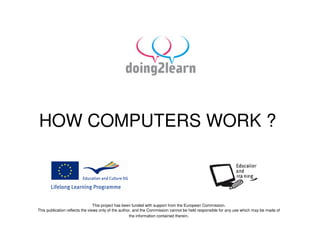
How Computers Work
- 1. HOW COMPUTERS WORK ? This project has been funded with support from the European Commission. This publication reflects the views only of the author, and the Commission cannot be held responsible for any use which may be made of the information contained therein.
- 2. WHAT IS A DESKTOP ??? Desktop refers to the main screen area of the Windows operating system
- 3. WHAT IS A FOLDER? • A folder is like a drawer of your desk in which you are used to store documents.
- 4. HOW CAN I CREATE A NEW FOLDER? To create a new folder on your Desktop – With your mouse right click anywhere on an open area of the desktop. Select “New” and then, click folder. A new folder with the default name “New Folder” will be created on the desktop. Either accept the default name “New Folder” (bad idea) by hitting the enter key or type a new name for the folder (good idea) and then hit enter on the keyboard.
- 5. WHICH FOLDER I ALREADY HAVE WHEN I BUY A COMPUTER ? • It depends on which kind of computer you buy and on the operational system installed. It could be Apple or Microsoft.
- 6. Special Folder Represents • File system directories. Desktop Directory Files stored on the user's desktop. • Favorites User's Favorites. • Internet Cache User-specific Temporary Internet Files. • My Documents User's documents • My Music User's music • My Pictures User's pictures • My Videos User's video files • Programs User-specific "(All) Programs" groups and icons. • Start Menu User-specific "Start Menu" .
- 7. • Virtual Folder Represents • Recycle Bin - The aggregated contents of the Recycle Bin on all drives for the current user. • Desktop - The Windows Desktop • Drives - My Computer, contains virtual folders representing everything on the local machine, as well as mapped network drives • Internet - Resources located on the Internet; Web DAV connections, etc. • My Documents - Virtual folder of the user's My Documents folder; used as a child of the Desktop virtual folder • Search Results - Listing of the results of the last search of the computer (appears only after a search) • Printers - Container folder for installed printers
- 8. WHAT IS A FILE? A file is a document, a package of information with a name attached to it.
- 9. WHAT IS A FILE? • files can record data, such as text or numbers. For example, a document that you have done on Microsoft Excel which contains all information about your monthly expenses. • It exist program files, for example: Windows Media Player, that let you listenning to music.
- 10. HOW TO SAVE A FILE? • If you want to save a file, a document wich is already open: • you have to select “File” in your “menu bar”. • Then, a dialog box will open, if you want to save this file for the first time, you have to select the option “Save as”.
- 11. • 1. Choose the part of your computer where you want to save your document in the “save in” box. • 2. In the “file name” box, enter the name of your document. • 3. Now, click on “save”, in order to confirm your selections.
- 12. HOW TO COPY A FILE ? • Open the location that contains the file you want to copy. • (look at the picture) Right- click the file, and then click Copy.
- 13. HOW TO COPY A FILE ? • Open the location where you want to store the copy. • (Look at the picture 2) Right-click an empty space within the location, or use the edit button in menu bar and then click Paste. The copy of the original file is now stored in the new location.
- 14. HOW TO COPY AND PASTE PICTURES AND TEXT IN A DOCUMENT ? • If you want to insert a photo or some text from another file document in a report :
- 15. • Look at the picture 1, you have to make a right-click anywhere within the photograph. The context menu appears. • Then click on Copy to make a digital copy of the photograph. The copy will be stored in a special area of your computer and will remain there as long as you have power turned on. • If you want to copy and paste some text from your document. Simply highlight the text you want to copy, then select Copy from the context menu. (Alternatively, you can use the Keyboard shortcut: Edit > Copy or hit Ctrl + V).
- 16. • Look at the picture 2, you have to go to the document where you want to paste the photograph. • Click in the spot where it should appears. • Then pull down the edit menu and select Paste. • Your photograph will automatically be inserted into the area you have selected. You can also paste directly from the keyboard by holding down the Ctrl and V keys simultaneously. • In both cases you can also go to Edit > Paste to paste either text of a photograph into your document.
- 17. WHAT IS A PROGRAM ? • In a computer, operations are performed by following the instructions of computer programs. A programm is typically composed of a set of procedures and functions. A procedure is a sequence of instructions to carry out an operation, for example: sorting a list.
- 18. WHAT ARE EXTERNAL DEVICES? • An external device is a component that can be connected to your computer. These external components of the computer are called : peripheral input or output. It exists two types of peripheral, input devices and output devices.
- 19. • The input devices is used to provide information (or data) to the computer system: Keyboard (typing text), mouse (pointing), scanning (scaning of paper documents), microphone, etc.. • The output devices are used to bring out information from the computer system: monitor, printer, speaker, etc..
- 20. WHAT IS AN HARD DISK ? • A hard disk is a memory used mainly in computers. • A hard disk can store anywhere from 10 to more than 100 gigabytes (gigabyte is a unit of computer storage).
- 21. WHAT IS A MEMORY ? • It is an artificial memory (like a small box) with components, which can store all kinds of data or programs either temporarily (like a transistor) or on a permanent basis (like a computer). • All your information in a digital computer (text, numbers, pictures, audio, and nearly any other form of information) are store in a memory.
- 22. WHAT IS A MENU BAR? This bar has several menu options: File, Edit, View, Tools…
- 23. WHAT ARE KEYBOARD SHORTCUTS? • The shortcuts allows you to access in an instantaneous way to the specific functions of windows using the keyboard instead of using the menu bar.
- 24. Shortcut Keys description • Alt + F File menu Ctrl + V Paste options in current program. • • Alt + E Edit options in Shift + Ins Paste current program • • Ctrl + Home Goes to F1 Universal Help beginning of document. in almost every Windows program. • • End Goes to end of Ctrl + A Select all text. current line. • • Ctrl + X Cut selected Ctrl + End Goes to end of item. document. • • Shift + Del Cut selected Shift + Home Highlights from item. current position to beginning of line. • • Ctrl + C Copy selected Shift + End Highlights from item. current position to end of line. • Ctrl + Ins Copy selected item