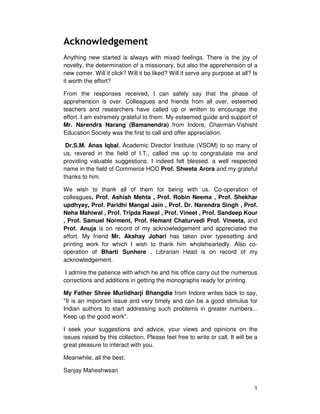
computer fundamental bba/bca/bba(FT)/B.com(CA)
- 1. 1 Acknowledgement Anything new started is always with mixed feelings. There is the joy of novelty, the determination of a missionary, but also the apprehension of a new comer. Will it click? Will it be liked? Will it serve any purpose at all? Is it worth the effort? From the responses received, I can safely say that the phase of apprehension is over. Colleagues and friends from all over, esteemed teachers and researchers have called up or written to encourage the effort. I am extremely grateful to them. My esteemed guide and support of Mr. Narendra Narang (Bamanendra) from Indore, Chairman-Vishisht Education Society was the first to call and offer appreciation. Dr.S.M. Anas Iqbal, Academic Director Institute (VSOM) to so many of us, revered in the field of I.T., called me up to congratulate me and providing valuable suggestions. I indeed felt blessed. a well respected name in the field of Commerce HOD Prof. Shweta Arora and my grateful thanks to him. We wish to thank all of them for being with us. Co-operation of colleagues, Prof. Ashish Mehta , Prof. Robin Neema , Prof. Shekhar updhyay, Prof. Paridhi Mangal Jain , Prof. Dr. Narendra Singh , Prof. Neha Mahiwal , Prof. Tripda Rawal , Prof. Vineet , Prof. Sandeep Kour , Prof. Samuel Norment, Prof. Hemant Chaturvedi Prof. Vineeta, and Prof. Anuja is on record of my acknowledgement and appreciated the effort. My friend Mr. Akshay Johari has taken over typesetting and printing work for which I wish to thank him wholeheartedly. Also co- operation of Bharti Sunhere , Librarian Head is on record of my acknowledgement. I admire the patience with which he and his office carry out the numerous corrections and additions in getting the monographs ready for printing. My Father Shree Murlidharji Bhangdia from Indore writes back to say, "It is an important issue and very timely and can be a good stimulus for Indian authors to start addressing such problems in greater numbers... Keep up the good work". I seek your suggestions and advice, your views and opinions on the issues raised by this collection. Please feel free to write or call. It will be a great pleasure to interact with you. Meanwhile, all the best. Sanjay Maheshwsari
- 2. 2 Index The History Of Computers 1 The Invention Of Computers 9 What Is A Computer 12 Classification Of Computers ! 13 Classification Of Computers ! 14 CPU Components 15 Input Unit: 16 Output Unit: 17 Central Processing Unit: 18 Input/Output Devices 18 Computers Generation 23 Advantage And Disadvantages 29 System Software And Application Software 30 Functions Of An Operating System: 31 Hardware 33 Software 36 Programmers 37 Disk Operating System (DOS) 40 Linux 45 Computer Viruses 46 Hardware Vs. Software 47 Networking Hardware Components 51 Computer Peripherals 52 Computer Parts List 53 Graphics Card 56 Sound Card 57 Sound Card 61 Physical Memory 62 Primary And Secondary Memory 63 Main Types Of RAM Memory 66 Hard Disk 68 RAM Vs. ROM 69 Algorithm 70 Flow Chart 74 Programming Languages 77 Electronic Communication 78 Directory And Files 81 PC Configuration 81 General Packet Radio Service 85 Search Engine Optimization 88 Demorgan’s Theorems 89 Number System 91 Boolean Algebra 96 SYSTEM SOFTWARE & APPLICATION SOFTWRE 99 Compiler 103 Compiler 104 Assemblers 105 Computer Language 105 Windows 107 Operating System 108
- 3. 3 Functions Of An Operating System 110 File System 111 Icon 114 Taskbar 116 Moving And Sizing The Taskbar 119 My Computer 121 Control Panel 123 Desktop 124 Files And Folders 131 Creating And Deleting Files 134 Back Up 136 The Disk Defragmenter 137 Screensaver 138 Passwords 138 Recycle Bin 139 Paint Brush 141 Ms-Word 141 Ms-Excel 142 Ms-Access 144 Tally 147 Video Conferencing 149 DECISION SUPPORT SYSTEM 153 Expert System 154 Artificial Intelligence 155 Impact Of IT 157 Image Processing 160 Digital Image Processing 161 Virtual Reality 162 Information Superhighway 163 Online Shopping 164 E-Mail 165 4 GL 166 Internet Explorer 167 Network 169 Computer Keyword 170
- 4. 4 The History of Computers Computers have wedged themselves into every facet of our lives—they are what we would use as the symbolic representation of the modern world. But did you know that the history of computers dates back to the 1800s?Indeed, the history and evolution of computers is quite extraordinary—and with many early computing technology innovations tied to defense contracts, much of this information were kept secret from the public for decades. In this article, we explore the development and progression of computers. Mid-1800s-1930s: Early Mechanical Computers The first computers were designed by Charles Babbage in the mid-1800s, and are sometimes collectively known as the Babbage Engines. These include the Difference Engine No. 1, the Analytical Engine, and the Difference Engine No. 2. The Difference Engine was constructed from designs by Charles Babbage. Photo by Allan J. Cronin These early computers were never completed during Babbage’s lifetime, but their complete designs were preserved. Eventually, one was built in 2002. While these early mechanical computers bore little resemblance to the computers in use today, they paved the way for a number of technologies that are used by modern computers, or were instrumental in their development. These concepts include of the idea of separating storage from processing, the logical structure of computers, and the way that data and instructions are inputted and outputted.
- 5. 5 Z1 was used to take the U.S. Census in 1890. Other important mechanical computers are the Automatic Electrical Tabulating Machine—which was used in the U.S. Census of 1890 to handle data from more than 62 million Americans—and the first binary computer: Konrad Zuse’s Z1, which was developed in 1938 and was the precursor to the first electro- mechanical computer. 1930s: Electro-Mechanical Computers Electro-mechanical computers generally worked with relays and/or vacuum tubes, which could be used as switches. Some electro-mechanical computers— such as the Differential Analyzer built in 1930—used purely mechanical internals but employed electric motors to power them. These early electro-mechanical computers were either analog or were digital—such as the Model K and the Complex Number Calculator, both produced by George Stibitz.Stibitz, by the way, was also responsible for the first remote access computing, done at a conference at Dartmouth College in New Hampshire. He took a teleprinter to the conference, leaving his computer in New York City, and then proceeded to take problems posed by the audience. He then entered the problems on the keypad of his teleprompter, which outputted the answers afterward. Z3 used floating-point numbers which improved the accuracy of calculations. It was during the development of these early electro-mechanical computers that many of the technologies and concepts still used today were first developed. The Z3, a descendent of the Z1 developed by Konrad Zuse, was one such pioneering
- 6. 6 computer. The Z3 used floating-point numbers in computations and was the first program-controlled digital computer. Other electro-mechanical computers included Bombes, which were used during WWII to decrypt German codes. 1940s: Electronic Computers Colossus—whose name was fitting for its size—was developed during World War II.The first electronic computers were developed during the World War II, with the earliest of those being the Colossus. The Colossus was developed to decrypt secret German codes during the war. It used vacuum tubes and paper tape and could perform a number of Boolean (e.g. true/false, yes/no) logical operations. Williams Tube used RAM for its computations. Another notable early electronic computer was nicknamed "The Baby" (officially known as the Manchester Small-Scale Experimental Machine). While the computer itself wasn’t remarkable—it was the first computer to use the Williams Tube, a type of random access memory (RAM) that used a cathode-ray tube. Some early electronic computers used decimal numeric systems (such as the ENIAC and the Harvard Mark 1), while others—like the Atanasoff-Berry Computer and the Colossus Mark 2—used binary systems. With the exception of
- 7. 7 the Atanasoff-Berry Computer, all the major models were programmable, either using punch cards, patch cables and switches, or through stored programs in memory. 1950s: The First Commercial Computers The first commercially available computers came in the 1950s. While computing up until this time had mainly focused on scientific, mathematical, and defense capabilities, new computers were designed for business functions, such as banking and accounting. The J. Lyons Company, which was a British catering firm, invested heavily in some of these early computers. In 1951, LEO (Lyons Electronic Office) became the first computer to run a regular routine office job. By November of that year, they were using the LEO to run a weekly bakery valuations job. The UNIVAC was the first mass-produced computer. The UNIVAC was the first commercial computer developed in the U.S., with its first unit delivered to the U.S. Census Bureau. It was the first mass-produced computer, with more than 45 units eventually produced and sold. The IBM 701 was another notable development in early commercial computing; it was the first mainframe computer produced by IBM. It was around the same time that the Fortran programming language was being developed (for the 704).
- 8. 8 The IBM 650 would cost you $4 million dollars if you bought it today. A smaller IBM 650 was developed in the mid-1950s, and was popular due to its smaller size and footprint (it still weighed over 900kg, with a separate 1350kg power supply).They cost the equivalent of almost $4 million today (adjusted for inflation). Mid-1950s: Transistor Computers The development of transistors led to the replacement of vacuum tubes, and resulted in significantly smaller computers. In the beginning, they were less reliable than the vacuum tubes they replaced, but they also consumed significantly less power. IBM 350 RAMAC used disk drives. These transistors also led to developments in computer peripherals. The first disk drive, the IBM 350 RAMAC, was the first of these introduced in 1956. Remote terminals also became more common with these second-generation computers. 1960s: The Microchip and the Microprocessor The microchip (or integrated circuit) is one of the most important advances in computing technology. Many overlaps in history existed between microchip- based computers and transistor-based computers throughout the 1960s, and even into the early 1970s.
- 9. 9 Microchips allowed the manufacturing of smaller computers. Photo by Ioan Sameli The microchip spurred the production of minicomputers and microcomputers, which were small and inexpensive enough for small businesses and even individuals to own. The microchip also led to the microprocessor, another breakthrough technology that was important in the development of the personal computer. There were three microprocessor designs that came out at about the same time. The first was produced by Intel (the 4004). The first processors were 4-bit, but 8-bit models quickly followed by 1972. 16-bit models were produced in 1973, and 32-bit models soon followed. AT&T Bell Labs created the first fully 32-bit single-chip microprocessor, which used 32-bit buses, 32-bit data paths, and 32-bit addresses, in 1980.The first 64-bit microprocessors, were in use in the early 1990s in some markets, though they didn’t appear in the PC market until the early 2000s. 1970s: Personal Computers The first personal computers were built in the early 1970s. Most of these were limited-production runs, and worked based on small-scale integrated circuits and multi-chip CPUs. The Commodore PET was a personal computer in the 70s. The Altair 8800 was the first popular computer using a single-chip microprocessor. It was also sold in kit form to electronics hobbyists, meaning purchasers had to assemble their own computers. Clones of this machine quickly cropped up, and soon there was an entire market based on the design and architecture of the 8800. It also spawned a club based around hobbyist computer builders, the Homebrew Computer Club. 1977 saw the rise of the "Trinity" (based on a reference in Byte magazine): the Commodore PET, the Apple II, and the Tandy Corporation’s TRS-80. These three computer models eventually went on to sell millions.
- 10. 10 These early PCs had between 4kB and 48kB of RAM. The Apple II was the only one with a full-color, graphics-capable display, and eventually became the best- seller among the trinity, with more than 4 million units sold. 1980s-1990s: The Early Notebooks and Laptops One particularly notable development in the 1980s was the advent of the commercially available portable computer. Osborne 1 was small and portable enough to transport. The first of these was the Osborne 1, in 1981. It had a tiny 5" monitor and was large and heavy compared to modern laptops (weighing in at 23.5 pounds). Portable computers continued to develop, though, and eventually became streamlined and easily portable, as the notebooks we have today are. These early portable computers were portable only in the most technical sense of the word. Generally, they were anywhere from the size of a large electric typewriter to the size of a suitcase. The Gavilan SC was the first PC to be sold as a "laptop". The first laptop with a flip form factor, was produced in 1982, but the first portable computer that was actually marketed as a "laptop" was the Gavilan SC in 1983. Early models had monochrome displays, though there were color displays available starting in 1984 (the Commodore SX-64).Laptops grew in popularity as they became smaller and lighter. By 1988, displays had reached VGA resolution, and by 1993 they had 256-color screens. From there, resolutions and colors
- 11. 11 progressed quickly. Other hardware features added during the 1990s and early 2000s included high-capacity hard drives and optical drives. Laptops typically come in three categories, as shown by these Mac books. Laptops are generally broken down into a three different categories: • Desktop replacements • Standard notebooks • Subnotebooks Desktop replacements are usually larger, with displays of 15-17" and performance comparable with some better desktop computers. Standard notebooks usually have displays of 13-15" and are a good compromise between performance and portability. Subnotebooks, including net books, have displays smaller than 13" and fewer features than standard notebooks. 2000s: The Rise of Mobile Computing Mobile computing is one of the most recent major milestones in the history of computers. Many smart phones today have higher processor speeds and more memory than desktop PCs had even ten years ago. With phones like the iPhone and the Motorola Droid, it’s becoming possible to perform most of the functions once reserved for desktop PCs from anywhere. The Droid is a Smartphone capable of basic computing tasks such as emailing and web browsing. Mobile computing really got its start in the 1980s, with the pocket PCs of the era. These were something like a cross between a calculator, a small home computer and a PDA. They largely fell out of favor by the 1990s. During the 1990s, PDAs (Personal Digital Assistant) became popular.
- 12. 12 A number of manufacturers had models, including Apple and Palm. The main feature PDAs had that not all pocket PCs had was a touch screen interface. PDAs are still manufactured and used today, though they’ve largely been replaced by smart phones. Smartphone’s have truly revolutionized mobile computing. Most basic computing functions can now be done on a Smartphone, such as email, browsing the internet, and uploading photos and videos. Late 2000s: Net books Another recent progression in computing history is the development of net book computers. Net books are smaller and more portable than standard laptops, while still being capable of performing most functions average computer users need (using the Internet, managing email, and using basic office programs). Some netbooks go as far as to have not only built-in Wife capabilities, but also built-in mobile broadband connectivity options. The Asus Eee PC 700 was the first netbook to enter mass production. The first mass-produced net book was the Asus Eee PC 700, released in 2007. They were originally released in Asia, but were released in the US not long afterward. Other manufacturers quickly followed suit, releasing additional models throughout 2008 and 2009. One of the main advantages of netbooks is their lower cost (generally ranging from around US$200-$600). Some mobile broadband providers have even offered net books for free with an extended service contract. Comcast also had a promotion in 2009 that offered a free net book when you signed up for their cable internet services. Most net books now come with Windows or Linux installed, and soon, there will be Android-based net books available from Asus and other manufacturers. The history of computing spans nearly two centuries at this point, much longer than most people realize. From the mechanical computers of the 1800s to the room-sized mainframes of the mid-20th century, all the way up to the net books and smart phones of today, computers have evolved radically throughout their history. The past 100 years have brought technological leaps and bounds to computing, and there’s no telling what the next 100 years might bring. The Invention of Computers
- 13. 13 "Who invented the computer?" is not a question with a simple answer. The real answer is that many inventors contributed to the history of computers and that a computer is a complex piece of machinery made up of many parts, each of which can be considered a separate invention. This series covers many of the major milestones in computer history (but not all of them) with a concentration on the history of personal home computers. Computer History Year/Enter Computer History Inventors/Inventions Computer History Description of Event 1936 Konrad Zuse - Z1 Computer First freely programmable computer. 1942 John Atanasoff & Clifford Berry ABC Computer Who was first in the computing biz is not always as easy as ABC. 1944 Howard Aiken & Grace Hopper Harvard Mark I Computer The Harvard Mark 1 computer. 1946 John Presper Eckert & John W. Mauchly ENIAC 1 Computer 20,000 vacuum tubes later... 1948 Frederic Williams & Tom Kilburn Manchester Baby Computer & The Williams Tube Baby and the Williams Tube turn on the memories. 1947/48 John Bardeen, Walter Brattain & Wiliam Shockley The Transistor No, a transistor is not a computer, but this invention greatly affected the history of computers. 1951 John Presper Eckert & John W. Mauchly UNIVAC Computer First commercial computer & able to pick presidential winners. 1953 International Business Machines IBM 701 EDPM IBM enters into 'The History of Computers'.
- 14. 14 Computer 1954 John Backus & IBM FORTRAN Computer Programming Language The first successful high level programming language. 1955 (In Use 1959) Stanford Research Institute, Bank of America, and General Electric ERMA and MICR The first bank industry computer - also MICR (magnetic ink character recognition) for reading checks. 1958 Jack Kilby & Robert Noyce The Integrated Circuit Otherwise known as 'The Chip' 1962 Steve Russell & MIT Spacewar Computer Game The first computer game invented. 1964 Douglas Engelbart Computer Mouse & Windows Nicknamed the mouse because the tail came out the end. 1969 ARPAnet The original Internet. 1970 Intel 1103 Computer Memory The world's first available dynamic RAM chip. 1971 Faggin, Hoff & Mazor Intel 4004 Computer Microprocessor The first microprocessor. 1971 Alan Shugart &IBM The "Floppy" Disk Nicknamed the "Floppy" for its flexibility. 1973 Robert Metcalfe & Xerox The Ethernet Computer Networking Networking. 1974/75 Scelbi & Mark-8 Altair & IBM 5100 Computers The first consumer computers.
- 15. 15 1976/77 Apple I, II & TRS- 80 & Commodore Pet Computers More first consumer computers. 1978 Dan Bricklin & Bob Frankston VisiCalc Spreadsheet Software Any product that pays for itself in two weeks is a surefire winner. 1979 Seymour Rubenstein & Rob Barnaby WordStar Software Word Processors. 1981 IBM The IBM PC - Home Computer From an "Acorn" grows a personal computer revolution 1981 Microsoft MS-DOS Computer Operating System From "Quick And Dirty" comes the operating system of the century. 1983 Apple Lisa Computer The first home computer with a GUI, graphical user interface. 1984 Apple Macintosh Computer The more affordable home computer with a GUI. 1985 Microsoft Windows Microsoft begins the friendly war with Apple. What is a Computer ! A computer is an electronic machine that accepts information, stores it until the information is needed, processes the information according to the instructions provided by the user, and finally returns the results to the user. The computer can store and manipulate large quantities of data at very high speed, but a computer cannot think. A computer makes decisions based on simple comparisons such as one number being larger than another. Although the computer can help solve a tremendous variety of problems, it is simply a machine. It cannot solve problems on its own. COMPUTER stands for: • C - Common
- 16. 16 • O - Oriented • M - Machine • P - Particularly • U - Used For • T - Trade • E - Education And • R - Research Characteristics of Computers ! Computer has the following characteristics: • Automation • Speed • Accuracy • Continuity • Memory • Storage power • Versatility • Reliability • Micro size • Thoughtless • Classification of Computers ! 1. Mainframe Computers 2. Minicomputers 3. Microcomputers 4. Supercomputers Mainframe computers are very large, often filling an entire room. They can store enormous of information, can perform many tasks at the same time, can communicate with many users at the same time, and are very expensive. . The price of a mainframe computer frequently runs into the millions of dollars. Mainframe computers usually have many terminals connected to them. These terminals look like small computers but they are only devices used to send and receive information from the actual computer using wires. Terminals can be located in the same room with the mainframe computer, but they can also be in different rooms, buildings, or cities. Large businesses, government agencies, and universities usually use this type of computer. Minicomputers are much smaller than mainframe computers and they are also much less expensive. The cost of these computers can vary from a few thousand dollars to several hundred thousand dollars. They possess most of the features found on mainframe computers, but on a more limited scale. They can still have
- 17. 17 many terminals, but not as many as the mainframes. They can store a tremendous amount of information, but again usually not as much as the mainframe. Medium and small businesses typically use these computers. Microcomputers are the types of computers we are using in your classes at Floyd College. These computers are usually divided into desktop models and laptop models. They are terribly limited in what they can do when compared to the larger models discussed above because they can only be used by one person at a time, they are much slower than the larger computers, and they cannot store nearly as much information, but they are excellent when used in small businesses, homes, and school classrooms. These computers are inexpensive and easy to use. They have become an indispensable part of modern life. Computer Architecture Computer architecture refers to the definition of basic attributes of hardware components and their interconnections, in order to achieve certain specified goals in terms of functions and performance. The attributes may include, for example the instruction set , data representation, I/O mechanisms, etc. The architecture basically defines the logical structure of a computer system. The Central Processing Unit (CPU) is the "brain" of the computer, it is the 'computer' in computer. Without the CPU, you have no computer. Computer CPU's (processors) are composed of thin layers of thousands of transistors. Transistors are tiny, nearly microscopic bits of material that will block electricity when the the electricity is only a weak charge, but will allow the electricity pass through when the electricity is strong enough. The transistors transition from being a non-conductor (resist the electricity) to a conductor (they conduct electricity) when the electrical change is strong enough. The material the transistor is made of loses its resistance to electricity and becomes a conductor when the electricity gets strong enough. The ability of these materials (called semi-conductors) to transition from a non-conducting to a conducting state allows them to take two electrical inputs and produce a different output only when one or both inputs are switched on. A computer CPU is composed of millions (and soon billions) of transistors. Because CPU's are so small, they are often referred to as microprocessors. So, the terms processor, microprocessor and CPU are interchangeable. AMD, IBM, Intel, Motorola, SGI and Sun are just a few of the companies that make most of the CPU's used for various kinds of computers including home desktops, office computers, mainframes and supercomputers. Modern CPU's are what are called 'integrated chips'. The idea behind an integrated chip is that several types of components are integrated into a single piece of silicon (a single CPU), such as one or more execution cores, arithmetic
- 18. 18 logic unit (ALU) or 'floating point' processor, registers, instruction memory, cache memory and the input/output controller (bus controller). Each transistor is a receives a set of inputs and produces output. When one or more of the inputs receive electricity, the combined charge changes the state of the transistor internally and you get a result out the other side. This simple effect of the transistor is what makes it possible for the computer to count and perform logical operations, all of which we call processing. A modern computer's CPU usually contains an execution core with two or more instruction pipelines, a data and address bus, a dedicated arithmetic logic unit (ALU, also called the math co-processor), and in some cases special high-speed memory for caching program instructions from RAM. Generations CPU manufacturers engineer new ways to do processing that requires some significant re-engineering of the current chip design. When they create this new design that changes the number of bits the chip can handle, or some other major way in which the chip performs its job, they are creating a new generation of processors. As of the time this tutorial was last updated (2008), there were seven generations of chips, with an eighth on the drawing board. CPU Components A lot of components go into building a modern computer processor and just what goes in changes with every generation as engineers and scientists find new, more efficient ways to do old tasks. • Execution Core(s) • Data Bus • Address Bus • Math Co-processor • Instruction sets / Microcode • Multimedia extensions • Registers • Flags • Pipelining • Memory Controller • Cache Memory (L1, L2 and L3) Block Diagram of Computer and its Explanation?
- 19. 19 Block Diagram of Computer : A computer can process data, pictures, sound and graphics. They can solve highly complicated problems quickly and accurately. Input Unit: Computers need to receive data and instruction in order to solve any problem. Therefore we need to input the data and instructions into the computers. The input unit consists of one or more input devices. Keyboard is the one of the most commonly used input device. Other commonly used input devices are the mouse, floppy disk drive, magnetic tape, etc. All the input devices perform the following functions. •Accept the data and instructions from the outside world. •Convert it to a form that the computer can understand. •Supply the converted data to the computer system for further processing. Storage Unit: The storage unit of the computer holds data and instructions that are entered through the input unit, before they are processed. It preserves the intermediate and final results before these are sent to the output devices. It also saves the data for the later use. The various storage devices of a computer system are divided into two categories. 1. Primary Storage: Stores and provides very fast. This memory is generally used to hold the program being currently executed in the computer, the data being received from the input unit, the intermediate and final results of the program. The primary memory is temporary in nature. The data is lost, when the computer is switched off. In order to store the data permanently, the data has to be transferred to the secondary memory. The cost of the primary storage is more
- 20. 20 compared to the secondary storage. Therefore most computers have limited primary storage capacity. 2. Secondary Storage: Secondary storage is used like an archive. It stores several programs, documents, data bases etc. The programs that you run on the computer are first transferred to the primary memory before it is actually run. Whenever the results are saved, again they get stored in the secondary memory. The secondary memory is slower and cheaper than the primary memory. Some of the commonly used secondary memory devices are Hard disk, CD, etc., Memory Size: All digital computers use the binary system, i.e. 0’s and 1’s. Each character or a number is represented by an 8 bit code. The set of 8 bits is called a byte. A character occupies 1 byte space. A numeric occupies 2 byte space. Byte is the space occupied in the memory. The size of the primary storage is specified in KB (Kilobytes) or MB (Megabyte). One KB is equal to 1024 bytes and one MB is equal to 1000KB. The size of the primary storage in a typical PC usually starts at 16MB. PCs having 32 MB, 48MB, 128 MB, 256MB memory are quite common. Output Unit: The output unit of a computer provides the information and results of a computation to outside world. Printers, Visual Display Unit (VDU) are the commonly used output devices. Other commonly used output devices are floppy disk drive, hard disk drive, and magnetic tape drive. Arithmetic Logical Unit: All calculations are performed in the Arithmetic Logic Unit (ALU) of the computer. It also does comparison and takes decision. The ALU can perform basic operations such as addition, subtraction, multiplication, division, etc and does logic operations viz, >, <, =, ‘etc. Whenever calculations are required, the control unit transfers the data from storage unit to ALU once the computations are done, the results are transferred to the storage unit by the control unit and then it is send to the output unit for displaying results. There are 4 types of arithmetic operations that the CPU can perform... 1. Addition 2. Subtraction 3. Multiplication 4. Division
- 21. 21 The ALU will also perform logical operations. This is simply a comparison operation. Does A = B? It can compare numbers, letters, and some special characters. The CPU will then take action based on the outcome of this operation. This is central to the CPU and allows it to be able to tell you things like... Control Unit: It controls all other units in the computer. The control unit instructs the input unit, where to store the data after receiving it from the user. It controls the flow of data and instructions from the storage unit to ALU. It also controls the flow of results from the ALU to the storage unit. The control unit is generally referred as the central nervous system of the computer that control and synchronizes its working. Central Processing Unit: The control unit and ALU of the computer are together known as the Central Processing Unit (CPU). The CPU is like brain performs the following functions: • It performs all calculations. • It takes all decisions. • It controls all units of the computer. A PC may have CPU-IC such as Intel 8088, 80286, 80386, 80486, Celeron, Pentium, Pentium Pro, Pentium II, Pentium III, Pentium IV, Dual Core, and AMD etc. Related Posts: • Internal parts of CPU • What is RAM and what are its functions • Classification of computers based on memory size • What is an operating system? What are its functions? • What is a hard disk? What are its features Input/output Devices Contents: I. Introduction : The computer will be of no use unless it is able to communicate with the outside world. Input/output devices are required for users to communicate with the computer. In simple terms, input devices bring information INTO the computer and output devices bring information OUT of a computer system. These input/output devices are also known as peripherals since they surround the CPU and memory of a computer system. II. Input Devices :- Keyboard, mouse, joystick, scanners, digital camera, bar code reader, touch Screen, Speech input device (microphone) III. Output Devices :- a. Monitor , Speaker, Printers ( different types)
- 22. 22 (a) Keyboard It is a text base input device that allows the user to input alphabets, numbers and Other characters. It consists of a set of keys mounted on a board. Alphanumeric Keypad It consists of keys for English alphabets, 0 to 9 numbers, and special characters like + −/ * ( ) etc. Function Keys There are twelve function keys labeled F1, F2, and F3… F12. The functions assigned to these keys differ from one software package to another. These keys are also user programmable keys. Special-function Keys These keys have special functions assigned to them and can be used only for those specific purposes. Functions of some of the important keys are defined below. Enter : It is similar to the ‘return’ key of the typewriter and is used to execute a command or program. Spacebar : It is used to enter a space at the current cursor location. Backspace : This key is used to move the cursor one position to the left and also delete the character in that position. Delete : It is used to delete the character at the cursor position. Insert : Insert key is used to toggle between insert and overwrite mode during data entry. Shift : This key is used to type capital letters when pressed along with an alphabet key. Also used to type the special characters located on the upper-side of a key that has two characters defined on the same key. Caps Lock : Cap Lock is used to toggle between the capital lock features. When ‘on’, it locks the alphanumeric keypad for capital letters input only.
- 23. 23 Tab : Tab is used to move the cursor to the next tab position defined in the document. Also,it is used to insert indentation into a document. Ctrl : Used with combination key ex Ctrl S for Save the File Function Keys :- Numeric Keypad , Cursor Movement, Keys , Alphanumeric Keypad/ Special-function Keys :- Control key is used in conjunction with other keys to provide additional functionality on the keyboard. Alt : Also like the control key, Alt key is always used in combination with other keys to perform specific tasks. Esc : This key is usually used to negate a command. Also used to cancel or abort executing programs. Numeric Keypad : Numeric keypad is located on the right side of the keyboard and consists of keys having numbers (0 to 9) and mathematical operators (+ −* /) defined on them. This keypad is provided to support quick entry for numeric data. Cursor Movement Keys : These are arrow keys and are used to move the cursor in the direction indicated by the arrow (up, down, left, right). (b) Mouse : The mouse is a small device used to point to a particular place on the screen and select in order to perform one or more actions. It can be used to select menu commands, size windows, start programs etc. The most conventional kind of mouse has two buttons on top: the left one being used most frequently. Mouse Actions Left Click : Used to select an item. Double Click : Used to start a program or open a file. Right Click : Usually used to display a set of commands. Drag and Drop : It allows you to select and move an item from one location to another. To achieve this place the cursor over an item on the screen, click the left mouse button and while holding the button down move the cursor to where you want to place the item, and then release it. (c) Joystick The joystick is a vertical stick which moves the graphic cursor in a direction the stick is moved. It typically has a button on top that is used to select the option
- 24. 24 pointed by the cursor. Joystick is used as an input device primarily used with video games, training simulators and controlling robots (d) Scanner Scanner is an input device used for direct data entry from the source document into the computer system. It converts the document image into digital form so that it can be fed into the computer. Capturing information like this reduces the possibility of errors typically experienced during large data entry. Hand-held scanners are commonly seen in big stores to scan codes and price information for each of the items. They are also termed the bar code readers. (e) Bar codes A bar code is a set of lines of different thicknesses that represent a number. Bar Code Readers are used to input data from bar codes. Most products in shops have bar codes on them .Bar code readers work by shining a beam of light on the lines that make up the bar code and detecting the amount of light that is reflected back. (f) Light Pen It is a pen shaped device used to select objects on a display screen. It is quite like the mouse (in its functionality) but uses a light pen to move the pointer and select any object on the screen by pointing to the object. Users of Computer Aided Design (CAD) applications commonly use the light pens to directly draw on screen. (g) Touch Screen It allows the user to operate/make selections by simply touching the display screen. Common examples of touch screen include information kiosks, and bank ATMs. (h) Digital camera A digital camera can store many more pictures than an ordinary camera. Pictures taken using a digital camera are stored inside its memory and can be transferred to a computer by connecting the camera to it. A digital camera takes pictures by converting the light passing through the lens at the front into a digital image. (i) The Speech Input Device
- 25. 25 The “Microphones - Speech Recognition” is a speech Input device. To operate it we require using a microphone to talk to the computer. Also we need to add a sound card to the computer. The Sound card digitizes audio input into 0/1s .A speech recognition program can process the input and convert it into machine- recognized commands or input. Output Devices (a) Monitor Monitor is an output device that resembles the television screen and uses a Cathode Ray Tube (CRT) to display information. The monitor is associated with a keyboard for manual input of characters and displays the information as it is keyed in. It also displays the program or application output. Like the television, monitors are also available in different sizes. (b) Liquid Crystal Display (LCD) LCD was introduced in the 1970s and is now applied to display terminals also. Its advantages like low energy consumption, smaller and lighter have paved its way for usage in portable computers (laptops). (c) Printer Printers are used to produce paper (commonly known as hardcopy) output. Based on the technology used, they can be classified as Impact or Non-impact printers. Impact printers use the typewriting printing mechanism wherein a hammer strikes the paper through a ribbon in order to produce output. Dot-matrix and Character printers fall under this category. Non-impact printers do not touch the paper while printing. They use chemical, heat or electrical signals to etch the symbols on paper. Inkjet, DeskJet, Laser, Thermal printers fall under this category of printers. When we talk about printers we refer to two basic qualities associated with printers: resolution, and speed. Print resolution is measured in terms of number of dots per inch (dpi). Print speed is measured in terms of number of characters printed in a unit of time and is represented as characters-per-second (cps), lines- per-minute (lpm), or pages-per-minute (ppm). (d) Plotter Plotters are used to print graphical output on paper. It interprets computer commands and makes line drawings on paper using multicolored automated pens. It is capable of producing graphs, drawings, charts, maps etc. Computer Aided Engineering (CAE) applications like CAD (Computer Aided Design) and CAM (Computer Aided Manufacturing) are typical usage areas for plotters.
- 26. 26 (e) Audio Output: Sound Cards and Speakers: The Audio output is the ability of the computer to output sound. Two components are needed: Sound card – Plays contents of digitized recordings, Speakers – Attached to sound card. Summary: The Chapter has given an introduction to the Input/output devices. It gives a detailed listing of the various types of input devices and the output devise. First Generation Computers: The First Generation Computers was marked by the use of vacuum tubes for the electronic components and by the use of electrostatic tubes or mercury delay lines for storage. The first computers used vacuum tubes for circuitry and magnetic drums for memory, and were often enormous, taking up entire rooms. They were very expensive to operate and in addition to using a great deal of electricity, generated a lot of heat, which was often the cause of malfunctions. First generation computers relied on machine language to perform operations, and they could only solve one problem at a time. Input was based on punched cards and paper tape, and output was displayed on printouts. The UNIVAC and ENIAC computers are examples of first-generation computing devices. The UNIVAC was the first commercial computer delivered to a business client, the U.S. Census Bureau in 1951. Their outstanding features were:- 1. Very expensive, poor reliability, slow input/output. 2. Quite large, generated lot of heat and required special housing. 3. The medium of internal storage was magnetic drum. 4. Punched cards and paper tapes were used for secondary storage. 5. Continuous maintenance is required; produces lot of heat hence requires special air conditioning. 6. Applications-pay roll and other single applications in large companies. 7. Uses batch processing technology, to process the data. Ex. In 1949 – at Cambridge University EDSAC (Electronic Delayed Storage Automatic Calculator was developed). In 1952 at Pennsylvania University, EDVAC (Electronic Discrete Variable Automatic Calculator) was developed. In 1951, UNIVAC-I (Universal Automatic Computer) was developed.
- 27. 27 The First Generation (1951-1959) • 1951: Mauchly and Eckert built the UNIVAC I, the first computer designed and sold commercially, specifically for business data-processing applications. • 1950s : Dr. Grace Murray Hopper developed the UNIVAC I compiler. • 1957 : The programming language FORTRAN (FORmula TRANslator) was designed by John Backus, an IBM engineer. • 1959 : Jack St. Clair Kilby and Robert Noyce of Texas Instruments manufactured the first integrated circuit, or chip, which is a collection of tiny little transistors. Second Generation Computers: The second generation computers are initially marked by either magnetic drum or magnetic core storage and later by the use of the transistor in the place of vacuum tubes. Transistors replaced vacuum tubes and ushered in the second generation of computers. The transistor was invented in 1947 but did not see widespread use in computers until the late 50s. The transistor was far superior to the vacuum tube, allowing computers to become smaller, faster, cheaper, more energy-efficient and more reliable than their first-generation predecessors. Though the transistor still generated a great deal of heat that subjected the computer to damage, it was a vast improvement over the vacuum tube. Second-generation computers still relied on punched cards for input and printouts for output. Second-generation computers moved from cryptic binary machine language to symbolic, or assembly, languages, which allowed programmers to specify instructions in words. High-level programming languages were also being developed at this time, such as early versions of COBOL and FORTRAN. These were also the first computers that stored their instructions in their memory, which moved from a magnetic drum to magnetic core technology. Main features of the second generation computers are: 1. Magnetic core was used as primary storage device and tape as secondary storage. 2. Used transistor circuits, hence the size of the computer was small compared to that of first generation computer. 3. Greater reliability and higher speed, when compared to that of first generation computers. 4. Uses high level procedural languages viz., FORTRAN (Formula Translator) 1954-57, COBOL (Common Business Oriented Language) 1957-61. 5. They are small, faster and required less power to operate.
- 28. 28 6. Applications: Payroll, Inventory, Accounts Receivable, in large and medium sized companies: Ex: IBM 700, 1401; ATLAS; ICL 1901 The Second Generation (1959-1965) • 1960s : Gene Amdahl designed the IBM System/360 series of mainframe (G) computers, the first general-purpose digital computers to use integrated circuits. • 1961: Dr. Hopper was instrumental in developing the COBOL (Common Business Oriented Language) programming language. • 1963 : Ken Olsen, founder of DEC, produced the PDP-I, the first minicomputer (G). • 1965 : BASIC (Beginners All-purpose Symbolic Instruction Code) programming language developed by Dr. Thomas Kurtz and Dr. John Kemeny. Third Generation Computers (1965-1971): The arrival of the third generation in the mid 1960’s proved to be an important milestone in the evolution of computers. The development of the integrated circuit was the hallmark of the third generation of computers. Transistors were miniaturized and placed on silicon chips, called semiconductors, which drastically increased the speed and efficiency of computers. Instead of punched cards and printouts, users interacted with third generation computers through keyboards and monitors and interfaced with an operating system, which allowed the device to run many different applications at one time with a central program that monitored the memory. Computers for the first time became accessible to a mass audience because they were smaller and cheaper than their predecessors. The following are the features of this generation: 1. Further reductions in size of computer. 2. The cost/performance factor has improved significantly. 3. Increased internal core memory capacity. 4. Processor speeds are rated in nano seconds. 5. The use of high level languages became common e.g.: COBOL, FORTRAN and PL/I. 6. Multiprogramming operating system was developed. 7. Magnetic disk was used as secondary storage. 8. Transistors were replaced with integrated circuits – hence increased miniaturization. 9. Computers were capable of performing both scientific and business tasks with high speed and reliability.
- 29. 29 10. Input and Output devices are improved. 11. Applications: Order Processing, air line reservation, real-time inventory control etc. 12. Uses online, real time processing and multiprogramming operating system. Ex: IBM/360/370; NCR 395; Burroughs-B6500. The Third Generation (1965-1971) • 1969 : The Internet is started. (See History of the Internet) • 1970 : Dr. Ted Hoff developed the famous Intel 4004 microprocessor (G) chip. • 1971: Intel released the first microprocessor, a specialized integrated circuit which was able to process four bits of data at a time. It also included its own arithmetic logic unit. PASCAL, a structured programming language, was developed by Niklaus Wirth. Fourth Generation Computers: The introduction of micro technology and significant software developments, Micro technology gave rise to the development of micro computers, work processors and intelligent terminals. The microprocessor brought the fourth generation of computers, as thousands of integrated circuits were built onto a single silicon chip. What in the first generation filled an entire room could now fit in the palm of the hand. The Intel 4004 chip, developed in 1971, located all the components of the computer - from the central processing unit and memory to input/output controls - on a single chip. In 1981 IBM introduced its first computer for the home user, and in 1984 Apple introduced the Macintosh. Microprocessors also moved out of the realm of desktop computers and into many areas of life as more and more everyday products began to use microprocessors. As these small computers became more powerful, they could be linked together to form networks, which eventually led to the development of the Internet. Fourth generation computers also saw the development of GUIs, the mouse and handheld devices. Features of this fourth generation are: 1. Integrated Circuits are replaced with very large scale integrated circuits. 2. Semiconductors used as primary storage. 3. Dramatic decrease in the size of computer – development of micro computers, personal computer. 4. Development of electronic spread sheet. 5. Development of database management systems.
- 30. 30 6. Development of distributed data bases and virtual storage operating system. 7. Increased use of data communications and computer networks. 8. Increased use of Cathode Ray Tube (CRT) terminals. 9. The computers are compact, faster, and cheaper and are more reliable. 10. Application : Corporate modeling, decision support system, electronic funds transfer, electronic spread sheet, word processing and small business applications. The Fourth Generation (1971-Present) • 1975 : Ed Roberts, the "father of the microcomputer" designed the first microcomputer, the Altair 8800, which was produced by Micro Instrumentation and Telemetry Systems (MITS). The same year, two young hackers, William Gates and Paul Allen approached MITS and promised to deliver a BASIC compiler. So they did and from the sale, Microsoft was born. • 1976 : Cray developed the Cray-I supercomputer (G). Apple Computer, Inc was founded by Steven Jobs and Stephen Wozniak. • 1977 : Jobs and Wozniak designed and built the first Apple II microcomputer. • 1970 : 1980: IBM offers Bill Gates the opportunity to develop the operating system for its new IBM personal computer. Microsoft has achieved tremendous growth and success today due to the development of MS-DOS. Apple III was also released. • 1981 : The IBM PC was introduced with a 16-bit microprocessor. • 1982 : Time magazine chooses the computer instead of a person for its "Machine of the Year." • 1984 : Apple introduced the Macintosh computer, which incorporated a unique graphical interface, making it easy to use. The same year, IBM released the 286- AT. • 1986 : Compaq released the DeskPro 386 computer, the first to use the 80036 microprocessor. • 1987 : IBM announced the OS/2 operating-system technology. • 1988 : A nondestructive worm was introduced into the Internet network bringing thousands of computers to a halt. • 1989 : The Intel 486 became the world's first 1,000,000 transistor microprocessor. • 1993s: The Energy Star program, endorsed by the Environmental Protection Agency (EPA), encouraged manufacturers to build computer equipment that met power consumption guidelines. When guidelines are met, equipment displays the Energy Star logo. The same year, Several companies introduced computer systems using the Pentium microprocessor from Intel that contains 3.1 million transistors and is able to perform 112 million instructions per second (MIPS) www.Onlinemca.com
- 31. 31 Fifth Generation - Present and Beyond: Artificial Intelligence Fifth generation computing devices, based on artificial intelligence, are still in development, though there are some applications, such as voice recognition, that are being used today. The use of parallel processing and superconductors is helping to make artificial intelligence a reality. Quantum computation and molecular and nanotechnology will radically change the face of computers in years to come. The goal of fifth-generation computing is to develop devices that respond to natural language input and are capable of learn The Fifth Generation Computer Systems project (FGCS) was an initiative by Japan's Ministry of International Trade and Industry, begun in 1982, to create a "fifth generation computer" (see history of computing hardware) which was supposed to perform much calculation utilizing massive parallelism. It was to be the end result of a massive government/industry research project in Japan during the 1980s. It aimed to create an "epoch-making computer" with supercomputer-like performance and usable artificial intelligence capabilities. The term fifth generation was intended to convey the system as being a leap beyond existing machines. Computers using vacuum tubes were called the first generation; transistors and diodes, the second; ICs, the third; and those using microprocessors, the fourth. Whereas previous computer generations had focused on increasing the number of logic elements in a single CPU, the fifth generation, it was widely believed at the time, would instead turn to massive numbers of CPUs for added performance and self-organization. Future Computers (since 1985): By the end of 1982, the computers were used every where, in automobiles, appliances, business information systems, and military hardware. With electronic technology advancing rapidly, the use of computers expected to grow in coming years. With the increased user requirements, the technology has evolved with outstanding features. Some of the important features of the future computers are: 1. Future Computers use organic chips to process the data. 2. Both the software and hardware costs are decreasing at a high speed, so that the computers can be used by every common man (within the reach of common man). 3. Increased miniaturization and price/performance ratio. 4. The computers have high speed, and storage capacity. 5. Has the capacity to make decisions. (Auto decisions). 6. Uses non procedural software, which is very user friendly.
- 32. 32 7. Applications: Artificial Intelligence, Robots, Large Scale Corporate modeling, oil exploration, star wars system and personal robots. Advantage And Disadvantages The main advantages of computerizing the activities of business organization are as follows: Advantages: Speed: Computerization helps in processing the data placed in several data files in no time. This is possible due to the high speed of computers for processing data and CPU of the computer works at the speed of electricity which is the highest ever attainable speed. Accuracy: The data processed by the computer are highly accurate. The programs written on the system checks and controls data before and during processing. It detects invalid data and ensures high degree of accuracy and reliability of output reports. Flexibility: The modern digital computers can be used for a variety of purposes. E.g. online processing, multiprogramming etc. Choice of Configuration: Wide ranges of peripherals are available for many computer systems, which allow business organization to select those which most suit its processing requirements. 1. Storage capacity: Large volumes of data can be conveniently stored, accessed and altered. 2. Management information: They can be used to provide useful information of management for control and decision making. 3. Data Processing: Computer has lifted the heavy data processing constraint with the manual system and has opened up new avenues for planning, control and data experimentation. 4. Volume: Computers can store volumes of data and can retrieve the desired information quickly. This is very useful in the areas like insurance, bank accounts etc where large number of documents is handled every day. 5. Database: Computer facilities the establishment of database. Such a database integrates data records and reduces data redundancy. 6. Reduction in paper work: The use of computers for data processing has helped the management of business organizations to cope with increasing problem of paper handling. The computers have speeded up the process and have eliminated the paper needs through the storage of data in elaborately constructed data bases and files. 7. Reduced cost: Though the initial investment for installing a computer is high, but it substantially reduces the cost of each of its transaction. Cost reduction occurs due to processing of huge data and record keeping.
- 33. 33 8. Facilitates report preparation: Computer facilitates the preparation of various types of reports required by organizational executives for the purpose of decision making and control. 9. Reduce the space requirements: The use of computer for office activities reduces the requirements of office space which otherwise is required. 10. Reduces the manpower requirement: The number of persons required for performing various organizational activities will be reduced by using a computer system. 11. Increased ability to perform computations: Computers perform computations with a very high speed. Diligence: Being a machine, it does not suffer from boredom, tiredness or lack of concentration, even if millions of computations are to be performed by a computer. It performs the calculations with same accuracy and speed. Disadvantages: 1. Installing the computer requires a grueling and expensive task of system analysis and design. There is a scarcity of computer professionals to do this. 2. Management tends to treat computer like ordinary equipment Viz., air conditioning equipment, and keep themselves aloof from the system development effort. Computer pervades the working of the entire organization and unless managements involve themselves fully during the system development effort and the employees, the customers, the vendors etc. are willing to accept the computerized system and its outputs the system is bound to prove a failure. 3. The initial investment can be very high though this can be mitigated to some extent by the rental and tax concessions. 4. Since the lead-time of installing is long and the hardware technology is a rapidly advancing field, some of the peripherals/components may be rendered obsolete before even they are installed. 5. The need to obtain stand by facilities in the event of breakdown of any computerized systems. Manual systems, though slow, are vastly flexible. If the format of a report, for example has to be changed, it can be readily done by communicating the necessary instruction to the concerned staff whereas in a computerized system, this would have to go through all the stages of systems analysis and design before it is effected System Software And Application Software Software is a set of instructions, programs which enable the computer to perform specified task. In other words, software is nothing but binary code instructions which control the hardware. In most of the organizations the computer is a valuable resource. Among the resources that a computer has are processing time, storage space, printers, terminals and information. The management of these resources is performed largely by a type of system software called an operating system. When users interact with the computer the interaction is with system software.
- 34. 34 There are two broad categories of software, system software and application software. System software is a set of programs that manage the resources of a computer system, so that they are used in an optimal fashion, provide routine services such as copying data from one file to another and assist in the development of applications programs. System software consists of programs that assist the computer in the efficient control, support, development and execution of application programs. Application software on the other hand, performs specific tasks for the computer user. System software: They can be broadly classified in to three types. 1. System control programs control the execution of programs, manage the storage and processing resources of the computer and perform other management and monitoring functions. Other examples are DBMS and communication monitors. 2. System support programs provide routine service functions to the other computer programs and computer users. Ex. Libraries, utilities, job accounting etc. 3. System development programs assist in the creation of application programs. System programs are developed and sold by both computer companies and specialized software firms. Application Software: It is a program written for, or by, a user to perform a specific job. General purpose application software such as electronic spreadsheet has a wide application. Specific purpose application software, such as payroll and sales analysis is used only for the application for which it is designed. The system software controls the execution of the application software and provides other support functions such as data storage. What is an operating system? What are its functions? The operating system is a program that acts as an interface between the user and the hardware. It is a collection of programs that coordinates the operations of computer hardware and software. Functions of an operating system: 1. Starting the Computer: In most computers, the BIOS and the diagnostic routines are contained in ROM. They are permanently available to other programs to check equipment and perform input/output tasks. In addition, ROM contains a bootstrap loader program that is used to start a computer.
- 35. 35 The remainder of the operating system is contained in secondary memory. When the computer is turned on, it automatically begins to execute the boot program. This program first runs diagnostic programs to check the status of RAM and of each of the attached system devices. The boot program then reads in the operating system executive program from the disk. The layout of the memory at this stage is shown in figure. 2. Running application programs: To run an application programs such as word processing program, the user types the name of the program after getting the Dos prompt on the screen. Ex C:>WS The operating system accepts the command WS and reads the program into RAM. When the application program is in RAM, the operating system executive program gives control of the computer system to the applications programs. The computer then executes the application program. When the application program ends, control is restored to the operating system executive program, which monitors the keyboard for the users’ next command. When the application program is running the operating system manages the allocation of memory. When a user requests that a program be run, the operating system allocates the memory required for the program instructions and for data. 3. Running utility programs: An operating system includes utility programs that give the user control over various features of the computer system. The utility programs are either resident or transient. Resident programs are always present in RAM; transient program must be read into RAM, as they are requested. Ex. CON: name of the keyboard, or console. PRN: name of the printer. Disk Copy A: B: (copies the contents of the disk in drive A, onto the disk on drive B) 4. Managing files: Information on the disk is organized into files. A file is collection of Bytes. What are assembly languages? What are its advantages and disadvantages? Assembly Languages are structurally similar to machine language and the programmer uses symbolic names than numerical representation of operations. This reduces coding time and the amount of information the programmer has to remember. They use assembler to convert the program in to machine language (object program). Assembly languages are also known as symbolic languages as they use symbols to represent the arithmetic and logical operations. Instead of using machine code operation numbers, the programmer can use mnemonics and symbolic operands which are very easy to learn and remember.
- 36. 36 The programs written in Assembly Languages are machine dependant. They are not portable. There are many low level languages. They are machine dependant. For example IBM – Assembly language. ICL – System 4 user code. Honey well – Easy coder. Advantages: • Programs written in machine language are replaced by mnemonics which are easier to remember. • It is not required to keep track of memory locations. • Easy to make insertions and deletions. • Requires fewer instructions to accomplish the same result. Disadvantages: • Programs written in such languages cannot be executed on small sized computers. • It takes lot of time to code or write the program, as it is more complex in nature. • Lack of portability of program between computers of different makes. What is Hardware Hardware is best described as a device that is physically connected to your computer or something that can be physically touched. A perfect example of hardware is a computer monitor, which is an output device that lets you see what you're doing on the computer. Without any hardware, your computer would not exist, and software would not be able to run. In the image to the right, are a webcam and an example of an external hardware peripheral that allows users to make videos or pictures and transmit them over the Internet. What are hardware upgrades? A hardware upgrade is any new hardware that replaces or adds to old hardware in the computer. A good example of a common hardware upgrade is a RAM upgrade, where the user is increasing the computers total memory, which will increase its overall speed and efficiency. Another good example is doing a video card upgrade, which is the act of removing the old video card and replacing it with a new video card that is much more capable than the previously installed video card, again increasing the capabilities of the computer. • Additional information with installing computer hardware. Internal hardware examples • Blu-Ray, CD-ROM, and DVD • CPU • Hard drive
- 37. 37 • Motherboard • RAM • Sound card • Video card External hardware examples • Flat-panel, Monitor, and LCD • Keyboard • Mouse • Printer • Scanner Computer hardware related questions • What are the differences between hardware and software? • Computer hardware questions and answers. • Full listing of computer hardware devices, support, and help. Your PC (Personal Computer) is a system, consisting of many components. Some of those components, like Windows XP, and all your other programs, are software. The stuff you can actually see and touch, and would likely break if you threw it out a fifth-story window, is hardware. Not everybody has exactly the same hardware. But those of you who have a desktop system, like the example shown in Figure 1, probably have most of the components shown in that same figure. Those of you with notebook computers probably have most of the same components. Only in your case the components are all integrated into a single book-sized portable unit. Figure 1 The system unit is the actual computer; everything else is called a peripheral device. Your computer's system unit probably has at least one floppy disk drive, and one CD or DVD drive, into which you can insert floppy disks and CDs. There's another disk drive, called the hard disk inside the system unit, as shown in Figure 2. You can't remove that disk, or even see it. But it's there. And everything that's currently "in your computer" is actually stored on that hard disk. (We know this because there is no place else inside the computer where you can store information!).
- 38. 38 Figure 2 The floppy drive and CD drive are often referred to as drives with removable media or removable drives for short, because you can remove whatever disk is currently in the drive, and replace it with another. Your computer's hard disk can store as much information as tens of thousands of floppy disks, so don't worry about running out of space on your hard disk any time soon. As a rule, you want to store everything you create or download on your hard disk. Use the floppy disks and CDs to send copies of files through the mail, or to make backup copies of important items. Random Access Memory (RAM) There's too much "stuff" on your computer's hard disk to use it all at the same time. During the average session sitting at the computer, you'll probably use only a small amount of all that's available. The stuff you're working with at any given moment is stored in random access memory (often abbreviated RAM, and often called simply "memory"). The advantage using RAM to store whatever you're working on at the moment is that RAM is very fast. Much faster than any disk. For you, "fast" translates to less time waiting and more time being productive. So if RAM is so fast, why not put everything in it? Why has a hard disk at all? The answer to that lies in the fact that RAM is volatile. As soon as the computer is shut off, whether intentionally or by an accidental power outage, everything in RAM disappears, just as quickly as a light bulb goes out when the plug is pulled. So you don't want to rely on RAM to hold everything. A disk, on the other hand, holds its information whether the power is on or off. The Hard Disk All of the information that's "in your computer", so to speak, is stored on your computer's hard disk. You never see that actual hard disk because it's sealed inside a special housing and needs to stay that way. Unlike RAM, which is volatile, the hard disk can hold information forever -- with or without electricity. Most modern hard disks have tens of billions of bytes of storage space on them. Which, in English, means that you can create, save, and download files for months or years without using up all the storage space it provides?
- 39. 39 In the unlikely event that you do manage to fill up your hard disk, Windows will start showing a little message on the screen that reads "You are running low on disk space" well in advance of any problems. In fact, if that message appears, it won't until you're down to about 800 MB of free space. And 800 MB of empty space is equal to about 600 blank floppy disks. That's still plenty of room! The Mouse Obviously you know how to use your mouse, since you must have used it to get here. But let's take a look at the facts and buzzwords anyway. Your mouse probably has at least two buttons on it. The button on the left is called the primary mouse button, the button on the right is called the secondary mouse button or just the right mouse button. I'll just refer to them as the left and right mouse buttons. Types Of Hardware System Unit • Motherboard • Hard Disk • ROM BIOS • Input Devices • CPU • RAM • CD-ROM • Output Devices What is Software? Software is the general term for information that's recorded onto some kind of medium. For example, when you go to the video store and rent or buy a tape or DVD, what you're really getting is the software that's stored on that tape or disk. You’re VCR or DVD player are hardware devices that are capable of reading the software from a tape or disk and projecting it onto your TV screen, in the form of a movie. Your computer is a hardware device that reads software too. Most of the software on your computer comes in the form of programs. A program consists of "instructions" that tell the computer what to do, how to behave. Just as there are thousands of albums you can buy on CD for your stereo, and thousands of movies you can buy to play on your VCR or DVD player, there are thousands of programs that you can buy to run on your computer.
- 40. 40 When you buy a computer, you don't automatically get every program produced by every software company in the world. You usually get some programs. For example, when you buy a computer it will probably have an operating system (like Windows XP) already installed on it. If you do purchase a specific program, it would be to perform some specific task. For example, you might use a graphics program to touch up photos, or you might use a word processing program to write text. You're using your Web browser program right now to read this text (assuming you're not reading a printed copy on paper). Just as there are umpteen different brands of toothpaste, there are umpteen different brands of word processing programs, graphics programs, and Web browsers. For example, all graphics programs are designed to help you work with pictures. But there are many brands of graphics programs out there, including Adobe Photoshop, Jasc Paint Shop Pro. Adobe Illustrator, Arcsoft Photo Studio, Corel Draw, ULead PhotoImpact, PrintShop Photo, and Macromedia Freehand, just to name a few. As to Web browsers, popular brands include Microsoft Internet Explorer, MSN Explorer, Netscape Navigator, America Online, and a few others. When you purchase a program, you get the program stored on a CD as in the example shown at left. You may not have seen any boxes containing software when you bought your computer. That's because the software that came with your computer has been pre-installed onto your computer's hard disk for you. You don't need to use the CD to run a program that's already installed on your computer. You only need to keep the CDs as backups, in case something goes wrong with your hard disk and you need to re-install the programs. What Programs Do I Have? Perhaps you're wondering what programs are installed on your computer. Usually when you buy a computer, they tell you what programs you're getting with it. So if you were to go back to the original ad from which you bought your computer, you'd probably find the names of programs you already have listed there. Though there's no need to do that, because every program that's currently installed on your computer is listed in your All Programs menu (assuming you're using Windows XP). When you first open the Start menu, the left column lists programs you've used the most recently (Figure a1). If your computer is brand new, then the programs listed there will just be some examples.
- 41. 41 Figure a1 That little list of program icons and names on the left side of the menu doesn't represent all the programs that are currently installed on your computer. Not by a long shot. The All Programs option on the Start menu provides access to all your installed programs. When you first click on (or just point to) the All Programs option, the All Programs menu that appears (Figure a2) will show icons and name of program groups, as well as some programs. Figure a2 It's easy to tell the difference between a program and a program group. The program groups all have the same icon, and all have a right-pointing triangle () at their right side. When you click on, or point to, a program group, icons and names of programs within that group appear on a submenu. The submenu will contain programs within that group, and perhaps some more program groups. For
- 42. 42 example, Figure a3 shows the result of clicking on the Accessories program group in the All Programs menu. The submenu that opens contains more program groups, and specific programs you can run. Figure a3 Your Start menu won't look exactly like the one shown in the figures, because different computers have different programs installed. (Just like different people who own CD players own different CDs). Running Programs When you click on the icon for a program, the program opens. Which means the program appears on the screen, so you can use it. Each program will appear in its own program window on the Windows desktop. For example, in Figure a4 the photograph in the background is the Windows desktop. Floating about on top of that desktop are four different program, each in its own separate program window. Figure a4 Elements of Program Windows While not two programs are exactly alike, most program windows contain certain similar elements. Stretched across the top of the program window is the title bar, which usually shows the name of the program that's inside the program window. Beneath the title bar is the menu bar, which gives you access to the tools and capabilities of that specific program. Many programs have a toolbar under their
- 43. 43 menu bar. The toolbar provides quick one-click access to frequently-used commands in the menu bar. The status bar at the bottom of a program provides general information. Figure a5 shows, in animated form, the title bar, menu bar, toolbar, and status bar of several different sample programs. Figure a5 Software is often divided into two categories: systems software : Includes the operating system and all the utilities that enable the computer to function. applications software : Includes programs that do real work for users. For example, word processors, spreadsheets, and database management systems fall under the category of applications software. Disk Operating System (DOS) INTRODUCTION When the computer starts, it starts the operating system that takes the control of the machine. An Operating System is a set of programs that help in controlling and managing the Hardware and the Software resources of a computer system. A good operating system should have the following features; 1. Help in the loading of programs and data from external sources into the internal memory before they are executed. 2. Help programs to perform input/output operations, such as; o Print or display the result of a program on the printer or the screen. o Store the output data or programs written on the computer in storage device. o Communicate the message from the system to the user through the VDU. o Accept input from the user through the keyboard or mouse.
- 44. 44 OBJECTIVES At the end of this lesson, you would be able to; • explain the concept operating system • discuss the functions of operating system • understand the procedures of loading operating system into the memory • use file management features of operating system • create separate locations for logically related files • copy files from one computer to another • use Windows for File Management DISK OPERATING SYSTEM As the name suggests, the operating System is used for operating the system or the computer. It is a set of computer programs and also known as DOS (Disk Operating System). The main functions of DOS are to manage disk files, allocate system resources according to the requirement. DOS provides features essential to control hardware devices such as Keyboard, Screen, Disk Devices, Printers, Modems and programs. Basically, DOS is the medium through which the user and external devices attached to the system communicate with the system. DOS translate the command issued by the user in the format that is understandable by the computer and instruct computer to work accordingly. It also translates the result and any error message in the format for the user to understand. WILDCARD CHARACTERS If you want to carry out a task for a group of files whose names have something in common, you can use wildcard characters to specify groups of files. DOS recognize two wildcard characters: asterisk (*) represents one or more characters that a group of files has in common; and the question mark (?) represents a single character that a group of files has in common Internal Commands BREAK Sets or clears extended CTRL+C checking. CHDIR Displays the name of or changes the current directory. CD Displays the name of or changes the current directory. CLS Clears the screen.
- 45. 45 COPY Copies one or more files to another location. DATE Displays or sets the date. DEL Deletes one or more files. ERASE Deletes one or more files. DIR Displays a list of files and subdirectories in a directory. ECHO Displays messages, or turns command echoing on or off. EXIT Quits the COMMAND.COM program (command interpreter). MKDIR Creates a directory. MD Creates a directory. PATH Displays or sets a search path for executable files. PAUSE Suspends processing of a batch file and displays a message. PROMPT Changes the MS-DOS command prompt. REM Records comments (remarks) in a batch file or config.sys. RENAME Renames a file or files. REN Renames a file or files. RMDIR Removes a directory. RD Removes a directory. TIME Displays or sets the system time. TYPE Displays the contents of a text file. VER Displays the MS-DOS version. VOL Displays a disk volume label and serial number. External Command
- 46. 46 ATTRIB ATTRIB [d:][path]filename [/S] ATTRIB [+R|-R] [+A|-A] [+S|-S] [+H|-H] [d:][path]filename [/S] Sets or displays the read-only, archive, system, and hidden attributes of a file or directory. FORMAT FORMAT a:/[s] [/Q][/U][/V] Formats a disk to accept DOS files. DOSKEY DOSKEY [reinstall] [/bufsize=size][/macros][/history][/insert|/overstrike] [macroname=[text]] Loads the Doskey program into memory which can be used to recall DOS commands so that you can edit them. BACKUP Makes a backup copy of one or more files. (In DOS Version 6, this program is stored on the DOS supplemental disk.) CHKDSK CHKDSK [d:][path][filename] [/F][/V] Checks a disk and provides a file and memory status report. DELTREEDELTREE [/Y] [d:]path [d:]path[...] Deletes (erases) a directory including all files and subdirectories that are in it. EDIT EDIT [d:][path]filename [/B][/G][/H][/NOHI] Starts the MS-DOS editor, a text editor used to create and edit ASCII text files.
- 47. 47 LABEL LABEL [d:][volume label] Creates or changes or deletes a volume label for a disk. EXPAND EXPAND [d:][path]filename [[d:][path]filename[ . . .]] Expands a compressed file. What Is Dbms? As one of the oldest components associated with computers, the database management system, or DBMS, is a computer software program that is designed as the means of managing all databases that are currently installed on a system hard drive or network. Different types of database management systems exist, with some of them designed for the oversight and proper control of databases that are configured for specific purposes. Here are some examples of the various incarnations of DBMS technology that are currently in use, and some of the basic elements that are part of DBMS software applications. As the tool that is employed in the broad practice of managing databases, the DBMS is marketed in many forms. Some of the more popular examples of DBMS solutions include Microsoft Access, FileMaker, DB2, and Oracle. All these products provide for the creation of a series of rights or privileges that can be associated with a specific user. This means that it is possible to designate one or more database administrators who may control each function, as well as provide other users with various levels of administration rights. This flexibility makes the task of using DBMS methods to oversee a system something that can be centrally controlled, or allocated to several different people. What is ICT ? Lets focus on the three words behind ICT: -INFORMATION -COMMUNICATIONS -TECHNOLOGY ICT (information and communications technology - or technologies) is an umbrella term that includes any communication device or application, encompassing: radio, television, cellular phones, computer and network hardware and software, satellite systems and so on, as well as the various services and applications associated with them, such as videoconferencing and distance learning. ICTs are often spoken of in a particular context, such as ICTs in education, health care, or libraries.
- 48. 48 A good way to think about ICT is to consider all the uses of digital technology that already exist to help individuals, businesses and organizations use information. What is Linux ? Pronounced lee-nucks or lih-nucks. A freely-distributable open source operating system that runs on a number of hardware platforms. The Linux kernel was developed mainly by Linux Torvalds and it is based on Unix. Because it's free, and because it runs on many platforms, including PCs and Macintoshes, Linux has become an extremely popular alternative to proprietary operating systems. What is Unix ? Pronounced yoo-niks, a popular multi-user, multitasking operating system developed at Bell Labs in the early 1970s. Created by just a handful of programmers, UNIX was designed to be a small, flexible system used exclusively by programmers. UNIX was one of the first operating systems to be written in a high-level programming language, namely C. This meant that it could be installed on virtually any computer for which a C compiler existed. This natural portability combined with its low price made it a popular choice among universities. Action Unix Command DOS Command MS-DOS Linux / Unix attrib chmod backup tar dir ls cls clear copy cp del rm deltree rm -R rmdir format fdformat / mount / umount move / rename mv type less <file>
- 49. 49 cd cd chdir more < file more file md mkdir What Is Virus ? A computer virus is usually hard to detect if it's disguised as a harmless file, in the case of a Trojan horse virus. This type of virus doesn't replicate itself like most viruses, but instead opens your computer up to malicious imposters. Leaving you to wonder, how can you tell if you're computer is infected? Luckily, your computer after coming in contact with a virus or worm will display some symptoms and signs of infection. It is particularly useful to know the signs that indicate an infection. Because you can unintentionally introduce a virus to your computer at anytime when you run an infected program or open an email attachment. To guard against this you need a good anti-virus program Signs of a Computer Infection Some signs that may indicate that your computer is infected include: • Your computer functions slower than normal • Your computer responds slowly and freezes often • Your computer restarts itself often • You see uncommon error messages, distorted menus, and dialog boxes • You notice applications on your computer fail to work correctly • You fail to print correctly Types of Viruses But what are the types of computer viruses and worms that you're computer can come into contact with? The list of viruses is quiet long and complex. So, we simplified the list by mentioning few broad categories of viruses that can put your computer and all your personal data on it, in danger. These computer viruses include: Computer Viruses Boot Sector viruses: A boot sector virus infects diskettes and hard drives. All disks and hard drives contain smaller sections called sectors. The first sector is called the boot. The boot carries the Mater Boot Record (MBR). MBR functions to read and load the operating system. So, if a virus infects the boot or MBR of a disk, such as a floppy disk, your hard drive can become infected, if you re-boot your computer while the infected disk is in the drive. Once your hard drive is infected all diskettes that you use in your computer will be infected. Boot sector viruses often spread to other computers by the use of shared infected disks and pirated software applications. The best way to disinfect your computer of the boot sector virus is by using antivirus software.
- 50. 50 Program viruses: A program virus becomes active when the program file (usually with extensions .BIN, .COM, .EXE, .OVL, .DRV) carrying the virus is opened. Once active, the virus will make copies of itself and will infect other programs on the computer. Multipartite viruses: Stealth viruses: Polymorphic viruses: Macro Viruses: Trojan Horse Viruses Blaster Hardware vs. Software Software is a general term used to describe a collection of computer programs, procedures, and documentation that perform some task on a computer system. Practical computer systems divide software systems into three major classes: system software, programming software, and application software, although the distinction is arbitrary and often blurred. Software is an ordered sequence of instructions for changing the state of the computer hardware in a particular sequence. It is usually written in high-level programming languages that are easier and more efficient for humans to use (closer to natural language) than machine language. High-level languages are compiled or interpreted into machine language object code. Software may also be written in an assembly language, essentially, a mnemonic representation of a machine language using a natural language alphabet. Hardware is best described as a device that is physically connected to the computer or something that can be physically touched. A CD-ROM, monitor, printer, and video card are all examples of computer hardware. Without any hardware your computer would not exist and software would have nothing to run on. It is the physical part of a computer, including the digital circuitry, as distinguished from the computer software that executes within the hardware. There are several differences between computer hardware and software. Comparison chart Improve this chart Hardware Software Types: Input,storage,processing,control, and output devices. System software, Programming software, and Application software. Inter dependency: Hardware starts functioning once software is loaded. To deliver its set of instructions, Software is installed on hardware. Reliability: Hardware stays at steady reliability level in useful Software needs constant
- 51. 51 Improve this chart Hardware Software life. testing after upgrades. Failure: Hardware failure is random. Hardware does have increasing failure at the last stage. Software failure is systematic. Software does not have an increasing failure rate. Function: Hardware serves as the delivery system for software solutions. The hardware of a computer is infrequently changed, in comparison with software and data, which are “soft” in the sense that they are readily created, modified, or erased on the compute To perform the specific task you need to complete. Software is generally not needed to for the hardware to perform its basic level tasks such as turning on and responding to input. Fault: Hardware faults are physical. Software faults are not. Lifetime: Hardware wears out over time. Software does not wear out over time. Nature: It is physical in nature It is logical in nature Definition: Devices required to store and execute (or run) the software. Collection of instructions that enables a user to interact with the computer. Software is a program that enables a computer to perform a specific task, as opposed to the physical components of the system (hardware). Examples: CD-ROM, monitor, printer, video card, scanners , label makers, routers , and modems. QuickBooks, Adobe Acrobat, Internet Explorer , Microsoft Word , Microsoft Excel Examples of Computer Hardware What is computer hardware? What are the different kinds of computer hardware? For the examples of computer hardware and peripheral devices, read on.. Hardware is the physical aspect of a computer. While computer software exists in the form of ideas and concepts, computer hardware exists in substance. By definition, the different parts of a computer that can be touched constitute computer hardware. Computer hardware includes central processing unit, motherboard, microchips as well as computer peripherals like input-output and storage devices that are added to a host computer to enhance its abilities. Here is an overview of the different kinds of computer hardware. Computer Hardware Examples Here is a list of some of the fundamental units of a computer that form the set of hardware components. Bus: It is a subsystem that transfers data within and between computers.
- 52. 52 Computer bus provides a logical connection between the different computer peripherals. A parallel bus is capable of carrying multiple data works in parallel while a serial bus carries data in a bit-serial form. An internal bus connects the internal components of a computer to the motherboard while an external bus connects the external computer peripherals to the motherboard. • AGP: Short for Accelerated Graphic Port, AGP is a high-speed point-to- point channel that enables the attachment of a graphics card to the computer's motherboard. • Hyper Transport: It is a low-latency point-to-point link that uses high bandwidth and acts in a bi-directional manner. It facilitates power management. • PCI: The peripheral component interconnect standard refers to the computer bus connecting peripheral devices to a motherboard. • PCI Express: It is a computer expansion card interface format. • USB: Universal Serial Bus, as it is called, acts as an interface to a host computer. It enhances the plug-and-play capabilities of a computer. USB is a popular device used today. • Quick Path: Also known as the Common System Interface, Quick Path is a point-to-point processor interconnect that stands in close competition with Hyper Transport. • Serial ATA: It is a computer bus that enables the transfer of data between mass storage devices and the motherboard. • Serial Attached SCSI: It enables the transfer of data from computer storage devices like hard drives and tape drives. It is a point-to-point serial protocol. Central Processing Unit: It is a set of logic machines that can execute computer programs. The fundamental function of a CPU is to execute sequences of stored instructions known as programs. During its first step of operation, the processor retrieves instructions from the program memory. This step is known as the 'fetch' step. In the 'decode' step, the processor breaks up the instructions into parts after which it is executed. During the fourth step of write back, the CPU writes back the results of the processed instructions into memory. Computer fan: It is attached to the CPU and is used to lower the temperature of a computer. There are several fans in the computer case, which help maintain a constant flow of air to the computer system. Firmware: It is a computer program that is embedded in a hardware device. It is midway between hardware and software. Being a piece of computer program, it is similar to software, while being tightly bound to hardware makes it close to being a hardware component. Motherboard: It is the central printed circuit board, abbreviated as PCB, which
- 53. 53 forms the complex electronic system of a computer. A motherboard provides the computer system with all the electrical connections, the basic circuitry and components required for its functioning. Power Supply: This component is responsible for supplying power to the computer. It converts the AC power from the mains to low voltage DC power for the internal components of a computer. AT is one of the commonly used power supplies. RAM: Short for random access memory, RAM is the physical memory of a computer. It is used to store the currently running programs and is attached to the motherboard. Sound Card: It is a computer expansion card that enables the input and output of audio signals to and from a computer. Sound cards provide multimedia applications with the audio components. Storage Controllers: They are located on the motherboard or on the expansion cards. Storage controllers include the controllers for the hard disk, CD-ROM and other drives. Video Card: Video card that is also known as the graphics card is a hardware component, which generates and outputs the images to a display. Media Devices Devices such as CDs, DVDs and Blue-ray disks are some of the popular removable storage media that can store digital data. USB flash drives are the relatively recent storage media that have become a rage today. Tape drives and zip drives are less commonly used while the floppy disks are obsolete today. Hard disks and solid-state drives are used for internal storage. Here is a brief introduction to each of these storage media. Know all about the hard drives. Blue-ray Disc: It is an optical disc storage media format. It obtains its name from the blue laser that is used to read and write this type of disc. Owing to its shorter wavelength, blue-ray discs can store large amounts of data. BD-ROM drive is used for reading data from a blue-ray disc and a BD writer can be used for both reading from and writing to a blue-ray disc. Compact Disc: Popularly known as CDs, compact discs are storage devices for storing digital data. Standard CDs can store around 80 minutes of audio. CD- ROMs contain data that is accessible for reading and is not modifiable. CD- ROMs are used for distribution of computer software and multimedia applications. A CD Writer is an optical disc drive that uses laser radiation or electromagnetic waves for reading and writing data onto discs.
- 54. 54 Digital Versatile Disc: Commonly known as a digital video disk and abbreviated as DVD, a digital versatile disk is an optical disc storage media. With physical dimensions similar to those of a compact disc, DVDs can store data as much as six times more than a CD. A DVD-ROM Drive is used for reading data from a DVD. A DVD Writer is used for reading and writing data to a DVD. DVD-RAM Drives allow data to be read and written rapidly from specific types of DVDs. HD DVD is a high-density optical disc format that succeeded DVD. Disc Array Controller: It manages physical disc drives and brings them to the form of logical units. It provides a disk cache and implements hardware RAID. Floppy Disc: It is a data storage media that is a disk of a thin magnetic storage medium covered by a plastic shell. With the advent of flash and optical storage devices, floppy discs have become obsolete. Hard Disk: It is a non-volatile storage device that stores digital data on magnetic surfaces. It is used for medium-term storage of data. Solid-state Drive: This storage device uses solid-state memory to store persistent data. It can replace the hard disk drive in many applications. Tape Drive: This data storage device reads and writes data stored on a magnetic tape. Tape drives have storage capacities ranging from a few megabytes to multiple gigabytes. They are mainly used for archival storage of data. USB Flash Drive: It is a small-sized removable and rewritable storage device with a storage capacity ranging from 64 MB to 64 GB. Due to their high storage capacity, durability and compact structure, they have gained immense popularity in the modern times. How does a flash drive work? Zip Drive: Iomega came up with this medium-capacity storage media in 1994. It had a capacity of about 100 MB. Zip drives could never become standardized and were replaced by rewritable CDs. Networking Hardware Components Here is an overview of some of those pieces of hardware, which make it possible for a computer to be a part of a network. Enlighten yourself on computer networking. Modem: This device is used for dial-up connections. It modulates analog carrier signals to encode digital information and demodulates it to decode the information transmitted.
