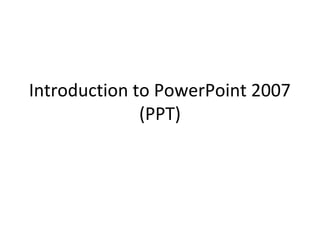
Power point2007instruction for Jr III
- 1. Introduction to PowerPoint 2007 (PPT)
- 2. Selecting, Adding & Deleting slides • To add a slide, click on the “New Slide” icon in Home tab. • To work on a slide, go to the slide column (left side of screen)-click on it. • To delete a slide- go to slide column- click on it- press “Backspace” button
- 3. Home Tab- slide layouts • To shrink/enlarge text box borders- click on a “sizing handle” and drag. • You can click on the Layout tool (next to New Slide) to change to another type of slide layout. • Different layouts give room for pics, charts, tables.
- 4. Shortcuts and Right-clicking • Ctrl-Z to undo changes, Ctrl-Y to redo changes. • To select text, highlight with mouse or press Ctrl-A to select all text in a text box • To change font, color, & size, text and then right–click on it to get mini pop-up toolbar & menu
- 5. Home Tab- bullet Points • Automatic…click on Bullets icon in Home tab to turn off. • To start new bullet, press enter – To make a sub-point, press tab – To go back to a regular bullet pt, right-click and then click on the “Decrease Indent” icon (in mini pop-up menu or in Home tab). • Keep bullet pts. concise
- 6. Saving and Printing • Check your text for errors by pressing F7. • To save, go to Office ButtonSave As. – Good ideas- save as a 2003 compatible document – In pop-up window, give PPT show a simple file name • To print PPT, go to Office Button- Print. Under “Print What” choose “handouts” and choose the # of slides per page.
- 7. Insert Tab- adding Clip Art • First make room for pics! – Click on the Layout tool (Home Tab) to change layout. – Or shrink/move the text box. • Click on Insert Tab/Clip Art. • Type a search word- click on your choice • Adjust image by dragging it or using the “sizing handles”
- 8. Insert Tab- add Pictures from file • First make room! • If you want to add a pic saved on computer or digital camera, go to Insert Tab/Picture. • In pop-up window, find the pic on your computer. • Double-click on it to add it. • Adjust size as needed
- 9. Design Tab- Themes • Choose a pre-made background- go to the Design Tab, choose a Theme. • Colors in the Theme can also be adjusted by clicking on the Colors tool. • You can also adjust the background color by clicking on Background style. • Affects all slides
- 10. Slide Transitions • Affects the way slides appear on the screen- good finishing touch • Go to Animation Tab- Transition to This Slide group- click on a slide icon to preview it. • After choosing, click on “Apply to all slides” • Timed slide advance option on the far right under “Advance Slide.”
- 11. Bullet Point Animations • The Animate command affects text in a PPT show (if you do not select an animation, all text will appear with slide). • Click on the text box- go to Animations Tab/ Animations group/Animate command (must be done for every slide). • Choose the animation style. “1st order paragraph” means bullet pts.
- 12. Presenting • To start show, press F5 • To start from a certain slide, click on slide, go to Slide Show Tab, and choose “From Current Slide.” • To advance a slide, press Enter (keyboard) – or click mouse • To go back a slide, press Backspace (keyboard) • To end the show press Escape (keyboard) • Keep presentations simple- remember that PPT is just a tool, not the presentation.
Hinweis der Redaktion
- Before creating a PPT, instructors should go over the basic layout. This slide will be visible when users open the premade file. The word “Statement” is misspelled on the student version for spellchecking purposes.
- Students’ second slide will be empty except for a text box that says “RESIZE ME.” They should practice resizing the text box, then they should delete that slide and add a new slide. Start the 2nd slide with this slide content.
- Have student try different layouts
- In this slide students should understand the process of selecting text, by using both the mouse to drag-highlight, and using the Ctrl-A function. Also the right-click formatting menu should be demo’d. Have students highlight and adjust text font, font color, and styles.
- Have students experiment with bullet points and sub-bullet points…the 6 x 6 or 7 x 7 rule could be covered (see PPT design and copyright handout)
- Have them save their file on the computer…explain the fact that Office 2003 is unable to open Office 2007 docs unless they are saved in a compatible version.
- Have them choose a layout w/room or move text box. Then add Clip Art, move the pic, and adjust the size. Emphasize the multimedia aspects of PPT and the importance of avoiding text-heavy presentations.
- Have them choose a layout w/room or move text box. Then add Picture, move the pic, and adjust the size. If desired the instructor oculd also cover copying and pasting images from the Internet.
- Have students apply a theme to the slides, and experiment with colors and backgrounds. Emphasize that a properly designed PPT should look unified, i.e. the slides should be the same stylistically.
- Students should apply an animation style to all slides.
- Have them animate bullet points within the presentation- emphasize that if they do not select this option, all text in a slide will appear
- This is the point where instructors should emphasize the design tips that are in the PPT design and copyright handout.
