Powerpoint 5.pptx
•Als PPTX, PDF herunterladen•
0 gefällt mir•16 views
eeeee
Melden
Teilen
Melden
Teilen
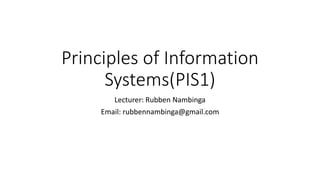
Weitere ähnliche Inhalte
Ähnlich wie Powerpoint 5.pptx
Ähnlich wie Powerpoint 5.pptx (20)
Create a PowerPoint Presentation - Repurpose It to Slideshare

Create a PowerPoint Presentation - Repurpose It to Slideshare
Are You Still Watching? How to Create Engaging Presentations for Virtual Lear...

Are You Still Watching? How to Create Engaging Presentations for Virtual Lear...
Mehr von rubben7
Mehr von rubben7 (20)
Lesson 1- Get Started With Your First Computer 1.pptx

Lesson 1- Get Started With Your First Computer 1.pptx
Lesson 3- Get Started With Your First Computer 2.pptx

Lesson 3- Get Started With Your First Computer 2.pptx
Kürzlich hochgeladen
Kürzlich hochgeladen (20)
exhuma plot and synopsis from the exhuma movie.pptx

exhuma plot and synopsis from the exhuma movie.pptx
Lucknow 💋 Call Girls in Lucknow ₹7.5k Pick Up & Drop With Cash Payment 892311...

Lucknow 💋 Call Girls in Lucknow ₹7.5k Pick Up & Drop With Cash Payment 892311...
Bridge Fight Board by Daniel Johnson dtjohnsonart.com

Bridge Fight Board by Daniel Johnson dtjohnsonart.com
Lucknow 💋 Russian Call Girls Lucknow - Book 8923113531 Call Girls Available 2...

Lucknow 💋 Russian Call Girls Lucknow - Book 8923113531 Call Girls Available 2...
Lucknow 💋 (Call Girls) in Mahanagar | Service-oriented sexy call girls 892311...

Lucknow 💋 (Call Girls) in Mahanagar | Service-oriented sexy call girls 892311...
OYO GIRLS Call Girls in Lucknow Best Escorts Service Near You 8923113531 Call...

OYO GIRLS Call Girls in Lucknow Best Escorts Service Near You 8923113531 Call...
Jeremy Casson - How Painstaking Restoration Has Revealed the Beauty of an Imp...

Jeremy Casson - How Painstaking Restoration Has Revealed the Beauty of an Imp...
Deconstructing Gendered Language; Feminist World-Making 2024

Deconstructing Gendered Language; Feminist World-Making 2024
Hazratganj / Call Girl in Lucknow - Phone 🫗 8923113531 ☛ Escorts Service at 6...

Hazratganj / Call Girl in Lucknow - Phone 🫗 8923113531 ☛ Escorts Service at 6...
Indira Nagar Lucknow #Call Girls Lucknow ₹7.5k Pick Up & Drop With Cash Payme...

Indira Nagar Lucknow #Call Girls Lucknow ₹7.5k Pick Up & Drop With Cash Payme...
Lucknow 💋 Russian Call Girls Lucknow | Whatsapp No 8923113531 VIP Escorts Ser...

Lucknow 💋 Russian Call Girls Lucknow | Whatsapp No 8923113531 VIP Escorts Ser...
Lucknow 💋 Call Girl in Lucknow | Whatsapp No 8923113531 VIP Escorts Service A...

Lucknow 💋 Call Girl in Lucknow | Whatsapp No 8923113531 VIP Escorts Service A...
Call Girl Service In Dubai #$# O56521286O #$# Dubai Call Girls

Call Girl Service In Dubai #$# O56521286O #$# Dubai Call Girls
Young⚡Call Girls in Uttam Nagar Delhi >༒9667401043 Escort Service

Young⚡Call Girls in Uttam Nagar Delhi >༒9667401043 Escort Service
Lucknow 💋 Cheap Call Girls In Lucknow Finest Escorts Service 8923113531 Avail...

Lucknow 💋 Cheap Call Girls In Lucknow Finest Escorts Service 8923113531 Avail...
Aminabad @ Book Call Girls in Lucknow - 450+ Call Girl Cash Payment 🍵 8923113...

Aminabad @ Book Call Girls in Lucknow - 450+ Call Girl Cash Payment 🍵 8923113...
Lucknow 💋 Call Girls in Lucknow | Service-oriented sexy call girls 8923113531...

Lucknow 💋 Call Girls in Lucknow | Service-oriented sexy call girls 8923113531...
Jeremy Casson - An Architectural and Historical Journey Around Europe

Jeremy Casson - An Architectural and Historical Journey Around Europe
Jeremy Casson - Top Tips for Pottery Wheel Throwing

Jeremy Casson - Top Tips for Pottery Wheel Throwing
Powerpoint 5.pptx
- 1. Principles of Information Systems(PIS1) Lecturer: Rubben Nambinga Email: rubbennambinga@gmail.com
- 2. Powerpoint 2010 Lesson Objectives At the end of this lesson you will be able to: • Change slide orientations • Add slid numbers
- 3. Slide Orientations In the recent years, presentations are being used for more than just as a high end replacement for transparencies and projectors. With its unique features, PowerPoint is becoming quite versatile in the kind of information it can depict and very flexible in its usage. The slide orientations are invaluable part of this improved list of PowerPoint features. Like most other applications PowerPoint supports two orientations: landscape and portrait. The Landscape layout is the default PowerPoint layout and it is probably the more commonly used one. In the landscape layout, the longer edge is horizontal so the slides align better with the screens and projectors. The Portrait layout is where the shorter edge is horizontal. This is sometimes better for print depending on the kind of content you want to present.
- 4. Slide Orientations Slide orientations in PowerPoint can be changed from the Design ribbon using the Slide Orientation command.
- 5. Adding Slide Numbers Just like you have page numbers for books, it is usually a good idea to add slide numbers to presentations. There are two ways you can add slide numbers to your presentation and this chapter will show you both those techniques. Step 1 − Under the Insert ribbon, Text group click on Slide Number command.
- 6. Adding Slide Numbers Step 2 − The Header and Footer dialog opens up.
- 7. Adding Slide Numbers Step 3 − Check the Slide number check box.
- 8. Adding Slide Numbers Step 4 − The Preview shows the section where the slide number will be placed.
- 9. Adding Slide Numbers Instead of clicking on the Slide Number command, you can also click on the Header & Footer menu item to launch the same dialog as in Step 2.
- 10. Perfect Practice Makes Perfect END