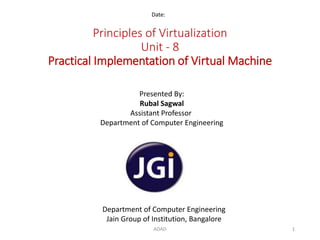
Practical Implementation of Virtual Machine
- 1. Principles of Virtualization Unit - 8 Practical Implementation of Virtual Machine Date: Department of Computer Engineering Jain Group of Institution, Bangalore Presented By: Rubal Sagwal Assistant Professor Department of Computer Engineering 1ADAD
- 2. Contents • Create Virtual Machines • Create Hyper-v virtual networking • Use virtual Machine Snapshots • Monitor the performance of a Hyper-v server • Citrix XENDesktop fundamentals ADAD 2
- 4. Introduction – Virtual Machine • A virtual machine (VM) is an operating system or application environment that is installed on software – which imitates dedicated hardware. • The end user has the same experience on a virtual machine as they would have on dedicated hardware. • Specialized software – called a hypervisor – emulates the PC client or server's CPU, memory, hard disk, network and other hardware resources completely, enabling virtual machines to share the resources. ADAD 4
- 5. Creating Virtual Machines • Thus, a virtual machine is like a physical computer that runs on an operating system and application. • But instead of physical hardware, it uses virtual hardware resources. • Every virtual machine has virtual devices such as virtual CPU, memory, network interface, hard drive and so on, that provides the same functionality as physical hardware. • These virtual hardware resources are actually mapped to the physical hardware of the ESXI where the virtual machine is running. • For example, a virtual machine’s virtual RAM is mapped to the memory address of RAM on the physical host. When you create a virtual machine in vSphere, a set of files is created. Virtual machines’ virtual hardware characters are determined by these files. ADAD 5
- 6. Contd… Creating Virtual Machines - A virtual machine consists of several files that are stored on a storage device ADAD 6
- 7. Contd… Creating Virtual Machines - A virtual machine consists of several files that are stored on a storage device ADAD 7 • VMX File: • It is the primary file of the virtual machine. All the configuration information of the virtual machine is stored in this file. When you create a virtual machine you will provide some details like virtual machine name, OS type etc. All these information are stored in this file. • VMDK File: • Virtual disk descriptor will store all the virtual drive information such as the size of the disk, virtual drive adapter type and drive sectors. It will provide this information to the virtual machine and by using this information the virtual machine will decide where to write the contents.
- 8. Contd… Creating Virtual Machines - A virtual machine consists of several files that are stored on a storage device ADAD 8 • NVRAM File: • Like a physical machine, the virtual machine also has BIOS. This file will store the BIOS information. • Flat. VMDK File: • Whatever stored in the virtual machine’s hard disk is contained in this file. This file is created when a virtual hard drive is added to the virtual machine. The size of this file will be equal to the size of the virtual machine’s hard drive size.
- 9. Contd… Creating Virtual Machines ADAD 9 • To create a virtual machine on the ESXi host, log in to the host using vSphere Client by providing host’s IP address and login credential. • Launch Create VM Wizard. • In the navigation bar of vSphere Client, click Home and click the Inventory icon. • Right-click the ESXi host in the inventory and select New Virtual Machine. • The New virtual Machine wizard will be launched and in the configuration, there will be two options: • Typical • Custom
- 10. Contd… Creating Virtual Machines ADAD 10 • Choose Typical. • Specify the Virtual Machine Name: • Specify a name for the VM instance in the “Name and Location” section. Virtual machines will be identified with this name, so give a unique name to each VM. • Choose the Datastore • Here you will specify where you want to store the virtual machine files. Datastore is the storage available in the ESXi, for example, hard drive in the ESXi is a datastore. The vsphere client will display all the datastore available on the ESXi server. In this example, there is only one datastore available. Name of the datastore is datastore1.
- 11. Contd… Creating Virtual Machines ADAD 11 • After choosing the guest OS, select the version of the guest OS. For example, if you want to install Windows XP choose Microsoft Windows as the guest OS and Windows XP as the version. • In this step, we are only choosing the guest OS which we are going to install. It will not install guest OS. We have to do it after creating the VM. • Create a Disk for VM • In this step, we have to specify the size of virtual machine’s virtual disk size.
- 12. Contd… Creating Virtual Machines ADAD 12 • Create a Disk for VM • In this step, we have to specify the size of virtual machine’s virtual disk size. • When creating a virtual disk, these virtual disk types are available. • Thick Provision Lazy Zeroed • In this type, the space required for the virtual disk is allocated when the virtual disk is created. For example, if the virtual disk size is 20GB, it is immediately allocated from the physical disk. But the old contents of the disk are not erased. Whenever the virtual machine wants to write something, it is immediately written to the disk so this type of disk provides better performance.
- 13. Contd… Creating Virtual Machines ADAD 13 • Thick Provision Eager Zeroed • In this type, the space required for the virtual disk is allocated when the virtual disk is created. In contrast to the lazy zero format, the data remaining on the physical device is erased and filed with zero when the virtual disk is created. Whenever the virtual machine wants to write something, it is immediately written to the disk so this type of disk provides better performance. • Thin Provision • Use this format to save storage space. When vSphere creates a thin provisioned disk, it only writes a small amount of metadata to the datastore. It does not allocate or zero out of any disk space.
- 14. Contd… Creating Virtual Machines ADAD 14 • VM – Ready to Install • The wizard will display the summary of the options that you have selected in the previous step in the “Ready to Complete” section. • This is an example for VM creation using typical configuration. • In the custom configuration, it will ask for the following additional information like a number of CPU and CPU cores Memory size and SCSI controller type. • In both typical and custom configuration, you can change the value of these settings, after the virtual machine is created. • We have created the virtual machine successfully but we have not installed the guest OS. Attach the guest OS source image to the VM and install the OS.
- 16. Hyper-V Role • Hyper V is the type 1 hypervisor from Microsoft – hyper V role enables us to create a virtualized server environment in your windows server, where you can create and manage multiple virtual machines. • If you install this hyper V role in your windows server, you will get hyper V manager in the start menu, using this hyper V manager you can install a virtual machine and manage the virtual environment. ADAD 16
- 17. Contd… Hyper-V Role 1. Server Manager Dashboard: • To install hyper V role on the Windows server, open the Server Manager. • Click Add roles and features on the server manager wizard. 2. Installation Type: • There are two options available “Role-based or feature- based installation”, or “Remote Desktop Services Installation”. • Choose the Role-based or feature-based installation. ADAD 17
- 18. Contd… Hyper-V Role 3. Select the Server: • Choose select the server and click Next button. • This option will be useful when you have more than one Windows server in your environment, you can also install roles and features from the local server to a remote server. 4. Select Hyper V role: • Choose Hyper V role and click Next button. • Click add features for additional features required for the hyper V role. • Next, it will display the introduction about the hyper V role, click next. ADAD 18
- 19. Contd… Hyper-V Role 5. Virtual Switches: • Select the network adapter to be used by the virtual switches that are required for virtual machine communication. 6. Default Stores: • Select the default location to store the virtual hard disk files and location to store the virtual machine configuration files. 7. Conformation: • Here you can view the summary of your installation and click next to continue. Then it will add the Hyper V role in the windows server. • After the installation completes, restart the server ADAD 19
- 20. Contd… Hyper-V Role 8. Hyper V Manager: • Once the system reboots, you can view the hyper V manager in the start menu. Using this hyper V manager, we can perform all the virtual machine tasks like creating new VM. ADAD 20
- 22. Introduction • Now-a-days all the organizations are moving towards virtualization because of its advantages. One of the major advantages of virtualization is snapshot. • For example, if you want to test some software in your physical machine, you have to setup the hardware, install OS and run the software. You can go quickly to any of the previous states by using the snapshot feature. • A virtual network provides networking for a virtual machine. The concept of virtual networking is similar to physical networking. But here we use software switch and the virtual machine’s virtual network adapter will be connected to this software switch. ADAD 22
- 23. Hyper-V virtual Networking • In the next diagram there are three virtual machines VM1, VM2, VM3 in the hyper V server and there are two virtual switches, one is internal and another is an external switch. • Each virtual machine has one or more virtual network adapter and these virtual network adapters are connected to the virtual switch. These virtual switches provide connectivity to all virtual machines. ADAD 23
- 25. Contd… Hyper-V virtual Networking ADAD 25 • Now all the three virtual machines can communicate among themselves because they are all connected to the same switch. • VM1 has two virtual network adapters. • One is connected to the internal switch and • another network adapter is connected to the external switch. • The external switch is connected to a physical network adapter which allows the communication between the physical network and VM1.
- 26. Contd… Hyper-V virtual Networking ADAD 26 • But VM2 and VM3 cannot communicate with the physical network because they are connected to the internal switch and there is no physical adapter connected to the external switch. • The physical network adapter is the hyper-V server’s (windows2008 server) physical network adapter. • In case, if the virtual machine needs to communicate with the outside world, then it should be connected to an external switch which has a physical network adapter connected to it. • This is the basic idea of virtual networking. • In the physical network, the network adapter is connected to physical switch ports to enable communication. Similarly, in the virtual machine, the virtual network adapter is connected to a virtual switch. In a virtual switch, a port will be created when we connect the two virtual machines. If we disconnect a virtual machine the port is also deleted automatically. That is virtual switch ports are added or removed automatically.
- 27. Contd… Hyper-V virtual Networking ADAD 27 • Hyper-V Virtual Network Types • We can create multiple virtual networks in the hyper-V. There are three types of virtual network in hyper-V. • External Virtual Network • This type of virtual network allows the communication of virtual machine with the external world through the physical network adapter attached to it. So when you create an external virtual adapter you must associate a physical network adapter to it. • A physical network adapter can be attached to only one external virtual network. If you create multiple external virtual networks you need multiple physical adapters.
- 28. Contd… Hyper-V virtual Networking ADAD 28 • Internal Virtual Network • This type of virtual network allows communication among the virtual machines running on the same physical server (host) and also with the host. For example, in a windows 2008 Hyper V host if you have created two virtual machines VM1 and VM2. Now if you connect the VM1 and VM2 to internal network switch they can communicate with each other and also with the windows 2008 hyper V host. • Private Virtual Network • This type is similar to the internal virtual network with the only difference that the host cannot communicate with the virtual machine.
- 29. Contd… Hyper-V virtual Networking ADAD 29 • Creating hyper-V virtual network • We can create and manage a hyper-V virtual network using the virtual network manager. Now we will discuss how to create a hyper V virtual network. • To create a virtual network: • First, launch the hyper V manager. To launch hyper V manager go to Windows Server 2008 Start menu -> Programs -> Administrative Tools -> Hyper-V Manager. • In the Hyper-V manager wizard, you can see the Actions panel. • Select Virtual Network Manager in the Actions panel. • Once the virtual network manager is loaded it will show the dialog box. • Select which type of virtual network you are going to create. For example, select External and click Add.
- 30. Contd… Hyper-V virtual Networking ADAD 30 • Give a name to this virtual network. You have selected external, so it has to be bounded to the physical network adapter. • choose the adapter from the drop down. • Select the adapter which you want to connect to this virtual network. Then click OK. • Next, it will show a warning window, click Yes to save changes. • Now we have successfully created the external virtual network. Similarly, you can create internal and private virtual network.
- 31. Contd… Hyper-V virtual Networking ADAD 31 • Assigning Virtual Machines to Virtual Networks • If a virtual machine needs to communicate with other machines it should be connected to the virtual network using the virtual network adapter. • A virtual machine can have one or more network adapter. But a virtual network adapter can be connected to only one virtual network. • If you want to connect your VM to the virtual network, go to hyper-V manager console and right click your virtual machine and select settings. Here you can see all the hardware devices attached to your VM. • Select the network adapter in the right-side pane. You can associate this to one of the available virtual network using the drop-down menu under Network. •
- 33. Virtual Machine Snapshot ADAD 33 • Snapshot is a feature which allows us to preserve or capture the current state of a virtual machine. • Once the snapshot is taken you can return to that particular state of the virtual machine at any time. • For example, you can install some software or test some software on the running VM. But you are not sure whether the virtual machine will work or not after these operations. Now you can take a snapshot of the running virtual machine and you can proceed with the software installation or testing. After performing these operations, if something is messed up you can return to the snapshot without any interruption. • In short, snapshot simply captures the state of the virtual machine at a particular point of time; you can go back to this state at any time and resume your work. Snapshots are very useful in test and development environment.
- 34. Contd… Virtual Machine Snapshot ADAD 34 • Creating a Snapshot • It is very simple to create a snapshot in Hyper-V. To create a snapshot, open the Hyper-V Manager. Right-click the virtual machine that we want to take the snapshot and select the Snapshot command in the menu. Then the snapshot will be created. • What Happened when you create a Snapshot • As discussed in the previous chapter virtual machine is a set of files. In hyper-V the configuration of the virtual machine is stored in the.xml file and virtual hard disk contents are stored in .VHD file. These files contain the operating system, user data and application data. The processor state is stored in .VSV file and memory contents are stored in the .bin file. • If you change the configuration of the virtual machine such as increasing the RAM size or attaching a network adapter, the configuration file is updated.
- 35. Contd… Virtual Machine Snapshot ADAD 35 • The virtual machine’s .VHD file is equivalent to the physical machine’s hard drive. In the physical machine, changes such as saving some data, running application will be stored on the hard drive. Similarly, when you are working with the virtual machine the changes are stored in the .VHD file. • When you take a snapshot of the virtual machine, the hyper-V pause the virtual machine and create a new automatic virtual hard disk (AVHD) file. This is called as a differencing file. A differencing disk stores changes, or differences, that would otherwise be written to the original virtual hard disk. As the VM continues to change, the differencing disk grows in size. The differencing disk is attached to the virtual machine and the VM is resumed. Hyper-V also captures the processor state, memory contents of the VM and creates a new copy of configuration file. These files are stored in a separate folder.
- 36. Contd… Virtual Machine Snapshot ADAD 36 • The processor and memory states are captured only when taking the snapshot of a running virtual machine. If you take the snapshot of powered off machine then hyper-V need not capture these data. • After taking the snapshot the .VHD is detached from the virtual machine and the differencing file that is the .AVHD is attached to the VM. So after taking a snapshot the changes you are making in the virtual machine such as saving data is stored in the new .AVHD file. The initial hard drive file that is the .VHD is not modified. So you can easily go back to the snapshot state because the contents stored in the .VHD files are intact. • A new .AVHD file is created and attached to the VM for each snapshot taken.
- 37. Contd… Virtual Machine Snapshot ADAD 37 • The snapshot cannot be used as a backup because when you take the snapshot it is not copying the contents of .VHD into the .AVHD. The new file only stores the changes made in the operating system, user data and application data when the VM is running after taking the snapshot. • In short, when you take a snapshot the active .AVHD file which is currently attached to the VM is detached and new .AVHD is attached to the VM. The old AVHD file will be the parent of new AVHD file. The new AVHD file updates the changes to the VM until another snapshot is taken.
- 38. Contd… Virtual Machine Snapshot ADAD 38 • Viewing the Snapshot • After taking the snapshot you can see the virtual machine’s snapshot details under the Snapshots section in the hyper-V console. The snapshots are stored in parent-child hierarchy tree structure. In the image, you can notice that under the snapshot there is a child called ‘Now’, which represents the currently running VM after taking the snapshot. • Whenever you want to make some major changes in VM, you can take additional snapshots. For example, if you want to test multiple applications in the same virtual machine, install the application first, test it and take a snapshot. Then install the second one and take one more snapshot.
- 39. Contd… Virtual Machine Snapshot ADAD 39 • Reverting to the previous snapshot • After making changes to the VM if something is messed up and you want to go back to the previous state, you can use the revert option. Revert option will restore the virtual machine to the state when the last snapshot was taken. • When you use this revert option the virtual machine is stopped and the current differencing disk file (.AVHD) is deleted so all the changes that are done after taking the snapshot will be deleted. Then the data saved in the snapshot is loaded into the virtual machine and new AVHD is created. Finally, the VM is restarted and saved processor state and memory state files (.VSV and .bin) are also loaded. • If you take the snapshot when the virtual machine is powered off then the snapshot will not contain the .VSV and .BIN file. • If you revert to that snapshot the virtual machine will be in the powered off state because the processor and memory status is not available.
- 40. Contd… Virtual Machine Snapshot ADAD 40 • Apply Option • By using the revert option we can only go back to the last snapshot state. If there are three snapshots and you want to go back to the first or second snapshot, then we have to use this Apply option. If you want to use this Apply option, select the snapshot to which you want to go back then right click it. • Deleting Snapshot • If you do not need any snapshot or snapshot sub tree in the future, you can delete it. When you delete a single snapshot it will delete the configuration file, processor state and memory state files associated with that snapshot immediately. If the AVHD file does not contain any child AVHD then it is also deleted. That is the AVHD associated with the snapshot should not be a parent of any AVHD. If it contains only one child, the child AVHD is merged with the parent AVHD when the virtual machine is powered off. • If it has more than one child then this AVHD is retained until only one remains and then it is merged with the parent AVHD when the virtual machine is powered off. • In the same way, you can delete the entire snapshot sub tree.
- 41. Contd… Virtual Machine Snapshot ADAD 41 • Renaming the Snapshot • The snapshots will be listed in the snapshot pane. You can notice that the snapshot name is the virtual machine name followed by date and time. • In real time you will have many virtual machines and you will take many snapshots. By looking at a particular snapshot time you cannot identify the reason of the snapshot and what is stored in the snapshot. So for the easy identification, we can rename the snapshots. • If you want to rename the snapshot select the snapshot, right-click and select Rename from the menu and give a new name which specifies the purpose of the snapshot.
- 42. Performance of a Hyper-V Server ADAD 42
- 43. Performance of Hyper V Server ADAD 43 • Monitoring and keeping track of hypervisor performance is one of the major jobs of the administrator. The administrator can use the available performance monitoring tools. • But we have to use the appropriate tools to get the correct result. For example, we have to inbuilt performance monitoring tools in the Hyper-V - Task manager and Performance Monitor. • The Task Manager is a simple tool. It is not virtualization aware so we cannot view the resource utilization by a virtual machine against the total system resources. Suppose if we are using it on the virtual machine we cannot only view the resource utilization percentage of allocated virtual resources because the task manager doesn’t know that it is a virtual machine.
- 44. Contd… Performance of Hyper V Server ADAD 44 • The Hyper-V provides a series of unique counters in the Performance Monitor. Since the hyper-V provides virtualization specific counters, the administrators are able to analyse resource utilization at the host level and virtual machine levels. For example, the Hyper-V counter called “Hyper-V Hypervisor Logical Processor (_Total)% Total Run Time” will report the total processor time spent in running both the host and guest machines.
- 45. Contd… Performance of Hyper V Server ADAD 45 • Things to be monitored on hyper-V • In a hypervisor environment, we need to monitor both the host resources and the guest resources. Availability of enough host resources will result in better performance of the virtual machine that is running on the top of the hypervisor. If there is the contention for resources all the virtual machines compete for the resources, which lead to performance degradation. So we need to monitor regularly to ensure that resources are properly utilized. • We need to monitor the guest machine also. Even if the host has enough resources without proper allocation of virtual machines will affect the virtual machine performance. • The important things to be monitored for the smooth running of the system are overall health of the system, memory utilization and availability, processor utilization, network bandwidth utilization and performance and storage performance. All these have to be monitored for both host and guest. • There are many performance counters available in performance monitor tool to monitor these resources. We will discuss the major counters to monitor.
- 46. Contd… Performance of Hyper V Server - The top level performance counters to monitor are: ADAD 46 • Overall health of Hypervisor and Virtual Machine • To check the overall health there are two counters, the first one is” Hyper-V Virtual Machine Health Summary”. It has only two options, Health Ok and Health critical. • Another counter to check overall health is “Hyper-V Hypervisor. Using this we can identify many things like how many logical processors are identified by machine, the number of virtual machines currently running, a total number of pages and a number of virtual processors.
- 47. Contd… Performance of Hyper V Server - The top level performance counters to monitor are: ADAD 47 • Processor: • From the Hyper-V Hypervisor counter we got an idea of a number of logical processors and number of virtual processors now we need to monitor the performance of these processors. • The first counter Hyper-V Hypervisor Logical Processor is used to monitor how much of the physical processor is used. • The Hyper-V Hypervisor Root Virtual Processor” is used to monitor how much CPU, the root is using. • The “Hyper-V Hypervisor Virtual Processor” is used to monitor how much CPU the guest is using.
- 48. Contd… Performance of Hyper V Server - The top level performance counters to monitor are: ADAD 48 • Memory • Using the network counters we can monitor the overall performance of the Network. • The “Network Interface” counter is used to monitor the network performance of the physical device. Using this we can monitor, Total Bytes/sec, Bit/sec, offloaded connections, Packet receive errors, packet outbound error. • Next one is” Hyper-V Virtual Switch”. As the name indicates, it is used to monitor the virtual switch. It is necessary to monitor the virtual switch because all the virtual machine’s traffics are handled by the virtual switch. Suppose if you have configured internal virtual network the traffic will exist only in the virtual switch. Using these counter, we can monitor the virtual switch’s Bytes/sec and Packets / sec. • Next counter is “Hyper-V Virtual Network Adapter”. It is used to monitor the virtual network adapter of a VM. Using this we can identify how traffic is entering into a particular VM and how much traffic it is generating. We can get the details of each virtual network adapter by using this and also we can see which VM is generating more traffic. Using this counter we can monitor Bytes/sec and Packets / sec details of a virtual network adapter.
- 49. Contd… Performance of Hyper V Server - The top level performance counters to monitor are: ADAD 49 • Storage: • With the use of the storage counters we can monitor the overall disk performance of the entire system and disk performance of each VM. • The counter “Physical Disk” gives an idea about overall storage performance of the system. Using this we can monitor Current Disk Queue Length, Disk Bytes/sec, Disk Transfers / sec. Current Disk Queue Length gives one an idea of how busy the drives are.
- 51. Citrix XenDesktop Fundamentals ADAD 51 • Citrix XenDesktop is a Desktop Virtualization product suite from Citrix. • In XenDesktop, the administrator will publish the desktop and application on the server so multiple users can access these simultaneously. The application and desktop will be running in the server not in the client device so the user can access it from any device. • Using this XenDesktop a user can access their corporate desktop and application from anywhere and from any device. So the user can work from anywhere. The end user device must be installed with Citrix Receiver.
- 52. Contd… Citrix XenDesktop Fundamentals ADAD 52 • The published apps and desktops are running in virtual machines and centrally managed. • XenDesktop allows the employees to securely access their corporate-issued virtual apps and desktops from their personal computer or mobile device. Users are using their own device so the organization doesn’t require providing hardware to the employees. Hence IT hardware cost is reduced. The image 5.2.12 below shows the architecture and the components of Citrix XenDesktop.
- 53. Contd… Citrix XenDesktop Fundamentals – How Citrix XenDesktop Works ADAD 53
- 54. Contd… Citrix XenDesktop Fundamentals ADAD 54 • Delivery Controller • Delivery controller’s function is to distribute the hosted application and desktops to the users. • Virtual Delivery Agent • The virtual delivery agent has to be installed on all the servers which are hosting the application. It manages the communication between the application and Citrix receiver. It is used along with the delivery controller. • Citrix Receiver • Citrix Receiver is installed in the end user devices such as desktops and laptops. Citrix Store Front • Citrix Store Front authenticates the users when they access the published application.
- 55. Contd… Citrix XenDesktop Fundamentals ADAD 55 • Citrix Studio • It is a console where the applications are published and managed. • Citrix Director • It serves as a tool for monitoring and to troubleshoot the Xen App and Xen Desktop environments.
- 57. Contd… Citrix XenDesktop Fundamentals ADAD 57 • In the Citrix studio, we have to publish our desktop and application. Once it is published then it will be available in the store Font. The store font provides self-service access to the desktop and application because it shows all the published application and desktops to the users and it authenticates the users when they access their published resources. Citrix receiver is installed in the client devices and it provides access to published resources from any device. Citrix director is a web based tool for monitoring and troubleshooting. • Using HDX technology it delivers a high definition graphical experience to users and the NetScaler Gateway is responsible for load balancing. •
- 58. Contd… Citrix XenDesktop Fundamentals ADAD 58 • Deploying App using Citrix XenApp • Before publishing App using XenApp, you need to install and configure license server, Citrix XenApp server and Web Interface. • The license server is the major component of the XenApp. • XenApp is used to install and publish the application. All the published applications will be available in the Web Interface. • Here we will only discuss how to publish the application.
- 59. Contd… Citrix XenDesktop Fundamentals ADAD 59 • Publishing Applications using XenAppAppCenter 1. Open the Citrix AppCenter console. 2. Expand Citrix Resources >XenApp> [Farm Name]. 3. Right-click Applications and select Publish application: Click Next at the Welcome screen 4. Choose the application type that you are going to publish then click Next. 5. Browse the application executable location. 6. Select which Servers/Worker Groups will run the application. 7. Select which Users/Groups will be allowed to access the published application. 8. Configure the location of application shortcuts. 9. Check the Configure advanced application settings now check box, then click Next.
- 60. Contd… Citrix XenDesktop Fundamentals ADAD 60 • Configure Advanced Application Settings 1. Continuing from the step above, select which connections you will accept. 2. Associate file types with the application if needed. 3. Check Allow only one instance of the application for each user, if required. Limit instances allowed to run in server farm will ensure that you’re complying with license restrictions. 4. Configure Client options. 5. These application appearance settings will only apply if you are publishing on a Server Desktop. 6. The application will now show in Citrix AppCenter.