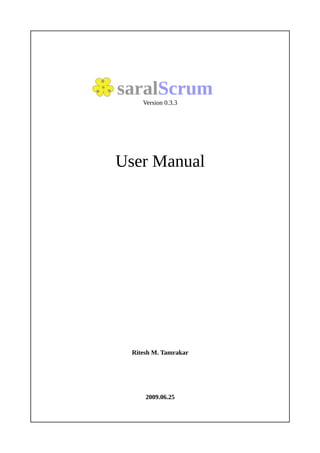
Saral scrumusermanual v0.3.3
- 1. saralScrum Version 0.3.3 User Manual Ritesh M. Tamrakar 2009.06.25
- 2. User Manual - saralScrum v0.3.3 Table of Contents 1 Work Flow........................................................................................................................................3 2 User Management.............................................................................................................................5 2.1 Member List..............................................................................................................................5 2.2 New Members...........................................................................................................................7 3 Project & Team.................................................................................................................................8 3.1 Project Creation........................................................................................................................8 3.2 Team........................................................................................................................................12 3.2.1 Role Privilege..................................................................................................................12 3.2.2 Project Team Creation.....................................................................................................13 4 Dashboard & Menu........................................................................................................................16 5 Product Backlog Management........................................................................................................19 6 Release Management......................................................................................................................21 7 Sprint Management.........................................................................................................................23 7.1 Sprints.....................................................................................................................................23 7.2 Sprint Backlog........................................................................................................................25 7.3 Tasks.......................................................................................................................................27 8 Burndown.......................................................................................................................................29 8.1 Sprint Burndown.....................................................................................................................29 8.2 Release Burndown..................................................................................................................30 9 Chat Meeting..................................................................................................................................32 Appendix A: Useful Scrum Links......................................................................................................35 2/35
- 3. User Manual - saralScrum v0.3.3 1 Work Flow saralScrum is totally based on Scrum framework. So for using saralScrum prior knowledge of Scrum will be beneficial but not mandatory. This user manual will guide you for how a project can be managed from start to end using saralScrum. This manual is intended for a person who wants to follow Scrum framework for his/her project using saralScrum. He/she could be in any role in the project like product owner, scrum master or team member. Oops i have spilled some scrum terms. If you are not aware of those terms then i can say he/she could be project manager managing project or part of development team. For more information about Scrum please check the Appendix A for useful links for learning Scrum. For now lets start with work flow we have to follow while using saralScrum. Fig-1: Typical Scrum Process Flow Above figure shows the typical scrum process flow with different artifacts and cycles of scrum. Current version of saralScrums covers most of the parts of above flow. 1. A Scrum project starts with a vision of the system to be developed. It is managed by Project Management screen which is described in section 3 Project & Team of this manual. 2. The Product Owner formulates a plan for doing delivering the vision in a manner that maximizes their ROI that includes a Product Backlog. It is managed by Product Backlog Management screen which is described in section 5 Product Backlog Management. 3. All work is done in Sprints. Each Sprint is an iteration of fixed consecutive calendar days. Each Sprint is initiated with a Sprint planning meeting, where the Product Owner and Team get together to collaborate about what will be done for the next Sprint. Sprint planning meetings cannot last longer than eight hours. For bigger projects Sprints are grouped into release. Outcome of each sprint is not necessarily released to the client but outcome of number of sprints group together as release is released to the client. It is managed by defining releases and sprints which is described in section 6 Release Management and 7.1 Sprints. Outcome of Sprint planning meeting is captured in sprint backlog. It is described in section 7.2 Sprint Backlog and 7.3 Tasks. 4. Every day, the team gets together for a 15-minute meeting called a Daily Scrum. At the 3/35
- 4. User Manual - saralScrum v0.3.3 Daily Scrum, each Team member answers three questions: What have you done on this project since the last Daily Scrum meeting? What do you plan on doing on this project between now and the next Daily Scrum meeting? What impediments stand in the way of you meeting your commitments to this Sprint and this project? As we have distributed team saralScrum has chat feature to facilitate a Daily Scrum. saralScrum also has feature of recording hours of work left in current point in time. It will reflect in Sprint Burndown chart. It shows the progress of the work in the sprint. It is described in section 8.1 Sprint Burndown. Chat feature is described in section 9 Chat Meeting. 5. At the end of the Sprint, a Sprint review meeting is held. This is a four-hour, time-boxed meeting at which the Team presents what was developed during the Sprint to the Product Owner and any other stakeholders who want to attend. As I have said earlier, meeting will be handled by chat feature . saralScrum has feature for recording story points completed in current sprint when the sprint is set as complete. It will reflect in the release burndown chart. It is described in section 8.2 Release Burndown. 6. After the Sprint review and prior to the next Sprint planning meeting, the ScrumMaster holds a Sprint retrospective meeting with the Team. At this three-hour, time-boxed meeting, the ScrumMaster encourages the Team to revise, within the Scrum process framework and practices, its development process to make it more effective and enjoyable for the next Sprint. Outcome of the meeting is saved in Sprint screen. It is described in section 7.1 Sprints. 7. This sprint & release cycle will repeat until all the product backlog item is developed into working software. The flow is pretty simple, isn't it? In next section we will look at first step of using saralScrum i.e. User Management. 4/35
- 5. User Manual - saralScrum v0.3.3 2 User Management In saralScrum, only authorized person is allowed to view and change the artifacts of the project. First screen you seen when you visit the saralScrum system is login screen as shown in the following picture. Fig-2: Login Screen Now just type Username and Password and click [sign in] button to login. If you are using saralScrum for the first time then you have to use a default admin user to log into the system. For that use following values: Username: admin Password: nimda After successful login, Project List is shown. It is discussed in detail in section 3 Project & Team. 2.1 Member List To see the current members of the system just click [Member List] in top right basic menu bar. The link is visible to the user with superadmin privilage. It is not visible to normal user. Fig-3: System basic menu bar 5/35
- 6. User Manual - saralScrum v0.3.3 Then following list is shown. Fig-4: Member List Screen Member List shows Username, Created at, Last login date. You can sort the table by any column by just clicking the column heading. You can click [Edit] to edit and [Delete] to delete the existing member from Actions column. To delete number of member at once, select the members to be deleted by clicking the tick box and choose Delete in [Choose an action] drop down selection. After that just click [go]. Current member can be searched using numerous criteria. You can choose those parameters in filter box. Following picture shows those parameter selection box. Fig-5: Member List Filter box Just input the know parameters and click [Filter] to find the required user member. Then member list matching the input parameters are show. To remove the filter criteria just click [Reset]. 6/35
- 7. User Manual - saralScrum v0.3.3 2.2 New Members Please follow the following steps to add new member: 1. Click [New] in Member List screen. Then following screen is shown: Fig-6: New Member Creation Screen 2. Fill in the username and password for the user. 3. In Permissions and groups, select [Is active]. Select [Is super admin] also if you want to give super admin previlage to the user. 4. Click [Save] or [Save and add] if you want to create another member. 5. If you clicked [Save] then above screen is shown with item successfully added message. Click [Cancel] to get back to the Member List. In next section, we will look at project creation steps. Are you ready to manifest your next big idea as saralScrum project? 7/35
- 8. User Manual - saralScrum v0.3.3 3 Project & Team 3.1 Project Creation First step in starting a project is to create a project in Project List section. Project List screen is the first screen you seen when you successfully login to the saralScrum. If you are in other screens like 'Member List', 'Project Dashboard' etc then you have to click [Project List] link in top right basic menu bar. Fig-7: Empty Project List Please follow the following steps for creating new project: 1 Click [Create New Project] link. You will see following screen. Fig-8: Project Creation Screen 8/35
- 9. User Manual - saralScrum v0.3.3 2 Fill in Project informations 2.1 Project Name 2.2 Vision 2.3 Start, End Date 3 Click [Save] or [Save and add] if you want to create another project. Fig-9: Project Editing Screen after Save 4 If you clicked [Save] then above screen is shown with item successfully added message. Click [Cancel] to get back to the Project List 9/35
- 10. User Manual - saralScrum v0.3.3 Fig-10: Project List with Projects This is project successfully adding case. But some time you might forget to enter some required information or you provide invalid data then there will be following error screen. Don't need to panic, it is okay. Just correct the mistake outlined by red information and save again. Fig-11: Project Creation Error Screen Creating Project is piece of cake, isn't it? What do you do if you need to change some information in the future. Follow the following steps for editing the project which was created before: 1 Locate the project you want to edit. If there are many project then you can use search facility to limit the project list. 10/35
- 11. User Manual - saralScrum v0.3.3 Fig-12: Project Search Box at the side of Project List 1.1 In filter box type the information you have about the project. 1.2 Click [Filter]. Projects with matching information you have provided will be displayed in the list. 1.3 To reset the search i.e. to show all the projects Click [Reset]. 2 Click [Edit] link in action column of Project List. Project Editing screen (Fig-4) shown. 3 Fill in or edit the information you want to change. 4 Click [Save]. 5 Click [Cancel] to get back to the Project List. Editing is also very simple. Now What? Yes sometime if you want to remove unwanted project then just click [Delete] link. Then there will be confirmation as delete operation removes the project and can not be undone. Click [Ok] if you are sure or [Cancel] if it is clicked by mistake. 11/35
- 12. User Manual - saralScrum v0.3.3 Fig-13: Project Delete confirmation These basic operation of creating, editing and searching is standardized in all the screens of saralScrum. So working in other screens does not need to learn any new skills. Yap pi!!!. 3.2 Team 3.2.1 Role Privilege According to Scrum, every project has Project Team with members in three different roles they are Product Owner, Scrum Master and Team. In saralScrum also you can define project team member with any one role as Product Owner or Scrum Master or Team. According to their role, project member has different privileges in different artifacts. Following table shows what different role can do in different artifacts of the project. Artifacts Action Super Product Scrum Team Public Admin Owner Master (non member) Project View Add New Edit Delete Project View Team Add New Edit Delete Product View Backlog Add New Edit Delete 12/35
- 13. User Manual - saralScrum v0.3.3 Artifacts Action Super Product Scrum Team Public Admin Owner Master (non member) Release View Add New Edit Delete Sprint View Add New Edit Delete Sprint View Backlog Add New Delete Task View Add New Edit Delete Sprint View Burndown Record Data Delete Release View Burndown Chat Room View Add New Edit Delete Chat View View Table-1: Role Privilege 3.2.2 Project Team Creation From Role Privilege table we see that Project Team Members can be added by Superadmin, Product Owner and Scrum Master. So after creating Project, Superadmin also has to add Product Owner and Scrum Master for the project. Then they can add other Team later. Follow the following steps to add members in a project. 1. In Project List click [Show Team] link. Then Project Member List will appear. If you are here for the first time then it will be empty. 13/35
- 14. User Manual - saralScrum v0.3.3 Fig-14: Project Member List 2. Click [Add New Member]. Fig-15: New Member Adding Screen 3. Select Member from drop down list and select role of the member in the project. A member can have one of three roles of scrum. They are Product Owner, Scrum Master or Team. 4. Then tick Is active for now. It can be used for disabling the member from project in future if the team changes. 5. Click [Save] or [Save and add] if you want to add another Project Member. 6. If there is no error in input data then form will open in edit mode. Click [Cancel] to go back to Project Member List. Fig-16: Project Member List with Members 14/35
- 15. User Manual - saralScrum v0.3.3 For editing and searching steps are similar to that of Project List. Only difference will be the fields by which the Project Member List can be filtered. It is shown below. Fig-17: Project Member Filter box Next we need to learn to manage product backlog i.e. the list of item product owner (client) wished to develop in current project. Lets go what are you waiting for. In next section we will explore Project Dashboard in detail. 15/35
- 16. User Manual - saralScrum v0.3.3 4 Dashboard & Menu Dashboard contains the summary information of vital artifacts like Product Backlog, Release and Sprints. Let me tell you how to go to Project Dashboard first. To go to Project Dashboard just click [Show Dash Board] link in Project List. Then following screen will appear. Fig-18: Project Dashboard Project dashboard has three columns. Left column has three sections. They are Product Backlog, Sprint Backlog and Chat Rooms. Middle column has only one section i.e. Task. Right column has two sections. They are Release and Sprint. Lets explore them one by one. 1. Product Backlog: Product Backlog section contains summary of product backlog of the project. It has two 16/35
- 17. User Manual - saralScrum v0.3.3 subsections. They are Status and Unplanned backlog. Status subsection contains count and story point sum according to status of the backlog item. It shows the projects progress as a whole. Unplanned backlog subsection contains the list of product of backlog item which are not assigned to any sprint. It shows maximum of 5 item. 2. Sprint Backlog: Sprint Backlog section contains summary of sprint backlog of current in progress sprint. It has three subsections. They are Story Point Status, Task Duration Status and In Progress/Not Started Item. Story Point Status contains count and story point sum according to status of the backlog item. Task Duration Status contains count and remaining hours sum according to status of the tasks. In Progress/Not Started Item subsection contains list of item in backlog which are not started or currently in progress. It shows maximum of 5 item. 3. Chat Rooms: Chat Rooms section contains recent chat rooms created for discussion. You can directly join to discussion from here. It shows maximum of 5 recent rooms. 4. Task: Task section contains list of task which currently check out i.e. Team members are working on. You can click to the task description to directly go to edit page of the task. It will be useful while reporting quick remaining hours for the task. 5. Release: Release section contains summary of releases. It has three subsections. They are Status, In progress or Next, Burndown chart. Status subsection shows completed release count and total number of release in the project. In Progress subsection shows current release information like name, version, release date and sprint progress in number completed sprints and total number of sprint in the release. If there is no current release in progress then information of Next release is shown here. Burndown chart subsection shows release burndown in graphical chart form. 6. Sprint: Sprint section contains summary of current sprint. It has two subsections. They are In Progress or Next, Burndown chart. In Progress subsection shows information of current sprint like name, goal and demo date. If there is no current sprint then information of Next sprint is shown. Burndown chart subsection shows current sprint burndown in graphical chart form. All these section shows just the summary information. To work on those artifacts you have to go to respective section. Different section of project can be accessed using links on menu bar. There are three distinct area in menu bar. Lets see them one by one. Fig-19: Upper Menu Upper right corner menu section contains links to Project List, Member List and also shows current logged on user name and sign out link. This section is visible all the time. 17/35
- 18. User Manual - saralScrum v0.3.3 Fig-20: Middle Menu Middle section of menu shows current project name and link to different section of project like Product Backlog, Releases, Sprints, Chat and Team. It become visible only when a project is selected from project list. Fig-21: Lower Menu Lower section of menu shows currently in progress Release and Sprints. If there are no current release and sprints then these menu may not be shown. Release section contains current in progress release name and link to its burndown. Sprint section contains current in progress sprint name and link to its backlog and burndown. 18/35
- 19. User Manual - saralScrum v0.3.3 5 Product Backlog Management Product Backlog is basically wish list of a client but in prioritized order. In Scrum Product Owner creates and maintains the Product Backlog. So if you are a Product Owner then you are at the right section to learn to create product backlog item in saralScrum. Follow the following steps for adding new item in the Product Backlog Item: 1. From project dashboard click Product Backlog. Then Product Backlog List will appear. If you are here for the first time then it will be empty. Fig-22: Empty Product Backlog List 2. Click [Create New Product Backlog Item]. 3. Fill in the informations Fig-23: Product Backlog Item creation form 4. Click [Save] or [Save and add] if you want to create another Product Backlog item. 19/35
- 20. User Manual - saralScrum v0.3.3 5. If there is no error in input data then form will open in edit mode. Click [Cancel] to go back to Product Backlog List. Fig-24: Product Backlog List after adding some items For editing and searching steps are similar to that of Project List. Only difference will be the fields by which the Product Backlog can be filtered. It is shown below. Fig-25: Product Backlog Item Filter Box 20/35
- 21. User Manual - saralScrum v0.3.3 6 Release Management Periodic submission of product is encouraged by scrum framework than delivering once at the end of the project. It will confirm the rightness of the product developed and client will have chance to give valuable feedback before its too late. So a project can have multiple releases. Release can also thought of grouping small sprints outputs as single submission to client if each sprint output is not so tangible to the client. In saralScrum, Product owner will decide about releases. You follow the following steps to create new Release: 1. Go to Release List from Project dashboard by clicking [Releases] link. Then Release List will appear. If you are here for the first time then it will be empty. Fig-26: Empty Release List 2. Click [Create New Release]. Fig-27: New Release Creation Form 3. Fill in the informations 4. Click [Save] or [Save and add] if you want to create another Release. 5. If there is no error in input data then form will open in edit mode. Click [Cancel] to go back to Release List. 21/35
- 22. User Manual - saralScrum v0.3.3 Fig-28: Release List For editing and searching steps are similar to that of Project List. Only difference will be the fields by which the Release List can be filtered. It is shown below. Fig-29: Release List Filter Box 22/35
- 23. User Manual - saralScrum v0.3.3 7 Sprint Management Sprint is a cycle with fixed start and end date. Each Sprint will have specific goal and project team will commit certain fixed number of product backlog item for a sprint. The whole project team will just focus on those task so they are more productive. saralScrum have simple way to record sprints, its backlog and task breakdown. 7.1 Sprints Sprints are grouped in a Release. So only after defining Release, Sprint is defined in association of particular sprint. There can not be sprint without release. Follow following step to define Sprints: 1. In Project dashboard click [Sprints] link. Then Sprint List will appear. If you are here for the first time then it will be empty. 2. Click [Create New Sprint]. Fig-30: Sprint Creation Form 23/35
- 24. User Manual - saralScrum v0.3.3 3. Fill in the informations. Retrospective data is not filled during sprint creation. It is filled at the sprint retrospective meeting. 4. Click [Save] or [Save and add] if you want to create another Sprint. 5. If there is no error in input data then form will open in edit mode. Click [Cancel] to go back to Sprint List. Fig-31: Sprint List For editing and searching steps are similar to that of Project List. Only difference will be the fields by which the Sprint can be filtered. It is shown below. 24/35
- 25. User Manual - saralScrum v0.3.3 Fig-32: Sprint List Filter Box 7.2 Sprint Backlog Sprint Backlog is list of item brought from product backlog. It is the item team planned to complete in the given sprint. Lets see how you can create sprint backlog. Follow the following steps to add new sprint backlog item: 1. In Sprint List click [ShowBacklog] link. Then Sprint Backlog will appear. If you are here for the first time then it will be empty. Fig-33: Empty Sprint 1 Backlog 25/35
- 26. User Manual - saralScrum v0.3.3 2. Click [Add Backlog Item]. Fig-34: Sprint Backlog Item Addition Form 3. Select Sprint and Product Backlog item you want to put in the sprint. 4. Click [Save] or [Save and add] if you want to add another Backlog Item. 5. If there is no error in input data then it will go back to Sprint Backlog. Fig-35: Sprint 1 Backlog Sprint Backlog can be filtered by following fields as shown in following figure: Fig-36: Sprint Backlog Filter Box 26/35
- 27. User Manual - saralScrum v0.3.3 7.3 Tasks After selecting product backlog item for a sprint and creating sprint backlog then those backlog item needs to be further broken down to task level. It is job of team members. It is necessary for tracking of the work in progress. Follow the following steps to create tasks for the backlog item: 1. In Sprint Backlog click [ShowTaskList] link. Then Task List will appear. If you are here for the first time then it will be empty. Fig-37: Empty Task List 2. Click [Add Task]. Fig-38: Task Addition Form 3. Fill in Task description and estimated hrs to complete the task. 4. Click [Save] or [Save and add] if you want to add another Task. 5. If there is no error in input data then form will open in edit mode. Click [Cancel] to go back to Task List. 27/35
- 28. User Manual - saralScrum v0.3.3 Fig-39: Task List For editing and searching steps are similar to that of Project List. Only difference will be the fields by which the Task List can be filtered. It is shown below. Fig-40: Task List Filter Box 28/35
- 29. User Manual - saralScrum v0.3.3 8 Burndown Scrum is well known for making work visible. Burndown chart is main visibility tool for making current status clear to everyone whether it is good or bad. In saralScrum there are two burndown chart available. They are Sprint Burndown and Release Burndown. 8.1 Sprint Burndown Sprint Burndown chart shows progress in current sprint. It is plotted hours of tasks left by days. In starting it looks as follows. Fig-41: Sprint 1 Burndown during starting To see Sprint burndown click [ShowBurndown] in Sprint List. It should be updated after Daily Scrum. After Daily Scrum, hours left for each checked out changed to remaining hours or set to zero if they are complete. After that you just need to click [Record Current Hrs]. After that new data point will appear in both chart and data table. After recording many data points chart will look as follows. 29/35
- 30. User Manual - saralScrum v0.3.3 Fig-42: Sprint Burndown at the end 8.2 Release Burndown If a release has more than one sprints then Release Burndown is used to track the progress of work across sprints. Data for release burndown is automatically recorded when status of Sprint is changed from 'Not Started' to 'In Progress' and from 'In Progress' to 'Complete'. A typical example of Release Burndown is shown below. 30/35
- 31. User Manual - saralScrum v0.3.3 Fig-43: Release Burndown 31/35
- 32. User Manual - saralScrum v0.3.3 9 Chat Meeting In Scrum framework there are different meetings for information sharing between team members. For planning there is sprint planning meeting. For updating daily status, there is daily scrum. For closing sprint there are sprint review meeting and sprint retrospective meeting. In geographically distributed team, face to face meeting is not possible. So saralScrum has chat feature to conduct these different meetings. It is text chat where every team member can type their messages. For every meeting Scrum Master creates different chat room. After which all the member joins the room. First lets see how do we create new chat room. Follow the following steps for creating new chat room. 1. In menu bar click [Chat] link. Then Chat rooms list will appear. If you are here for the first time then it will be empty. 2. Click [Create New Chat Room] link. You will see following screen. Fig-44: Chat Room Creation Form 3. Fill in Room name. Room name must be not repeating. If you enter same name as any room previously created then error will be shown. 4. Click [Save] or [Save and add] if you want to create another room. 5. If there is no error in input data then form will open in edit mode. Click [Cancel] to go back to Chat Rooms List. Fig-45: Chat Rooms List 32/35
- 33. User Manual - saralScrum v0.3.3 To join chat room for meeting just click [Join] in respective row of the chat room. Then chat room will open in new window. It is shown below. One can join only those chat rooms which are not locked. Fig-46: Chat Room Window The chat is similar to messaging system like famous msn and yahoo messenger. You just type text in the input textbox and click send. Your message will appear in chat box. You can also use emoticons to express emotion in iconic form. In saralScrum, all chat text are automatically logged. It is very helpful for future reference. To view past chat text just click [View] beside required chat room. It will show chat text as below. 33/35
- 34. User Manual - saralScrum v0.3.3 Fig-47: Chat Log View Once discussion in chat room is over, Scrum Master can change is status of room to locked by editing the room. For editing and searching steps are similar to that of Project List. Only difference will be the fields by which the Chat Rooms can be filtered. It is shown below. Fig-48: Chat Rooms Filter 34/35
- 35. User Manual - saralScrum v0.3.3 Appendix A: Useful Scrum Links ● http://www.controlchaos.com/ ● http://www.mountaingoatsoftware.com/scrum ● Agile Project Management with Scrum by Ken Schwaber 35/35
