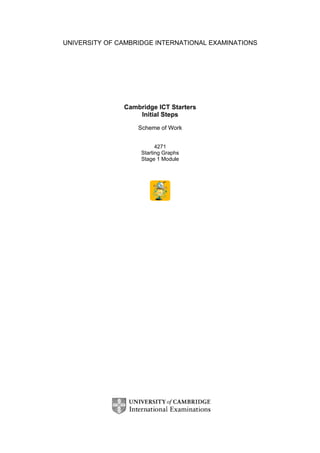Weitere ähnliche Inhalte
Ähnlich wie Cambridge ICT Starters (20)
Mehr von Rene Torres Visso (20)
Kürzlich hochgeladen (20)
Cambridge ICT Starters
- 1. UNIVERSITY OF CAMBRIDGE INTERNATIONAL EXAMINATIONS
Cambridge ICT Starters
Initial Steps
Scheme of Work
4271
Starting Graphs
Stage 1 Module
- 2. © UCLES 2003
Introduction
In this module, students begin to understand how to use ICT to classify information and
present their findings in the form of simple charts or graphs. Students start to understand how
they can use graphs and charts to answer questions or compare information.
What is Assessed in This Module?
Students will demonstrate how to:
· collect information
· sort and classify information
· use software to create simple charts and graphs
· use graphs to answer simple questions and make comparisons
· use graphs to help draw simple conclusions from the data
To Start This Module You Will Need
· simple graphing or charting software such as First Workshop from Black Cat Software or
MS Excel or the spreadsheet from AppleWorks
· a selection of real objects or pictures to sort and classify
· boxes or labels to help with sorting
· some examples of real-life graphs
Underpinning Knowledge
Before commencing this module it is recommended that students know
· how to sort objects into groups
· how to use the keyboard and mouse to enter information into the computer
· how to understand simple data organised in a table or tally chart
· basic number skills
General Principles and Procedures
The following are further suggestions and considerations:
· before using the computer, refresh students understanding of sorting and classifying
· if using MS Excel or the spreadsheet from AppleWorks, it might be useful to change the
toolbar options so that the icons, like Save and Print, appear as large buttons and so that
the menus and toolbars are limited to those the students will need to use. It might also be
useful to change the default font to a large and easy to read font type
· data sets should be kept small so that students can easily check they have entered data
accurately
· always use easily countable or observable data to introduce graphing
· teacher demonstrations make it easy for students to appreciate and compare different
graphs produced from the same information
· students need to be supported when creating graphs or charts to make sure that sensible
graphs/charts are produced
· exposure to real life meaningful charts and graphs will help the students to understand
why graphs and charts can be useful to answer real questions
· encourage good practice, like checking information for errors, giving charts a title and
labelling the axes
· when practising what sort of conclusions can be drawn from graphs/charts you should
encourage students to mention similarities as well as differences and develop an
understanding that both are equally important observations
- 3. © UCLES 2003
Scheme of Work
Learning Objectives Classroom Ideas Resources Notes
Session Plan One
· sort and classify information · teacher models the graphing program
· sort students by asking them to move
themselves into groups (sets) e.g. gender,
hair/eye colour, type of shoe fastening,
main colour in top (if not wearing a
uniform)
· ask them to think of a label that describes
their set e.g. ‘blonde hair’. Teacher writes
a label to place beside the group
· students count how many people are in
their group. The number could also be
recorded on this label
· teacher asks questions using words more
than, less than, most, less, and same
· teacher models the use of the graphing
program. Students suggest labels and
provide the count of each set e.g. boys;
five, girls; seven. Print off a bar graph to
show students. Students could write a
sentence about the graph
· cards to write labels on · use easily countable or
observable data when
introducing graphing
· students will enjoy suggesting
other ways that they could
group themselves e.g. colour
of socks, type of clothing
(trousers, shorts, skirts,
dresses etc.)
- 4. © UCLES 2003
Learning Objectives Classroom Ideas Resources Notes
Session Plan Two
· sort and classify
information
· teacher models the graphing program
· class or small group activity – give each
student a shape. Ask them to, in turn,
place it in hoops (or circles of string)
matching a teacher prepared label.
Choose one attribute at a time e.g.
colour. Ask students to explain their
placement e.g. ‘I’m putting my shape
here because it is red and the label
says red’. Accept all placements for
now and offer the class the chance to
reclassify any of the blocks later e.g.
‘This shape is blue so it should go with
the other blue shapes’
· repeat the activity redistributing the
shapes and choosing another attribute
e.g. shape
· teacher asks questions using words
more than, less than, most, less, and
same
· shapes (or pictures of them) with
different attributes of size, shape,
and colour
· teacher prepared labels of
colours, shapes, sizes
· hoops/string to group objects in
· teacher may wish to model the
graphing of one or more of the
attributes using the computer or
paper. Get students to count the
blocks in each set. Compare the
graph with the physical sets
· Demonstrate how the graph can
be changed to another type e.g.
pie chart and print off both
versions. Compare the graphs
with the physical sets using
words more than, less than,
most, less, and same
- 5. © UCLES 2003
Learning Objectives Classroom Ideas Resources Notes
Session Plan Three
· create pictograms
· collect information
· use graphs to answer
simple questions and
make comparisons
· collect class data - favourite fruit, best toy,
most enjoyed book, least favourite vegetable,
favourite colour etc:
- brainstorm a list of different types of fruit
that people could choose from
- predict which is likely to be the favourite,
least favourite etc.
- collect the data – each student is provided
with a square of paper on which to draw his
or her choice. Get them to write their name
on the paper
- students in turn place the squares on the
paper, building up a bar graph (use blue tac
to hold the square in place - this allows them
to be moved)
- suggest and write a label for each bar.
Check that all the squares are in the right
place before gluing
· discuss this paper pictogram referring back to
earlier predictions
· small squares of paper for
students to draw on
· blue tac
· large sheet of paper drawn
up with two axes and spaces
wide enough for the squares
to be glued. Unless students
are limited in their choices,
you may need a wide sheet
of paper
· brainstorm (this is an idea to
involve all the students in making
suggestions. Students will
become more skilled with the
process each time you do a
brainstorm like this):
- In groups of four for a short
period of time (two to four
minutes) take turns to make a
suggestion. One of the
members could record the
brainstorm or the paper could
be passed around for each
person to write down their
suggestion. Accept all
spellings, as this is a quick idea
generating activity. Another
person reads out the
suggestions for the teacher to
write on a large sheet of paper.
Each group adds only
suggestions that have not been
mentioned previously
· relate this activity to current class
theme where possible
- 6. © UCLES 2003
Learning Objectives Classroom Ideas Resources Notes
Session Plan Four
· enter data in the graphing
software
· use the software to create a
bar graph
· students compare different
chart types
· refresh students with the pictogram
from the previous activity, drawing
their attention to the number of
squares in each category
· students enter this data into
graphing software and create a
graph or chart
- introduce the terms ‘cell’, ‘row’, and
‘column’
- students enter their data e.g. blue;
five, red; seven etc.
- select the cells and select the
graphing icon
· students try out different graph types
with their data
· students look at each others graphs
and discuss their choices – trying to
reach an opinion of which graphs or
charts are useful and why
· completed pictogram from the
previous activity
· computer with a suitable
graphing program
· the teacher will have modelled
opening and moving about the
graphing program in previous
activities
· encourage students to check
their work for errors – it’s very
easy to enter data into a wrong
row
· students should be encouraged
to label title and axes in charts or
graphs they create as these will
help when talking about the
findings from their graphs
- 7. © UCLES 2003
Learning Objectives Classroom Ideas Resources Notes
Session Plan Five
· create simple tally charts to
collect information
· create simple charts or graphs
from their data
· draw conclusions from the charts
or graphs
· students work in small groups to
collect easily observable data
e.g. the colour of cars in the car
park
· discuss how to use a tally to
collect data. Practice this in the
classroom before going outside
· discuss appropriate labels for
their data e.g. colours or car
types - whichever is relevant
· students collect and enter their
data e.g. blue; five, red; seven &
create their graph
· ask students to talk about their
results and share them with the
other groups
· a class visit to a car park,
roadside, etc.
· or a picture of a scene showing a
number of different objects
· tally – four vertical marks with
one horizontal mark representing
five objects
· drawing conclusions from charts
is often (at this level) stating the
obvious – playing games about
how many statements
(conclusions) the class can find
will help students to do to this for
themselves
- 8. © UCLES 2003
Learning Objectives Classroom Ideas Resources Notes
Session Plan Six
· use graphs to answer simple
questions
· students work in their groups
(from the previous session) to
decide on some questions they
could ask other classmates to
answer using their charts. This
can be treated like a game:
- ‘what question have I asked if
the answer is red’
· groups write up their best
questions and then take it in
turns to write answers to the
questions written by the other
groups
· data and graphs from previous
session
· answering questions and
drawing conclusions is more
interesting if the data used is
meaningful to the students
- 9. © UCLES 2003
Assessment Ideas
To show how the Assessment Idea fully incorporates the Learning Objectives tested,
the Assessment Idea is cross-referenced with the Learning Objective table below.
Provide students with one of the following:
· a picture of a scene showing a number of objects that could be counted e.g. a street
scene with houses, people, cars, trees or a farm yard with a number of different animals
· a class list with a colour, food, shape listed beside each name
· a collection of different coloured shapes
Ask students to produce a simple tally from the data (1). Ask students to enter this data into
the graphing program and create a bar chart and one other type of chart (2). Save both charts
as evidence for moderation. Ask some questions relating to their charts (3) and ask them to
write at least 2 conclusions of the type ‘My chart shows…’ (4).
Stage 1 Module - Starting Graphs
1 Store and classify information
2 Present information in charts or graphs
3 Use charts or graphs to answer simple questions
4 Draw simple conclusions from charts or graphs
Tutors should retain the following evidence for moderation:
§ a copy of the original data & questions given to students
§ students’ saved chart (with answers & conclusions)