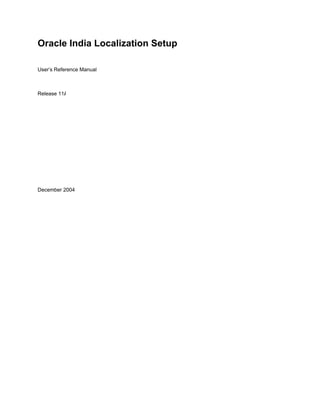
India localization urm in60106
- 1. Oracle India Localization Setup User’s Reference Manual Release 11i December 2004
- 2. Oracle India Localization User’s Reference Manual, Release 11i Copyright © 2003, Oracle Corporation. All rights reserved. Primary Author: Vikram Prabakar L Contributors: Narashima Pai, Srinivas Gadde, Pavan Raparla, Yadunath Vyloor, Srinath Raghu, R.Sivaramakrishnan, Anand Krishnan The Programs (which include both the software and documentation) contain proprietary information of Oracle Corporation; they are provided under a license agreement containing restrictions on use and disclosure and are also protected by copyright, patent, and other intellectual and industrial property laws. Reverse engineering, disassembly, or decompilation of the Programs is prohibited. Program Documentation is licensed for use solely to support the deployment of the Programs and not for any other purpose. The information contained in this document is subject to change without notice. If you find any problems in the documentation, please report them to us in writing. Oracle Corporation does not warrant that this document is error free. Except as may be expressly permitted in your license agreement for these Programs, no part of these Programs may be reproduced or transmitted in any form or by any means, electronic or mechanical, for any purpose, without the express written permission of Oracle Corporation. If the Programs are delivered to the U.S. Government or anyone licensing or using the programs on behalf of the U.S. Government, the following notice is applicable: Restricted Rights Notice Programs delivered subject to the DOD FAR Supplement are "commercial computer software" and use, duplication, and disclosure of the Programs, including documentation, shall be subject to the licensing restrictions set forth in the applicable Oracle license agreement. Otherwise, Programs delivered subject to the Federal Acquisition Regulations are "restricted computer software" and use, duplication, and disclosure of the Programs shall be subject to the restrictions in FAR 52.227-19, Commercial Computer Software - Restricted Rights (June, 1987). Oracle Corporation, 500 Oracle Parkway, Redwood City, CA 94065. The Programs are not intended for use in any nuclear, aviation, mass transit, medical, or other inherently dangerous applications. It shall be the licensee's responsibility to take all appropriate fail- safe, backup, redundancy, and other measures to ensure the safe use of such applications if the Programs are used for such purposes, and Oracle Corporation disclaims liability for any damages caused by such use of the Programs. Oracle is a registered trademark of Oracle Corporation. Other names may be trademarks of their respective owners.
- 3. Contents Send Us Your Comments ______________________________________________________ xii Preface _____________________________________________________________________ xiii About this Localization Manual ________________________________________________ xiv Audience for this Manual ______________________________________________________ xv When you may Need to Use this Manual _________________________________________ xvi How the Manual is Organized __________________________________________________ xvii Conventions used in this Manual ______________________________________________ xviii Associated Documents _______________________________________________________ xix India Localization - Setup________________________________________________________ 1 Oracle Financials Base Implementation ____________________________________________ 2 Getting Started _______________________________________________________________ 3 System Administrator Setup _____________________________________________________ 4 Set of Books Setup____________________________________________________________ 5 General Ledger or Government General Ledger Setup ________________________________ 6 Accounts Receivables Setup ____________________________________________________ 7 Accounts Receivables Setup Steps _______________________________________________ 8 Accounts Payables Setup______________________________________________________ 10 Inventory Setup _____________________________________________________________ 11 Overview of Setting Up India Localization_________________________________________ 13 Setup Flowchart _____________________________________________________________ 14 Setup Checklist______________________________________________________________ 15 Setup Steps ________________________________________________________________ 16 India Local Inventory __________________________________________________________ 23 Miscellaneous Transactions Overview ___________________________________________ 24 Inventory & WIP Transactions Overview __________________________________________ 25 Setting Up Organization Information in India Localization -Inventory __________________ 26 Defining Organization Additional Information _______________________________________ 27 Defining Trading Registration Details _____________________________________________ 32 Defining Accounting Information for Organization ___________________________________ 33 Defining Organization Parameters _______________________________________________ 37 Defining Tax Calendar ________________________________________________________ 39 Defining Excise Invoice Generation ______________________________________________ 41 Defining Sub Inventory Locations________________________________________________ 44 Defining Item Information ______________________________________________________ 46 Setting Up Tax Information _____________________________________________________ 50 Defining Tax Names/Codes ____________________________________________________ 50 Defining Tax Categories _______________________________________________________ 58 Defining Item Category List ____________________________________________________ 62 Defining Manual BOM ________________________________________________________ 64 Managing India Localization - Inventory __________________________________________ 66 Transactions________________________________________________________________ 67 RG-I Register Entry ___________________________________________________________ 68 RG23 Register Entry __________________________________________________________ 71
- 4. Oracle India Localization Apply Time Extension _________________________________________________________ 75 Master Organization RG Consolidation ___________________________________________ 76 Master Org RG Entries Request Set _____________________________________________ 77 View Register Balance_________________________________________________________ 79 View Item Definition___________________________________________________________ 80 Reports _____________________________________________________________________ 82 India-Tax List Report _________________________________________________________ 83 India - Excise Duty Claim for RMA Report _________________________________________ 86 India Local Purchasing_________________________________________________________ 88 Defining Tax Overview_________________________________________________________ 89 Basic Business Needs ________________________________________________________ 89 Major Features ______________________________________________________________ 89 Reports____________________________________________________________________ 93 Outside Processing Transaction - Overview _______________________________________ 94 Basic Business Needs ________________________________________________________ 94 Major Features ______________________________________________________________ 94 Reports____________________________________________________________________ 95 Receiving Corrections _________________________________________________________ 96 Overview___________________________________________________________________ 96 Basic Business Needs ________________________________________________________ 96 Mass Tax Update _____________________________________________________________ 97 Overview___________________________________________________________________ 97 Basic Business Needs ________________________________________________________ 97 Major Features ______________________________________________________________ 97 Transactions handled _________________________________________________________ 98 Setting Up India Localization-Purchasing ________________________________________ 101 Defining Supplier Additional Information__________________________________________ 102 Setting Up of profile options ___________________________________________________ 107 India Program to Execute Pending records _______________________________________ 108 India Receiving Transaction Processor __________________________________________ 110 Concurrent request for defaulting taxes on PO created based on a quotation ____________ 111 India - RG Period Balances Calculation __________________________________________ 112 Rounding Excise Amounts ____________________________________________________ 113 Managing Purchasing Transactions_____________________________________________ 115 Requisitions (Localized) ______________________________________________________ 116 RFQ (Localized) ____________________________________________________________ 119 Quotations (Localized) _______________________________________________________ 120 Purchase Orders (Localized) __________________________________________________ 121 PO Releases (Localized) _____________________________________________________ 124 Encumbrance Accounting_____________________________________________________ 125 PLA Manual Entry___________________________________________________________ 126 Outside Processing Transaction _______________________________________________ 128 Approve 57F(4) Dispatch _____________________________________________________ 130 Enter Manual 57F(4)_________________________________________________________ 134 Approval 57F(4) Receipts_____________________________________________________ 139 Using India – Control over Printing of OSP Challans ________________________________ 141 Receiving Corrections ________________________________________________________ 144 Using India - Mass Tax Update _________________________________________________ 145 Oracle India Localization – User’s Reference Manual iv
- 5. Oracle India Localization India - Mass Tax Recalculation_________________________________________________ 146 Update Tax Category ________________________________________________________ 149 Receipts (Localized) _________________________________________________________ 150 View Accounting____________________________________________________________ 155 View register balances _______________________________________________________ 157 Apply BOE to Receipts _______________________________________________________ 159 Unordered Receipt __________________________________________________________ 161 Match Unordered Receipt_____________________________________________________ 162 India Localization Receipt Details ______________________________________________ 163 In the Header Block _________________________________________________________ 163 In the Line Level ____________________________________________________________ 164 Claim CENVAT on Receipts___________________________________________________ 167 CENVAT Credit on Capital Goods ______________________________________________ 172 Accounting Entries on claiming credit on Capital goods______________________________ 172 Unclaim CENVAT ___________________________________________________________ 174 Returns to vendor___________________________________________________________ 176 Return to Vendor in the Case of a Trading Item____________________________________ 178 Return to SSI Vendor ________________________________________________________ 178 Inquiry _____________________________________________________________________ 180 Requisition Summary (Localized)_______________________________________________ 180 Quote Analysis (Localized)____________________________________________________ 182 Purchase Order Summary ____________________________________________________ 183 Reports ____________________________________________________________________ 186 India – Purchase Register Report_______________________________________________ 187 Receiving Accounts _________________________________________________________ 190 Purchases within the State ____________________________________________________ 193 Purchases outside the State___________________________________________________ 195 Purchases from Unregistered dealers ___________________________________________ 198 PLA Register Report_________________________________________________________ 200 Central Excise Reports _______________________________________________________ 202 RG 23A Part-I Report _______________________________________________________ 203 RG23 Part-II Report _________________________________________________________ 206 RG23C Part-I Report ________________________________________________________ 210 India-CENVAT Monthly return _________________________________________________ 212 India-CENVAT Monthly abstract________________________________________________ 214 RG-I Report _______________________________________________________________ 216 OSP Pending Dispatch Report _________________________________________________ 219 OSP Pending Receipt Report__________________________________________________ 221 OSP Stock Register _________________________________________________________ 224 Outside Processing Challan ___________________________________________________ 226 India Local Payables__________________________________________________________ 229 Tax Deduction at Source ______________________________________________________ 230 Overview__________________________________________________________________ 230 Basic Business Needs _______________________________________________________ 230 Major Features _____________________________________________________________ 231 Reports___________________________________________________________________ 234 eTDS Returns _______________________________________________________________ 235 Overview__________________________________________________________________ 235 Basic Business Needs _______________________________________________________ 235 Bill of Entry (BOE) ___________________________________________________________ 236 Overview__________________________________________________________________ 236 Oracle India Localization – User’s Reference Manual v
- 6. Oracle India Localization Basic Business Needs _______________________________________________________ 236 Major Features _____________________________________________________________ 237 Reports___________________________________________________________________ 237 Capture Personal Ledger Account (PLA) Payment_________________________________ 238 Basic Business Needs _______________________________________________________ 238 Major Features _____________________________________________________________ 238 Tracking of ST Forms Issues __________________________________________________ 239 Overview__________________________________________________________________ 239 Basic Business Needs _______________________________________________________ 239 Third Party Taxes – Additions to Fixed Assets____________________________________ 240 Basic Business Needs _______________________________________________________ 240 Setting Up India Localization - Payables _________________________________________ 241 Defining Organization TDS Information __________________________________________ 242 Defining Income Tax Authority _________________________________________________ 243 Defining TDS Sections _______________________________________________________ 244 Defining TDS Taxes _________________________________________________________ 245 Defining TDS Year __________________________________________________________ 247 Defining Supplier Additional Information–TDS Details _______________________________ 248 Defining Customs Authority ___________________________________________________ 250 Defining BOE Agent _________________________________________________________ 251 Defining Excise Authority _____________________________________________________ 252 Setting Up Concurrent Programs _______________________________________________ 253 Setting Incompatibilities to Concurrents in India Localizations - Payables ________________ 255 Managing TDS Transactions___________________________________________________ 256 Invoices with TDS Codes _____________________________________________________ 257 TDS Certificate Generation____________________________________________________ 259 Generating eTDS Returns ____________________________________________________ 261 BOE Invoices _______________________________________________________________ 263 BOE Line Details ___________________________________________________________ 265 BOE write off ______________________________________________________________ 266 PLA Invoices/Payment________________________________________________________ 268 Using Sales Tax Declaration Forms – Issue Tracking ______________________________ 270 Recording details of Sales Tax Declaration Forms__________________________________ 271 Viewing Issued Forms _______________________________________________________ 276 Generating Records for Sales Tax Issue Tracking __________________________________ 278 India - FA Mass Additions _____________________________________________________ 280 Define Invoice Tolerance Limits ________________________________________________ 281 View/ Resubmit/ Delete Error Tax Lines__________________________________________ 283 Reports ____________________________________________________________________ 285 Form 16A Report ___________________________________________________________ 286 TDS at prescribed rate Report _________________________________________________ 288 TDS at Lower rates Report____________________________________________________ 291 India -Cash/Bank Book Report _________________________________________________ 293 India-Creditors Ledger Report _________________________________________________ 296 India-Creditors Trial Balance Report ____________________________________________ 299 India-Statement of Account for Suppliers _________________________________________ 301 BOE Written off Report_______________________________________________________ 303 India-Related Invoices Report _________________________________________________ 305 India Local Order Management _________________________________________________ 307 Oracle India Localization – User’s Reference Manual vi
- 7. Oracle India Localization Sales Order India Localized Overview ___________________________________________ 308 Basic Business Needs _______________________________________________________ 308 Major Features _____________________________________________________________ 309 Ship Confirm India Localized __________________________________________________ 311 Overview__________________________________________________________________ 311 Basic Business Needs _______________________________________________________ 311 Major Features _____________________________________________________________ 312 Reports___________________________________________________________________ 312 Sales Order Returns India Localized Overview____________________________________ 313 Basic Business Needs _______________________________________________________ 313 Major Features _____________________________________________________________ 314 AR 3A Form Receipt Tracking - Overview ________________________________________ 315 Basic Business Needs _______________________________________________________ 315 Reports___________________________________________________________________ 315 Concurrents ________________________________________________________________ 316 Setting Up India Localization – Order Management ________________________________ 318 Defining Allow Negative Balance in PLA – Organization Additional Information ___________ 319 Excise Invoice Generation – Organization Additional Information ______________________ 321 Defining Sub Inventory Locations_______________________________________________ 324 Defining Customer Additional Information ________________________________________ 326 Defining Bond Register_______________________________________________________ 329 Managing Order Management Transactions ______________________________________ 332 Transactions Sales Order (Localized) ___________________________________________ 333 Tax Details India Localization - Sales Order_______________________________________ 337 Returns (Localized) _________________________________________________________ 339 RMA Return/Receipt (Localized) _______________________________________________ 340 RMA Return/Receipt - Trading Item _____________________________________________ 343 Customer Returns Under 173(H) _______________________________________________ 344 Use of LC Functionality ______________________________________________________ 346 Shipment Confirmation (Localized)______________________________________________ 352 Bond Register______________________________________________________________ 355 Excise Exempted Sales Orders ________________________________________________ 358 AR3 A Form Receipts________________________________________________________ 358 Reports ____________________________________________________________________ 361 Commercial Invoice _________________________________________________________ 361 India Local Receivable ________________________________________________________ 364 Transactions (Localized) Overview _____________________________________________ 365 Basic Business Needs _______________________________________________________ 365 Major Features _____________________________________________________________ 366 Reports___________________________________________________________________ 368 Tracking of ST Forms Receipts ________________________________________________ 369 Basic Business Needs _______________________________________________________ 369 Reports___________________________________________________________________ 369 AR 3A Form Receipt Tracking - Overview ________________________________________ 370 Basic Business Needs _______________________________________________________ 370 Reports___________________________________________________________________ 370 RG Consolidation - Overview __________________________________________________ 371 Basic Business Needs _______________________________________________________ 371 Major Features _____________________________________________________________ 371 Oracle India Localization – User’s Reference Manual vii
- 8. Oracle India Localization Supplementary Transactions - Overview_________________________________________ 372 Basic Business Needs _______________________________________________________ 372 Major Features _____________________________________________________________ 372 Reports___________________________________________________________________ 373 Duty Drawback Processing____________________________________________________ 374 Basic Business Needs _______________________________________________________ 374 Major Features _____________________________________________________________ 374 TDS Certificates Received - Overview ___________________________________________ 376 Basic Business Needs _______________________________________________________ 376 Major Features _____________________________________________________________ 376 Reports___________________________________________________________________ 376 Setting Up India Localization - Receivables ______________________________________ 377 Defining Bond Register_______________________________________________________ 378 Negative Balance in PLA – Organization Additional Information _______________________ 381 Excise Invoice Generation – Organization Additional Information ______________________ 382 Customer Additional Information _______________________________________________ 385 Setting Up Transaction Sources________________________________________________ 391 Setting Up Concurrent Programs _______________________________________________ 396 Setting Up ‘India – Local concurrent for processing order lines to AR’ Program ___________ 396 India – Importing Excise Invoice Numbers to AR – _________________________________ 398 Setting Up ‘India – ST Forms Receipt Processing’ Program: __________________________ 399 Managing Receivables Transactions ____________________________________________ 401 Transactions (Localized)______________________________________________________ 402 Reprocessing Errored OM Tax Records__________________________________________ 408 Using Sales Tax Declaration Forms – Receipt Tracking ____________________________ 410 Recording details of Sales Tax Declaration Forms: _________________________________ 411 Viewing Received Forms _____________________________________________________ 416 AR3 A Form Receipts Tracking_________________________________________________ 419 RG Consolidation____________________________________________________________ 422 Supplementary transactions___________________________________________________ 424 Run Concurrent Request _____________________________________________________ 432 TDS Certificates Received_____________________________________________________ 440 Inquiry____________________________________________________________________ 442 Transaction Summary _______________________________________________________ 442 Reports ____________________________________________________________________ 443 Commercial Invoice _________________________________________________________ 444 ST Form Customer Report ____________________________________________________ 446 Total Sales Report __________________________________________________________ 449 India -Debtors Ledger Report __________________________________________________ 451 Debtors Trial Balance Report __________________________________________________ 453 Supplementary Transaction Details Report(AR)____________________________________ 455 Supplementary Invoice Consolidation Report(AR) __________________________________ 457 Status of AR3 A form Report __________________________________________________ 459 Duty Draw Back Report ______________________________________________________ 462 Journal Voucher Report ______________________________________________________ 465 India -Cash/Bank Book Report _________________________________________________ 467 India – Service Tax Report ___________________________________________________ 469 Handling Value Added Tax (VAT) _______________________________________________ 471 VAT Setup ________________________________________________________________ 471 VAT Defaultation & Calculation ________________________________________________ 473 Oracle India Localization – User’s Reference Manual viii
- 9. Oracle India Localization VAT Accounting & Recoverability_______________________________________________ 474 VAT Recording & Reporting ___________________________________________________ 474 VAT Implementation – Migration Solution ________________________________________ 475 Handling Education Cess _____________________________________________________ 477 Tax Definition ______________________________________________________________ 478 Cess Defaulting & Calculation _________________________________________________ 480 Cess Accounting & Recoverability ______________________________________________ 483 Cess Recording & Reporting __________________________________________________ 486 Trading Functionality _________________________________________________________ 487 Trading Functionality – Overview_______________________________________________ 488 Basic Business Needs _______________________________________________________ 488 Major Features ______________________________________________________________ 488 Match Receipts Localized Overview_____________________________________________ 490 Basic Business Needs _______________________________________________________ 490 Major Features _____________________________________________________________ 490 Trading Inventory Organization Set Up __________________________________________ 492 Trading Sub inventory Location Set up___________________________________________ 494 Trading Item Set Up _________________________________________________________ 495 Shipment Register Set Up ____________________________________________________ 496 Transactions________________________________________________________________ 497 Matching Receipts For Trading Item_____________________________________________ 498 Unmatching Receipts - For Trading Item _________________________________________ 504 Manual RG 23 D Entry _______________________________________________________ 505 Trading Accounting __________________________________________________________ 508 Receipt of Material __________________________________________________________ 508 Delivery of Material__________________________________________________________ 508 On Return to Vendor ________________________________________________________ 509 Receivables Invoice _________________________________________________________ 509 Reports ____________________________________________________________________ 510 RG23D Register Report ______________________________________________________ 510 India Local Fixed Assets ______________________________________________________ 513 Fixed Asset Depreciation Calculation Overview ___________________________________ 514 Basic Business Needs _______________________________________________________ 514 Major Features _____________________________________________________________ 514 Reports___________________________________________________________________ 515 Setting up India Localization - Fixed Asset _______________________________________ 516 Block of Assets_____________________________________________________________ 516 Define Depreciation Periods___________________________________________________ 518 Opening WDV Balances______________________________________________________ 520 Transactions________________________________________________________________ 522 Asset Additions_____________________________________________________________ 522 Income Tax Depreciation Calculations ___________________________________________ 524 Run Depreciation ___________________________________________________________ 524 Reports ____________________________________________________________________ 525 India Income Tax Fixed Assets Schedule_________________________________________ 526 Depreciation for Entire Period__________________________________________________ 528 Accounting Entries ___________________________________________________________ 530 Accounting entries in India Local Inventory ______________________________________ 531 Oracle India Localization – User’s Reference Manual ix
- 10. Oracle India Localization On Receipt of Material _______________________________________________________ 531 On Claiming CENVAT credit __________________________________________________ 531 Creation of Invoice for accounting III rd party taxes ________________________________ 531 Delivery of Material For Average Costing Organization ( Bonded Warehouse Sub Inventory) 532 Delivery of Material For Standard Costing Organization ( Bonded Warehouse Sub Inventory) 532 Delivery of Material (Duty paid Sub Inventory-non bonded) ___________________________ 532 Delivery of Material (Bonded/Duty paid Sub Inventory) ______________________________ 533 Delivery of expense item to Bonded/Duty paid Sub Inventory _________________________ 533 Return to Vendors ___________________________________________________________ 533 Return to Receiving(Bonded Sub Inventory) ______________________________________ 533 On Return from Inventory to Receiving Inspection (Localization entries)_________________ 534 On Return to Receiving Inspection to Vendor (by Base Product)_______________________ 535 On Return to Receiving Inspection to Vendor _____________________________________ 535 On Return to Vendor in the year of Purchase______________________________________ 535 On Return to Vendor a year after Purchase (After claim of 100% CENVAT Credit)_________ 535 Accounting entries on claiming CENVAT ________________________________________ 536 Accounting entries on Claiming CENVAT on inputs_________________________________ 536 Accounting entries on Claiming CENVAT on capital goods ___________________________ 536 Accounting entries on claiming the balance credit on capital goods_____________________ 536 Accounting entries regarding OSP Transaction ___________________________________ 537 While sending the material through 57 F (4) Challan _______________________________ 537 On receipt of goods cleared under 57 F (4) Challan_________________________________ 537 RMA Receipts_______________________________________________________________ 538 RMA Receipts into a Bonded Warehouse ________________________________________ 538 RMA Receipts considered as ‘Production Input’____________________________________ 538 RMA Receipts considered as ‘Finished Goods Return’ ______________________________ 538 RMA Receipts considered as ‘Scrap’ ____________________________________________ 538 Accounting entries related to AP invoices _______________________________________ 539 On Matching the Payable Invoice with PO/Receipt _________________________________ 539 On Creation of Credit Memo at the time of approving the created Regular Invoice for TDS Deduction _________________________________________________________________ 539 On Creation of TDS Invoice at the time of approving the created Regular Invoice for TDS deduction _________________________________________________________________ 539 Accounting entries related to Bill of Entry _______________________________________ 540 On Approval of BOE Invoice___________________________________________________ 540 On Payment of the BOE Invoice________________________________________________ 540 On writing of the customs duty paid _____________________________________________ 540 Accounting entries for PLA Payments __________________________________________ 540 On Approval of PLA Invoice ___________________________________________________ 540 On Payment of PLA Invoice___________________________________________________ 540 Ship Confirmation ___________________________________________________________ 541 Accounting entries on Ship Confirmation _________________________________________ 541 Accounting entries in AR _____________________________________________________ 542 On Invoicing in AR __________________________________________________________ 542 On saving AR Transactions ___________________________________________________ 542 On completion of an AR Transaction____________________________________________ 542 Raising Credit Memo from AR Transactions ______________________________________ 542 For debiting duty under Rule 6 of The CENVAT Credit Rules (Old Rule 57 CC) ___________ 542 Accounting entries for RG consolidation Transactions_____________________________ 544 On setting off the CENVAT credit with PLA Debits _________________________________ 544 On payment of excise duty (On approval of the PLA Invoice) _________________________ 544 Oracle India Localization – User’s Reference Manual x
- 11. Oracle India Localization Accounting entries for Internal Sales Order Transactions___________________________ 545 Excise Invoice Generation ____________________________________________________ 545 Issue Transaction (In Transit Transfer)___________________________________________ 545 Receipt Transaction (In Transit Transfer)_________________________________________ 545 Direct Transfer _____________________________________________________________ 546 CENVAT Entries (If the Receiving Unit is Bonded) _________________________________ 546 Delivery (If the Receiving Unit is Non-Bonded/ Trading) _____________________________ 546 Process flow ________________________________________________________________ 547 Duty Drawback Process ______________________________________________________ 549 Support for Trading Process___________________________________________________ 551 Descriptive Flex fields used in India Localization __________________________________ 553 Oracle India Localization – User’s Reference Manual xi
- 12. Send Us Your Comments Oracle India Localization User Reference Manual, Release 11i Oracle Corporation welcomes your comments and suggestions on the quality and usefulness of this publication. Your input is an important part of the information used for revision. • Did you find any errors? • Is the information clearly presented? • Do you need more information? If so, where? • Are the examples correct? Do you need more examples? If you find any errors or have any other suggestions for improvement, please indicate the chapter, section, and page number (if available). You can send comments to us in the following ways: Electronic mail message to anand.krishnan@oracle.com FAX: Attn: +91 (40) 23111711 Oracle India Localization Oracle Software Pvt Limited 5th Floor, North Wing, Cyber Gateway, HI-TEC City Madhapur, Hyderabad - 500081 India If you would like a reply, please give your name, address, and telephone number below. If you have problems with the software, please contact your local Oracle Support Services.
- 13. Preface The Oracle India Localization User’s Reference Manual provides information on how to use Oracle India Localization. The following sections are included in this preface: • About this Localization manual • • Audience for this manual • When you may need to use this manual • How the manual is organized • Conventions used in this manual • Associated Documents • About Oracle • Feedback
- 14. About this Localization Manual The Oracle Applications-R11-i India Localization User Reference Manual includes information you need to use India Localization effectively. It is organized for easy access to detailed information about each of the following: • Overview and Refernce information on India Localization • India Localization forms • India Localization functions and features • Process flow • Localization Accounting entires • India Localization Reports This manual is to be referred in conjunction with Oracle Applications -R11-i Reference Manuals of the respective modules. India Localization of the Oracle Applications for Release 11-i addresses the needs of Indian Industry relating to Excise Duty, Sales Tax, Income Tax, Tax Deducted at Source, Trading Activity , Raising Supplementary Invoices, Block of Assets as per Indian Income Tax Act, Service Module, Claim duty draw back and Reports. The general requirements have been incorporated in the scope of this localization, however, industry or product specific issues are not addressed. Oracle Purchasing, Oracle Payables, Oracle Inventory, Oracle Order Management, Oracle Receivables, Oracle Fixed Assets, Oracle Service are the modules integrated with this release of India Localization. There will be a new responsibility created for each of associated Standard Application Responsibility Oracle Inventory India Local Inventory Oracle Purchasing India Local Purchasing Oracle Payables India Local Payables Oracle Order Management India Local Order Management Oracle Receivables India Local Receivables Oracle Fixed Assets India Local Fixed Assets Localized responsibility have additional menus created covering all the functions of Standard Applications and additional functions introduced in Localization. User need to login to Localization Responsibility to get the benefit of Localization functionality wherever applicable. The menu call in Localization responsibility hits Localization functions with a facility to call/return the control back to standard functionality.
- 15. Audience for this Manual This manual is a complete source of information about India Localization and designed to provide useful guidance and assistance to: • Consultants implementing India Localized version of Oracle Applications • Key user team of Oracle Applications • Accountants • Accounting Mangers • Auditors • Chief Financial Officers • Controllers • Data Entry Clerks • Financial Analysts • Line Mnagers • MIS Professionals The Oracle Applications India Localization manual assumes you have a basic understanding of Localization requirements in India. It also assumes you have a basic familiarity with Oracle Financial Applications. If you have never used Oracle Applications, we suggest you to attend one or some of the Oracle Financials training classes available through Oracle Education Services.
- 16. When you may Need to Use this Manual You can use this manual as a complement to the online help feature. Online help gives you instant access to detailed explanation of each form and respective fields on that form. The manual also provides valuable additional information on features provided under the India Localization of Oracle Applications 11.5.8, such as examples of reports and listings etc.
- 17. How the Manual is Organized This manual is organized according to the menu structure and includes the following chapters. • Chapter 1 India Localization Setup • Chapter 2 India Local Inventory • Chapter 3 India Local Purchasing • Chapter 4 India Local Payables • Chapter 5 India Local Order Management • Chapter 6 India Local Receivables • Chapter 7 India Trading Functionality • Chapter 8 India Local Fixed Assets • Chapter 9 Accounting Entries • Chapter 10 Process Flow • Chapter 11 Descriptive Flexfields used
- 18. Conventions used in this Manual This manual uses the following conventions to make it easy to read and understand: Oracle Applications’ form descriptions include a detailed explanation of each important field on a form. We always begin a field description with a heading, which also lists field characters such as Required or Optional. We also tell you which Oracle Applications features, like Quick fields, you can use when your cursor is in that field. We display all field headings as illustrated below: Field Description Type Action Description Start Date (Required) PICK EDIT HELP The date from which you need to start an activity. In the above example, the field is Start, the field characteristic is Required, the available features are PICK(Quick Pick) and HELP and the decryption is date from which you need to start an activity. Field Description Oracle Applications’ form descriptions give you the key characteristics of each field, to give you a quick overview of the way you use a field. We use any or all of the following phrases to describe a field’s key characteristics. Required: Valid value for this field need to be entered before you navigate to the next filed. Other words Mandatory field for which the valid data must be entered. Optional : Optional fields, data can or can not be entered by the user depending upon his requirements. Conditionally: Under some circumstances, you need to enter a valid data before you Navigate to the next field. Display only: Oracle Application uses this field to display information and you cannot Change information in this field. When a display only field is not wide enough to show its entire contents, you can move your cursor into that field to see its entire contents by scrolling it or pressing Field Edit. Default: Oracle Applications automatically enters a default or likely value in this Field. Oracle Applications uses this value unless you override it by entering another valid field value. Conditionally Default: Under some circumstances Oracle Applications automatically enters a default value or likely value in this field. Oracle Applications uses this value unless you override it by entering another valid field value. Quick Pick Source: The values you enter into this field will appear on QuickPick lists in Other Oracle Applications forms for the module you are using.
- 19. Oracle India Localization Associated Documents • Oracle Inventory Reference Manual- Release 11-i • Oracle Purchasing Reference Manual - Release 11-i • Oracle Payables Reference Manual- Release 11-i • Oracle Order ManagementReference Manual- Release 11-i • Oracle Receivables Reference Manual- Release 11-i • Oracle Fixed Assets Reference Manual- Release 11-i • Oracle Service Module Reference Manual- Release 11-i All Oracle Applications’ forms share a number of basic features, such as QuickPick and Help, which helps you, complete business tasks more easily. Because these features are context-sensitive, your ability to use them depends upon the field your cursor is in. Oracle Applications displays an uppercase word, called a lamp, at the bottom of your terminal screen to tell you when these features are available. We also tell you which of these features are available in each field description; in much the same way we summarize a field’s characteristics. PICK - The PICK lamp indicates that you can use QuickPick to choose from a list of values for your current field. The QuickPick pop-up window displays only valid values, helping you enter valid data in a field. Use Field QuickPick to invoke QuickPick. HELP - The HELP lamp indicates that you can get help information for this field. Help information is context-sensitive, so you get different help when your cursor is in different fields. The HELP lamp lights almost continuously because we always offer you context-sensitive help. You can always use Help Screen to view help for the current form. You can also frequently use Help Zone or Help Field to see help for the current zone or field. EDIT - The EDIT lamp indicates that you can invoke the field editor to display the entire contents of the current field in a pop-up window. If a field is Display only, you can use the field editor to view but not edit the field value. Otherwise, you can use the field editor to change the field value. Use Field Edit to invoke the field editor. ZOOM - The ZOOM lamp indicates that you can interrupt your work on this form, make a side trip to another form to view or change information, and then return to the original form and pick up where you left off. If you change any information when you zoom, you can see your changes when you return to your original form. Use Other Zoom to invoke Zoom. Oracle India Localization – User’s Reference Manual xix
- 20. Oracle India Localization India Localization - Setup This chapter explains setups that need to be completed before using India Localization. It discusses the following concepts: • Mandatory Base Applications Setups • India Localizations Setups • India Localizations Setup Flowchart • India Localizations Setup Steps - Overview Oracle India Localization – User’s Reference Manual 1
- 21. Oracle India Localization Oracle Financials Base Implementation This topic lists the implementation steps for System Administration, Set of Books, General Ledger (GL), Accounts Payable (AP), and Accounts Receivable (AR) modules. Refer to the respective module's User's Guide for more details on the Implementation steps. If there is an integration specific instruction for the step, then it appears under the step and path. Otherwise, just the step is shown. The intent of this section is to highlight dependencies between Oracle Financials and Oracle India Localization. It is not to rephrase or replace respective module's User's Guide. The following topics are covered: • Getting Started • System Administrator Setup • Set of Books Setup • General Ledger or Government General Ledger Setup • Accounts Receivables Setup • AR Flexfield Setup • AR Descriptive Flexfield Setup • Accounts Receivables Setup Steps • Accounts Payables Setup Oracle India Localization – User’s Reference Manual 2
- 22. Oracle India Localization Getting Started The following list provides the recommended order for installing and implementing your software for Oracle Financials 11i and India Localization 11i.To ensure a smooth implementation of the integration, follow this order: 1. Installation of Oracle Financials 11i. Refer to one of the following Installation Manuals: Oracle Applications Installation Manual for UNIX, Release 11i Oracle Applications Upgrade Preparation Manual for UNIX, Release 11i 2. Installation of India Localization 11i. Refer to one of the following Installation Instructions: India Localization Patch Installation Instructions 3. Implementation of Multiple Organizations Setup is a pre-requisite for India Localization. To implement multiple organizations setup, refer to: Multiple Organizations in Oracle Applications Release 11i manual. For Step 2, Define Sets of Books, refer to the Set of Books Setup topics in this manual for integration dependencies. For Step 11, Implement the Application Products, refer to the System Administration Setup, General Ledger (GL) Setup, Accounts Payable (AP) Setup, and Accounts Receivable (AR) Setup topics in this manual for integration dependencies. Oracle India Localization – User’s Reference Manual 3
- 23. Oracle India Localization System Administrator Setup Prior to implementing, you must complete the implementation of Multiple Organizations Setup. If you are implementing the multiple organizations setup, then refer to: Multiple Organizations in Oracle Applications Release 11i manual. For Step 2, Define Sets of Books, refer to the Set of Books Setup topics in this manual for integration dependencies. For Step 11, Implement the Application Products, refer to the System Administration Setup, General Ledger (GL) Setup, Accounts Payable (AP) Setup, and Accounts Receivable (AR) Setup topics in this manual for integration dependencies. 1. Create an Oracle Applications User to Complete Setting Up (Required) Navigator: Security User Define 2. Create New Responsibilities (Optional) 3. Implement Function Security (Optional) 4. Create Additional Users (Required) 5. Set Up Your Printers (Required) 6. Specify Your Site-level and Application-level Profile Options (Required with 7. Defaults) 8. Profile System 9. Define Your Concurrent Managers (Optional) 10. Define Report Sets (Optional) 11. Set Up Audit Trail (Optional) 12. Modify Language Prompts (Optional) 13. Modify Territory LOV Values (Optional) Oracle India Localization – User’s Reference Manual 4
- 24. Oracle India Localization Set of Books Setup • Define Your Chart of Accounts (Accounting Flexfields) (Required) • Define Your Accounting Flexfield Combinations (Optional) • Define Your Calendar Period Types (Required with Defaults) • Define Your Calendar Periods (Required) • Define Your Transactions Calendar (ADB) (Optional) • Define Your Currencies Note (Required with Defaults) Setup Currencies Define • Define Set of Books (Required) • Assign Set of Books to a Responsibility (Required) • Define Daily Conversion Rate Types (Required with Defaults) • Define Your Rates (Optional) Note • The Functional Currency should always be INR Oracle India Localization – User’s Reference Manual 5
- 25. Oracle India Localization General Ledger or Government General Ledger Setup • Define your Set of Books (Required) • Define Journal Entry Sources (Required With Defaults) • Define Journal Entry Categories (Required with Defaults) • Define Suspense Accounts (Optional) • Define Inter-company Accounts (Optional) • Define Summary Accounts (Optional) • Define Statistical Units of Measure (Optional) • Define Historical Rates (Optional) • Define Document Sequences (Optional) • Set up Automatic Posting (Optional) • Define Additional Encumbrance Types (Optional) • Define System Controls (Required With Defaults) • Define Budgetary Control Groups (Optional) • Set Profile Options (Required) • Open and Close Accounting Periods (Required) Oracle India Localization – User’s Reference Manual 6
- 26. Oracle India Localization Accounts Receivables Setup Note: If you do not have Accounts Receivables installed, skip this section. AR Descriptive Flexfield Setup • Setup Descriptive Flexfields for the following: • Line Transaction Flexfield for AutoInvoicing • Customer for Customer Entry • Transaction Type for Debit/Credit Memo Inventory Adjustment Oracle India Localization – User’s Reference Manual 7
- 27. Oracle India Localization Accounts Receivables Setup Steps Note: If you do not have Accounts Receivables installed, skip this section. • Define Your Set of Books (Required) • Decide How to Use the Account Generator (Required) • Define Your System Item Flexfield Structure (Required) • Define Your Organizations (Required) • Define Your Territory Flexfield (Optional) • Define Your Sales Tax Location Flexfield Structure (Required with Defaults) • Define Flexfield Address Formats (Optional) • Maintain Countries and Territories (Optional) • Define Your Transaction Flexfield Structure (Optional) • Define Your AutoCash Rule Sets (Optional) • Define Your QuickCodes (Optional) • Define Your AutoInvoice Line Ordering Rules (Optional) • Define Your AutoInvoice Grouping Rules (Optional) • Define Your System Options (Required) • Define your Payment Terms (Required with Defaults) • Define Your Accounting Rules (Optional) • Open Your Accounting Periods (Required) • Define Your AutoAccounting (Required) • Set Up Cash Basis Accounting (Optional) • Define Your Transaction Types (Required with Defaults) • Define Your Transaction Sources (Required) • Define Your Collectors (Required with Defaults) • Define Your Adjustment Approval Limits (Required) • Define Your Remittance Banks (Required) • Define Your Distribution Sets (Optional) • Define Your Receivables Activities (Required) • Define Your Receipt Classes (Required) • Define Your Payment Methods (Required) • Define Your Receipt Sources (Required) • Define Your Aging Buckets (Required with Defaults) • Define Your Statement Cycles (Optional) • Define Your Statement Messages (Optional) • Define Your Dunning Letters (Optional) • Define Your Dunning Letter Sets (Optional) • Define Your Territories (Optional) • Define Your Salespeople (Required with Defaults) • Define Your Profile Options (Required) • Define Your Tax Codes. • Define ‘Localization’ Tax Code. This code has to be attached to all Items & Customers for whom India Localization Taxes have to default. This tax code should not have an end date entered against it. • Define Your Customer Profile Classes (Required with Defaults) • Define Your Customers (Required) • Define Your Remit-To Addresses (Required) • Define Your Customer Relationships (Optional) • Define Your Customer Banks (Optional) • Define Your Lockboxes (Optional) • Define Your Transmission Format (Optional) Oracle India Localization – User’s Reference Manual 8
- 28. Oracle India Localization • Define Your Receipt Programs (Optional) • Define Your Unit of Measure Classes (Optional) • Define Your Unit of Measure (Required with Defaults) • Define Your Standard Memo Lines (Optional) • Define Your Item Tax Rate Exceptions (Optional) • Define Your Tax Exemptions (Optional) • Define Your Document Sequences (Optional) Oracle India Localization – User’s Reference Manual 9
- 29. Oracle India Localization Accounts Payables Setup Note: If you do not have Accounts Payables installed, skip this section. • Install or upgrade Payables (Required) • Create application user sign-ons and passwords (Required) • Define your Chart of Accounts (Required) • Define your Accounting Period Types and Accounting Calendar Periods (Required) • Enable Currencies that you plan to use (Optional) • Define a Set of Books (Required) • Assign your Set of Books to a Responsibility (Required) • To enter foreign currency transactions, define additional Rate Types, and enter your Daily Rates (Optional) • Choose a Primary Set of Books (Required) • Use the Application Developer responsibility to set the GL Set of Books ID profile option to Updateable (Required) • Use the System Administrator responsibility to set the GL Set of Books Name profile option. If you are performing a single set of books installation, set the option for the Oracle Payables application. If you are performing a multiple set of books installation, set the option for each unique combination of organization and responsibility (Required) • Define Payment Terms (Required) • Setup Invoices Payment Terms • Define Your Purchase Order Matching Tolerances (Optional) • Define Invoice Approval Codes (Required With Defaults) • Define Distribution Sets (Optional) • Define Purchasing Lookups (Required With Default) • If you want to use Automatic Interest Calculation, define Payment Interest Rates (Optional) • If you want to use Payables to enter employee expense reports, create templates for entering expense reports (Optional) • If you use Payables to enter employees in your organization, enter employee QuickCodes (Optional) • Enter Locations (Required) • Enter Employees (Conditionally Required) • If or Oracle Purchasing is installed, you must define at least one Inventory Organization before defining Financials Options (Conditionally Required) • Define Financials options (Required) • Define Payables options (Required) • Define Payment Programs (Required with Defaults) • Define any additional Payment Formats (Optional) • Update country and territory information and assign flexible address formats (Optional) • Define Bank Accounts (Required) • Open Your Accounting Periods (Required) • Define Request Sets (Optional) • Define the format for the Expense Distribution Detail Report, and define the format for the Invoice Aging Report (Optional) • Set up Print Styles and Drivers for the Supplier Mailing Labels Report (Optional) • Define special calendars for key indicators, and recurring invoices (Optional) • Implement Budgetary Control in General Ledger (Optional) • Implement Sequential Voucher Numbering (Optional) • Define Descriptive Flexfields (Optional) Oracle India Localization – User’s Reference Manual 10
- 30. Oracle India Localization Inventory Setup • Define Items Flexfield (Required) • Define Item Categories Flexfield (Required) • Define Item Catalog Group Flexfield (Required), • Define Stock Locators Flexfield (Required) • Define Account Aliases Flexfield (Required) • Define Sales Orders Flexfield (Required) • Define Locations Note (Optional) • Define Employees (Optional) • Define Organization Calendar (Optional) • Define Organizations Note (Required) • Define Organization Parameters (Optional) • Change Organizations (Required) • Define Intercompany Relations (Required) • Define Receiving Options (Optional) • Define Picking Rules (Optional) • Define ATP Rules (Optional) • Define Planners (Optional) • Define Unit of Measure Classes (Required) • Define Unit of Measure (Optional) • Define Unit of Measure Conversions (Optional) • Define Subinventories (Required) • Define Stock Locators (Optional) • Define Item Attribute Controls (Required) • Define Categories (Required) • Define Category Set (Required) • Define Default Category Sets (Required) • Define Statuses (Required) • Define Item Catalog Groups (Optional) • Define Item Types (Optional) • Define Item Templates (Optional) • Define Items (Optional) • Define Cross–Reference Types (Optional) • Define Item Delete Constraints (Optional) • Define Cost Types (Required) • Define Cost Activities (Optional) • Define Material Sub–Elements (Optional) • Define Material Overheads (Optional) • Define Default Material Overhead Rates (Optional) • Define Freight Carriers (Optional) • Define Organization Shipping Network (Optional) • Define Shipping Methods (Optional) • Define Movement Statistics Parameters (Optional) • Define Economic Zones (Optional) • Define Account Aliases (Optional) • Define Transaction Source Types (Optional) • Define Transaction Types (Optional) • Define Transaction Reasons (Optional) • Define Purchasing Options (Optional) • Define Accounting Periods (Required) • Request Interface Managers (Optional) Oracle India Localization – User’s Reference Manual 11
- 31. Oracle India Localization • Set Profile Options (Required) • Define Container Types (Optional) • Define Commodity Codes (Optional) • Define Customer Items (Optional) • Define Customer Item Cross References (Optional) • Define Notification List (Optional) • Define Shortage Parameters (Optional) • Define Kanban Pull Sequences (Optional) Note Ensure that the Organizations are assigned to Locations before you setup Additional Organization Information for Localization. Oracle India Localization – User’s Reference Manual 12
- 32. Oracle India Localization Overview of Setting Up India Localization This section contains an overview of each task you need to complete to set up Oracle India Localization. Oracle India Localization – User’s Reference Manual 13
- 33. Oracle India Localization Setup Flowchart To assist you to easily setup your India Localization application, a flowchart is provided in figure 1 Setup Flowchart. Some of the steps outlined in this flowchart are required and some are Optional. Required step with Defaults means that the setup functionality comes with pre–seeded, default values in the database. However, to ensure a successful setup, you need to review those defaults and decide whether to change them to suit your business needs. If you need to change the default values, you should perform the corresponding setup step. You need to perform Optional steps only if you plan to use the related feature or complete certain business functions. Figure 1 Setup Flowchart Step 5 Excise Invoice Generation Step 11 Manual BOM Step 1 Define Organization Additional Information Step 2 Organization Trading Info Step 3 Organization Accounts Information Step 4 Tax Calendar Step 10 Item Categories Step 9 Tax Category Step 8 Tax Codes Step 7 Item Localization Information Step 6 Sub-Inventory Locations Step 12 Supplier Additional Information Step 13 Organization TDS Information Step 14 Income Tax Authority Step 15 TDS Sections Step 16 TDS Tax Codes Step 17 TDS Year Step 18 Supplier Additional Information - TDS Details Step 19 Customs Authority Step 20 BOE Agent Step 21 Excise Authority Step 22 Bond Registers Step 23 Assessable Price Lists Step 24 Customer Additional Information LEGEND Required Step Optional Step ORACLE INDIA LOCALIZATION Required Step with Defaults Oracle India Localization – User’s Reference Manual 14
- 34. Oracle India Localization Setup Checklist The following table lists setup steps and a reference to their location within the Application. After you log on to Oracle Applications, complete these steps to implement Oracle India Localization: Oracle India Inventory Step No Required Step Title Step 1 Required Define Organization Additional Information Step 2 Optional Define Trading Registration Details Step 3 Required Define Accounts Information for Organization Step 4 Required Define Tax Calendar Step 5 Optional Define Excise Invoice Generation Step 6 Required Define Sub Inventory Locations Step 7 Required Define Item Localization Information Step 8 Required Define Tax Codes Step 9 Required Define Tax Categories Step 10 Required Define Item Categories Step 11 Optional Define Manual BOM Oracle India Purchasing Step 12 Required Define Supplier Additional Information Oracle India Payables Step 13 Required Define TDS Related Information for the Organization Step 14 Required Define Income Tax Authority Step 15 Required Define TDS Sections Step 16 Required Define TDS Tax Codes Step 17 Required Defining TDS year Information Step 18 Required Define TDS Details for Suppliers Step 19 Required Define Customs Authority Step 20 Required Defining BOE Agent Step 21 Required Define Excise Authorities Oracle India Order Management Step 22 Required Define Bond Registers Step 23 Optional Define Assessable Price Lists Oracle India Receivables Step 24 Required Customer Additional Information Oracle India Localization – User’s Reference Manual 15
- 35. Oracle India Localization Setup Steps Step 1 Define Organization Additional Information You must define the structure of your Inventory organizations and locations, which would be reporting to the Local Tax Authorities. The information defined at this level would be the basis for Recording, Reporting and accounting of the location taxes. Apart from this the user would also define the organization registration details with Excise, Customs, Sales Tax and TDS authorities. This information is available in additional organization information are the basic data for all India Localization activities and accounting. The Organization and Locations defined through Common Application would be available for setup. While creating the additional organization information, it is mandatory to create two sets of records, one at null location level and another with location. The master child relationship among the organization and location would be used only for consolidation of excise registers at Master organization level. See Also: Defining Organization Additional Information, India Local Inventory Chapter Step 2 Define Organization Trading Information You would enter the information of the organizations registered under the Central Excise Rules as a Dealer/Depot. Navigate to Trading Information Tab of the Additional Organization Information to enter Excise Registration details of a Dealer. The information entered here would be printed on all relevant reports and invoices raised from this Organization. You would ensure that no values are entered in any of the fields falling under the Excise region of the Tax Information tab of the additional organization information. Any value entered in this region would categorize this organization as a Manufacturing Organization. See Also: Defining Trading Registration Details, India Local Inventory Chapter Step 3 Define Organization Accounting Information You would assign the appropriate General Ledger Accounts to which the Localization Taxes have to be posted in the Account Information tab of the Organization Additional Information screen. The values entered in the Parameters region would determine the behavior of localization taxes calculated for certain transactions. You will have to enter the register preferences. The excise register that should be hit when you ship excisable goods would depend on the preferences assigned against each register. The register with the lowest value would be considered first. The next register would be considered only when the excise liability arising from the transaction exceeds the current register balance. The only deviation from this logic would be when you check the ‘Allow have balances in PLA’ field. If this field is checked, then the PLA, when preferred, would be hit, even-though, the duty liability is higher then the available balance in PLA. See Also: Defining Accounting Information for Organization, India Local Inventory Chapter Oracle India Localization – User’s Reference Manual 16
- 36. Oracle India Localization Step 4 Define Tax Calendar Localization taxes would be calculated only when the transaction falls within the active year. You can keep only one year active at a time. The Tax Calendar defined for an Organization NULL location would be defaulted to the other Organization Additional Information records created for the locations with this organization. See Also: Defining Tax Calendar, India Local Inventory Chapter Step 5 Define Excise Invoice Generation This feature can be used to automate the Excise Invoice document sequence generation. You can setup a document sequence for the combination of Transaction Type, Order/Invoice Type and Register Type. You can define an alpha/numeric value which would be prefixed to the number series generated for each excise invoice. The setup would be restricted to the Order/Invoice Types for which it is created. For all other Excise Invoices which are created using Order/Invoice Types for which setup has not been made, the system use the default number series. This would be a numeric series, starting with 1, incremented by one. The sequence would be different for each Organization/location and the nature of clearance. Within the organization, the sequence would be different for the Domestic clearances and Export Clearances. Before defining the user definable prefixes and excise invoice numbers, setups needs to be done in define Bond register where the user needs to associate an Order type for all transactions Order Management module and Transaction source for all transactions from Accounts Receivable module. The Order type and transaction source will be associated with different type of excise removals (like domestic with excise, Bond, Export with excise etc.). Only after associating an Order type/Transaction source with an excise related transaction type, user should define the user definable prefixes and excise invoice numbers in this region. See Also: Defining Excise Invoice Generation, India Local Inventory Chapter Step 6 Define Sub-Inventory Locations As a part of Localization setup, the sub-inventories have to be associated to a combination of Organization/Location. Excise related transactions and records would be updated only for those sub inventories that are identified as bonded for manufacturing organizations and as traded for trading organizations. See Also: Defining Sub Inventory Locations, India Local Inventory Chapter Step 7 Define Item Localization Information The recording, recoverability and reporting of localization taxes would depend on the India Localization related information setup for the item. These values have to be entered in the ‘India Localization’ context of the Items DFF, attached to the Item Master. The updation of the Dispatch transaction into the Excise Register would be considered only when the Excise Flag is set to ‘YES’. Similarly, considering CENVAT Credit and updating the Excise Registers, for a Receiving transaction would be considered only when the ‘Modvat’ flag is set to ‘Yes’. The option chosen in the Item Class attribute would be the basis on which, the type of excise credit register that has to be hit. Items classified in the other classes (such as OTIN, OTEX) would not be considered for any excise record updation. The Trading Flag would work together with the organization Trading Information setup. RG23D Register would be hit only when the Trading item is transacted in a trading item. Oracle India Localization – User’s Reference Manual 17
- 37. Oracle India Localization See Also: Item Definition, India Local Inventory Chapter Step 8 Define Tax Codes The Tax Definition is a localization feature to define taxes that are applicable to the transactions created in your organization. The Taxes can be classified in different Types. The Type would be useful to recognize the relevance of the tax for the Excise Registers, Sales Tax form generation and TDS Certificate generation. The Type chosen would also have influence over the behavior of other fields in this form. You can specify the Tax Rate, surcharge, recoverability, rounding rule, expense account code, Tax (Third party) vendor, multi-currency and effective period for the Tax. In a multi- organization setup, Taxes would be specific to an organization. On choosing the Taxes Localized option from the menu, you would get the list of Inventory Organizations, to choose from. The tax defined can be used only for the organization for which it is defined. Taxes once saved, cannot be updated. See Also: Defining Tax Codes, India Local Inventory Chapter Step 9 Define Tax Categories If you can identify your purchase and sales transactions into clear categories, for which a similar set of taxes with similar precedence and calculation are applicable, then you can group such taxes into a Tax Category. In a Tax Category you can choose the Taxes, along with the precedence order and calculation basis. An Item Class can be identified for a Tax Category. These taxes would default for all the Items falling in this class. This would be useful, where the Item class drives the tax applicability. These taxes would default for the transactions created for the items in the item class. You can however, manually add new tax lines and can change, delete, change precedence for the defaulted lines. See Also: Defining Tax Categories, India Local Inventory Chapter Step 10 Define Item Categories Item Category allows you to assign Tax Categories to an inventory items in an Organization. You can attach an item category to the Additional customer/supplier information. The Taxes defaulted for a transaction line would be based on the Item Category attached to the Supplier/customer and the Tax Category assigned to the Item in this category. See Also: Defining Item Category List, India Local Inventory Chapter Step 11. Define Manual Bill Of Material (BOM) Use this feature to enter Bill of Material for a Finished Item. It would be required only when you have not implemented Oracle BOM. You can define can define a Bill of material for same item effective during different periods. This feature would be would be required for Duty Drawback Processing and Outside Processing transactions. Oracle India Localization – User’s Reference Manual 18
- 38. Oracle India Localization The BOM setup can be made only for a finished goods Inventory item. See Also: Defining Manual BOM, India Local Inventory Chapter Step 12 Define Supplier Additional Information Before you start using the Supplier/ supplier site for a localization transaction, it would be a necessary for you to define India Localization related information for the Supplier/ Supplier Site. The supplier registration information, with various tax authorities, Assessable Price List that would be the base for the calculation of the Excise Base Amount and default Item Category can be defined here. The definition would be the can be for the Supplier NULL Site and for Supplier Site. The primarily Tax defaulting would be from the Supplier Site. In absence of any Tax Category at this level, the system would pickup the value from the NULL Site. If you are working on a multi-org environment, then the Addition supplier information defined for a Supplier Site from one organization cannot be accessed from any other organization. You will also have to enter the Income Tax and TDS related details applicable for the Supplier Site. If your supplier is located within the State where your organization is located, then you should enter his Registration Number with the Local Sales Tax Authority in the LST Reg. No. Field. Else, you should be entering the CST Number in the CST Reg. No field. However, you would leave both the fields blank when the Supplier Site is not registered as dealer with any of the Sales Tax Authorities. This setup is mandatory for the generation of Sales Tax Reports provided by localization for transactions within the state, outside the state and transactions from un-registered dealers. See Also: Defining Supplier Additional Information, India Local Purchasing Chapter Step 13 Define Organization Income Tax Registration Info If you plan to use the TDS functionality for an Organization, it would become mandatory for you to enter the Income Tax Registration details in the ‘India Org. Info’ context of the DFF attached to the Organization screen. See Also: Defining Organization TDS Information, India Local Payables Chapter Step 14 Define Income Tax Authority The liability arising from the Income Tax Deducted at source, while making supplier payments needs to be accounted against an Income Tax Authority. You would create a Supplier and Site for this Authority. Additionally, in the Type field on the Classification tab, choose ‘Tax Authority-IND’. On doing this, when defining a ‘Tax Deduction at Source’ Type of Tax, the Supplier name would be listed in the ‘Vendor’ field LOV on the Tax Definition screen See Also: Defining Income Tax Authority, India Local Payables Chapter Step 15 Define TDS Sections India Localization comes with pre–seeded, default TDS Sections in the database. However, you should review these default sections and decide whether to change them to suit your business needs. If you want or need to change them, you should query on the ‘TDS_Sections’ from the Purchase Oracle India Localization – User’s Reference Manual 19
- 39. Oracle India Localization Lookup Codes and add a new record, with the relevant descriptions and the effective period. As the same codes are also used for the Works Contract Tax applicable in you state, you might prefer to a new records for defining the relevant sections. See Also: Defining TDS Sections, India Local Payables Chapter Step 16 Define TDS Tax Codes You would use the Tax Definition screen to define the TDS Codes. Choose the ‘Tax Deduction at Source’ option in the Type LOV. Select the Vendor Name, Vendor Site, Account and TDS Section No. Enter the value in the Percentage and Rounding Factor fields. Enter the value in the Surcharge field, wherever necessary. See Also: Defining TDS Tax Codes, India Local Payables Chapter Step 17 Define TDS Year Before you start using the TDS functionality in an Organization, you will have to setup TDS Year Information. This year would be the Income Tax Reporting Year and is independent of the Tax Calendar defined in the Inventory Module. The TDS limits and TDS reports TDS Certificate would be based on the period. This year would be the Financial Year defined under the Income Tax Act. There can only be one TDS Year open at a time. See Also: Defining TDS Year, India Local Payables Chapter Step 18 Define Supplier Additional Information – TDS Details For the supplier for whom the TDS has to be calculated, recorded and reported, you will have to define the ‘TDS Details’ in the Supplier Additional Information. You would define the Registration Details and the Applicable TDS Sections and TDS Tax Code that has to default for the transaction created for the Supplier. Where the Registration and the Tax calculation details are the same for all supplier sites, you can define the ‘TDS Details’ for the Supplier NULL Site. The same details would be applicable for all transactions created any of the Sites. Where the TDS Details are different for the Sites, you can define the Registration Details at the Supplier NULL Site. For all the sites setup made for this Supplier, the TAN No and Ward Number defaults. You will have to enter the TAN No. and the TDS TAX Name and the relevant TDS Sections. If you have not entered the default TDS Tax Code in the TDS TAX Name field, for the supplier site, then the TDS TAX Name defined at the Supplier NULL Site would be considered for the Invoice. The Approval of TDS related information would depend on the value in the ‘Create Pre-Approved TDS Invoice & Credit Memo’ Field. See Also: Defining Supplier Additional Information, Local Payables Chapter Oracle India Localization – User’s Reference Manual 20
- 40. Oracle India Localization Step 19 Define Customs Authority The Duty advance paid to the Customs Authority has to be booked against a Customs Authority, through a Bill of Entry. Before you create a ‘Bill of Entry’ India Localization Transaction, you should have defined a Customs Authority. You would create a Supplier and Site for this Authority. Additionally, in the Type field on the Classification tab, choose ‘Custom Authorities-IND’. On doing this, when defining a ‘Bill of Entry’ transaction, the Supplier name would be listed in the ‘Customs Authority’ field LOV on the Bill of Entry India Localization screen. See Also: Defining Customs Authority, India Local Payables Chapter Step 20 Define BOE Agent It would be a pre-requisite to define a BOE Agent before you do a BOE Transaction. Navigate to the Payables Setup and define the Clearing & agent information. The agent codes would appear in the LOV of ‘Agent Code’ field of the Bill of Entry screen. See Also: Defining BOE Agent, India Local Payables Chapter Step 21 Define Excise Authority The Excise advance/settlement paid to the Excise Authority has to be booked against an Excise Authority, through the ‘Capture PLA Payments India Localization’ screen. Before you create a PLA Payment Transaction, you should have defined an Excise Authority. You would create a Supplier and Site for this Authority. Additionally, in the Type field on the Classification tab, choose ‘Excise Authorities-IND’. On doing this, when defining a PLA Payment transaction, the Supplier name would be listed in the LOV of the ‘Authority’ field on the ‘Capture PLA Payments India Localization’ screen. See Also: Defining Excise Authority, India Local Payables Chapter Step 22 Define Bond Registers The calculation of excise duty and updation of excise registers are based on the setup made in the define bond register. Before making this set up the user need to define the Order types and transaction sources. Excise transactions are classified as: • Domestic with Excise • Domestic without Excise • Export with Excise • Bond Register (Export under Bond) Excise transactions need to be identified based on the Organization/Location combination and against each excise transaction multiple Order types and Transaction sources can be assigned. Order type need to be assigned to excise related transactions from Order Management Module and Transaction source need to be assigned for all excise related transactions through the Receivable module. If the Organization/location is of manufacturing type, excise related transactions for manufacturing set up need to be associated. Like wise, if the organization/location is ‘trading’ excise related transactions for trading need to be associated. Oracle India Localization – User’s Reference Manual 21
- 41. Oracle India Localization By associating the Order Types to the excise transactions for an Inventory Organization and Location, the related Excise Record entries will be passed based on the nature of goods cleared. See Also: Define Bond Registers, India Local Order management Chapter Step 23 Define Assessable Price Lists If the Taxable basis for the calculation of the excise duty is different from the Price at which the item is sold, the, you will have to create additional Price lists with the Item Excise Assessable Price. This price list has to be attached to the Customer/Customer Site and Supplier/Supplier Site. The assessable price would be considered only for the calculation of the excise duty. Step 24 Define Customer Additional Information Before you start creating transactions for the customer, it would pre-requisite to record the localization related information for the Customer Site. You would enter the customer Registration details with the Excise, Sales Tax and Income Tax Authorities. You will also attach the Assessable Price list that should be considered for the calculation of excise duty. You would also define the Item Category list that would be basis for the defaultation of the localization taxes. You will have to make this setup for each Customer Site. You can enable the exempt flag for the Customer Sites exempted from excise duty. See Also: Define Customer Additional Information, India Local Order management Chapter Oracle India Localization – User’s Reference Manual 22
- 42. Oracle India Localization India Local Inventory This chapter explains how to use the Oracle Inventory functionality developed for India. It discusses the following concepts: • Overview of Miscellaneous Transactions • Overview of Inventory and WIP Transactions that update Excise Registers • Setting up India Localization Organizations and Taxes • Managing Miscellaneous Transactions • Reports Oracle India Localization – User’s Reference Manual 23
- 43. Oracle India Localization Miscellaneous Transactions Overview You can use the Miscellaneous Transactions to register effect of inventory movements on Excise Registers. You can record inventory issues and receipts to and from production using Miscellaneous Issue/receipt (RG Update) and the respective excise inventory registers are updated with these transactions. Oracle India Localization – User’s Reference Manual 24
- 44. Oracle India Localization Inventory & WIP Transactions Overview India Localization supports certain transactions in order to keep track of movement of Excisable Goods. Whenever there is a Transaction using Excisable goods is created from the following features supported by Base Application, then India Localization updates Excise Quantity Registers. Following is a list of such transactions and their impact of Excise Registers: Transaction Type Impact on Excise Registers for Item Types RMIN CCIN FGIN CGIN OTIN Miscellaneous Receipt RG Update RG 23A Part 1 RG 1 RG 1 RG 23C Part 1 NA Miscellaneous Issue RG Update RG 23A Part 1 First RG 23A Part 1, then RG 1 RG 1 RG 23C Part 1 NA Cycle Count Adjustment. RG 23A Part 1 RG 23A Part 1 RG 1 NA NA Physical Inventory Adjustment. RG 23A Part 1 RG 23A Part 1 RG 1 RG 23C Part 1 NA Move Order Issue RG 23A Part 1 RG1 RG 1 NA NA WIP Component Return. RG 23A Part 1 RG 1 RG 1 NA NA WIP Assembly Completion. RG 23A Part 1 RG 1 RG 1 NA NA WIP Assembly Return. RG 23A Part 1 RG 1 RG 1 NA NA WIP Negative Component Issue. RG 23A Part 1 RG 1 RG 1 NA NA WIP Negative Component Return. RG 23A Part 1 RG 1 RG 1 NA NA WIP Scrap Transaction. RG 23A Part 1 RG 1 RG 1 NA NA Staging transfer of a sales order RG 23A Part 1 RG 1 RG 1 NA NA Oracle India Localization – User’s Reference Manual 25
- 45. Oracle India Localization Setting Up Organization Information in India Localization -Inventory This section describes the setup procedures for India Localization Inventory. You must enter the setup information for your company before you using Inventory, Purchasing, Order Management and Receivables modules of India Localization. Oracle India Localization – User’s Reference Manual 26
- 46. Oracle India Localization Defining Organization Additional Information This form provides with additional information regarding inventory organization. The information available in additional organization information is the basic data for all India Localization activities and accounting. The User has to define an Organization and Location through Standard Application form. In the this form he will define additional information for an Organization Location and each Organization Location will be identified as an Excise/Tax Unit While creating the additional organization information, it is mandatory to create two sets of records, one at null location level and another with location. If multiple organizations are defined within the same excise registered premises, user can opt to identify one Organization & Location combination as "Master Organization" and all other organizations needs to be treated as child and should have the reference of the master organization based on ECC code. In such type of setup, the Master organization will be the organization at which all excise registers should be generated only from the Master organization. Note The master child relationship among the organization and location are used only to generate consolidated excise registers at Master organization level. You need to submit ‘India Master Org RG’ request set in order to get Excise Registers consolidated at Master Organization. Prerequisites Before you enter the Organization Additional Information, you must: • Define Organizations • Define Locations • Assign Organizations to Locations In Oracle India Localization, navigate to the Organization Tax Information India Localization window as follows: Setup Organization Additional Information Oracle India Localization – User’s Reference Manual 27
- 47. Oracle India Localization The screen layout and its feature are described below for ready reference. Field Description Type Action Description Organization Name/Location (Required) EDIT HELP PICK The user defined inventory organization name needs to be picked up here from LOV for which the additional information is going to be incorporated. The user from LOV will select the location for a particular organization. Master Organization information Block Master Organization flag This check box decides whether the organization is a master organization or a child organization. If it is a child organization, this needs to be attached to the Master organization. Consolidated Excise registers can be generated from the Master organization. Note: In the Master Org. Information block you have to specify whether the organization represents an Excise licensed Organization or a child organization. If you select a child organization, you need to specify which is the Excise licensed organization under which the child organization belongs. For a master organization and location combination you need to enable the Master Organization flag. This should be done for the Organization with Location specified. The ECC number defined for the mater organization would default to all child organizations when master organization is selected. Excise Block The following information are related to Excise Registration for a Oracle India Localization – User’s Reference Manual 28
- 48. Oracle India Localization Inventory Organization Location which is of Manufacturing Type. If No Values are entered in this block, then the Organization Location is not manufacturing enabled. Excise Range (Optional) Details of the Jurisdictional Central Excise range office of the Organization can be entered in this block. Values given in this field will be taken while printing all Excise related documents. Excise Division (Optional) Details of the jurisdictional Central Excise Division office of the Organization can be entered in this block. Values given in this field will be taken while printing all Excise related documents. Excise Registration Number (Optional The number of the Central Excise registration certificate can be entered in this field. This information will be taken while printing all Excise related documents. Excise Zone (Optional) This is an additional field provided where in the user can record some information which he needs to print in all excise related documents. Excise Region (Optional) This is an additional field provided where in the user can record some information which he needs to print in all excise related documents. Excise Circle (Optional) This is an additional field provided where in the user can record some information which he needs to print in all excise related documents. Excise Collectorate (Optional) Details of the jurisdictional office of the Central Excise Commissioner of the Organization can be entered in this block. Values given in this field will be taken while printing all Excise related documents. EC Code (Optional) Use this field to enter Excise Control Code of an Inventory Organization Location. This would be printed on all the documents that are required under Excise Rules. If the user opts for the Master organization concept, he needs to ensure that the same ECC Number given in the Master organization is replicated in the respective child organizations. Oracle India Localization – User’s Reference Manual 29
- 49. Oracle India Localization Excise Invoice at EC Code (Optional) Check this field in case you wish to generate Excise In case you have multiple internal inventory organizations/ warehouses shall be existing within the same Excise registered premises and you would opt for Excise Invoice number generatation at the Master Organization level then, check this option. Export Oriented Unit (Optional) Use this field to indicate whether the Organization/Location is a Export Oriented Unit. On checking this flag the CENVAT liability arising on shipment would be matched component-wise with the credit available for that Excise Component. You would not be able to complete shipment if the credit available for Excise Component is inadequate. Sales Tax Block CST Reg. No. (Optional) Use this field to enter Central Sales Tax Registration Number of an Inventory Organization Location. This would be printed on all the documents that are required under Sales Tax Act. LST Reg. No (Optional) Use this field to enter State Sales Tax Registration Number of an Inventory Organization Location. This would be printed on all the documents that are required under Sales Tax Act. Income Tax Block (Optional) PAN No Use this field to enter Permanent Account No of an Inventory Organization Location. This would be printed on all the documents that are required under Income Tax Act. Note This field is redundent TAN No (Optional) Use this field to enter TDS Account No of an Inventory Organization Location. This would be printed on all the documents that are required under Income Tax Act. Note This field is redundent WARD No (Optional) Use this field to enter Ward No of an Inventory Organization Oracle India Localization – User’s Reference Manual 30
- 50. Oracle India Localization Location. This would be printed on all the documents that are required under Income Tax Act. Note This field is redundent VAT Reg No. (Optional) Use this field to enter VAT Registration No of an Inventory Organization Location. Note: Please note that if an Inventory Organization Location is a Manufacturing unit (Not a Trading unit) and you enter details in the Tax Info Block, then you will not be allowed to enter any information in the Excise -Trading Information Block through Trading Information Button. Similarly if an Inventory Organization Location is a Trading unit (Not a Manufacturing unit) then No Information should be entered in this Tax Info Block since this Excise Block is meant for entering Excise Registration details for a Manufacturing Inventory Organization/Location. Oracle India Localization – User’s Reference Manual 31
- 51. Oracle India Localization Defining Trading Registration Details Refer to the Trading Chapter of the User Guide for details of Setups required for a Trading Organization. Oracle India Localization – User’s Reference Manual 32
- 52. Oracle India Localization Defining Accounting Information for Organization You should ensure that you specify appropriate general ledger accounts in the Accounts Information region. This information would be used to account for Localization transactions. It’s mandatory to enter values in all the fields. Details of those fields and its significance are discussed below. Prerequisites Before you enter the Accounts Information - Organization Additional Information, you must: • Define Organizations • Define Locations • Organization Additional Information In Oracle India Localization, navigate to the Organization tax Information India Localization window as follows: Setup Organization Additional Organization Information Accounts Information The screen layout and its feature are described below for ready reference. Field Description Type Action Description Accounts Information Block These accounting information are necessary for an inventory organization through which all the Oracle India Localization – User’s Reference Manual 33
- 53. Oracle India Localization charges related to an item on taxes will charged to respective accounting flex fields. The user needs to define separate accounting flex-fields for OSP Excise a/c, Excise expenses, Excise receivable, CENVAT on Raw Material, CENVAT on Capital Goods, Personal Ledger Account, Excise -RG23D, Bill of entry, Scrap cost, CENVAT Reversal, Customs write off a/c. OSP Excise (Required) PICK HELP EDIT This account will be used to pay the excise duty on goods sent for Outside processing. This is usually a Expenses a/c. Excise Expenses (Required) PICK HELP EDIT Enter a general ledger account for Excise Expenses Account. This default account is being used to track the Excise duty due from the excise department on account of customer returns treated as FG return or scrap. Excise Payable/paid (Required) PICK HELP EDIT Enter a default general ledger account to be defaulted on all AR transaction entry windows for Accounting Excise Duty paid on delivery of goods. This account will debit for the total Excise amount whenever shipment is confirmed to a customer and AR Invoice is raised. CENVAT RM (Required) PICK HELP EDIT Enter a default general ledger account to be defaulted on all transaction entry windows for CENVAT Raw Material account. This is the default GL account that will hit while performing a receipt with CENVAT credit (inputs) This is usually an asset account. CENVAT CG (Required) PICK HELP EDIT Enter a default general ledger account to be defaulted on all transaction entry windows for CENVAT Capital Goods account. This is the default GL account that will hit while performing a receipt with CENVAT credit (Capital Goods) . This is usually an asset account. PLA Register ( Required ) Enter a default general ledger account to be defaulted for Payment towards Excise duty through TR-6 Challan. Whenever the payment to excise is made Oracle India Localization – User’s Reference Manual 34
- 54. Oracle India Localization through the PLA Invoice/RG Consolidation screen will update this ledger account. This will also consider the PLA debit entries done through ship confirm transactions and AR Localized transactions. Bill of Entry ( Required ) PICK HELP EDIT Enter a default general ledger account to be defaulted on creation of Bill of entry and on applying Bill of Entry to Receipt. This is usually an asset account. Excise RG23D (Required) PICK HELP EDIT Excise Duty Account for trading item and this account will be updated for transaction happened in a Trading Organization Location. CENVAT Reversal (Required) PICK HELP EDIT This CENVAT Reversal a/c will be updated for Reversal entry passed on account of Excise Exemption & CT2 form transactions in an Inventory Organization Location. CENVAT Receivable Account (Required) PICK HELP EDIT The user needs to define a GL Account of Asset type that needs to hit while performing CENVAT credit transactions for the capital goods. As per the provisions of Excise Rules, the manufacturer is permitted only to take 50% of the duty paid on capital goods at the time of receipt and the balance can be availed in the succeeding financial year. The amount that needs to be claimed later will be accounted in this ledger account. Customs write off (Required) PICK HELP EDIT This Customs write off a/c will be updated for a written off amount from Bill of Entry a/c when ever amount is written off from BOE. RTV Expense (Required) PICK HELP EDIT This field would be debited with the differential duty that needs to be paid in a RTV transaction. You should have also checked the RTV Account Flag check box in this window. This account would also be debited with the Third Party, Customs and CVD tax amounts included in Return to Vendor transaction. Allow tax change on receipt (Optional) CHECK BOX By enabling this flag, the taxes in the receipt defaulted from the Oracle India Localization – User’s Reference Manual 35
- 55. Oracle India Localization original purchase order could be changed. Allow negative balance in PLA (Optional) CHECK BOX By enabling this check box, the user will be able to over draw from the PLA Balance available with him. If this is not enabled, system will hold shipments for want of funds in PLA. RTV Account Flag (Required) CHECK BOX You should check this field only when you have decided that you would debit the supplier only with the Excise Duty paid by him during the supply of goods. Once this check box is enabled, you will be able to associate an account where the differential duty needs to be accounted. This account is also debited with Third Party Taxes included in an RTV. Oracle India Localization – User’s Reference Manual 36
