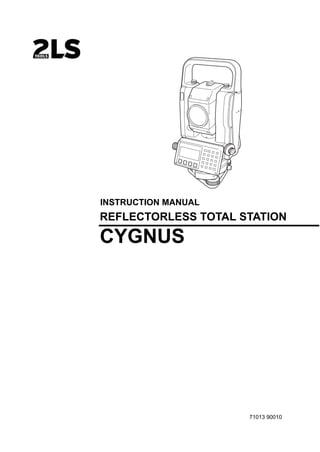
_087820790040_ Jual Murah Total Station Cygnus KS 102P
- 1. CYGNUS REFLECTORLESS TOTAL STATION INSTRUCTION MANUAL 71013 90010
- 3. 1 FOREWORD Thank you for purchasing the Reflectorless Total Station, CYGNUS. For the best performance of the instruments, please carefully read these instructions and keep them in a convenient location for future reference.
- 4. 2 General Handling Precautions Before starting work or operation, be sure to check that the instrument is functioning correctly with normal performance. Do not submerge the instrument into water. The instrument can not be submerged underwater. The instrument is designed based on the International Standard IP54, therefore it is protected from the splashing water. Setting the instrument on a tripod When mounting the instrument on a tripod, use a wooden tripod when possible. The vibrations that may occur when using a metallic tripod can effect the measuring precision. Installing the tribrach If the tribrach is installed incorrectly, the measuring precision could be effected. Occasionally check the adjusting screws on the tribrach. Make sure the base fixing lever is locked and the base fixing screws are tightened. Guarding the instrument against shocks When transporting the instrument, provide some protection to minimize risk of shocks. Heavy shocks may cause the measurement to be faulty. Carrying the instrument Always carry the instrument by its handgrip. Exposing the instrument to extreme heat. Do not leave the instrument in extreme heat for longer than necessary. It could adversely affect its performance. Sudden changes of temperature Any sudden change of temperature to the instrument or prism may result in a reduction of measuring distance range, i.e when taking the instrument out from a heated vehicle. Let instrument acclimate itself to ambient temperature. Battery level check Confirm battery level remaining before operating. Do not hold the lower part of display unit When you take out the instrument from a carrying case, or keep into the case, please hold the hand grip and base of the instrument. Please do not hold the lower part of the display unit. External power source Use only recommended batteries. Use of batteries not recommended by us may result in equipment failure. (For further information see the chapter 'BATTERY SYSTEM.')
- 5. 3 Display for Safe Use In order to encourage the safe use of products and prevent any danger to the operator and others or damage to properties, important warnings are put on the products and inserted in the instruction manuals. We suggest that everyone understand the meaning of the following displays and icons before reading the “Safety Cautions” and text. • Injury refers to hurt, burn, electric shock, etc. • Physical damage refers to extensive damage to buildings or equipment and furniture. Safety Cautions Display Meaning Ignoring or disregard of this display may lead to the danger of death or serious injury. Ignoring or disregard of this display may lead to personal injury or phys- ical damage. WARNING • There is a risk of fire, electric shock or physical harm if you attempt to disassemble or repair the instrument yourself. This is only to be carried out by an authorized dealer, only! • Cause eye injury or blindness. Do not look at the sun through a telescope. • High temperature may cause fire. Do not cover the charger while it is charging. • Risk of fire or electric shock. Do not use damaged power cable, plug and socket. • Risk of fire or electric shock. Do not use a wet battery or charger. • May ignite explosively. Do not use the unit in areas exposed to high amounts of dust or ash, in areas where there is inadequate ventilation, or near combustible materials. An explosion could occur. • Battery can cause explosion or injury. Do not dispose in fire or heat. • Risk of fire or electric shock. Do not use any power voltage except the one given on manufacturers instructions. • Battery can cause outbreak of fire. Do not use any other type of charger other than the one specified. • Risk of fire or electric shock. Do not use an AC cable incompatible with the power supply voltage in use. • The short circuit of a battery can cause a fire. Do not short circuit battery when storing it. WARNING CAUTION
- 6. 4 CAUTION • Use of controls or adjustment or performance of procedures other than those specified herein may result in haz- ardous radiation exposure. • Do not connect or disconnect equipment with wet hands, you are at risk of electric shocks if you do! • Risk of injury by overturn the carrying case. Do not stand or sit on the carrying cases. • Please note that the tips of tripod can be hazardous, be aware of this when setting up or carrying the tripod. • Risk of injury by falling down the instrument or case. Do not use a carrying case with a damaged grips or latches. • Do not allow skin or clothing to come into contact with acid from the batteries, if this does occur then wash off with copious amounts of water and seek medical advice. • A plumb bob can cause an injury to a person if used incorrectly. • It could be dangerous if the instrument falls over, please ensure you attach a hand grip to the instrument securely. • Ensure that you mount the Tribrach correctly, failing to do so may result in injury if the tribrach were to fall over. • It could be dangerous if the instrument falls over, please check that you fix the instrument to the tripod correctly. • Risk of injury by falling down a tripod and an instrument. Always check that the screws of tripod are tightened. • The battery is to be disposed of safely. • The appliance is not intended for use by young children or infirm persons without supervision. Young children should be supervised to ensure that they do not play with the appliance.
- 7. 5 User 1)This product is for professional use only! The user is required to be a qualified surveyor or have a good knowledge of surveying, in order to understand the user and safety instructions, before operating, inspecting or adjusting. 2)Wear the required protectors (safety shoes, helmet, etc.) when operating. Exceptions from Responsibility 1)The user of this product is expected to follow all operating instructions and make periodic checks of the product’s performance. 2)The manufacturer, or its representatives, assumes no responsibility for results of a faulty or intentional usage or misuse including any direct, indirect, consequential damage, and loss of profits. 3)The manufacturer, or its representatives, assumes no responsibility for consequential damage, and loss of profits by any disaster, (an earthquake, storms, floods etc.). A fire, accident, or an act of a third party and/or a usage any other usual conditions. 4)The manufacturer, or its representatives, assumes no responsibility for any damage, and loss of profits due to a change of data, loss of data, an interruption of business etc., caused by using the product or an unusable product. 5)The manufacturer, or its representatives, assumes no responsibility for any damage, and loss of profits caused by usage except for explained in the user manual. 6)The manufacturer, or its representatives, assumes no responsibility for damage caused by wrong movement, or action due to connecting with other products.
- 8. 6 Laser Safety CYGNUS is classified as the following class of Laser Product according to IEC Standard Publication 60825-1 Ed.2.0: 2007 and United States Government Code of Federal Regulation FDA CDRH 21CFR Part 1040.10 and 1040.11 (Complies with FDA performance standards for laser products except for deviations pursuant to Laser Notice No.50, dated June 24, 2007.) EDM device in objective lens: Class 3R Laser Product When using prism: Class 2 Laser Product WARNING Use of controls or adjustments or performance of procedures other than those specified herein may result in hazardous radiation exposure. Follow the safety instructions on the labels attached to the instrument as well as in this manual to ensure safe use of this laser product. Never point the laser beam at another person. If the laser beam strikes skin or an eye, it could cause serious injury. Do not look directly into the laser beam source. Doing so could cause permanent eye damage. Do not stare at the laser beam. Doing so could cause permanent eye damage. If an eye injury is caused by exposure to the laser beam, seek immediate medical attention from a licensed ophthalmologist. Never look at the laser beam through a telescope, binoculars or other optical instruments. Doing so could cause permanent eye damage. Sight the targets so that laser beam does not stray from them. CAUTION Perform checks at start of work and periodic checks and adjustments with the laser beam emitted under normal conditions. When the instrument is not being used, turn off the power. When disposing of the instrument, destroy the battery connector so that the laser beam cannot be emitted. Operate the instrument with due caution to avoid injuries that may be caused by the laser beam unintentionally striking a person in the eye. Avoid setting the instrument at heights at which the path of the laser beam may strike pedestrians or drivers at head height. Never point the laser beam at mirrors, windows or surfaces that are highly reflective. The reflected laser beam could cause serious injury. EDM device is classified as Class 3R Laser Product when reflectorless measurement is selected. When the prism is selected as target, the output is equivalent to the safer class 2. AVOID EXPOSURE-Laser radiation is emitted from this aperture. LASER RADIATION AVOID DIRECT EYE EXPOSURE MAX 5mW LD 625-695nm CLASS3R LASER PRODUCT IEC 60825-1 Ed. 2.0 : 2007 Laser beam emitted from here
- 9. 7 When using the Laser-pointer function, be sure to turn OFF the output laser after distance measurement is completed. Even if distance measurement is canceled, the Laser-pointer function is still operating and the laser beam continues to be emitted. Only those who have been received training as per the following items shall use this product. Read the Instruction manual for usage procedures for this product. Hazardous protection procedures. (read "Laser Safety") Requisite protective gear. (read "Laser Safety") Accident reporting procedures (stipulate procedures beforehand for transporting the injured and contacting physicians in case there are laser induced injuries). Persons working within the range of the laser beam are advised to wear eye protection which corresponds to the laser wavelength of the instrument being used. Areas in which the lasers are used should be posted with laser warning notices. Symbol mark while the laser is emitting. The following symbol mark will appear at the right side of the second line. TILT SENSOR:[XY-ON] X:-0°00'25" Y: 0°00'20" X-ON XY-ON OFF L.PL Symbol mark
- 10. 8 Contents FOREWORD . . . . . . . . . . . . . . . . . . . . . . . . . . . . . . . . . . . . . . . . . . . . . . . . . . 1 General Handling Precautions. . . . . . . . . . . . . . . . . . . . . . . . . . . . . . . . . . . . . . . . . . . . . . . .2 Display for Safe Use. . . . . . . . . . . . . . . . . . . . . . . . . . . . . . . . . . . . . . . . . . . . . . . . . . . . . . .3 Safety Cautions . . . . . . . . . . . . . . . . . . . . . . . . . . . . . . . . . . . . . . . . . . . . . . . . . . . . . . . . . . . .3 User . . . . . . . . . . . . . . . . . . . . . . . . . . . . . . . . . . . . . . . . . . . . . . . . . . . . . . . . . . . . . . . . . . . . .5 Exceptions from Responsibility . . . . . . . . . . . . . . . . . . . . . . . . . . . . . . . . . . . . . . . . . . . . . . . .5 Laser Safety. . . . . . . . . . . . . . . . . . . . . . . . . . . . . . . . . . . . . . . . . . . . . . . . . . . . . . . . . . . . . . .6 Symbol mark while the laser is emitting. . . . . . . . . . . . . . . . . . . . . . . . . . . . . . . . . . . . . . . . . .7 Standard Set Composition. . . . . . . . . . . . . . . . . . . . . . . . . . . . . . . . . . . . . . . . . . . . . . . . . . .11 1 NOMENCLATURE AND FUNCTIONS . . . . . . . . . . . . . . . . . . . . . . . . . . .1-1 1.1 Nomenclature . . . . . . . . . . . . . . . . . . . . . . . . . . . . . . . . . . . . . . . . . . . . . . . . . . . . . . . . 1-1 1.2 Display . . . . . . . . . . . . . . . . . . . . . . . . . . . . . . . . . . . . . . . . . . . . . . . . . . . . . . . . . . . . . 1-3 1.3 Operating Key. . . . . . . . . . . . . . . . . . . . . . . . . . . . . . . . . . . . . . . . . . . . . . . . . . . . . . . . 1-4 1.4 Function Key (Soft Key) . . . . . . . . . . . . . . . . . . . . . . . . . . . . . . . . . . . . . . . . . . . . . . . . 1-5 1.5 Star key mode. . . . . . . . . . . . . . . . . . . . . . . . . . . . . . . . . . . . . . . . . . . . . . . . . . . . . . . . 1-7 1.6 Serial signal RS-232C connector . . . . . . . . . . . . . . . . . . . . . . . . . . . . . . . . . . . . . . . . . 1-9 2 PREPARATION FOR MEASUREMENT . . . . . . . . . . . . . . . . . . . . . . . . . .2-1 2.1 Setting Instrument Up For Measurement . . . . . . . . . . . . . . . . . . . . . . . . . . . . . . . . . . . 2-1 2.2 Power Switch Key ON . . . . . . . . . . . . . . . . . . . . . . . . . . . . . . . . . . . . . . . . . . . . . . . . . 2-2 2.3 Battery Power Remaining Display . . . . . . . . . . . . . . . . . . . . . . . . . . . . . . . . . . . . . . . . 2-3 2.4 Vertical Angle Tilt Correction . . . . . . . . . . . . . . . . . . . . . . . . . . . . . . . . . . . . . . . . . . . . 2-4 2.5 How to Enter Alphanumeric characters . . . . . . . . . . . . . . . . . . . . . . . . . . . . . . . . . . . . 2-6 2.5.1 How to Enter Alphanumeric Characters. . . . . . . . . . . . . . . . . . . . . . . . . . . . . . . . 2-6 3 ANGLE MEASUREMENT . . . . . . . . . . . . . . . . . . . . . . . . . . . . . . . . . . . . .3-1 3.1 Measuring Horizontal Angle Right and Vertical Angle . . . . . . . . . . . . . . . . . . . . . . . . . 3-1 3.2 Switching Horizontal Angle Right/Left. . . . . . . . . . . . . . . . . . . . . . . . . . . . . . . . . . . . . . 3-2 3.3 Measuring from the Required Horizontal Angle . . . . . . . . . . . . . . . . . . . . . . . . . . . . . . 3-2 3.3.1 Setting by Holding the Angle . . . . . . . . . . . . . . . . . . . . . . . . . . . . . . . . . . . . . . . . 3-2 3.3.2 Setting a Horizontal Angle from the Keys . . . . . . . . . . . . . . . . . . . . . . . . . . . . . . 3-3 3.4 Vertical Angle Percent Grade(%) Mode . . . . . . . . . . . . . . . . . . . . . . . . . . . . . . . . . . . . 3-3 3.5 Repetition Angle Measurement . . . . . . . . . . . . . . . . . . . . . . . . . . . . . . . . . . . . . . . . . . 3-4 3.6 Buzzer Sounding for Horizontal Angle 90° Increments . . . . . . . . . . . . . . . . . . . . . . . . 3-5 3.7 Compasses (vertical angle) . . . . . . . . . . . . . . . . . . . . . . . . . . . . . . . . . . . . . . . . . . . . . 3-6 4 DISTANCE MEASUREMENT . . . . . . . . . . . . . . . . . . . . . . . . . . . . . . . . . .4-1 4.1 Setting of the Atmospheric Correction . . . . . . . . . . . . . . . . . . . . . . . . . . . . . . . . . . . . . 4-1 4.2 Setting of the Correction for Prism Constant / Non-prism Constant . . . . . . . . . . . . . . . 4-1 4.3 Distance Measurement (Continuous Measurement) . . . . . . . . . . . . . . . . . . . . . . . . . . 4-2 4.4 Distance Measurement (N-time Measurement/Single Measurement) . . . . . . . . . . . . . 4-3 4.5 Fine Mode/Tracking Mode/Coarse Mode . . . . . . . . . . . . . . . . . . . . . . . . . . . . . . . . . . . 4-4 4.6 Stake Out (S.O) . . . . . . . . . . . . . . . . . . . . . . . . . . . . . . . . . . . . . . . . . . . . . . . . . . . . . . 4-5 4.7 Offset Measurement . . . . . . . . . . . . . . . . . . . . . . . . . . . . . . . . . . . . . . . . . . . . . . . . . . . 4-6 4.7.1 Angle Offset . . . . . . . . . . . . . . . . . . . . . . . . . . . . . . . . . . . . . . . . . . . . . . . . . . . . . 4-7 4.7.2 Distance Offset Measurement . . . . . . . . . . . . . . . . . . . . . . . . . . . . . . . . . . . . . . . 4-9 4.7.3 Plane Offset Measurement . . . . . . . . . . . . . . . . . . . . . . . . . . . . . . . . . . . . . . . . 4-11 4.7.4 Column Offset Measurement . . . . . . . . . . . . . . . . . . . . . . . . . . . . . . . . . . . . . . . 4-13 5 COORDINATE MEASUREMENT . . . . . . . . . . . . . . . . . . . . . . . . . . . . . . .5-1 5.1 Setting Coordinate Values of Occupied Point. . . . . . . . . . . . . . . . . . . . . . . . . . . . . . . . 5-1 5.2 Setting Height of the Instrument . . . . . . . . . . . . . . . . . . . . . . . . . . . . . . . . . . . . . . . . . . 5-2 5.3 Setting Height of Target (Prism Height) . . . . . . . . . . . . . . . . . . . . . . . . . . . . . . . . . . . . 5-2 5.4 Execution of Coordinate Measuring . . . . . . . . . . . . . . . . . . . . . . . . . . . . . . . . . . . . . . . 5-3 6 SPECIAL MODE (Menu Mode). . . . . . . . . . . . . . . . . . . . . . . . . . . . . . . . .6-1 6.1 Application Measurement (PROGRAMS) . . . . . . . . . . . . . . . . . . . . . . . . . . . . . . . . . . 6-2 6.1.1 Remote Elevation measurement (REM) . . . . . . . . . . . . . . . . . . . . . . . . . . . . . . . 6-2 6.1.2 Missing Line Measurement (MLM). . . . . . . . . . . . . . . . . . . . . . . . . . . . . . . . . . . . 6-5 6.1.3 Setting Z Coordinate of Occupied Point. . . . . . . . . . . . . . . . . . . . . . . . . . . . . . . . 6-8 6.1.4 Area Calculation. . . . . . . . . . . . . . . . . . . . . . . . . . . . . . . . . . . . . . . . . . . . . . . . . 6-11 6.1.5 Point to Line Measurement . . . . . . . . . . . . . . . . . . . . . . . . . . . . . . . . . . . . . . . . 6-14 6.2 Setting the GRID FACTOR. . . . . . . . . . . . . . . . . . . . . . . . . . . . . . . . . . . . . . . . . . . . . 6-16 6.3 Setting Illumination of Display . . . . . . . . . . . . . . . . . . . . . . . . . . . . . . . . . . . . . . . . . . 6-17 6.4 Setting Mode 1 . . . . . . . . . . . . . . . . . . . . . . . . . . . . . . . . . . . . . . . . . . . . . . . . . . . . . . 6-18
- 11. 9 6.4.1 Setting Minimum Reading . . . . . . . . . . . . . . . . . . . . . . . . . . . . . . . . . . . . . . . . . 6-18 6.4.2 Auto Power Off. . . . . . . . . . . . . . . . . . . . . . . . . . . . . . . . . . . . . . . . . . . . . . . . . . 6-19 6.4.3 Vertical Angle Tilt correction (Tilt ON/OFF) . . . . . . . . . . . . . . . . . . . . . . . . . . . . 6-20 6.4.4 Setting RS-232C communication with external device . . . . . . . . . . . . . . . . . . . 6-21 6.5 Setting Contrast of Display . . . . . . . . . . . . . . . . . . . . . . . . . . . . . . . . . . . . . . . . . . . . 6-22 6.6 ROAD . . . . . . . . . . . . . . . . . . . . . . . . . . . . . . . . . . . . . . . . . . . . . . . . . . . . . . . . . . . . . 6-23 6.6.1 Input Start Point . . . . . . . . . . . . . . . . . . . . . . . . . . . . . . . . . . . . . . . . . . . . . . . . . 6-24 6.6.2 Input Road Data. . . . . . . . . . . . . . . . . . . . . . . . . . . . . . . . . . . . . . . . . . . . . . . . . 6-25 6.6.3 Search Data . . . . . . . . . . . . . . . . . . . . . . . . . . . . . . . . . . . . . . . . . . . . . . . . . . . . 6-29 6.6.4 Edit Data . . . . . . . . . . . . . . . . . . . . . . . . . . . . . . . . . . . . . . . . . . . . . . . . . . . . . . 6-29 6.6.5 Set OCC and BS . . . . . . . . . . . . . . . . . . . . . . . . . . . . . . . . . . . . . . . . . . . . . . . . 6-30 6.6.6 Setout Road . . . . . . . . . . . . . . . . . . . . . . . . . . . . . . . . . . . . . . . . . . . . . . . . . . . . 6-32 6.6.7 Select a File . . . . . . . . . . . . . . . . . . . . . . . . . . . . . . . . . . . . . . . . . . . . . . . . . . . . 6-33 6.6.8 Initialize ROAD data. . . . . . . . . . . . . . . . . . . . . . . . . . . . . . . . . . . . . . . . . . . . . . 6-33 7 DATA COLLECTION. . . . . . . . . . . . . . . . . . . . . . . . . . . . . . . . . . . . . . . . .7-1 7.1 Preparation . . . . . . . . . . . . . . . . . . . . . . . . . . . . . . . . . . . . . . . . . . . . . . . . . . . . . . . . . . 7-3 7.1.1 Selecting a File for Data Collection . . . . . . . . . . . . . . . . . . . . . . . . . . . . . . . . . . . 7-3 7.1.2 Selecting a Coordinate File for Data Collection . . . . . . . . . . . . . . . . . . . . . . . . . . 7-4 7.1.3 Occupied Point and Backsight Point . . . . . . . . . . . . . . . . . . . . . . . . . . . . . . . . . . 7-4 7.2 Operational Procedure of DATA COLLECT . . . . . . . . . . . . . . . . . . . . . . . . . . . . . . . . . 7-7 7.2.1 Searching the recorded data . . . . . . . . . . . . . . . . . . . . . . . . . . . . . . . . . . . . . . . . 7-8 7.2.2 Entering PCODE / ID using PCODE Library . . . . . . . . . . . . . . . . . . . . . . . . . . . . 7-8 7.2.3 Entering PCODE / ID from the list of PCODE . . . . . . . . . . . . . . . . . . . . . . . . . . . 7-9 7.3 Data Collect Offset Measurement mode. . . . . . . . . . . . . . . . . . . . . . . . . . . . . . . . . . . 7-10 7.3.1 Angle Offset Measurement . . . . . . . . . . . . . . . . . . . . . . . . . . . . . . . . . . . . . . . . 7-10 7.3.2 Distance Offset Measurement . . . . . . . . . . . . . . . . . . . . . . . . . . . . . . . . . . . . . . 7-12 7.3.3 Plane Offset Measurement . . . . . . . . . . . . . . . . . . . . . . . . . . . . . . . . . . . . . . . . 7-14 7.3.4 Column Offset Measurement . . . . . . . . . . . . . . . . . . . . . . . . . . . . . . . . . . . . . . . 7-16 7.4 NEZ Auto Calculation . . . . . . . . . . . . . . . . . . . . . . . . . . . . . . . . . . . . . . . . . . . . . . . . . 7-17 7.5 Point to Line Measurement. . . . . . . . . . . . . . . . . . . . . . . . . . . . . . . . . . . . . . . . . . . . . 7-18 7.5.1 To change to the point to line measurement . . . . . . . . . . . . . . . . . . . . . . . . . . . 7-18 7.5.2 Executing a point to line measurement . . . . . . . . . . . . . . . . . . . . . . . . . . . . . . . 7-19 7.6 Editing PCODE Library [PCODE INPUT] . . . . . . . . . . . . . . . . . . . . . . . . . . . . . . . . . . 7-20 7.7 Setting Parameter of Data Collect [CONFIG.] . . . . . . . . . . . . . . . . . . . . . . . . . . . . . . 7-21 8 LAYOUT . . . . . . . . . . . . . . . . . . . . . . . . . . . . . . . . . . . . . . . . . . . . . . . . . .8-1 8.1 Preparation . . . . . . . . . . . . . . . . . . . . . . . . . . . . . . . . . . . . . . . . . . . . . . . . . . . . . . . . . . 8-3 8.1.1 Setting the GRID FACTOR . . . . . . . . . . . . . . . . . . . . . . . . . . . . . . . . . . . . . . . . . 8-3 8.1.2 Selecting Coordinate Data File . . . . . . . . . . . . . . . . . . . . . . . . . . . . . . . . . . . . . . 8-4 8.1.3 Setting Occupied Point . . . . . . . . . . . . . . . . . . . . . . . . . . . . . . . . . . . . . . . . . . . . 8-5 8.1.4 Setting Backsight Point . . . . . . . . . . . . . . . . . . . . . . . . . . . . . . . . . . . . . . . . . . . . 8-7 8.2 Executing a Layout . . . . . . . . . . . . . . . . . . . . . . . . . . . . . . . . . . . . . . . . . . . . . . . . . . . . 8-9 8.2.1 Layout of Coordinates of Point to Line. . . . . . . . . . . . . . . . . . . . . . . . . . . . . . . . 8-11 8.3 Setting a New Point . . . . . . . . . . . . . . . . . . . . . . . . . . . . . . . . . . . . . . . . . . . . . . . . . . 8-12 8.3.1 Side Shot Method . . . . . . . . . . . . . . . . . . . . . . . . . . . . . . . . . . . . . . . . . . . . . . . 8-12 8.3.2 Resection Method . . . . . . . . . . . . . . . . . . . . . . . . . . . . . . . . . . . . . . . . . . . . . . . 8-14 9 MEMORY MANAGER MODE . . . . . . . . . . . . . . . . . . . . . . . . . . . . . . . . . .9-1 9.1 Display Internal Memory Status . . . . . . . . . . . . . . . . . . . . . . . . . . . . . . . . . . . . . . . . . . 9-2 9.2 Searching Data. . . . . . . . . . . . . . . . . . . . . . . . . . . . . . . . . . . . . . . . . . . . . . . . . . . . . . . 9-3 9.2.1 Measured Data Searching . . . . . . . . . . . . . . . . . . . . . . . . . . . . . . . . . . . . . . . . . . 9-3 9.2.2 Coordinate Data Searching . . . . . . . . . . . . . . . . . . . . . . . . . . . . . . . . . . . . . . . . . 9-5 9.2.3 PCODE LIBRARY Searching. . . . . . . . . . . . . . . . . . . . . . . . . . . . . . . . . . . . . . . . 9-6 9.3 FILE MAINTENANCE. . . . . . . . . . . . . . . . . . . . . . . . . . . . . . . . . . . . . . . . . . . . . . . . . . 9-7 9.3.1 Rename a File . . . . . . . . . . . . . . . . . . . . . . . . . . . . . . . . . . . . . . . . . . . . . . . . . . . 9-8 9.3.2 Searching Data in a File. . . . . . . . . . . . . . . . . . . . . . . . . . . . . . . . . . . . . . . . . . . . 9-8 9.3.3 Deleting a File . . . . . . . . . . . . . . . . . . . . . . . . . . . . . . . . . . . . . . . . . . . . . . . . . . . 9-9 9.4 Coordinate Data Direct Key Input. . . . . . . . . . . . . . . . . . . . . . . . . . . . . . . . . . . . . . . . 9-10 9.4.1 Coordinate data input . . . . . . . . . . . . . . . . . . . . . . . . . . . . . . . . . . . . . . . . . . . . 9-10 9.4.2 PTL (Point to Line) data input . . . . . . . . . . . . . . . . . . . . . . . . . . . . . . . . . . . . . . 9-11 9.5 Delete a Coordinate Data from a File . . . . . . . . . . . . . . . . . . . . . . . . . . . . . . . . . . . . . 9-12 9.6 Editing PCODE Library. . . . . . . . . . . . . . . . . . . . . . . . . . . . . . . . . . . . . . . . . . . . . . . . 9-13 9.7 Data Communications . . . . . . . . . . . . . . . . . . . . . . . . . . . . . . . . . . . . . . . . . . . . . . . . 9-14 9.7.1 Sending Data . . . . . . . . . . . . . . . . . . . . . . . . . . . . . . . . . . . . . . . . . . . . . . . . . . . 9-14 9.7.2 Loading Data . . . . . . . . . . . . . . . . . . . . . . . . . . . . . . . . . . . . . . . . . . . . . . . . . . . 9-15
- 12. 10 9.7.3 Setting Parameter of Data Communications . . . . . . . . . . . . . . . . . . . . . . . . . . . 9-16 9.8 Initialization. . . . . . . . . . . . . . . . . . . . . . . . . . . . . . . . . . . . . . . . . . . . . . . . . . . . . . . . . 9-17 10 SET AUDIO MODE . . . . . . . . . . . . . . . . . . . . . . . . . . . . . . . . . . . . . . . .10-1 11 SETTING THE PRISM / NON-PRISM CONSTANT VALUE . . . . . . . . .11-1 12 SETTING ATMOSPHERIC CORRECTION. . . . . . . . . . . . . . . . . . . . . .12-1 12.1 Calculation of Atmospheric Correction . . . . . . . . . . . . . . . . . . . . . . . . . . . . . . . . . . . 12-1 12.2 Setting of Atmospheric Correction Value . . . . . . . . . . . . . . . . . . . . . . . . . . . . . . . . . 12-1 13 CORRECTION FOR REFRACTION AND EARTH CURVATURE . . . .13-1 13.1 Distance Calculation Formula. . . . . . . . . . . . . . . . . . . . . . . . . . . . . . . . . . . . . . . . . . 13-1 14 POWER SOURCE AND CHARGING . . . . . . . . . . . . . . . . . . . . . . . . . .14-1 14.1 On-board Battery BT-77Q. . . . . . . . . . . . . . . . . . . . . . . . . . . . . . . . . . . . . . . . . . . . . 14-1 15 DETACH/ATTACH OF TRIBRACH. . . . . . . . . . . . . . . . . . . . . . . . . . . .15-1 16 SELECTING MODE. . . . . . . . . . . . . . . . . . . . . . . . . . . . . . . . . . . . . . . .16-1 16.1 Items of the Selecting Mode . . . . . . . . . . . . . . . . . . . . . . . . . . . . . . . . . . . . . . . . . . . 16-1 16.2 How to Set Selecting Mode . . . . . . . . . . . . . . . . . . . . . . . . . . . . . . . . . . . . . . . . . . . 16-3 17 CHECK AND ADJUSTMENT . . . . . . . . . . . . . . . . . . . . . . . . . . . . . . . .17-1 17.1 Checking and adjusting of instrument constant. . . . . . . . . . . . . . . . . . . . . . . . . . . . 17-1 17.2 Checking the Optical Axis. . . . . . . . . . . . . . . . . . . . . . . . . . . . . . . . . . . . . . . . . . . . . 17-2 17.3 Checking/Adjusting the Theodolite Functions. . . . . . . . . . . . . . . . . . . . . . . . . . . . . . 17-3 17.3.1 Checking /Adjusting the Plate Level . . . . . . . . . . . . . . . . . . . . . . . . . . . . . . . . 17-4 17.3.2 Checking /Adjusting the Circular Level . . . . . . . . . . . . . . . . . . . . . . . . . . . . . . 17-4 17.3.3 Adjustment of the Vertical Cross-hair . . . . . . . . . . . . . . . . . . . . . . . . . . . . . . . 17-5 17.3.4 Collimation of the Instrument . . . . . . . . . . . . . . . . . . . . . . . . . . . . . . . . . . . . . . 17-6 17.3.5 Checking / Adjusting the Optical Plummet Telescope . . . . . . . . . . . . . . . . . . . 17-7 17.3.6 Adjustment of Vertical Angle 0 Datum . . . . . . . . . . . . . . . . . . . . . . . . . . . . . . . 17-8 17.4 How to Set the Instrument Constant Value. . . . . . . . . . . . . . . . . . . . . . . . . . . . . . . . 17-9 18 PRECAUTIONS. . . . . . . . . . . . . . . . . . . . . . . . . . . . . . . . . . . . . . . . . . .18-1 19 SPECIAL ACCESSORIES . . . . . . . . . . . . . . . . . . . . . . . . . . . . . . . . . .19-1 20 BATTERY SYSTEM . . . . . . . . . . . . . . . . . . . . . . . . . . . . . . . . . . . . . . .20-1 21 PRISM SYSTEM . . . . . . . . . . . . . . . . . . . . . . . . . . . . . . . . . . . . . . . . . .21-1 22 ERROR DISPLAYS . . . . . . . . . . . . . . . . . . . . . . . . . . . . . . . . . . . . . . . .22-1 23 SPECIFICATIONS. . . . . . . . . . . . . . . . . . . . . . . . . . . . . . . . . . . . . . . . .23-1 24 REGULATIONS. . . . . . . . . . . . . . . . . . . . . . . . . . . . . . . . . . . . . . . . . . .24-1 APPENDIX ......................................................................................Appendix-1
- 13. 11 Standard Set Composition The numerical value in parentheses shows the quantity. (Make sure that all of the above items are with the instrument when purchased.) CYGNUS (with lens cap) (1) Plastic carrying case(1) On-board Battery BT-77Q (1) Battery charger BC-L1W (1), Plastic rain cover(1) Tool kit (1) Instruction manual (1) Silicon cloth (1)
- 14. 1-1 1 NOMENCLATURE AND FUNCTIONS 1 NOMENCLATURE AND FUNCTIONS 1.1 Nomenclature Laser pointer Objective lens Display unit Handgrip locking screw Instrument center mark Optical plummet telescope Circular level Tribrach fixing lever Base Adjustment screw for circular level Leveling screw Handgrip Laser aperture Serial Signal Connector
- 15. 1-2 1 NOMENCLATURE AND FUNCTIONS Sighting collimator Telescope focusing knob Telescope grip Telescope eyepiece Vertical motion clamp Vertical tangent screw Plate level Display unit Horizontal motion clamp Horizontal tangent screw Instrument center mark Battery locking button On-board battery BT-77Q
- 16. 1-3 1 NOMENCLATURE AND FUNCTIONS 1.2 Display Display The display uses a graphic LCD which has 4 lines and 20 characters per line. In general, the upper three lines display measured data, and the bottom line displays the soft key function which changes with the measuring mode. Contrast and Illumination The contrast and illumination of display window are adjusted. See Chapter 6 “SPECIAL MODE (Menu Mode)” or section 1.5 “Star key mode”. Example Display marks Angle measurement mode V-angle : 90°10’20” H-angle : 120°30’40” Distance measurement mode Horizontal-angle : 120°30’40” Horizontal distance : 65.432m Relative elevation : 12.345m Feet unit Horizontal-angle : 120°30’40” Horizontal distance : 123.45ft Relative elevation : 12.34ft Feet and inch unit Horizontal-angle : 120°30’40” Horizontal distance : 123ft4in6/8in Relative elevation : 12ft3in4/8in Display Contents Display Contents V V-angle ∗ EDM working HR H-angle right m Meter unit HL H-angle left f Feet unit / Feet and inch unit HD Horizontal distance N P Switches non-prism mode or prism mode VD Relative elevation Laser emitting mark SD Slope distance N N coordinate E E coordinate Z Z coordinate V : 90°10'20" HR: 120°30'40" 0SET HOLD HSET P1↓ HR: 120°30'40" HD* 65.432 m VD: 12.345 m MEAS MODE NP/P P1↓ HR: 120°30'40" HD* 123.45 f VD: 12.34 f MEAS MODE NP/P P1↓ HR: 120°30'40" HD* 123.04.6f VD: 12.03.4f MEAS MODE NP/P P1↓
- 17. 1-4 1 NOMENCLATURE AND FUNCTIONS 1.3 Operating Key Keys Name of Key Function Star key Star key mode is used for each presetting or displaying as follows. 1 Contrast of the display 2 Back Light 3 Non-prism/Prism 4 Laser pointer 5 Tilt correction 6 Set audio mode Coordinate meas.key Coordinate measurement mode Distance meas.key Distance measurement mode ANG Angle meas.key Angle measurement mode MENU Menu key To be menu mode. To set application measurements and adjust in the menu mode. ESC Escape key Returning to the measurement mode or previous layer mode from the mode set. To be DATA COLLECTION mode or LAYOUT mode directly from the normal measurement mode. It is also possible to use as Record key in normal measurement mode. To select function of Escape key, see Chapter 16 “SELECTING MODE” . ENT Enter key Press at the end of inputting values. POWER Power source key ON/OFF of power source F1–F4 Soft key (Function key) Responds to the message displayed. Alphanumeric characters key
- 18. 1-5 1 NOMENCLATURE AND FUNCTIONS 1.4 Function Key (Soft Key) The Soft Key message is displayed at the bottom line of display. The functions are according to the displayed message. Angle measurement Distance measurement mode Angle measurement mode Distance measurement mode Coordinates measurement mode Page Soft key Display mark Function 1 F1 0SET Angle of Horizontal is set to 0°00'00" F2 HOLD Hold the horizontal angle. F3 HSET Sets a required horizontal angle by entering numerals. F4 P1↓ The function of soft keys is shown on next page (P2). 2 F1 TILT Setting Tilt Correction If ON, the display shows tilt correction value. F2 REP Repetition angle measurement mode F3 V% Vertical angle percent grade(%) mode F4 P2↓ The function of soft keys is shown on next page (P3). 3 F1 H-BZ Sets the buzzer sound for every horizontal angle 90°. F2 R/L Switches R/L rotation of horizontal angle. F3 CMPS Switches the COMPASS ON/OFF of vertical angle. F4 P3↓ The function of soft keys is shown on next page (P1). 1 F1 MEAS Start measuring F2 MODE Sets a measuring mode, Fine/Coarse/Tracking. F3 NP/P Switches non-prism mode or prism mode. F4 P1↓ The function of soft keys is shown on next page (P2). 2 F1 OFSET Select Off-set measurement mode. F2 S.O Select stake out measurement mode. F3 S/A Select set audio mode. F4 P2↓ The function of soft keys is shown on next page (P3). 3 F2 m/f/i Switches meter, feet or feet and inch unit. F4 P3↓ The function of soft keys is shown on next page (P1). H-BZ R/L CMPS P3↓ TILT REP V% P2↓ V: 90°10'20" HR:120°30'40" 0SET HOLD HSET P1↓ [F1] [F2] [F3] [F4] Soft keys --- m/f/i --- P3↓ OFSET S.O S/A P2↓ HR: 120°30'40" HD*[r] << m VD: m MEAS MODE NP/P P1↓ OFSET m/f/i S/A P3↓ R.HT INSHT OCC P2↓ N: 123.456 m E: 34.567 m Z: 78.912 m MEAS MODE NP/P P1↓
- 19. 1-6 1 NOMENCLATURE AND FUNCTIONS Coordinate measurement mode 1 F1 MEAS Start measuring. F2 MODE Sets a measuring mode, Fine/Coarse/Tracking. F3 NP/P Switches non-prism mode or prism mode. F4 P1↓ The function of soft keys is shown on next page (P2). 2 F1 R.HT Sets a prism height by input values. F2 INSHT Sets an instrument height by input values. F3 OCC Sets an instrument coordinate point by input values. F4 P2↓ The function of soft keys is shown on next page (P3). 3 F1 OFSET Select Off-set measurement mode. F2 m/f/i Switches meter, feet or feet and inch unit. F3 S/A Select set audio mode. F4 P3↓ The function of soft keys is shown on next page (P1).
- 20. 1-7 1 NOMENCLATURE AND FUNCTIONS 1.5 Star key mode Press the ( ) key to view the instrument options. The following instrument options can be selected from the ( ): 1.Adjustment the contrast of the display (0 to 9 steps) [ or ] 2.Turn the backlight of the display, reticle illumination ON / OFF 3.Select Non-prism mode / Prism mode 4.Turn the Laser pointer option ON/Blink/OFF 5. Setting Tilt Correction 6.S/A (set audio) mode Note: Star key mode does not function when the same function as the function assigned to the star key mode is performed from the main routine. key Display mark Function F1 Turn the backlight of the display ON/OFF [ / ] F2 Non-prism mode / Prism mode selection F3 Turn the Laser pointer option ON / OFF [ / ] F1 --- ---- F2 Setting Tilt Correction If ON, the display shows tilt correction value. F3 --- ---- F4 The light acceptance quantity level for the EDM (SIGNAL), the atmospheric correction value (PPM) and correction value of prism constant (PSM) are displayed. or Adjust the contrast of the display (0 to 9 steps) V: 77°42'30" HR:120°30'40" 0SET HOLD HSET P1↓ Press the star ( ) key. Press the star ( ) key.
- 21. 1-8 1 NOMENCLATURE AND FUNCTIONS Adjustment the contrast (0 to 9 ) of the display This enable you to adjust the contrast of the display. Press the up or down arrow keys to adjust the contrast. Turn the display backlight ON/OFF To turn the backlight ON, press the [F1] key. Press [F1] again to turn the backlight OFF. Switching the non-prism mode/prism mode To switch the non-prism /prism mode, press the [F2](NP/P) key. For more information, see Chapter 4 “DISTANCE MEASUREMENT” . Lighting and Extinguishing of Laser Pointer Whenever the [F3] (L.P.) key is pressed, the laser pointer will light up or be extinguished, in that order. The laser pointer assists with collimation by radiating visible laser light from the objective lens to the target. Tilt correction The tilt setting mode performed here will not be memorized after powering OFF. To set TILT correction in the initialized setting (it is memorized after powering OFF), see Section 6.4.3 “Vertical Angle Tilt correction (Tilt ON/OFF)”. Set audio mode The light acceptance quantity level (Signal level) is displayed in this mode. When reflected light from the prism is received, a buzzer sounds. This function is good for easy collimation when the target is difficult to find. Press the [F4] key to view the set audio screen. (1) To stop the buzzer, refer to Chapter 16 “SELECTING MODE”. (2) Also, it is possible to display the signal level in Distance Measuring Mode. The temperature, pressure, PPM, PSM and NPM can be viewed in set audio mode. Refer to Chapter 10 “SET AUDIO MODE”, Chapter 11 “SETTING THE PRISM / NON-PRISM CONSTANT VALUE” and Chapter 12 “SETTING ATMOSPHERIC CORRECTION”, for further instructions. You cannot see the laser pointer when looking through the telescope. Therefore, please look directly, with the naked eye, at the point indicated by the laser pointer. The distance to which the laser pointer can be used will vary with climatic conditions and with the eyesight of the user. When the laser pointer is used, the operating time of internal power source will become short. Laser aperture
- 22. 1-9 1 NOMENCLATURE AND FUNCTIONS 1.6 Serial signal RS-232C connector The serial signal connector is used for connecting the CYGNUS with a computer or Data Collector, which enables the computer to receive measured data from the CYGNUS or to send preset data of horizontal angle, etc. to it. The following data will be output at each mode. The display and the output at the coarse mode are the same as the contents above. Output at the tracking mode is displayed as distance data only. The details necessary for the connection with the CYGNUS is obtained from its Interface Manual which is optionally available. Please refer to the manual. Mode Output Angle mode (V, HR or HL) (V in percent) V, HR (or HL) Horizontal distance mode (HR, HD, VD) V, HR, HD, VD Slope distance mode (V, HR, SD) V, HR, SD, HD Coordinate mode N, E, Z, HR (or V, HR, SD, N, E, Z)
- 23. 2-1 2 PREPARATION FOR MEASUREMENT 2 PREPARATION FOR MEASUREMENT 2.1 Setting Instrument Up For Measurement Mount the instrument to the tripod. Level and center the instrument precisely to insure the best performance. Use tripods with a tripod screw of 5/8 in. diameter and 11 threads per inch, such as the Type E wide- frame wooden tripod. 1. Setting up the Tripod First, extend the extension legs to suitable lengths and tighten the screws on their midsections. 2. Attaching the Instrument on the Tripod Head Place the instrument carefully on the tripod head and slide the instrument by loosening the tripod screw. If the plumb bob is positioned right over the center of the point, slightly tighten the tripod screw. 3. Roughly Leveling the Instrument by Using the Circular Level 1 Turn the leveling screws A and B to move the bubble in the circular level. The bubble is now located on a line perpendicular to a line running through the centers of the two leveling screws being adjusted. 2 Turn the leveling screw C to bring the bubble to the center of the circular level. 4. Centering by Using the Plate Level 1 Rotate the instrument horizontally by using the Horizontal motion/clamp screw and place the plate level parallel with the line connecting leveling screws A and B, and then bring the bubble to the center of the plate level by turning leveling screws A and B. 2 Rotate the instrument 90° (100gon) around its vertical axis and turn the remaining leveling screw or C to center the bubble once more. 3 Repeat the procedures 1 and 2 for each 90° (100gon) rotation of the instrument and check whether the bubble is correctly centered for all four points. 5. Centering by Using the Optical Plummet Telescope Adjust the eyepiece of the optical plummet telescope to your eyesight. Slide the instrument by loosening the tripod screw, place the point on the center mark, and then tighten the tripod screw. Sliding the instrument carefully not to rotate that allows you to get the least dislocation of the bubble. 6. Completely Leveling the Instrument Leveling the instrument precisely in a similar way to 4. Rotate the instrument and check to see that the bubble is in the center of the plate level regardless of telescope direction, then tighten the tripod screw hard. Leveling screw A Leveling screw C Leveling screw B Leveling screw A Leveling screw B 90 Leveling screw C Point Center mark Reference: Leveling and Centering the Instrument
- 24. 2-2 2 PREPARATION FOR MEASUREMENT 2.2 Power Switch Key ON 1 Confirm the instrument is leveled. 2 Press the power key. Confirm the battery power remaining display. Replace with charged battery or charge when battery level is low or indicates “Battery empty”. see Section 2.3 “Battery Power Remaining Display”. Contrast adjustment You can confirm prism constant value (PSM), non-prism constant value (NPM), atmospheric correction value (PPM) and you can also adjust the contrast of the display when the instrument is turned on. To display this screen, see Chapter 16 “SELECTING MODE”. This enables you to adjust the brightness by pressing the [F1](↓) or [F2](↑) key. To memorize the setting value after powering off, press [F4](ENTER) key. Press the power key CYGNUS KS-100 V : 90°10'20" HR: 0°00'00" 0SET HOLD HSET P1↓ Battery Power Remaining Display CONTRAST ADJUSTMENT PSM: 0.0 PPM 0.0 NPM: 0.0 ↓ ↑ - - - ENTER
- 25. 2-3 2 PREPARATION FOR MEASUREMENT 2.3 Battery Power Remaining Display Battery power remaining display indicates the power condition. Note: 1 The battery operating time will vary depending on the environmental conditions such as ambient temperature, charging time, the number of times of charging and discharging etc. It is recommended for safety to charge the battery beforehand or to prepare spare full charged batteries. 2 For general usage of the battery, see Chapter 14 “POWER SOURCE AND CHARGING”. 3 The battery power remaining display shows the power level regarding to the measurement mode now operating. The safety condition indicated by the battery power remaining display in the angle measurement mode does not necessarily assure the battery’s ability to be used in the distance measurement mode. It may happen that the mode change from the angle mode to the distance mode will stop the operation because of insufficient battery power for the distance mode which consumes more power than angle mode. Battery power remaining display Measurement is possible. The power is poor. The battery should be recharged or replaced. Measurement is impossible. Need to recharge or replace the battery. Blinking <Battery empty> Other displays disappear. V : 90°10'20" HR: 0°00'00" 0SET HOLD HSET P1↓
- 26. 2-4 2 PREPARATION FOR MEASUREMENT 2.4 Vertical Angle Tilt Correction When the tilt sensors are activated, automatic correction of vertical angle for mislevelment is displayed. To ensure a precise angle measurement, tilt sensors must be turned on. The display can also be used to fine level the instrument. If the (TILT OVER) display appears the instrument is out of automatic compensation range and must be leveled manually. CYGNUS compensates the vertical angle reading due to inclination of the standing axis in the X directions . To set auto tilt correction from the moment that power is on, see Section 6.4.3 “Vertical Angle Tilt correction (Tilt ON/OFF)”. The display of Vertical angle is unstable when instrument is on an unstable stage or a windy day. You can turn off the auto tilt correction function of V angle in this case. Zenith Standing axis Inclination of the standing axis in the X direction V : ° ' " HR: 0°00'00" <X TILT OVER> When the instrument is out of compensation. (TILT OVER) Standing Axis in the X direction out of range
- 27. 2-5 2 PREPARATION FOR MEASUREMENT Setting Tilt Correction by Soft Key To enable you to select tilt ON/OFF function. setting is not memorized after power is OFF. [Example] Setting X Tilt OFF Operating procedure Option Display 1 Press [F4] key to get the function page 2. [F4] 2 Press [F1](TILT) key. In case ON is already selected, the display shows tilt correction value. [F1] 3 Press [F3](OFF) key. [F3] 4 Press [ESC] key. [ESC] The setting mode performed here will not be memorized after powering OFF. To set TILT correction in the initialized setting (it is memorized after powering OFF), see Section 6.4.3 “Vertical Angle Tilt correction (Tilt ON/OFF)”. V : 90°10'20" HR: 120°30'40" 0SET HOLD HSET P1↓ TILT REP V% P2↓ TILT SENSOR:[X-ON] X:-0°00'25" X-ON --- OFF --- TILT SENSOR: [OFF] X-ON --- OFF --- V : 90°10'20" HR: 120°30'40" 0SET HOLD HSET P1↓
- 28. 2-6 2 PREPARATION FOR MEASUREMENT 2.5 How to Enter Alphanumeric characters This enables you to enter alphanumeric characters such as the instrument height, prism height, occupied point, backsight point etc. 2.5.1 How to Enter Alphanumeric Characters How to select a item [Example setting] Occupied point in the data collection mode. The arrow indicates a item to enter. The arrow line moves up or down when the [ ] key or [ ] key is pressed. PT# →ST-01 ID : INS.HT: 0.000 m INPUT SRCH REC OCNEZ PT# :ST-01 ID → INS.HT: 0.000 m INPUT SRCH REC OCNEZ PT# :ST-01 ID : INS.HT→ 0.000 m INPUT SRCH REC OCNEZ [ ] or [ ] Alphanumeric characters key
- 29. 2-7 2 PREPARATION FOR MEASUREMENT How to enter characters [Example setting] HILL-1 To correct a character, move the cursor to correct character by pressing [ ] or [ ] key and enter again. 1 Move the arrow to enter a item using the [ ] or [ ] key. 2 Press the [F1] (INPUT) key. The arrow changes to the equal (=) . The instrument switches to numerical input mode. 3 Press the [F1] [ALP] key. The instrument switches to alphabetical input mode. 4 Enter letters of the alphabet by pressing the alphanumeric characters key. Example: [9] (GHI) key is pressed three times. 5 Enter other letters of the alphabet in the same way. 6 Press the [F1] (NUM) key, again. The instrument switches back to numerical input mode. 7 Enter numbers by pressing the alphanumeric characters key. Example: [ - ], [1] key is pressed. 8 Press [F4](ENT) key. The arrow moves to next item. Select next character in the same manner. PT# → ID : INS.HT: 0.000 m INPUT SRCH REC OCNEZ PT# = ID : INS.HT: 0.000 m [ALP][SPC][CLR][ENT] PT# = ID : INS.HT: 0.000 m [NUM][SPC][CLR][ENT] PT# =H ID : INS.HT: 0.000 m [NUM][SPC][CLR][ENT] PT# =HILL ID : INS.HT: 0.000 m [NUM][SPC][CLR][ENT] PT# =HILL ID : INS.HT: 0.000 m [ALP][SPC][CLR][ENT] PT# =HILL-1 ID : INS.HT: 0.000 m [ALP][SPC][CLR][ENT]
- 30. 3-1 3 ANGLE MEASUREMENT 3 ANGLE MEASUREMENT 3.1 Measuring Horizontal Angle Right and Vertical Angle Make sure the mode is in Angle measurement. Operating procedure Operation Display 1 Collimate the 1st target (A). Collimate A 2 Set horizontal angle of target A at 0° 00' 00". Press the [F1](0 set) key and press the [F3](YES) key. [F1] [F3] 3 Collimate the 2nd target (B). The required V/H angle to target B will be displayed. Collimate B Reference : How to Collimate 1 Point the telescope toward the light. Turn the diopter ring and adjust the diopter so that the cross hairs are clearly observed. (Turn the diopter ring toward you first and then backward to focus.) 2 Aim the target at the peak of the triangle mark of the sighting collimator. Allow a certain space between the sighting collimator and yourself for collimating. 3 Focus the target with the focusing knob. *If parallax is created between the cross hairs and the target when viewing vertically or horizontally while looking into the telescope, focusing is incorrect or diopter adjustment is poor. This adversely affects precision in measurement or survey Eliminate the parallax by carefully focusing and using diopter adjustment. V : 90°10'20" HR: 120°30'40" 0SET HOLD HSET P1↓ H ANGLE 0 SET > OK? --- --- [YES][NO] V : 90°10'20" HR: 0°00'00" 0SET HOLD HSET P1↓ V : 98°36'20" HR: 160°40'20" 0SET HOLD HSET P1↓ Focusing knob Telescope eyepiece (Diopter ring) ∞ ∞ ∞ ∞
- 31. 3-2 3 ANGLE MEASUREMENT 3.2 Switching Horizontal Angle Right/Left Make sure the mode is Angle measurement. 3.3 Measuring from the Required Horizontal Angle 3.3.1 Setting by Holding the Angle Make sure the mode is angle measurement. Operating procedure Operation Display 1 Press the [F4](↓) key twice to get the function on page 3. [F4] twice 2 Press the [F2](R/L) key. The mode Horizontal angle Right (HR) switches to (HL) mode. [F2] 3 Measure as HL mode. Every time pressing the [F2](R/L) key, HR/HL mode switches. Operating procedure Operation Display 1 Set the required horizontal angle, using Horizontal tangent screw Display angle 2 Press the [F2](HOLD) key. [F2] 3 Collimate the target. Collimate 4 Press the [F3](YES) key to finish holding the horizontal angle.*1) The display turns back to normal angle measurement mode. [F3] *1) To return to the previous mode, press the [F4](NO) key. V : 90°10'20" HR: 120°30'40" 0SET HOLD HSET P1↓ TILT REP V% P2↓ H-BZ R/L CMPS P3↓ V : 90°10'20" HL: 239°29'20" H-BZ R/L CMPS P3↓ V : 90°10'20" HR: 130°40'20" 0SET HOLD HSET P1↓ H ANGLE HOLD HR: 130°40'20" > SET ? --- --- [YES][NO] V : 90°10'20" HR: 130°40'20" 0SET HOLD HSET P1↓
- 32. 3-3 3 ANGLE MEASUREMENT 3.3.2 Setting a Horizontal Angle from the Keys Make sure the mode is Angle measurement. 3.4 Vertical Angle Percent Grade(%) Mode Make sure the mode is Angle measurement. Operating procedure Operation Display 1 Collimate the target. Collimate 2 Press the [F3](HSET) key. [F3] 3 Input the required horizontal angle by using keys. *1) For example :70°40'20" When completed, normal measuring from the required Horizontal angle is possible. 70.4020 [F4] *1) To enter Alphanumeric characters, see Section 2.5 “How to Enter Alphanumeric characters”. Operating procedure Operation Display 1 Press the [F4](↓) key to get the function on page 2. [F4] 2 Press the [F3](V%) key. *1) [F3] *1) Every time pressing the [F3](V%) key, the display mode switches. When the measurement is carried out over ±45° (±100%) from the horizontal, the display shows <OVER>. V : 90°10'20" HR: 170°30'20" 0SET HOLD HSET P1↓ H ANGLE SET HR= --- --- [CLR] [ENT] V : 90°10'20" HR: 70°40'20" 0SET HOLD HSET P1↓ V : 90°10'20" HR: 170°30'20" 0SET HOLD HSET P1↓ TILT REP V% P2↓ V : -0.30 % HR: 170°30'20" TILT REP V% P2↓
- 33. 3-4 3 ANGLE MEASUREMENT 3.5 Repetition Angle Measurement Repetition angle measurement can be done by horizontal angle right measurement mode. Make sure the mode is Horizontal Angle Right measurement. Operating procedure Operation Display 1 Press the [F4](↓) key to get the function on page 2. [F4] 2 Press the [F2](REP)key. [F2] 3 Press the [F3](YES) key. [F3] 4 Collimate the target A and press the [F1] (0SET) key. Collimate A [F1] 5 Press the [F3] (YES) key. [F3] 6 Collimate the target B using the horizontal clamp and tangent screw. Press the [F4](HOLD) key. Collimate B [F4] 7 Recollimate target A using the horizontal clamp and tangent screw, and press the [F3](REL)key. Collimate A [F3] 8 Recollimate target B using the horizontal clamp and tangent screw, and press the [F4](HOLD) key. Collimate B [F4] 9 Repeat 7 to 8 to measure the desired number of repetitions. [Example] 4 measurement V : 90°10'20" HR: 170°30'20" 0SET HOLD HSET P1↓ TILT REP V% P2↓ REPETITION ANGLE > OK? --- --- [YES][NO] REP-ANGLE COUNT[ 0] Ht: 0°00'00" Hm: 0SET V/H REL HOLD REPETITION ANGLE INITIALIZE > OK? --- --- [YES][NO] REP-ANGLE COUNT[ 0] Ht: 0°00'00" Hm: 0SET V/H REL HOLD REP-ANGLE COUNT[ 1] Ht: 45°10'00" Hm: 45°10'00" 0SET V/H REL HOLD REP-ANGLE COUNT[ 1] Ht: 45°10'00" Hm: 45°10'00" 0SET V/H REL HOLD REP-ANGLE COUNT[ 2] Ht: 90°20'00" Hm: 45°10'00" 0SET V/H REL HOLD REP-ANGLE COUNT[ 4] Ht: 180°40'00" Hm: 45°10'00" 0SET V/H REL HOLD
- 34. 3-5 3 ANGLE MEASUREMENT 3.6 Buzzer Sounding for Horizontal Angle 90° Increments When the horizontal angle falls in the range of less than ± 1° of 0°, 90°, 180° or 270°, the buzzer sounds. Buzzer stops only when the horizontal angle is adjusted to 0°00’00”, 90°00’00” , 180°00’00” or 270°00’00”. This setting is not memorized after powering off. Refer to 16 “SELECTING MODE” to set the initial setting (memorized after powering off). Make sure the mode is Angle measurement. 10 To return to the normal angle mode, press the [F2](V/H) key or [ESC] key. [ESC] or [F2] 11 Press the [F3](YES) key. [F3] Horizontal angle can be accumulated up to (3600°00'00" – minimum reading) (horizontal angle right). In case of 5 second reading, horizontal angle can be accumulated up to +3599°59'55". Error will be displayed when the results differ from first measurement by more than ±30". Operating procedure Operation Display 1 Press the [F4](↓) key twice to get the function on page 3. [F4] twice 2 Press the [F1](H-BZ) key. The data previously set is shown. [F1] 3 Press the [F1](ON) key or [F2](OFF) key to select the buzzer ON/OFF. [F1] or [F2] 4 Press the [F4](ENTER) key. [F4] REPETITION ANGLE Exit > OK? --- --- [YES][NO] V : 90°10'20" HR: 170°30'20" 0SET HOLD HSET P1↓ V : 90°10'20" HR: 170°30'20" 0SET HOLD HSET P1↓ H-BZ R/L CMPS P3↓ H-ANGLE BUZZER [OFF] [ON] [OFF] --- ENTER H-ANGLE BUZZER [ON] [ON] [OFF] --- ENTER V : 90°10'20" HR: 170°30'20" 0SET HOLD HSET P1↓
- 35. 3-6 3 ANGLE MEASUREMENT 3.7 Compasses (vertical angle) Vertical angle is displayed as shown below. Operating procedure Operation Display 1 Press the [F4](↓) key twice to get the function on page 3. [F4] twice 2 Press the [F3](CMPS) key. *1) [F3] *1) Every time pressing the [F3](CMPS) key, the display mode switches. +90° -90° 0° 0° V : 98°10'20" HR: 170°30'20" 0SET HOLD HSET P1↓ H-BZ R/L CMPS P3↓ V : - 8°10'20" HR: 170°30'20" H-BZ R/L CMPS P3↓
- 36. 4-1 4 DISTANCE MEASUREMENT 4 DISTANCE MEASUREMENT Prism mode and Non-prism mode You can select measurement mode between Prism mode which collimating a prism and Non-prism mode that is collimating a target object except prism. When using a reflection sheet, measure with the prism mode. For measurement with a prism, be sure to measure with the prism mode. If you measure with the non-prism mode, accuracy cannot be guaranteed. Non-prism mode enables all distance measurements such Distance measurement, Coordinate measurement, Offset measurement and Layout. To switch over Prism mode to Non-prism mode or contrary, press the [NP/P] soft key in each measurement display. [NP] of Non-prism mode indicator will be shown at the right corner of the display in Non-prism mode measurement. Changing mode shall be done before measurement. It is possible to set Non-prism mode for distance measurement during the power on time. Refer to 16.SELECTING MODE to set the option. If happened collimating the near distance prism in Non-prism mode, measurement will not be done because of too much light. 4.1 Setting of the Atmospheric Correction When setting the atmospheric correction, obtain the correction value by measuring the temperature and pressure. Refer to Section 12.2 “Setting of Atmospheric Correction Value”. 4.2 Setting of the Correction for Prism Constant / Non-prism Constant Topcon’s prism constant value is 0. Set correction for prism at 0. If the prism is of another manufacture, the appropriate constant shall be set beforehand. Refer to Chapter 11 “SETTING THE PRISM / NON- PRISM CONSTANT VALUE”. The setting value is kept in the memory even after power is off. Note: Confirm that Non-prism correction value is set at zero before measurement target such as a wall in Non-prism mode. Example HR: 120°30'40" HD* 65.432 m N P VD: 12.345 m MEAS MODE NP/P P1↓ N: 120.456 m E: 34.567 m N P Z: 12.345 m MEAS MODE NP/P P1↓ Distance measurement mode Coordinate measurement mode Non-prism mode indicator To change the mode, press the [NP/P] soft key in each measurement.
- 37. 4-2 4 DISTANCE MEASUREMENT 4.3 Distance Measurement (Continuous Measurement) Make sure the mode displays angle measurement. Operating procedure Operation Display 1 Collimate the center of prism. Collimate P 2 Press the [ ] key. Distance measurement starts. *1),2) [ ] The measured distances are shown. *3)~*5) Pressing the [ ] key again, the display changes to horizontal (HR) and vertical (V)angle and slope distance(SD). *6) [ ] *1) When EDM is working, the " *" mark appears in the display. *2) To change mode from Fine to Coarse or Tracking, refer to section 4.5 “Fine Mode/Tracking Mode/ Coarse Mode”. To set the distance measurement on when the instrument is powered on, refer to Chapter 16 “SELECTING MODE”. *3) The distance unit indicator "m" (for meter) , "f" (for feet or feet inch) appears and disappears alternatively with buzzer sounds at every renewal of distance data. *4) Measurement may repeat automatically in the instrument if the result is affected by shimmer etc. *5) To return to the normal measuring angle mode from a distance measuring mode, press the [ANG] key. *6) It is possible to choose the display order (HR, HD, VD) or (V, HR, SD) for initial measuring distance mode. Refer to Chapter 16 “SELECTING MODE”. V : 90°10'20" HR: 120°30'40" 0SET HOLD HSET P1↓ HR: 120°30'40" HD*[r] << m VD: m MEAS MODE NP/P P1↓ HR: 120°30'40" HD* 123.456 m VD: 5.678 m MEAS MODE NP/P P1↓ V : 90°10'20" HR: 120°30'40" SD* 131.678 m MEAS MODE NP/P P1↓
- 38. 4-3 4 DISTANCE MEASUREMENT 4.4 Distance Measurement (N-time Measurement/Single Measurement) When the number of times measurement is preset, the CYGNUS measures the distance the set number of times. The average distance will be displayed. When presetting the number of times as 1, it does not display the average distance, because of single measurement. Single measurement is set at the factory. Make sure the mode displays angle measurement. Operating procedure Operation Display 1 Collimate the center of prism. 2 Press the [ ] key. Continuous measuring starts.*1) [ ] 3 Press [F1](MEAS) key while continuous measuring is exceeding. *2) The average value is displayed and "*" mark disappears. [F1] While EDM is working, press [F1](MEAS) key again, the mode will be changed to continuous measuring mode. *1) It is possible to set the measurement mode for N-times measurement mode or continuous measurement mode when the power is turned on. Refer to Chapter 16 “SELECTING MODE”. *2) For setting the number of times (N-times) in the measurement, refer to Chapter 16 “SELECTING MODE”. V : 90°10'20" HR: 120°30'40" 0SET HOLD HSET P1↓ HR: 120°30'40" HD*[r] << m VD: m MEAS MODE NP/P P1↓ HR: 120°30'40" HD*[n] << m VD: m MEAS MODE NP/P P1↓ HR: 120°30'40" HD: 123.456 m VD: 5.678 m MEAS MODE NP/P P1↓
- 39. 4-4 4 DISTANCE MEASUREMENT Choose meter /feet / feet+inch unit by soft key It is possible to change the unit for distance measurement mode by soft key. This setting is not memorized after power off. Refer to 16 “SELECTING MODE” to set at the initial setting (memorized after power off). 4.5 Fine Mode/Tracking Mode/Coarse Mode This setting is not memorized after power is off. Refer to Chapter 16 “SELECTING MODE” to set at the initial setting (memorized after power is off). •Fine Mode : This is a normal distance measuring mode. The unit to be displayed can be changed. Measurement time will vary depending on the unit to be displayed. •Tracking Mode : This mode measures in shorter time than in fine mode. It is very useful when tailing the moving object or carrying out stake-out work. •Coarse Mode : This mode measures in shorter time than in fine mode. The unit to be displayed can be changed. To change the unit to be displayed in fine mode, see Chapter 16 “SELECTING MODE” and to change the unit in course mode, see section 6.4.1 “Setting Minimum Reading”. For the details of the unit and measurement time in each mode, see Chapter 23 “SPECIFICATIONS”. Operating procedure Operation Display 1 Press the [F4](P1↓) key twice to get the function on page 3. [F4] 2 Press the [F2](m/f/i) key, the display unit will be changed. Every time pressing the [F2](m/f/i) key, the unit mode switches. [F2] Operating procedure Operation Display 1 Press the [F2](MODE) key from the distance measuring mode.*1) The initial character (F/T/C) of set mode is displayed . (F:Fine, T:Tracking, C:Coarse) [F2] 2 Press the [F1](FINE) key, [F2](TRACK) key, or [F3](COARSE) key. [F1]~[F3] *1) To cancel the setting, press the [ESC] key. HR: 120°30'40" HD* 2.000 m VD: 3.000 m MEAS MODE NP/P P1↓ OFSET S.O S/A P2↓ --- m/f/i --- P3↓ HR: 120°30'40" HD* 6.560 f VD: 9.845 f --- m/f/i --- P3↓ HR: 120°30'40" HD* 123.456m VD: 5.678m MEAS MODE NP/P P1↓ HR: 120°30'40" HD* 123.456m VD: 5.678m FINE TRACK COARSE F HR: 120°30'40" HD* 123.456m VD: 5.678m MEAS MODE NP/P P1↓
- 40. 4-5 4 DISTANCE MEASUREMENT 4.6 Stake Out (S.O) The difference between the measured distance and the input stake out distance is displayed. Measured distance — Stake out distance = Displayed value In stake out operation, you can select either horizontal distance (HD), relative elevation (VD) and slope distance (SD) Operating procedure Operation Display 1 Press the [F4](↓) key in the distance measuring mode to get the function on page 2. [F4] 2 Press the [F2](S.O) key. The data previously set is shown. [F2] 3 Select the measuring mode by pressing the [F1] to [F3] key. Example : Horizontal distance [F1] 4 Enter the distance for stake out. *1) Enter data [F4] 5 Collimate the target (Prism). Measuring starts. Collimate P The difference between the measured distance and the stake out distance is displayed. 6 Move the target until the difference becomes 0m. *1) Refer to section 2.5 “How to Enter Alphanumeric characters”. To return to normal distance measurement mode, stake out distance to "0" or turn the power off. HR: 120°30'40" HD* 123.456 m VD: 5.678 m MEAS MODE NP/P P1↓ OFSET S.O S/A P2↓ STAKE OUT HD : 0.000 m HD VD SD --- STAKE OUT HD = 0.000 m --- --- [CLR] [ENT] STAKE OUT HD : 100.000 m INPUT --- --- ENTER HR: 120°30'40" dHD*[r] << m VD: m MEAS MODE NP/P P1↓ HR: 120°30'40" dHD* 23.456 m VD: 5.678 m MEAS MODE NP/P P1↓
- 41. 4-6 4 DISTANCE MEASUREMENT 4.7 Offset Measurement There are four offset measurement modes in the Offset Measurement. Angle offset Distance offset Plane offset Column offset To show the offset measurement menu, press the [OFSET] soft key from distance or coordinate measurement mode. Outputting the Measurement Data The results of offset measurement can be output to external device. Setting the function of the [ESC] key to (REC), the [F3] soft key which assigned (REC) will appear in measured result display. Refer to Chapter 16 “SELECTING MODE” to set this option. Distance measurement mode of the offset measurement Offset measurement will be done by N-time fine measurement mode. For setting measuring times refer to Chapter 16 “SELECTING MODE”. OFSET m/f/i S/A P3↓ [F4] Offset Measurement Menu Example: Distance measurement Coordinate measurement Press the [F1](OFSET) key. OFSET S.O S/A P2↓ HR: 120°30'40" HD: 123.456 m VD: 5.678 m MEAS MODE NP/P P1↓ R.HT INSHT OCC P2↓ N: 123.456 m E: 34.567 m Z: 78.912 m MEAS MODE NP/P P1↓ Press the [F1](OFSET) key. OFFSET 1/2 F1:ANG.OFFSET F2:DIST.OFFSET F3:PLANE OFFSET P↓ OFFSET 2/2 F1:COLUMN OFFSET P↓ [F3] OFFSET-MEASUREMENT HR: 120°30'40" SD: 123.456 m NEXT --- REC ---
- 42. 4-7 4 DISTANCE MEASUREMENT 4.7.1 Angle Offset This mode is useful when it is difficult to set up the prism directly, for example at the center of a tree. Place the prism at the same horizontal distance from the instrument as that of point A0 to measure. To measure the coordinates of the center position, operate the offset measurement after setting the instrument height/prism height. Set the instrument height/prism height before proceeding to the offset measurement mode. When setting the coordinate value for the occupied station, refer to Section 5.1 “Setting Coordinate Values of Occupied Point”. Operating procedure Operation Display 1 Press the [F4](P1↓) key from distance measuring mode to get the function on page 2. [F4] 2 Press the [F1](OFSET) key. [F1] 3 Press the [F1](ANG. OFFSET) key. [F1] 4 Collimate prism P, and press the [F1](MEAS) key. Collimate P [F1] Prism P Prism height Instrument height Occ. Point When measuring coordinates of ground point A1 :Set the instrument height/prism height. When measuring coordinates of point A0 : Set the instrument height only. (Set the prism height to 0 ). When sighting to A0, you can select one of two ways. One is to fix vertical angle to the prism position even updown the telescope position, and the other is to gear vertical angle to the updown of telescope movement. In case following the vertical angle to the movement of telescope, SD(Slope Distance) and VD(Vertical Distance) will be changed according to the movement of telescope. To set this option, refer to Chapter 16 “SELECTING MODE”. HR: 120°30'40" HD: 123.456 m VD: 5.678 m MEAS MODE NP/P P1↓ OFSET S.O S/A P2↓ OFFSET 1/2 F1:ANG.OFFSET F2:DIST.OFFSET F3:PLANE OFFSET P1↓ OFFSET-MEASUREMENT HR: 120°30'40" HD: m MEAS --- NP/P --- OFFSET-MEASUREMENT HR: 110°20'30" HD* [n] << m >Measuring...
- 43. 4-8 4 DISTANCE MEASUREMENT The horizontal distance from the instrument to the prism will be measured. 5 Collimate point A0 using the horizontal motion clamp and horizontal tangent screw. Collimate A0 6 Show the relative elevation of point A0. [ ] 7 Show the slope distance of point A0. Each time pressing the [ ] key, horizontal distance, relative elevation and slope distance are shown in sequence. [ ] 8 Show N coordinate of point A0 or A1. Each time pressing [ ] key, N,E and Z coordinate are shown in sequence. [ ] To return to procedure 4, press the [F1](NEXT) key. To return to the previous mode, press the [ESC] key. To select the Non-prism or Prism mode, press the [F3](NP/P) key after the step 3. OFFSET-MEASUREMENT HR: 110°20'30" HD: 56.789 m NEXT --- --- --- OFFSET-MEASUREMENT HR: 113°30'50" HD: 56.789 m NEXT --- --- --- OFFSET-MEASUREMENT HR: 113°20'30" VD: 3.456 m NEXT --- --- --- OFFSET-MEASUREMENT HR: 113°20'30" SD: 56.894 m NEXT --- --- --- OFFSET-MEASUREMENT HR: 113°20'30" N : -12.345 m NEXT --- --- ---
- 44. 4-9 4 DISTANCE MEASUREMENT 4.7.2 Distance Offset Measurement The measurement of a place apart from a prism is possible by inputting offset horizontal distance of front and back / right and left. When measuring coordinates of ground point A1: Set the instrument height / prism height. When measuring coordinates of point A0: Set the instrument height only. (Set the prism height to 0 ). Operating procedure Operation Display 1 Press the [F4](P1↓) key from distance measuring mode to get the function on page 2. [F4] 2 Press the [F1](OFSET) key. [F1] 3 Press the [F2](DIST. OFFSET) key. [F2] 4 Enter Right and Left direction offset value, and press the [F4](ENTER) key. Enter HD [F4] 5 Enter Forward direction offset value, and press the [F4](ENTER) key. Enter HD [F4] 6 Collimate prism P, and press the [F1](MEAS) key. Measuring will start. Collimate P1 [F1] A 1 A0 oHD sign Forward HD RorL HD Prism height Prism P Occ.Point Instrument height HR: 120°30'40" HD: 123.456 m VD: 5.678 m MEAS MODE NP/P P1↓ OFSET S.O S/A P2↓ OFFSET 1/2 F1:ANG.OFFSET F2:DIST.OFFSET F3:PLANE OFFSET P↓ DISTANCE OFFSET INPUT RorL HD oHD= m --- --- [CLR] [ENT] DISTANCE OFFSET INPUT FORWARD HD oHD= m --- --- [CLR] [ENT] DISTANCE OFFSET HR: 80°30'40" HD: m MEAS --- NP/P --- DISTANCE OFFSET HR: 80°30'40" HD* [n] << m >Measuring...
- 45. 4-10 4 DISTANCE MEASUREMENT After measuring, the result added offset value will be shown. 7 Show the relative elevation of point P0. Each time pressing the [ ] key, horizontal distance, relative elevation and slope distance are shown in sequence. [ ] Show coordinate of point P0. [ ] To return to procedure 4, press [F1](NEXT) key. To return to the previous mode, press [ESC] key. To select the Non-prism or Prism mode, press the [F3](NP/P) key after the step 4. DISTANCE OFFSET HR: 80°30'40" HD* 10.000 m NEXT --- --- --- DISTANCE OFFSET HR: 80°30'40" VD: 11.789 m NEXT --- --- --- DISTANCE OFFSET HR: 80°30'40" SD: 11.789 m NEXT --- --- --- N : 12.345 m E : 23.345 m Z : 1.345 m NEXT --- --- ---
- 46. 4-11 4 DISTANCE MEASUREMENT 4.7.3 Plane Offset Measurement Measuring will be taken for the place where direct measuring can not be done, for example distance or coordinate measuring for a edge of a plane. Three random prism points (P1, P2, P3) on a plane will be measured at first in the plane offset measurement to determine the measured plane. Collimate the measuring target point (P0) then the instrument calculates and displays coordinate and distance value of cross point between collimation axis and of the plane. When setting the coordinate value for the occupied station, refer to Section 5.1 “Setting Coordinate Values of Occupied Point”. Example: Non-prism measurement Operating procedure Operation Display 1 Press the [F4](P1↓) key from distance measuring mode to get the function on page 2. [F4] 2 Press the [F1](OFSET) key. [F1] 3 Press the [F3](PLANE OFFSET) key. [F3] 4 Press the [F3](NP/P) key to change to the non- prism mode. [F3] 5 Collimate first point P1, and press the [F1](MEAS) key. N-time measuring will start. After measuring, the display will show the second point measurement. Collimate P1 [F1] P P P23P Target heights of P1 to P3 is set to zero automatically. Edge HR: 120°30'40" HD: 123.456 m VD: 5.678 m MEAS MODE NP/P P1↓ OFSET S.O S/A P2↓ OFFSET 1/2 F1:ANG.OFFSET F2:DIST.OFFSET F3:PLANE OFFSET P↓ PLANE N001#: SD: m MEAS --- NP/P --- PLANE N001#: N P SD: m MEAS --- NP/P --- PLANE N001#: N P SD* [n] << m >Measuring...
- 47. 4-12 4 DISTANCE MEASUREMENT 6 Measure the second and third points in the same way. Collimate P2 [F1] Collimate P3 [F1] The instrument calculates and displays coordinate and distance value of cross point between collimation axis and of the plane. *1), 2) 7 Collimate the edge (P0) of the plane. *3), 4) Collimate P0 8 To show the slope distance (SD), press the [ ] key. Each time pressing the [ ] key, horizontal distance, relative elevation and slope distance are shown in sequence. To show coordinate of point P0, press the [ ] key. 9 To escape the measuring, press the [F1](EXIT) key. The display returns to the previous mode. *1) In case the calculation of plane was not successful by the measured three points, error displays. Start measuring over again from the first point. *2) Data display is the mode beforehand of offset measurement mode. *3) Error will be displayed when collimated to the direction which does not cross with the determined plane. *4) The point height of the target point P0 is set to zero automatically. PLANE N002#: N P SD: m MEAS --- NP/P --- PLANE N003#: N P SD: m MEAS --- NP/P --- HR: 80°30'40" HD: 54.321 m N P VD: 10.000 m EXIT HR: 75°30'40" HD: 54.600 m N P VD: -0.487 m EXIT V : 90°30'40" HR: 75°30'40" N P SD: 56.602 m EXIT
- 48. 4-13 4 DISTANCE MEASUREMENT 4.7.4 Column Offset Measurement If it is possible to measure circumscription point (P1) of column directly, the distance to the center of the column (P0), coordinate and direction angle can be calculated by measured circumscription points (P2) and (P3). The direction angle of the center of the column is 1/2 of total direction angle of circumscription points (P2) and (P3). When setting the coordinate value for the occupied station, refer to Section 5.1 “Setting Coordinate Values of Occupied Point”. Example: Non-prism measurement Operating procedure Operation Display 1 Press the [F4](P1↓) key from distance measuring mode to get the function on page 2. [F4] 2 Press the [F1](OFSET) key. [F1] 3 Press the [F4](P↓) key. [F4] 4 Press the [F1](COLUMN OFFSET) key. [F1] 5 Press the [F3](NP/P) key to change to the non- prism mode. [F3] PP P 2 3P HR: 120°30'40" HD: 123.456 m VD: 5.678 m MEAS MODE NP/P P1↓ OFSET S.O S/A P2↓ OFFSET 1/2 F1:ANG.OFFSET F2:DIST.OFFSET F3:PLANE OFFSET P↓ OFFSET 2/2 F1:COLUMN OFFSET P↓ COLUMN OFFSET Center HD: m MEAS --- NP/P --- COLUMN OFFSET Center N P HD: m MEAS --- NP/P ---
- 49. 4-14 4 DISTANCE MEASUREMENT 6 Collimate the center of the column (P1) and press the [F1](MEAS) key. N-time measuring will start. After the measurement, angle measuring display of the left side (P2) will be shown. Collimate P1 [F1] 7 Collimate the left side of the column (P2) and press the [F4](SET) key. After the measurement, angle measuring display of the right side (P3) will be shown. Collimate P2 [F4] 8 Collimate the right side of the column (P3) and press the [F4](SET) key. Collimate P3 [F4] The distance between the instrument and center of the column (P0) will be calculated. 9 To show the relative elevation (VD), press the [ ] key. Each time pressing the [ ] key, horizontal distance, relative elevation and slope distance are shown in sequence. [ ] To show coordinate of point P0, press the [ ] key. 10 To escape the measuring, press the [ESC] key. The display returns to the previous mode. COLUMN OFFSET Center N P HD* [n] << m >Measuring... COLUMN OFFSET Left N P HR: 120°30'40" --- --- --- SET COLUMN OFFSET Right N P HR: 180°30'40" --- --- --- SET COLUMN OFFSET HR: 150°30'40" N P HD: 43.321 m NEXT --- --- --- COLUMN OFFSET HR: 150°30'40" N P VD: 2.321 m NEXT --- --- ---
- 50. 5-1 5 COORDINATE MEASUREMENT 5 COORDINATE MEASUREMENT 5.1 Setting Coordinate Values of Occupied Point Set the coordinates of the instrument (occupied point) according to coordinate origin, and the instrument automatically converts and displays the unknown point (prism point) coordinates following the origin. It is possible to retain the coordinates of the occupied point after turning the power off. Refer to Chapter 16 “SELECTING MODE”. Operating procedure Operation Display 1 Press the [F4](↓) key from the coordinate measurement mode to get the function on page 2. [F4] 2 Press the [F3](OCC) key. [F3] 3 Enter N coordinate value. *1) Enter data [F4] 4 Enter E and Z coordinate values in the same manner. After entering the values, the display returns coordinate measuring display. *1) Refer to Section 2.5 “How to Enter Alphanumeric characters”. Input range –99999999.9990 N,E,Z +99999999.9990 m –99999999.999 N,E,Z +99999999.999 ft. –99999999.11.7 N,E,Z +99999999.11.7 ft.+inch N E z n e Prism (n,e,z) Occupied point C Origin(0,0,0) N: 123.456 m E: 34.567 m Z: 78.912 m MEAS MODE NP/P P1↓ R.HT INSHT OCC P2↓ N= 0.000 m E: 0.000 m Z: 0.000 m --- --- [CLR] [ENT] N: -72.000 m E= 0.000 m Z: 0.000 m --- --- [CLR] [ENT] N: 51.456 m E: 34.567 m Z: 78.912 m MEAS MODE NP/P P1↓ < < < < < <
- 51. 5-2 5 COORDINATE MEASUREMENT 5.2 Setting Height of the Instrument It is possible to retain the height of instrument after turning the power off. Refer to Chapter 16 “SELECTING MODE”. 5.3 Setting Height of Target (Prism Height) This mode can be used to obtain Z coordinate values . It is possible to retain the height of target after turning the power off. Refer to Chapter 16 “SELECTING MODE”. Operating procedure Operation Display 1 Press the [F4](↓) key from the coordinate measurement mode to get the function on page 2. [F4] 2 Press the [F2](INSHT) key. The current value is displayed. [F2] 3 Enter the instrument height. *1) Enter Inst.HT [F4] *1) Refer to Section 2.5 “How to Enter Alphanumeric characters”. Input range –999.9999 Instrument height +999.9999 m –999.999 Instrument height +999.999 ft. –999.11.7 Instrument height +999.11.7 ft.+inch Operating procedure Operation Display 1 Press the [F4](↓) key from the coordinate measurement mode to get the function on page 2. [F4] 2 Press the [F1](R.HT) key. The current value is displayed. [F1] 3 Enter the prism height. *1) Enter R. HT [F4] *1) Refer to Section 2.5 “How to Enter Alphanumeric characters”. Input range –999.9999 Prism height +999.9999 m –999.999 Prism height +999.999 ft. –999.11.7 Prism height +999.11.7 ft.+inch N: 123.456 m E: 34.567 m Z: 78.912 m MEAS MODE NP/P P1↓ R.HT INSHT OCC P2↓ INSTRUMENT HEIGHT INPUT INS.HT= 0.000 m --- --- [CLR] [ENT] N: 123.456 m E: 34.567 m Z: 78.912 m MEAS MODE NP/P P1↓ < < < < < < N: 123.456 m E: 34.567 m Z: 78.912 m MEAS MODE NP/P P1↓ R.HT INSHT OCC P2↓ REFLECTOR HEIGHT INPUT R.HT= 0.000 m --- --- [CLR] [ENT] N: 123.456 m E: 34.567 m Z: 78.912 m MEAS MODE NP/P P1↓ < < < < < <
- 52. 5-3 5 COORDINATE MEASUREMENT 5.4 Execution of Coordinate Measuring Measure the coordinates by entering the instrument height and prism height, coordinates of unknown point will be measured directly. When setting coordinate values of occupied point, see Section 5.1 “Setting Coordinate Values of Occupied Point” When setting the instrument height and prism height, see Section 5.2 “Setting Height of the Instrument” and 5.3 “Setting Height of Target (Prism Height)”. The coordinates of the unknown point are calculated as shown below and displayed: Coordinates of occupied point : (N0, E0,Z0) Instrument height : INS.HT Prism height : R.HT Vertical distance (Relative elevation) : z (VD) Coordinates of the center of the prism, originated from the center point of the instrument : (n,e,z) Coordinates of unknown point : (N1,E1,Z1) N1=N0+n E1=E0+e Z1=Z0+INS.HT+z - R.HT Operating procedure Operation Display 1 Set the direction angle of known point A. *1) 2 Collimate target prism. Set direction angle Collimate P 3 Press the [ ] key. Measuring starts. The result will be shown. [ ] *1) Refer to Section 3.3 “Measuring from the Required Horizontal Angle”. In case the coordinate of instrument point is not entered, (0,0,0) will be used as the default for the instrument point. The instrument height will be calculated as 0 when the instrument height is not entered. The prism height will be calculated as 0 when the prism height is not set. Origin (o, o, o) Occupied point (No, Eo, Zo) Center point of the instrument (No, Eo, Zo+INS.HT) Coordinates of the center of the prism, originated from the center point of the instrument (n, e, z) Unknown point (N1, E1, Z1) V : 90°10'20" HR: 120°30'40" 0SET HOLD HSET P1↓ N*[r] << m E: m Z: m MEAS MODE NP/P P1↓ N* 123.456 m E: 34.567 m Z: 78.912 m MEAS MODE NP/P P1↓
- 53. 6-1 6 SPECIAL MODE (Menu Mode) 6 SPECIAL MODE (Menu Mode) By pressing the [MENU] key, the instrument will be in MENU mode. In this mode, special measuring , setting and adjustment are possible. "DATA COLLECTION MODE" Normal measurement mode "LAYOUT MODE" "MEMORY MANAGER MODE" MENU 1/3 F1:DATA COLLECT F2:LAYOUT F3:MEMORY MGR. P↓ MENU 2/3 F1:PROGRAMS F2:GRID FACTOR F3:ILLUMINATION P↓ MENU 3/3 F1:PARAMETERS 1 F2:CONTRAST ADJ. P↓ See Chapter 7 “DATA COLLECTION”. See Chapter 8 “LAYOUT”. See Chapter 9 “MEMORY MANAGER MODE”. [F1] [F2] [F3] PROGRAMS 1/2 F1:REM F2:MLM F3:Z COORD. P↓ GRID FACTOR =1.000000 >MODIFY? [YES][NO] ILLUMINATION[ON:] F1:ON F2:OFF PARAMETERS 1 1/3 F1:MINIMUM READING F2:AUTO POWER OFF F3:TILT P↓ CONTRAST ADJUSTMENT LEVEL:4 ↓ ↑ --- ENTER [ESC] [ESC] [ESC] [ESC] [F4] [MENU] [F4] [ESC] [F1] [F2] [F3] [ESC] [F4] [ESC] [F1] [F2] Setting mode 1 Programs Grid factor Illumination Display contrast adjustment
- 54. 6-2 6 SPECIAL MODE (Menu Mode) 6.1 Application Measurement (PROGRAMS) 6.1.1 Remote Elevation measurement (REM) To obtain elevation of the point at which setting the target prism is not possible, place the prism at any point on the vertical line from the target then carry out REM procedure as follows. 1) With prism height (h) input (Example :h=1.5m) Operating procedure Operation Display 1 After pressing the [MENU] key, press the [F4](P↓) key to get the menu on page 2. [MENU] [F4] 2 Press the [F1] key. [F1] 3 Press the [F1](REM) key. [F1] 4 Press the [F1] key. 5 Enter prism height. *1) 6 Collimate prism. [F1] Enter R.HT [F4] Collimate P 7 Press the [F1](MEAS) key. Measuring starts. [F1] Target K Prism height Instrument Prism MENU 2/3 F1:PROGRAMS F2:GRID FACTOR F3:ILLUMINATION P↓ PROGRAMS 1/2 F1:REM F2:MLM F3:Z COORD. P↓ REM F1:INPUT R.HT F2:NO R.HT REM-1 <STEP-1> R.HT = 0.000 m --- --- [CLR] [ENT] REM-1 <STEP-2> HD: m MEAS ––– NP/P ––– REM-1 <STEP-2> HD*[n] << m >Measuring...
- 55. 6-3 6 SPECIAL MODE (Menu Mode) 2) Without prism height input Horizontal distance (HD) between the instrument and prism will be shown. 8 Collimate target K. Vertical distance (VD) will be shown. *2),3) Collimate K *1) Refer to Section 2.5 “How to Enter Alphanumeric characters”. *2) To return to procedure 5, press the [F2](R.HT) key. To return to procedure 6, press the [F3](HD) key. *3) To return to PROGRAMS Menu, press the [ESC] key. Operating procedure Operation Display 1 After pressing the [MENU] key, press the [F4](P↓) key to get the menu on page 2. [MENU] [F4] 2 Press the [F1] key. [F1] 3 Press the [F1](REM) key. [F1] 4 Press the [F2] key. [F2] 5 Collimate prism. Collimate P 6 Press the [F1](MEAS) key. Measuring starts. [F1] Horizontal distance (HD) between the instrument and prism will be shown. REM-1 <STEP-2> HD* 123.456 m >Measuring... REM-1 VD: 1.500 m ––– R.HT HD ––– REM-1 VD: 10.456 m ––– R.HT HD ––– MENU 2/3 F1:PROGRAMS F2:GRID FACTOR F3:ILLUMINATION P↓ PROGRAMS 1/2 F1:REM F2:MLM F3:Z COORD. P↓ REM F1:INPUT R.HT F2:NO R.HT REM-2 <STEP-1> HD: m MEAS ––– NP/P ––– REM-2 <STEP-1> HD* [n] << m >Measuring... REM-2 <STEP-1> HD* 123.456 m >Measuring...
- 56. 6-4 6 SPECIAL MODE (Menu Mode) The prism position will be decided. 7 Collimate ground point G. Collimate G 8 Press the [F4](SET) key. The position of point G will be decided. *1) [F4] 9 Collimate target K. Vertical distance (VD) will be shown. *2) Collimate K *1) To return to procedure 5, press the [F3](HD) key. To return to procedure 7, press the [F2](V) key. *2) To return to PROGRAMS Menu, press the [ESC] key. REM-2 <STEP-2> V : 60°45'50" ––– ––– ––– SET REM-2 <STEP-2> V : 123°45'50" ––– ––– ––– SET REM-2 VD: 0.000 m ––– V HD ––– REM-2 VD: 10.456 m ––– V HD –––
- 57. 6-5 6 SPECIAL MODE (Menu Mode) 6.1.2 Missing Line Measurement (MLM) Measurement for horizontal distance (dHD), slope distance (dSD), elevation (dVD) and horizontal bearing (HR) between two target prisms. It is possible to enter the coordinate value directly or calculate from coordinate data file. MLM mode has two modes. 1: MLM-1 (A-B, A-C) :Measurement is A-B, A-C, A-D,...... 2: MLM-2 (A-B, B-C) :Measurement is A-B, B-C, C-D,...... It is necessary to set the direction angle of the instrument. [Example] MLM-1 (A-B, A-C) Procedure of MLM-2 (A-B, B-C) mode is completely same as MLM-1 mode Operating procedure Operation Display 1 After pressing the [MENU] key, press the [F4](P↓) key to get the menu on page 2. [MENU] [F4] 2 Press the [F1] key. [F1] 3 Press the [F2](MLM) key. [F2] 4 Press the [F1] or [F2] key to select using coordinate file. [Example:F2 : DON’T USE] [F2] Prism A Prism B Prism C Prism B Prism A Instrument Instrument MENU 2/3 F1:PROGRAMS F2:GRID FACTOR F3:ILLUMINATION P↓ PROGRAMS 1/2 F1:REM F2:MLM F3:Z COORD. P↓ MLM F1:USE FILE F2:DON’T USE GRID FACTOR F1:USE G.F. F2:DON’T USE
- 58. 6-6 6 SPECIAL MODE (Menu Mode) 5 Press the [F1] or [F2] key to select using GRID FACTOR. [Example:F2 : DON’T USE] [F2] 6 Press the [F1] key. [F1] 7 Collimate prism A, and press the [F1](MEAS) key. Horizontal distance (HD) between the instrument and prism A will be shown. Collimate A [F1] The prism position will be decided. 8 Collimate prism B and press the [F1](MEAS) key. Horizontal distance (HD) between the instrument and prism B will be shown. Collimate B [F1] The horizontal distance (dHD) and relative elevation (dVD) between prism A and B. 9 To show slope distance (dSD) , press [ ] key. [ ] 10 To measure the distance between points A and C, press the [F3](HD). *1) [F3] 11 Collimate point C (Prism C) and press the [F1](MEAS) key. Horizontal distance (HD) between the instrument and prism C will be shown. Collimate prism C [F1] MLM F1:MLM-1(A-B, A-C) F2:MLM-2(A-B, B-C) MLM-1(A-B, A-C) <STEP-1> HD: m MEAS R.HT NEZ NP/P MLM-1(A-B, A-C) <STEP-1> HD*[n] << m MEAS R.HT NEZ NP/P MLM-1(A-B, A-C) <STEP-1> HD* 123.456 m MEAS R.HT NEZ NP/P MLM-1(A-B, A-C) <STEP-2> HD: m MEAS R.HT NEZ NP/P MLM-1(A-B, A-C) <STEP-2> HD*[n] << m MEAS R.HT NEZ NP/P MLM-1(A-B, A-C) <STEP-2> HD* 345.678 m MEAS R.HT NEZ NP/P MLM-1(A-B, A-C) dHD : 123.456 m dVD : 12.345 m ––– ––– HD ––– MLM-1(A-B, A-C) dSD : 124.072 m HR : 12°34'40" ––– ––– HD ––– MLM-1(A-B, A-C) <STEP-2> HD: m MEAS R.HT NEZ NP/P
- 59. 6-7 6 SPECIAL MODE (Menu Mode) How to use coordinate data It is possible to input coordinate value directly or calculate from coordinate data file The horizontal distance (dHD) and relative elevation (dVD) between prism A and C. 12 To measure the distance between points A and D, repeat procedure 12 to14. *1) *1) To return to previous mode, press the [ESC] key. Operating procedure Operation Display To use coordinate data file, select “USE FILE” in step 4. After procedure 6. 1 Press the [F3](NEZ) key. Direct key input display will be shown. [F3] 2 Press the [F3](PT#) key to use coordinate data file. Point number input display will be shown. Pressing the [F3](HD) key, the display will return to procedure 6. After selecting coordinate input mode by pressing the [F3](NEZ or PT# or HD) key, press the [F1](INPUT) key and enter the data. [F3] MLM-1(A-B, A-C) dHD : 234.567 m dVD : 23.456 m ––– ––– HD ––– MLM-1(A-B, A-C) <STEP-1> HD: m MEAS R.HT NEZ NP/P N> 0.000 m E: 0.000 m Z: 0.000 m INPUT ––– PT# ENTER MLM-1(A-B,A-C) PT#:__________ INPUT LIST HD ENTER
- 60. 6-8 6 SPECIAL MODE (Menu Mode) 6.1.3 Setting Z Coordinate of Occupied Point Occupied point coordinate data and known point actual measuring data are utilized, z coordinate of occupied point is calculated and reset again. Known point data and coordinate data can use the coordinate data file. 1) Setting occupied coordinate [Example setting] Using coordinate data file. Operating procedure Operation Display 1 After pressing [MENU] key, press [F4](P↓) key to get the menu on page 2. [MENU] [F4] 2 Press the [F1] key. [F1] 3 Press the [F3](Z COORD.) key. [F3] 4 Press the [F1](USE FILE) key. 5 Press the [F1](INPUT) key and enter the File Name. [F1] [F1] Enter FN [F4] 6 Press the [F1] key. [F1] 7 Press the [F1](INPUT) key and enter the Point number. Instrument height setting display will be shown. [F1] Enter PT# [F4] 8 Enter the height. The display returns to Z coordinate menu. Enter HT [F4] For more information about data file, see Chapter 9 “MEMORY MANAGER MODE” . MENU 2/3 F1:PROGRAMS F2:GRID FACTOR F3:ILLUMINATION P↓ PROGRAMS 1/2 F1:REM F2:MLM F3:Z COORD. P↓ Z COORD.SETTING F1:USE FILE F2:DON’T USE SELECT A FILE FN:_________ INPUT LIST ––– ENTER Z COORD.SETTING F1:OCC.PT INPUT F2:REF.MEAS OCC.PT PT#:_________ INPUT LIST NEZ ENTER INSTRUMENT HEIGHT INPUT INS.HT= 0.000 m --- --- [CLR] [ENT] Z COORD.SETTING F1:OCC.PT INPUT F2:REF.MEAS
- 61. 6-9 6 SPECIAL MODE (Menu Mode) 2) Z Coordinate Calculation from Known Point Measuring Data [Example setting] Using coordinate data file Operating procedure Operation Display 1 After pressing [MENU] key, press [F4](P↓) key to get the menu on page 2. [MENU] [F4] 2 Press the [F1] key. [F1] 3 Press the [F3](Z COORD.) key. [F3] 4 Press the [F1](USE FILE) key. 5 Press the [F1](INPUT) key and enter the File Name. [F1] [F1] Enter FN [F4] 6 Press the [F2] key. [F2] 7 Press the [F1](INPUT) key and enter the Point Number in coordinate data file. [F1] Enter PT# [F4] 8 Press the [F3](YES) key and enter the Point Number in coordinate data file. [F3] 9 Enter the height. Enter R. HT [F4] 10 Collimate a prism on the point and press the [F1](MEAS) key. Measuring starts. *1) Collimate P [F1] MENU 2/3 F1:PROGRAMS F2:GRID FACTOR F3:ILLUMINATION P↓ PROGRAMS 1/2 F1:REM F2:MLM F3:Z COORD. P↓ Z COORD.SETTING F1:USE FILE F2:DON’T USE SELECT A FILE FN:_________ INPUT LIST ––– ENTER Z COORD.SETTING F1:OCC.PT INPUT F2:REF.MEAS NOO1# PT#:_________ INPUT LIST NEZ ENTER N: 4.356 m E: 16.283 m Z: 1.553 m >OK ? [YES][NO] REFLECTOR HEIGHT INPUT R.HT= 0.000 m --- --- [CLR] [ENT] REFLECTOR HEIGHT INPUT R.HT: 0.000 m MEAS ––– NP/P ––– HR: 120°30'40" HD*[n] << m VD: m >Measuring...
- 62. 6-10 6 SPECIAL MODE (Menu Mode) 11 Press the [F4](CALC) key.*2) Z : Z coordinate dZ: Standard deviation [F4] 12 Press the [F4](SET) key. *3) Z coordinate of the occupied point will be set. Bascksight point measuring screen will be shown. [F4] 13 Press the [F3](YES) key. Horizontal angle will be set. The display returns to Programs 1/2 menu. [F3] *1) Measurement is Fine N-times measurement mode. *2) To measure other points, press the [F1](NEXT) key. *3) Pressing the [F3] key, the display will be changed alternately. HR: 120°30'40" HD: 12.345 m VD: 23.456 m NEXT ––– ––– CALC Z COORD. SETTING Z : 1.234 m dZ : 0.002 m ––– ––– BS SET BACKSIGHT HR: 23°20'40" >OK? [YES][NO] PROGRAMS 1/2 F1:REM F2:MLM F3:Z COORD. P↓
- 63. 6-11 6 SPECIAL MODE (Menu Mode) 6.1.4 Area Calculation This mode calculate the area of a closed figure. There are two area calculation methods as follows. 1) Area Calculation from Coordinate data file 2) Area Calculation from Measured data Area is not calculated correctly if enclosed lines cross each other. It is impossible to calculate what a mix of coordinate file data and measured data. If the coordinate data file does not exist, the area calculation from measured data is done automatically. The numbers of points used to calculate are not limited. 1) Area Calculation from Coordinate Data File Operating procedure Operation Display 1 After pressing the [MENU] key, press the [F4](P↓) key to get the menu on page 2/3. [MENU] [F4] 2 Press the [F1] key. [F1] 3 Press the [F4](P↓) key to get the PROGRAMS menu on page 2/2. [F4] 4 Press the [F1](AREA) key. [F1] 5 Press the [F1](FILE DATA) key. [F1] 6 Press the [F1](INPUT) key and enter the File Name. Initial display will be shown. [F1] Enter FN [F4] 7 Press the [F4](NEXT) key. *1),2) The top of the file data (DATA-01) will be set and the second point number will be shown. [F4] 8 Repeat pressing the [F4](NEXT) key to set required number of points. [F4] MENU 2/3 F1:PROGRAMS F2:GRID FACTOR F3:ILLUMINATION P↓ PROGRAMS 1/2 F1:REM F2:MLM F3:Z COORD. P↓ PROGRAMS 2/2 F1:AREA F2:POINT TO LINE P↓ AREA F1:FILE DATA F2:MEASUREMENT SELECT A FILE FN:_________ INPUT LIST ––– ENTER AREA 0000 m.sq NEXT# :DATA-01 PT# LIST UNIT NEXT AREA 0001 m.sq NEXT# :DATA-02 PT# LIST UNIT NEXT
- 64. 6-12 6 SPECIAL MODE (Menu Mode) 2) Area Calculation from Measured Data When 3 or more points are set, the area surrounded by the points is calculated and the result will be shown. *1) To set specify point, press the [F1](PT#) key. *2) To show the list of the coordinate data in the file, press the [F2](LIST) key. Operating procedure Operation Display 1 After pressing the [MENU] key, press the [F4](P↓) key to get the menu on page 2/3. [MENU] [F4] 2 Press the [F1] key. [F1] 3 Press the [F4](P↓) key to get the PROGRAMS menu on page 2/2. [F4] 4 Press the [F1](AREA) key. [F1] 5 Press the [F2](MEASUREMENT) key. [F2] 6 Press the [F1] or [F2] key to select using GRID FACTOR. [Example:F2 : DON’T USE] [F2] 7 Collimate a prism and press the [F1](MEAS) key. Measuring starts. *1) Collimate P [F1] 8 Collimate next point and press the [F1](MEAS) key. Collimate [F1] AREA 0021 123.456 m.sq NEXT# :DATA-22 PT# LIST UNIT NEXT MENU 2/3 F1:PROGRAMS F2:GRID FACTOR F3:ILLUMINATION P↓ PROGRAMS 1/2 F1:REM F2:MLM F3:Z COORD. P↓ PROGRAMS 2/2 F1:AREA F2:POINT TO LINE P↓ AREA F1:FILE DATA F2:MEASUREMENT AREA F1:USE G.F. F2:DON’T USE AREA 0000 m.sq MEAS ––– UNIT NP/P N*[n] <<< m E: m Z: m >Measuring... AREA 0001 m.sq MEAS ––– UNIT NP/P
- 65. 6-13 6 SPECIAL MODE (Menu Mode) To change the display unit It is possible to change the displayed area unit. When 3 or more points are measured, the area surrounded by the points is calculated and the result will be shown. *1) Measurement is Fine N-times measurement mode. Operating procedure Operation Display 1 Press the [F3](UNIT) key. [F3] 2 Select a unit by pressing the [F1] to [F4] key. Example: [F2](ha) key. [F2] m.sq : square meter ha : hectare ft.sq : square feet acre : acre. AREA 0003 234.567 m.sq MEAS ––– UNIT NP/P AREA 0003 100.000 m.sq MEAS ––– UNIT NP/P AREA 0003 100.000 m.sq m.sq ha ft.sq acre AREA 0003 0.010 ha MEAS ––– UNIT NP/P
- 66. 6-14 6 SPECIAL MODE (Menu Mode) 6.1.5 Point to Line Measurement This mode is used to obtain the coordinate data with the origin point A(0,0,0) and the line AB as N axis. Place the 2 prisms at the points A and B on the line, and place the instrument at unknown point C. After measuring the 2 prisms , the coordinate data and the direction angle of the instrument will be calculated and restored. Operating procedure Operation Display 1 After pressing the [MENU] key, press the [F4](P↓) key to get the menu on page 2/3. [MENU] [F4] 2 Press the [F1] key. [F1] 3 Press the [F4](P↓) key to get the PROGRAMS menu on page 2/2. [F4] 4 Press the [F2] key. [F2] 5 Enter instrument height. Enter INS.HT [F4] 6 Enter reflector A(P1) height. Enter R.HT [F4] P(n, e, z) Prism P2 Line Instrument Point (Unknown point)INS.HT Prism P1 R.HT MENU 2/3 F1:PROGRAMS F2:GRID FACTOR F3:ILLUMINATION P↓ PROGRAMS 1/2 F1:REM F2:MLM F3:Z COORD. P↓ PROGRAMS 2/2 F1:AREA F2:POINT TO LINE P↓ INSTRUMENT HEIGHT INPUT INS.HT= 0.000 m --- --- [CLR] [ENT] REFLECTOR HEIGHT INPUT R.HT= 0.000 m --- --- [CLR] [ENT] POINT TO LINE MEAS.P1 HD: m MEAS ––– NP/P –––
- 67. 6-15 6 SPECIAL MODE (Menu Mode) 7 Collimate prism P1 (Origin) and press [F1](MEAS) key. Measuring starts. *1) Input display of reflector B(P2) height will be shown. Collimate P1 [F1] 8 Enter reflector B(P2) height. Enter R. HT [F4] 9 Collimate prism B (P2)(Origin) and press the [F1](MEAS) key. Measuring starts. *1) The coordinate data and the direction angle of the instrument are calculated and restored. The result (The distance between A and B) will be displayed. dHD: Horizontal distance dVD:Vertical distance dSD:Slope distance *2) ,3) Collimate P2 [F1] 10 Press [F1](NEZ) key to measure other points. 11 Collimate a prism and press [F1](MEAS) key. Coordinate measurement starts. *4) The result will be shown. *5) [F1] Collimate P [F1] *1) Measurement is Fine N-times measurement mode. *2) To show dSD, press [F4](P↓) key. *3) To show the new occupied data, press [F2](S.CO) key. *4) Measurement is Fine N-times measurement mode. *5) To return to previous mode, press the [ESC] key. POINT TO LINE MEAS.P1 HD*[n] << m >Measuring... REFLECTOR HEIGHT INPUT R.HT= 0.000 m --- --- [CLR] [ENT] POINT TO LINE MEAS.P2 HD: m MEAS ––– NP/P ––– POINT TO LINE MEAS.P2 HD*[n] << m >Measuring... DIST. (P1-P2) 1/2 dHD: 10.000 m dVD: 0.000 m NEZ S.CO ––– P↓ N: 0.000 m E: 0.000 m Z: 0.000 m MEAS R.HT NP/P ––– >Measuring... N: 3.456 m E: 5.432 m Z: 0.000 m MEAS R.HT NP/P –––
- 68. 6-16 6 SPECIAL MODE (Menu Mode) 6.2 Setting the GRID FACTOR GRID FACTOR can reset in this menu mode. For more information, refer to Section 8.1.1 “Setting the GRID FACTOR”. Grid Factor can be applied to the following application programs. It is also possible to cancel the Grid factor function by selecting "DON'T USE" in “SELECTING MODE”. At this time the setting and selecting screens for Grid Factor will be omitted. Data collection mode When the NEZ automatic calculation (NEZ AUTO. CALC) is ON, Grid factor will be applied to the coordinate data (Including PTL data) recorded into a coordinate data file when the RAW data is measured and recorded. (In this case, Grid Factor is not applied to the RAW data recorded into the measured data file.) PTL (Point To Line measurement) When executing PTL measurement mode, the NEZ Auto Calculation wil be turned on compulsorily and Grid factor will be applied to the coordinate data. Layout Execution Layout (Including PTL measurement mode) 1. When displaying the difference (dHD) between grid horizontal distance to a layout point (HDg) on the projection plane and measured ground horizontal distance to a prism point (HD), Grid factor will be applied to grid distance (HDg) in order to reverse-convert grid distance to ground distance. 2. After completion of a layout point, the displayed coordinate data will be applied to grid factor in order to compare with surveying data and calculated data on the projection plane. (NEW POINT-Side Shot) In side shot method, a new point coordinate data will be applied to grid factor and the new point coordinate data will be recorded into a coordinate data file. (NEW POINT - Resection) In resection method, when a new point calculated coordinate data is displayed or recorded, the new point coordinate data will be applied to grid factor and the coordinate data will be recorded into a coordinate data file. MLM (Missing Line Measurement) When selecting grid factor "USE G.F.", measured data will be applied to grid factor. At this time, horizontal distance (dHD) and slope distance (dSD) will be on the projection plane. AREA (Area calculation / Measured method) When selecting grid factor "USE G.F.", measured data will be applied to grid factor. At this time, the calculated area will be on the projection plane. Operating procedure Operation Display 1 After pressing the [MENU] key, press the [F4](P↓) key to get the menu on page 2. [MENU] [F4] 2 Press the [F2](GRID FACTOR) key. [F2] Note: Calculation of Z coordinate is not influenced even if it is applied to grid factor. MENU 2/3 F1:PROGRAMS F2:GRID FACTOR F3:ILLUMINATION P↓ GRID FACTOR =0.998843 >MODIFY? [YES][NO]
