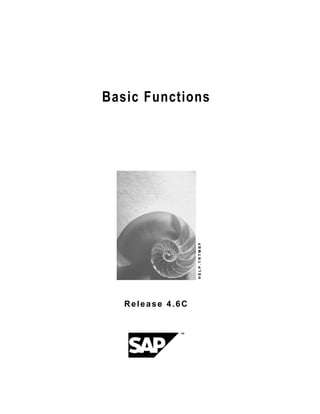
Basic sap2
- 1. Basic Functions HELP.TRTMBF Release 4.6C
- 2. Basic Functions SAP AG Copyright © Copyright 2001 SAP AG. All rights reserved. No part of this publication may be reproduced or transmitted in any form or for any purpose without the express permission of SAP AG. The information contained herein may be changed without prior notice. Some software products marketed by SAP AG and its distributors contain proprietary software components of other software vendors. ® ® ® ® ® ® ® Microsoft , WINDOWS , NT , EXCEL , Word , PowerPoint and SQL Server are registered trademarks of Microsoft Corporation. ® ® ® ® ® ® ® ® ® IBM , DB2 , OS/2 , DB2/6000 , Parallel Sysplex , MVS/ESA , RS/6000 , AIX , S/390 , ® ® ® AS/400 , OS/390 , and OS/400 are registered trademarks of IBM Corporation. ® ORACLE is a registered trademark of ORACLE Corporation. ® ® TM INFORMIX -OnLine for SAP and Informix Dynamic Server are registered trademarks of Informix Software Incorporated. ® ® ® ® UNIX , X/Open , OSF/1 , and Motif are registered trademarks of the Open Group. ® HTML, DHTML, XML, XHTML are trademarks or registered trademarks of W3C , World Wide Web Consortium, Massachusetts Institute of Technology. ® JAVA is a registered trademark of Sun Microsystems, Inc. ® JAVASCRIPT is a registered trademark of Sun Microsystems, Inc., used under license for technology invented and implemented by Netscape. SAP, SAP Logo, R/2, RIVA, R/3, ABAP, SAP ArchiveLink, SAP Business Workflow, WebFlow, SAP EarlyWatch, BAPI, SAPPHIRE, Management Cockpit, mySAP.com Logo and mySAP.com are trademarks or registered trademarks of SAP AG in Germany and in several other countries all over the world. All other products mentioned are trademarks or registered trademarks of their respective companies. 2 April 2001
- 3. SAP AG Basic Functions Icons Icon Meaning Caution Example Note Recommendation Syntax Tip April 2001 3
- 4. Basic Functions SAP AG Contents Basic Functions .................................................................................................. 6 Master Data .....................................................................................................................................7 Banks...............................................................................................................................................8 Banks: Create..............................................................................................................................9 Banks: Change..........................................................................................................................10 Banks: Display...........................................................................................................................11 Set Deletion Flag.......................................................................................................................12 Display Changes .......................................................................................................................13 House Banks.................................................................................................................................14 Trader Authorizations ..................................................................................................................16 Edit Trader Authorizations.........................................................................................................17 Limit Management........................................................................................................................18 Limits .............................................................................................................................................20 Edit Limits..................................................................................................................................21 Limits: Overview........................................................................................................................24 Limits: Display Changes............................................................................................................25 Limit Utilizations...........................................................................................................................26 Generate Limit Utilizations ........................................................................................................27 Limit Utilizations: Overview .......................................................................................................28 Reorganization..............................................................................................................................29 Delete Limit Utilizations.............................................................................................................30 Delete Data ...............................................................................................................................31 Market Data Management ............................................................................................................32 Manual Market Data Input............................................................................................................33 Market Data Transfer from Spreadsheet....................................................................................34 File Interfaces ...............................................................................................................................36 Rates and Prices .......................................................................................................................37 Import Market Data ..............................................................................................................38 Generate Requirements List ................................................................................................39 Importing Statistical Data ..........................................................................................................40 Datafeed ........................................................................................................................................41 Displaying Market Data .............................................................................................................43 Market Data Provision..............................................................................................................44 Requesting Current Market Data .........................................................................................45 Request Historical Time Series............................................................................................47 Start Continuous Market Data Supply .................................................................................48 File Upload in Datafeed Notation.........................................................................................49 Monitors.....................................................................................................................................51 Real-time Monitor.................................................................................................................52 RFC Monitor.........................................................................................................................53 Datafeed: User Log ...................................................................................................................54 Datafeed: Display User Log .................................................................................................55 Datafeed Archiving: User Log ..............................................................................................56 Reload Archive ...............................................................................................................57 4 April 2001
- 5. SAP AG Basic Functions Archive Management......................................................................................................58 Read Archive ..................................................................................................................59 Tools ..............................................................................................................................................60 Display Payment Requests .........................................................................................................61 Archiving .......................................................................................................................................62 Archiving Financial Transactions ..............................................................................................63 Archive Payment Requests.......................................................................................................66 Generate Archive Files - Payment Requests.......................................................................67 Reloading Archives ..............................................................................................................69 Archiving Business Partners .....................................................................................................70 Datafeed Archiving: User Log ...................................................................................................74 Reload Archive.....................................................................................................................75 Archive Management ...........................................................................................................76 Read Archive........................................................................................................................77 April 2001 5
- 6. Basic Functions SAP AG Basic Functions Basic Functions In Basic Functions, you have central master data management (banks, house banks, business partners), limit management and market data management for manual entry or importing of market data to the SAP R/3 System via the file interface, datafeed or from spreadsheets. Via Tools, you access archiving functions, legacy data transfer and external data transfer. See also: Master data [Page 7] Limit management [Page 18] Market data management [Page 32] Tools [Page 32] 6 April 2001
- 7. SAP AG Basic Functions Master Data Master Data In the area, Master data of the Basic Functions, you can edit the entries for Banks, House banks, Trader authorizations and Business partner. Bank master data is stored centrally in the SAP R/3 System in the bank directory. You can access this data from the application - for example, if you wish to enter bank details for a business partner. You also define your own bank details here as house banks. With the function, Trader authorizations, you can define exactly which transactions a trader is authorized to perform. In SAP Treasury, you always process transactions in connection with the respective business partner with whom the transaction was carried out. When you enter a transaction, the SAP R/3 System checks whether the partner exists in the corresponding role. In the Money Market module, before contracts can be concluded with a specific partner, the business partner must already be defined in the role ‘Treasury partner’. Before entering a transaction and the partner with whom it is to be concluded, partner master data must be maintained in the SAP R/3 System. The functions, Create, Change and Display are available to you. You may need to monitor and release a business partner before you can do business with this partner. To do this, use the Release business partner function. Via the function, Transaction authorizations, a business partner is authorized for certain areas/product types. Standing instructions can also be defined for business partners. These include Payment details, Correspondence and Derived flows. You can use the special function, Assign FI customer, to assign a customer to a business partner. You can only do this if the customer meets certain conditions. See also: Banks - general [Page 8] House banks [Page 14] Trader authorizations [Page 16] Business partner [Ext.] April 2001 7
- 8. Basic Functions SAP AG Banks Banks Bank master data is contained in the bank directory. It includes bank address data and control data such as the SWIFT code (Society for Worldwide Interbank Financial Telecommunication) and the bank group. You must set the corresponding flag for post office bank accounts. The bank directory must contain master data on all the banks that you require for payment transactions with your business partners. This includes your house banks and the banks of your business partners. There are two ways to create the bank directory: · automatically If you have the master data for the bank directory on tape or disk, you can import it into the SAP R/3 System using a special program. You can generally obtain a national bank directory on a data medium from one of your country's banking organizations. You should update the bank directory regularly. The SAP R/3 System contains a program for Switzerland, Germany, Italy and Spain which transfers the bank directory into the SAP R/3 System. · manually You can use one function to create master data for all banks. You can enter the master data of your business partners’ banks when maintaining master data. When you create a vendor or a customer master record, or enter a document for a one-time account, the SAP R/3 System automatically branches to the screen for maintaining the bank directory if you specify bank details which are not contained in the directory. You can define the master data of your banks in Customizing. Refer to: Banks: Create [Page 9] Banks: Change [Page 10] Banks: Display [Page 11] Set deletion indicator [Page 12] Display changes [Page 13] 8 April 2001
- 9. SAP AG Basic Functions Banks: Create Banks: Create 1. Choose Master data ® Banks ® Create. 2. Enter the Bank country and the Bank key in the initial screen. 3. Press ENTER. This takes you to the initial screen for Address and Control data for the bank you wish to create. 4. Save your entries. The bank has now been created in the SAP R/3 System. April 2001 9
- 10. Basic Functions SAP AG Banks: Change Banks: Change 1. Choose Master data ® Banks ® Change. 2. If appropriate, change the Bank country and the Bank key in the initial screen. 3. Press ENTER. This takes you to the initial screen for Address and Control data for the bank you wish to change. 4. Save the changes to your entries. 5. Using the Change documents function, you can display all the fields changed so far. Double-click on a changed field name to receive detailed information about this field. 10 April 2001
- 11. SAP AG Basic Functions Banks: Display Banks: Display The search function provides you with an overview of all banks in the SAP R/3 System. If you wish to display your bank master data, proceed as follows: 1. Choose Master data ® Banks ® Display. 2. In the initial screen, enter the Bank country and the Bank key of the bank you wish to call up. 3. Press ENTER. This takes you to the display screen for Address and Control data for the bank you have selected. 4. Using the Change documents function, you can display all the fields changed so far. Double-click on a changed field name to receive detailed information about this field. April 2001 11
- 12. Basic Functions SAP AG Set Deletion Flag Set Deletion Flag Use You can archive bank master data that you do not need. Archiving data means that the selected data is extracted from the SAP database, deleted and placed in a file. You can then transfer this file to an archive system. You cannot immediately delete bank master data. The SAP R/3 System must first check if the master data can be deleted. You, therefore, set a deletion indicator for the bank master data to be deleted in the first step. For bank master data that is to be physically deleted, there must not be any reference to it in the SAP R/3 System. This means that you need to make sure that the bank is neither entered in the master records nor defined as a house bank. Procedure 1. Master data ® Banks ® Set deletion flag. 2. On the initial screen, enter the Bank country and the Bank key of the bank for which you wish to set a deletion flag. 3. Press ENTER. This takes you to the initial screen for setting the deletion flag for the bank you wish to delete. 4. Set the Deletion indicator. 5. Save. 6. Using the Change documents function, you can display all the fields changed so far. Double-click on a field name such as Deletion indicator for detailed information about this field. 12 April 2001
- 13. SAP AG Basic Functions Display Changes Display Changes If you wish to display the changes made to bank master data, choose in the application Treasury Management Basic Functions: 1. Master Data ® Banks ® Display Changes This takes you to the screen headed: Bank Data Changes: Initial Screen . 2. Enter the Bank country and the Bank key of the bank you wish to call up. Also enter the date from which you wish to see the change displayed. You may also enter the name of the user who made the changes as a further selection criterion. 3. Press ENTER. The SAP R/3 System shows you the fields which have changed. 4. You can call up more detailed information on the changed fields using the buttons - Choose - All changes Double-click on a field name to get detailed information about this field. April 2001 13
- 14. Basic Functions SAP AG House Banks House Banks Each house bank in a company code is represented in the SAP R/3 System by a bank ID and each account maintained with a house bank is represented by an account ID. You use the bank ID and the account ID in the SAP R/3 System to enter bank details. These entries are used to determine the bank details for a particular payment for automatic payment transactions, for example. Standard Configuration Some house banks are delivered in the standard system as examples to show you how the payment program works. For German banks, you should enter the bank number in the field “Bank key” and for other banks, you enter the SWIFT code in this field. For Belgium, the first three characters of the house bank ID must be numeric. To enter the settings for your house bank, choose: 1. Master data ® House banks. 2. Enter the Company code for your house bank. 3. Via Goto ® House banks, you can call up a list of all house banks in the selected company code. Via Goto ® Bank accounts, you can view a list of all bank accounts in the specified company code. Double-click on an entry in one of the lists to reach the input screen of the related house bank or bank account. 4. If you wish to create a new bank in the current company code, choose: Edit ® Create bank. Enter the house bank and the bank country, and confirm your entries by pressing ENTER. This takes you to the initial screen for house bank data. Here, you can also enter data for data medium exchange, bank accounts and related bank accounts. Save your entries. 5. If you wish to create a new bank account in the current company code, choose: Edit ® Create account. Enter the House bank, the Account ID and a Text for the account and confirm your entries by pressing ENTER. This takes you to the initial screen for bank account data. 6. Save your entries. You can automatically assign house banks to transactions via standing instructions. 14 April 2001
- 15. SAP AG Basic Functions House Banks April 2001 15
- 16. Basic Functions SAP AG Trader Authorizations Trader Authorizations Use You can use the transaction authorization concept for traders to restrict the transactions a trader may conclude to individual · contract types · product categories · product types · transaction types. Prerequisite The trader must have been entered in Customizing via Treasury ® Treasury management ® Basic functions ® Organization ® Define trader. Features Via trader transaction authorization, you can authorize the trader to conclude transactions at the following levels: · Transactions for a contract type · Transactions for a product category within the contract type · Transactions for a product type within the product category of the contract type · Transactions for a transaction type within the product type of the product category for the contract type. A transaction authorization may be allocated at any of the above-mentioned levels. If you allocate an authorization at a higher level, the authorization automatically includes the levels below it. Activities See also: Edit trader authorizations [Page 17] 16 April 2001
- 17. SAP AG Basic Functions Edit Trader Authorizations Edit Trader Authorizations 1. Choose Master data ® Trader authorization. 2. On the initial screen, enter the name of the trader and the company code. 3. You can also restrict the list output by making further selections - i.e. via contract type, product category, product type and/or transaction type. Maintain trader authorizations 1. Confirm your entries using the Change function. This takes you to the screen headed Maintain Transaction Authorization for Trader. 2. Here you can assign the individual authorizations by checking the corresponding boxes in the Authorization column. 3. Via the Environment ® Change documents function, you can reach the display screen for Change documents. You can further restrict which Change documents will be displayed by entering the display period and/or the user name. 4. Confirm your entries via the Execute function. Display Trader Authorizations The procedure for displaying the transaction authorizations for a trader corresponds to the maintenance procedure, except that you choose the display function on the initial screen. Check Trader Authorizations If a transaction is concluded under a trader’s name, the system checks whether the trader is authorized for the transaction and returns an error message if necessary. April 2001 17
- 18. Basic Functions SAP AG Limit Management Limit Management Use Limit management is an instrument you can use as part of company risk management to restrict default and market risks by recording limit utilizations and monitoring whether they are within specified limits. Limit management is currently available for the following applications: · Money Market · Foreign Exchange · Loans · Securities (Bonds) There are different limit views in Limit Management. These views are represented as limit types with limit characteristics. You can define the view via Define Limit Types in the Customizing of Basic Functions. This is where you determine which combination of limit characteristics relate to which limit evaluations. Limit characteristics are evaluation groups that are specified in the application under Limits. The following direct and indirect (derived) limit characteristics are supported. Direct limit characteristics are derived directly from transaction data. Derived limit characteristics, on the other hand, are derived from the direct characteristics. · Direct characteristics: - Company code - Business partner (number) - Limit product group - Portfolio - Trader - Currency key · Derived characteristics (from the business partner): - Country key ( = country of business partner) - Industry of business partner - Rating of business partner The limit types determine which method is used to calculate limit utilizations and how the underlying transactions are to be considered. At present, the SAP R/3 System only supports a volume-oriented procedure with the limit utilizations being based on the position of transactions on the key date. When transactions are considered, you can determine whether only lending or borrowing transactions should be considered or whether both lending and borrowing transactions (accumulated or netted) should be considered. If you wish to include certain product and transaction types in ceratain limit types, you must assign the product/transaction types to a limit type via the limit characteristic, limit product group. To do this, you firstly define a limit product group and then assign it to the product/transaction 18 April 2001
- 19. SAP AG Basic Functions Limit Management type combination when defining the transaction type. This limit product group is then updated for limit evaluation when you create a transaction. See also: Limit Management unit in the Implementation Guide under Basic Functions. Features · You can enter, edit and evaluate limits and changes made. · You can generate limit utilizations for a key date. · You can evaluate limit utilizations in comparison to limits by: - displaying an overview of limits and limit utilizations, and of the unutilized amount or the amount by which the limit has been exceeded. - branching to the individual transaction records to see how the limit utilization is made up. - branching to the transactions. · You can delete limit utilizations that you no longer need in order to clear the database. · You can delete all the data relating to a limit type e.g. if you plan to change the definition of a limit type. See also: Limits [Page 20] Utilizations [Page 26] Reorganization [Page 29] April 2001 19
- 20. Basic Functions SAP AG Limits Limits Definition The limit is a maximum amount for limit utilizations that is related to certain values of the limit characteristics of a limit type. Use The limit is a quantative check within which limit utilizations must remain. The limit is effective for a certain period of time. Structure A limit for a particular value of the limit characteristics is made up of: · Effective from · Effective till · Limit currency · Internal limit amount · External limit amount The internal limit amount can exceed the external amount - i.e. it can reflect the willingness to bear greater risk internally than externally. See also: Edit limits [Page 21] Limits overview [Page 24] Limits: Display Changes [Page 25] 20 April 2001
- 21. SAP AG Basic Functions Edit Limits Edit Limits Use A limit is created for each limit characteristic defined in a limit type. For the limit type, CoCd/Partner, for example, you could specify a limit of DM 50 million for the partner, Deutsche Bank, in company code, 0001. Prerequisites Limit types must be specifically defined in the Customizing of Basic Functions via Define Limit Types. Procedure 1. Choose Limit management ® Limits ® Edit. This takes you to the screen headed Limits: Choose Limit Type. 2. Select the corresponding limit type and perform one of the following functions: - Edit - Display 3. Edit function: All limits are displayed on the following screen. You can carry out the following functions from here: Function Procedure April 2001 21
- 22. Basic Functions SAP AG Edit Limits Create limits 1. Choose Edit ® New limit. 2. In the Characteristics area, choose the value combination required for the limit. 3. In the Limit area, enter the effective from and effective till data as well as the internal and external limit amount. 4. Confirm your entries by choosing Enter. The limit currency is determined as follows: - If the limit type currency is assigned as a limit characteristic, the limit has the same currency. - If the currency is not assigned as a limit characteristic but the company code is, the limit amount currency is the same as that of the company code. - If the currency is not assigned as a limit characteristic but the company code is, the limit amount currency is the same as that of the company code. Use t for thousand and m for million when you enter the limit. Also refer to the Define user data documentation in the Customizing of Basic Functions. Change limits 1. Position the cursor on the limit that you wish to change. 2. Choose Edit ® Select. 3. You can now change the date until the limit is effective, and the internal and external limit amount. 4. Confirm your changes by choosing Enter. Copy limits 1. Position the cursor on the limit that you wish to copy. 2. Choose Edit ® Copy limit 3. Make the necessary changes. 4. Confirm by choosing Enter. Delete Limits 1. Position the cursor on the limit that you wish to delete. 2. Choose Edit ® Delete limit Save your entries in the Overview screen after you have made the changes to the limits. 4. Display function: This function allows you to display all limits that have already been created. The following functions are available: Function Procedure Display limit data Choose Edit ® Select. 22 April 2001
- 23. SAP AG Basic Functions Edit Limits Display limit utilizations Choose Goto ® Utilizations. This shows you the overview list of limit utilizations. See also: Limit utilizations: Overview [Page 28] Refer to the ABAP List Viewer [Ext.] documentation for information on editing the lists. April 2001 23
- 24. Basic Functions SAP AG Limits: Overview Limits: Overview Use You get an overview of limits for the selected limit types by running the Limits: Overview report. Prerequisites You have already created limits. See also: Edit limits [Page 21] Features Selection Area Selection General access options Limit types Currencies (these currencies are used to manage limits in the system) Either Entry selections per key date Limits key date The limits selected are effective for a period covering the key date entered. or Selection via direct entry of validity ranges Start of limit validity End of limit validity Output The overview list displays all limits selected according to limit type. From this overview, you can branch to the Overview of Limit Utilizations [Page 28] of the individual limits. You can also branch to the business partner data from here. You can display the overview containing data present in the system in different ways. Refer to the ABAP List Viewer [Ext.] documentation for information on editing the lists. 24 April 2001
- 25. SAP AG Basic Functions Limits: Display Changes Limits: Display Changes Use Use this report to get an overview of the changes made to the limits for the limit types you have specified, depending on the change date and the changing user name you enter. Features Selection Selection ranges What you should know Limit type Date Period for which you want change documents to be displayed. User The User whose change documents you want to see. Output The SAP R/3 System displays a list of Changes To Limits, sorted by limit type in ascending date order. In this list, you can look at old and new entries for limits, the person who made the changes, the change document and further information. Via Edit ® Search For... you can search for terms in comprehensive lists. Activities 1. Choose Limit Management ® Limits ® Display changes. 2. Enter the following ranges as selection criteria for the changes to limits: - Limit type - Date - User 3. Choose Execute. April 2001 25
- 26. Basic Functions SAP AG Limit Utilizations Limit Utilizations Definition The utilization of a limit reflects the extent to which the transactions that corrrespond to the limit specifications (value characteristics) have been concluded. The individual records for limit utilizations correspond to the individual transaction amounts that are set off against the limit. Together, these individual records make up the totals records for limit utilizations. Integration Utilizations are derived from the underlying transactions via the Generate limit utilizations [Page 27] function. You get an overview of the existing limit utilizations via the Limit utilizations: Overview [Page 28] function. You can delete limit utilizations up to a certain date via the Delete limit utilizations [Page 30] function. 26 April 2001
- 27. SAP AG Basic Functions Generate Limit Utilizations Generate Limit Utilizations Use You use the Generate utilizations function to generate limit utilizations for a specified key date. The SAP R/3 System generates both totals records and individual records that explain the totals records. You need to run this report to get the current overview of limit utilizations. You can generate the limit utilizations in a batch run. This increases performance when calling up the overview of the limit utilizations. The limit utilizations are generated at the end of the day so that you can evaluate them. Features Selection Enter the key date. Output The log displays the results of running the the report. Activities 1. Choose Limit Management ® Utilizations ® Generate. 2. Enter the Key date for which you want to generate limit utilizations. 3. Choose Execute. Once limit utilizations have been generated for the specified key date, this is confirmed on the screen. April 2001 27
- 28. Basic Functions SAP AG Limit Utilizations: Overview Limit Utilizations: Overview Use Via the Utilizations: Overview function,you get an overview of limits and limit utilizations for the limit types selected relating to the key date specified. Prerequisites Generate limit utilizations [Page 27] Features Selection Area Selection General access options Limit types Currencies Selection of limit utilizations Key date of limit utilizations from...to Output You use the ABAP list viewer to output a list. This list contains the totals records for the limit utilizations sorted according to limit type and limit characteristics. Limits which have been exceeded are shown in red. Via Goto ® Partner, you can branch to the partner data if the partner has been assigned to the limit type as a limit characteristic. Via Goto ® Individual utilizations, you can branch to the individual utilizations for totals records. You can see the individual transactions here from which the utilizations originate. Via Goto ® Transaction details, you can branch to the transactions display from here. You can display the overview containing data present in the system in different ways. Refer to the ABAP List Viewer [Ext.] documentation for information on editing the lists. Activities 1. Choose Limit management ® Utilizations ® Overview. This takes you to the screen entitled Overview of Limit Utilizations (Totals Records). 2. Enter the range for the limit type, the currencies and the key date of the evaluation as selection criteria for the limit utilizations. 3. Choose Execute. 28 April 2001
- 29. SAP AG Basic Functions Reorganization Reorganization You find the following delete functions under this menu option: · You use the Delete limit utilizations function to delete all limit utilizations up to the date you have entered to clear the database of historical data which has become irrelevant. If you set the corresponding parameter, only the single records that explain the totals records are deleted. The totals records themselves remain intact. · To delete the limits and utilizations for the limit type you have specified, use the Delete data function. You need to delete the limits and utilizations if you plan to change the configuration of a limit type, particularly if the assigned limit characteristics are affected. See also: Delete limit utilizations [Page 30] Delete data [Page 31] April 2001 29
- 30. Basic Functions SAP AG Delete Limit Utilizations Delete Limit Utilizations Use Use this report to delete limit utilizations up to a certain date. This removes irrelevant historical data from the database. Activities 1. Choose Limit Management ® Reorganization ® Delete Utilization. 2. Enter the Key Date for deleting limit utilizations. If you flag the Only Delete Single Records field, only the single records that make up the totals records are deleted. The totals records themselves are not deleted. 3. Choose Execute. Once limit utilizations have been deleted, this is confirmed on screen. 30 April 2001
- 31. SAP AG Basic Functions Delete Data Delete Data Use You use this report to delete limits and limit utilizations for the particular limit type. Activities 1. Choose Limit Management ® Reorganization ® Delete Data. 2. Enter the limit type for which you want to delete the data. 3. Choose the Execute function. This takes you to a window where you are asked if you would like to delete the data for the relevant limit types. 4. To delete the data, select Yes. 5. The data for the selected limit type is deleted. April 2001 31
- 32. Basic Functions SAP AG Market Data Management Market Data Management The following sections describe the tools for transferring market data. Market data can be transferred to the SAP R/3 System from a file interface or via realtime datafeed. You can also use the function for market data transfer from spreadsheets. · Market data transfer from spreadsheet [Page 34] · The Market data file interface features the following functions: - You can upload a file with external market data, check and update the operative SAP database tables containing market data. - You can display a list of all actions and errors. - You can retrieve the master data defined in the SAP R/3 System for the market data and generate a list of requested market data in SAP notation. The list can be saved in the form of a file. - Import statistical data. · The functions provided by the Real-time datafeed interface allow you to work effectively and efficiently with market data. You need an external interface program supplied by your datafeed provider which delivers the market data to the SAP R/3 System in a suitable form. The following functions are available: - Market data/error buffer management The SAP R/3 System can list and analyze current market data and the most recent errors which occurred during data transfer or delivery. - External data transfer You can transfer current and historical market data in datafeed notation using a report. - User log Each access to the SAP R/3 TR datafeed interface is documented in the user log. You can display, print out or archive this user log. You can also download it as an ASCII file. - Current settings This function describes Customizing activities which you carry out outside the IMG (Implementation Guide). 32 April 2001
- 33. SAP AG Basic Functions Manual Market Data Input Manual Market Data Input Use Via the manual market data input, you will find the initial screen for IMG activities to maintain market data. You can enter the following market data: · Exchange rates [Ext.] · Forex swap rates · Reference interest rates · Yield curve · Security prices [Ext.] · Index values [Ext.] · Interest rate volatilities · Interest rate volatility curve · Currency volatilities · Securities volatilities · Index volatilities · Correlations · Beta factors · Commodities Activities Choose Market data ® Manual market data entries. April 2001 33
- 34. Basic Functions SAP AG Market Data Transfer from Spreadsheet Market Data Transfer from Spreadsheet Use This function allows you to call up market data directly in the SAP R/3 System from a spreadsheet and transfer the data. Integration The integration of the external spreadsheet (Microsoft Excel 97 or Lotus 1-2-3, Version 9.0 Millenium Edition) with the SAP R/3 System takes place via OLE. The program is preconfigured to work with Microsoft Excel 97. If you do not use this program, adjustments may be necessary. Prerequisites · A spreadsheet program is installed on the PC. · This function is exclusively designed for the Enjoy screen size of 27 lines and 120 columns. Read the report documentation 'Importing Market Data via the File Interface' (RFTBFF00) and 'Output of the Requirements List' (RFTBFF01). The requirements regarding field length, field meaning, etc. are also valid here. Features · You can import existing market data files. You can transfer a maximum of 1000 rates and prices to the SAP R/3 System at the same time via the spreadsheet. If you wish to transfer more rates and prices, you should use the file interface or datafeed. · You can create new files. The master data that has been defined in the SAP R/3 System is transferred as the table framework so that only the values still have to be entered. Activities 1. Choose Basic functions ® Market data management ® Spreadsheet. 2. Press the "Spreadsheet" button which controls the interface parameters of the report. a. Application that is to be started: Via F4-Help, choose the spreadsheet that you wish to use. (The spreadsheet must support the Table category.) b. Document template (WEB repository): You enter a template here that is copied from the WEB repository to the current document when you create a new spreadsheet. c. First and second macro to be run: You enter the macros here that are called up in the work file of your spreadsheet for transferring table information. The first macro transfers 34 April 2001
- 35. SAP AG Basic Functions Market Data Transfer from Spreadsheet data back into the SAP R/3 System (TableBackToR3). The second macro fetches the data from the SAP R/3 System. (FillTableFromR3). SAP delivers an Excel template with the relevant macros. Only change the standard macro names if you wish to create your own template with its own macros and wish to use your own macro names. 3. If you wish to import an existing file, then enter its name and path where you can find it. 4. If you wish to create a new file, you can specify the market data you wish to enter under Market data selection for new creation. The table is then preconfigured so that you can enter the values for all defined characteristics of this market data. 5. Switch to the Spreadsheet tab page. 6. Choose Create to enter new files and then enter the data. Use the Import market data function to load data into the SAP R/3 System. 7. When you import an existing file, the spreadsheet is opened. Use the Import market data function to load data into the SAP R/3 System. April 2001 35
- 36. Basic Functions SAP AG File Interfaces File Interfaces Refer to: Rates and prices [Page 37] Statistical data [Page 40] 36 April 2001
- 37. SAP AG Basic Functions Rates and Prices Rates and Prices The Import market data function allows you to import the market data you need to the SAP R/3 System. Make sure you have the correct market data file format. To call up a selection list in which you can specify the market data you require, you use the Generate requirements list function. You can save the list in file format. See also: Importing market data [Page 38] Generate requirements list [Page 39] April 2001 37
- 38. Basic Functions SAP AG Import Market Data Import Market Data 1. Choose Tools ® Market Data File ® Rates and Prices ® Import. The screen entitled File Interface: Import Market Data appears. 2. Under the heading File, enter the directory path and the file name of the market data file you want to import in the field marked, Name. If you check the box marked Test run under the heading Other, the system will only run a simulation of the market data import. 3. Choose Program ® Execute. The SAP R/3 System now imports the market data. 38 April 2001
- 39. SAP AG Basic Functions Generate Requirements List Generate Requirements List 1. Choose Market data management ® File interfaces ® Rates and prices ® Generate requirements list. The screen entitled File Interface: Generate Requirements List appears. 2. Under the heading Output, in the field marked File name, enter the directory path and the file name of the file in which the requirements list is to be output. The directory path must already exist on the application server. You can restrict the requirements list to be generated by selecting the following Instrument classes: a. Currencies b. Securities c. Interest rates d. Indexes Under Selection, you can enter further restrictions for the requirements list by entering master data and instrument properties. 3. Choose Program ® Execute. The SAP R/3 System displays a selection list for requesting market data. You select the requested market data by marking the relevant entries in the column marked OK. 4. Choose Market data ® Save to save the requirements list to the output file. April 2001 39
- 40. Basic Functions SAP AG Importing Statistical Data Importing Statistical Data Procedure 1. Choose Tools ® Market data file ® Statistical data. 2. Make the following entries on the selection screen: - Specify the file name for the data you wish to import. - If you want to import the data from a diskette or hard disk, select the PC upload field. - If you want to simulate a data import run, mark the Test run field. 3. To start the import procedure, choose Execute. 40 April 2001
- 41. SAP AG Basic Functions Datafeed Datafeed Use You can use the R/3 Treasury datafeed to incorporate current market data in your financial transactions via an open interface. The following graphic provides an overview of the use of datafeed in the SAP R/3 System. SAP R/3 Datafeed provider TR-TM Applications Market- Securities Forex ... risk mgmnt Q R Information u e Market data provider Operative SAP e s buffer tables r p y o External n interface Translation s program table e Response Datafeed Server Datafeed RFC Server Selective update Query Log Prerequisites · You have a real-time datafeed in operation in your company. · The system platform of your real-time datafeed provider supports the R/3 datafeed. Features · Market data buffer containing current market price information · Standardized communication structures compatible for all providers · Reports to request and receive price information from datafeed providers · Reports for directly evaluating the market data buffer and for saving information on exchange rates, interest rates and securities in the relevant SAP standard tables · Flexible conversion of financial instrument names · Query log to document access to the data buffer · Datafeed Workflow - Handling Errors The workflow recognizes transfer errors or Customizing errors and informs the relevant processor who can then deal with the error. April 2001 41
- 42. Basic Functions SAP AG Datafeed · User Exit for Rate/Price Calculations To calculate average rates/prices, invert rates/prices, etc, you can use TRTMDF01. You have access to rates/prices that are permanently in R/3 and can calculate new ones if necessary. · Rates/prices via the Internet Make the necessary settings in Customizing via Internet Settings for the External Partner Program such as Universal Resource Indicator (URI), user and password (coded). Note that you can only use this functionality if you connect to the WEB server of a SAP certified partner whose certificate is also valid for internet access. You can transfer the following types of market data via the datafeed interface: · Exchange rates · Security prices · Reference interest rates (e.g. LIBOR, FIBOR) · Indexes · Forex swap rates (Forwards) · Currency volatilities · Securities volatilities · Index volatilities · Interest rate volatilities · Commodities (not used in Treasury but in SAP Oil & Gas) 42 April 2001
- 43. SAP AG Basic Functions Displaying Market Data Displaying Market Data Use Depending on the selection criteria you define, the Display market data function generates a list of the most recently imported market data and of any errors by calling up report RFTBDF00. You can select, display or print out market data from this list. Activities 1. Choose Tools ® Datafeed ® Display market data. The system displays the screen headed Datafeed: Market data management. 2. Enter your selection data for the market data you wish to display. 3. Choose Program ® Execute. The SAP R/3 System lists the market data you selected. 4. You can now select or flag the market data to view detailed information. 5. You can print out the list of market data via the menu path Market data ® Print. April 2001 43
- 44. Basic Functions SAP AG Market Data Provision Market Data Provision 44 April 2001
- 45. SAP AG Basic Functions Requesting Current Market Data Requesting Current Market Data Use Current market data is requested using report RFTBDF07. The selected market data is obtained via the datafeed interface and written to a market data buffer. Features The R/3 master data table (Exchange rates, securities prices,etc.) is only updated with this report if an update is explicitly asked for in the selection. To do this, you must select Save market data in R/3 permanently, if defined in Customizing. The SAP R/3 System only updates market data if you set the Refresh indicator during Customizing. All others are updated in the market data buffer only. You can generate an error log and/or a market data list as required. Prerequisites · The link with the partner system/coupling program is working · Customizing settings are maintained in datafeed · At the start of the report, ensure that you have the following RFC authorizations: - Authorization object S_RFC with field attributes RFC-TYPE='FUGR', RFC_NAME='TBDF' and ACTVT=16 (Execute) and - Authorization object F_T_FBNAME for asynchronous calling up with field attributes ACTVT=01 (add or generate) and FNMA='TB_DATAFEED_RATE_R'. These authorization objects are contained in the F_DTFEED_ALL profile. · To maintain the rates/prices in the operative SAP tables, you need the following authorization groups: - FC32 (Currencies) - FC16 (Interest rates) - TRZ (Indexes) - FC00 (Currency volatilities) - TRMK (Interest rate volatilities). Features Report RFTBDF07 generates an R/3 inquiry on one occasion that leads to a delivery of rates/prices. If your external datafeed supports realtime rate/price provision, you can initialize a Real-time-rate/price provision [Page 48] with report RFTBDF14. In this case, the market data buffer and, if necessary, the R/3 master data table is updated then and several times via the external datafeed. April 2001 45
- 46. Basic Functions SAP AG Requesting Current Market Data Activities 1. Choose Market data management ® Datafeed ®Market data ® Request current market data. This takes you to the screen entitled Datafeed: Refresh Market Data and R/3 Tables. 2. Enter the data necessary for your selection. 3. Choose Program ® Execute. The SAP R/3 System calls up the market data management basic list generated according to your selection criteria. 4. You can now select or flag the market data to view detailed information. 5. You can print out the list of market data via the menu path Market data ® Print. 46 April 2001
- 47. SAP AG Basic Functions Request Historical Time Series Request Historical Time Series Use Report RFTBDF04 is used to request historical data. Prerequisites · You can only use this program if your external datafeed provider and the corresponding interface program can deliver historical data. Check with your datafeed provider if necessary. · Ensure that you have the following RFC authorizations before you start the report: For authorization object S_RFC with field attributes RFC_TYPE = ‘FUGR’, RFC_NAME = ‘TBDF’ and ACTVT = 16 (Execute). For asynchronous retrieval of data, you need authorization for authorization object F_T_FBNAME with field attributes ACTVT = 01 (add or generate) and FNMA = ‘TB_DATAFEED_RATE_R’. These authorization objects are contained in the F_DTFEED_ALL profile. Activities 1. Choose Tools à Datafeed à Market data à Request historical market data. The system displays the screen headed Datafeed: Request Historical Market Data. 2. Enter the data necessary for your selection. 3. Choose Program ® Execute. The SAP R/3 System calls up the market data administration basic list generated according to your selection criteria. 4. You can now select or flag the market data to view detailed information. 5. You can print out the list of market data via the menu path Market data ® Print. April 2001 47
- 48. Basic Functions SAP AG Start Continuous Market Data Supply Start Continuous Market Data Supply Use Report RFTBDF14 initializes the external partner program of the datafeed provider. All entries in the translation table with the “real-time” indicator are transferred to the external partner program. From this point in time, the external partner program is responsible for delivering market data regularly when there are price and rate changes. The market data buffer is also updated here. The R/3 master data table (exchange rates, securities prices, etc.) is only updated with this report if an update is explicitly requested in Customizing of the translation table. An error or information list can be generated if necessary. Prerequisites · The link with the external partner system/coupling program is working · The external partner program supports real-time market data provision. · Customizing Settings are maintained for datafeed, especially the ‘real-time’ button in the translation table. Features Report RFTBDF14 initializes real-time market data provision. It should always be used if the SAP R/3 System (or batch management) is started up again and/or the external partner program has to be initialized again. Activities 1. Choose Tools à Datafeed à Market data à Initialize realtime. The system displays the screen headed Initialize Realtime Market Data Provision Externally. 2. Choose the external market data provider. 3. Execute the report program. 48 April 2001
- 49. SAP AG Basic Functions File Upload in Datafeed Notation File Upload in Datafeed Notation Use A file interface has been developed for transferring market data into the SAP R/3 System. Using this file interface, you can run a report (RFTBDF06) to transfer both current and historical market data in datafeed notation to the SAP R/3 TR datafeed module and to the TR applications. You need to enter an input date with the rate/price dates in a certain form (see below) and the entries are then added to the R/3 master data, provided that they are error-free. Prerequisite · The translation table must contain the datafeed notations that are to be translated. The input file must have the following form: Name Category Length Example Instrument name CHAR 20 =FSAG Instrument property CHAR 15 CLOSE Date (MMDDYYYY) CHAR 08 10091995 Time (HHMMSS) CHAR 06 173015 Value of instrument CHAR 20 250.03 property Currency CHAR 5 DEM Price notation CHAR 5 market cleared; stocks continued to attract buying interest (only for securities, optional) From factor CHAR 7 100 Currency ratio (only enter for currencies) To factor CHAR 7 1 Currency ratio (only enter for currencies) Term CHAR 10 (only for volatilities, optional) April 2001 49
- 50. Basic Functions SAP AG File Upload in Datafeed Notation All file lines of the file that will be available must have this structure. All file lines are not permissible. Each of the fields must be filled in, even an empty field length must be filled with a blank character. Tabulators are not permissible. Unnecessary fields must be filled in with a blank character. · In order to import via the applications server (i.e. no PC upload), you need authorizations to access files from ABAP programs. · For rate/price maintenance of the operative SAP Tables, you need authorization groups FC32 (Currencies), FC16 (Interest rates), TRZ (Indexes), FC00 (Currency volatilities) and TRMK (Interest rate volatilities). There must be corresponding entries in datafeed Customizing in order to use this report. The datafeed notations must be defined in the corresponding translation tables. Activities 1. Choose Tools ® Datafeed ® Transfer external data. The screen entitled Datafeed: Import External Market Data in Datafeed Notation appears. 2. Enter the data necessary for importing the data. 3. Choose Program ® Execute. 50 April 2001
- 51. SAP AG Basic Functions Monitors Monitors April 2001 51
- 52. Basic Functions SAP AG Real-time Monitor Real-time Monitor Use Via the Real-time monitor, you can display how many rates/prices are determined realtime. Activities 1. Choose Tools à Datafeed à Monitors à Real-time monitor. 2. Enter the provider and execute the program. The Datafeed: Real-Time Monitor screen appears. It consists of the two areas, Logon data and Customizing settings. From the logon data, take the user name and the time of the last logon for real-time transfer. Take the Total number of entries with real-time transfer, the total number of entries in the translation table and the ratio of real-time entries/all entries in % from the Customizing settings. 3. You can print and/or save/send the list. 52 April 2001
- 53. SAP AG Basic Functions RFC Monitor RFC Monitor How to handle RFC errors If errors occur during Remote Function Call, these are processed in individual error handling in the Standard R/3 System. For each incorrect RFC, the SAP R/3 System schedules a batch job which starts the RFC repeatedly until processing is successful. If the link to the destination system is interrupted, this can lead to a large number of batch jobs being created, thus placing a heavy load on the transmitting system that is processing the jobs. When the system is in use, it is absolutely necessary that you use the collective error handling facility to improve system performance. When you use this method, RFC transmissions are not automatically repeated immediately. Instead, a periodically scheduled batch job collects the incorrect RFCs and transmits them again as a package. As a result, the number of batch jobs is kept to a low level. This feature is available for R/3 and TCP/IP links. To carry out the error handling procedure: 1. Choose Tools ® Datafeed ® Monitors ® RFC monitor. You can also access the RFC monitor in other ways - e.g. from the main menu, choose Tools ® Administration ® Monitor ® Transactional RFC. 2. Enter the User name and the dates for the Display period. 3. Choose Execute. Schedule a periodic batch job for error handling. Before you go live, practice the error handling procedure for Remote Function Call errors. The user name SAP* may not be used for Remote Function Calls by the destination system. April 2001 53
- 54. Basic Functions SAP AG Datafeed: User Log Datafeed: User Log Definition The user log is a log file which is updated continuously. It is therefore advisable to reorganize the file from time to time. Integration You have the opportunity to archive the user log. There are two archiving methods: · You can use transaction SARA to archive the file. The related archiving object is called DATAFDLOG. When you carry out a productive archiving run, the SARA transaction automatically archives the files and then runs the delete program. For more detailed documentation, call up transaction SARA under Help ® Extended help. · The function Archive user log and the activities contained in the menu can also be used to archive the user log. See also: Display user log [Page 55] Archive user log [Page 74] Reload archive [Page 75] Archive administration [Page 76] Read archive [Page 77] 54 April 2001
- 55. SAP AG Basic Functions Datafeed: Display User Log Datafeed: Display User Log Use You can display and print out the user log. Procedure 1. Choose Tools ® Datafeed ® User Log ® Display. 2. The system displays the screen headed Datafeed: User Log Display. 3. Enter the following selection criteria: a. Name (name of datafeed; if you only have one datafeed, the system defaults to it). b. Date (defaults to the current date) c. Time (defaults to a 24-hour interval) d. Status (enter a single value or a range of values) e. User name (enter a single value or a range of values) 4. You may overwrite the default values as required. 5. Choose Program ® Execute. 6. The SAP R/3 System shows you the user log with the market data you selected. 7. If you want to print the list, choose List ® Print. April 2001 55
- 56. Basic Functions SAP AG Datafeed Archiving: User Log Datafeed Archiving: User Log Use When the user log is archived, the data is written to an external file. Activities 1. Choose Tools ® Datafeed ® User Log ® Archive. 2. This takes you to the screen entitled Archive Management: Create Archive Files. 3. Enter the variant needed to start the archiving program and maintain the fields, Start date and Spool parameters. 4. Choose Edit ® Create Job to start the archiving. 56 April 2001
- 57. SAP AG Basic Functions Reload Archive Reload Archive Use The archived user log is reloaded again into the database. Procedure 1. Choose Tools ® Datafeed ® User Log ® Reload Archive. 2. This takes you to the screen entitled Archive Management: Reload Archive. 3. Enter the variant needed to start the archiving program and maintain the fields, Archive selection, Start date and Spool parameters. 4. Choose Edit ® Create job to reload the file. April 2001 57
- 58. Basic Functions SAP AG Archive Management Archive Management 1. Choose Tools ® Datafeed ® User Log ® Manage Archive. This takes you to the screen entitled Archive Management: Display Control Records. 2. Here you see the control records of the existing user logs. You can now change the archive path and the related notes. 3. If you make any changes, be sure to save your entries. 58 April 2001
- 59. SAP AG Basic Functions Read Archive Read Archive Use With the help of a report, you can read an external file in archive format DATAFDLOG. Procedure 1. Choose Tools ® Datafeed ® User log ® Read archive. The SAP R/3 System calls up a screen where you can select the files of the archived user logs. 2. Select the user log you need to read. 3. Press ENTER. The archived user log is read and displayed. April 2001 59
- 60. Basic Functions SAP AG Tools Tools 60 April 2001
- 61. SAP AG Basic Functions Display Payment Requests Display Payment Requests Documentation in preparation. April 2001 61
- 62. Basic Functions SAP AG Archiving Archiving 62 April 2001
- 63. SAP AG Basic Functions Archiving Financial Transactions Archiving Financial Transactions Use You can use this function to archive financial transactions from the Money Market, Foreign Exchange and Derivatives areas via the TRTM_FTR archiving object. You can then delete them from the system and reload them again, if necessary. Integration Authorization object S_ARCHIVE checks to see who is allowed to use the archiving function. Prerequisites A) Customizing · General settings for archiving · Application-specific settings in Customizing: Treasury Management ® Basic Functions ® Tools ® Archiving of Transactions - Define Company Code-Dependent Minimum Retention Period - Define Product Type-Dependent Minimum Retention Period. B) Criteria transactions must fulfil in order to be archived The function for archiving financial transactions has to undergo a series of technical and business checks to ensure that the data in the system is consistent. Criteria a financial transaction must fulfil: 1. The minimum retention period in the system must comply with the settings made in Customizing. 2. The transaction activity must be settled or the transaction must be reversed. 3. All flows relevant for posting must be posted. 4. The transaction must have the required confirmation status. Features · Managing archive files Choose Tools ® Archiving ® Financial transactions ® Management (transaction FTR_ARCH_M). The Archive Management: Initial Screen appears. - Archive - Delete - Restore - Management (Overview of Archiving Runs) · Archiving financial transactions April 2001 63
- 64. Basic Functions SAP AG Archiving Financial Transactions You can branch to this function from the Management screen (see above) or choose Tools ® Archiving ® Financial transactions ® Archive (transaction FTR_ARCH_W). You can restrict the selection of financial transactions you want to archive using selection criteria. Time factor: Note that archiving financial transactions can be a lengthy process, since it depends on a number of factors, such as the number of business partners, the availability of batch servers, the ratio of business partners to be archived to those to be checked. If you find the archiving programs take too long to run, you can divide up the data. You do this using the general selection in the variant maintenance screen, and then split the data according to key values such as transaction number, company code or change date. Test run/Update run You can carry out a test run prior to each archiving run. This allows you to identify possible errors early on. Since you can only reload financial transactions that have been archived correctly, we recommend that you carry out a test run for an archiving activity prior to the update run. · Reloading archived financial transactions in the system You can use this function to reload financial transactions that were deleted successfully from the system after an archiving run. You can branch to this function from the Management screen (see above) or you can go to it by choosing Tools ® Archiving ® Financial transactions ® Reload (transaction FTR_ARCH_R). Remember that only correctly archived financial transactions can be reloaded. You can restrict the number of transactions to be reloaded in the report selection screen. The transactions that you do not select for reloading are placed in a new archiving file. This also applies to financial transaction partners that cannot be reloaded due to a technical error. Once you have identified the cause of the error, you can use this archive file again to reload the data. · Deleting archived transactions in the system You can also use the archiving function to delete archived financial transactions from the system. The report program deletes the transactions of an archiving run that are complete in the archive file. You can delete the data manually or have it deleted automatically. The system is set up so that the deletion program is triggered manually when you archive financial transactions. Use transaction AOBJ to change this setting. You go to the delete function via the Management function. Choose Tools ® Archiving ® 64 April 2001
- 65. SAP AG Basic Functions Archiving Financial Transactions Financial transactions ® Management, and choose Delete. Perform a test run prior to deleting data in an update run. Make sure there are no warnings or errors here (error status 'W' or 'E'). · Always make sure that you are deleting data from the most current archiving run from the system. If you choose older archiving runs, this may lead to data inconsistencies in the database. · After you have deleted transactions from the system, make sure that the number range intervals for these transactions are not taken by new transactions. You can only reload transactions with consistent number ranges. · Transaction AOBJ allows you to make some settings for archiving object TRTM_FTR, such as the name or path of the archive file. See also: General documentation on archiving in the SAP Library: Cross-Application Components ® CA - Application Data Archiving. April 2001 65
- 66. Basic Functions SAP AG Archive Payment Requests Archive Payment Requests Use Payment requests are archived, deleted and reloaded via archiving object FI_PAYRQ . 66 April 2001
- 67. SAP AG Basic Functions Generate Archive Files - Payment Requests Generate Archive Files - Payment Requests Prerequisite Payment requests can only be archived if they have been cleared. Procedure 1. Choose Accounting ® Treasury ® Treasury management ® Basic functions ® Tools ® Archiving ® Payment requests ® Archive. This takes you to the screen entitled Archive-Administration: Generate Archive Files. 2. Enter a variant name and choose Maintain. 3. Maintain your variants by specifying via the following selection criteria, which documents are to be checked for archiving : a) Company codes The system only archives payment requests posted in the specified company codes. b) Key numbers The system only archives payment requests that lie within the interval. c) Customer items The system archives payment requests for customers. d) Vendor items The system archives payment requests for vendors. e) G/L account items The system archives payment requests for G/L accounts. f) Archiving deadline The system only archives payment requests that remain in the system beyond the archiving deadline. 4. Enter your selection criteria and, if necessary, mark the Test run program parameters. 5. Choose ''Back''. The system asks you if you would like to save your values or not. If you would like to save your data, choose "YES". The ABAP/4: Save Attributes of Variants screen appears. Here, you must enter a description for your variants in the Meaning field. 6. Save your variants. "Back" will take you to the request screen again for archive administration. 7. Maintain the start date and the spool parameters for the archiving run. 8. If you have maintained the selection criteria, start date and spool parameters, choose Generate job. April 2001 67
- 68. Basic Functions SAP AG Generate Archive Files - Payment Requests 9. Via Goto ® Job overview, you get an overview of the staus of the jobs you have generated. You will find more information on variant maintainance in the Introduction to R/3 documentation. You will find this in the SAP Library via CA ® CA - Archiving of application data ® Introduction to R/3. If all archiving criteria have been met, the archived documents are written to external archive files. The system then starts a deletion program per archive file that again imports the data to be deleted from the archive file and deletes it from the database. 68 April 2001
- 69. SAP AG Basic Functions Reloading Archives Reloading Archives Prerequisite Payment requests can only be archived if they have been cleared. Procedure 1. Choose Accounting ® Treasury ® Treasury management ® Basic functions ® Tools ® Archiving ® Payment requests ® Reload. This takes you to the screen entitled Archive-Administration: Reload Archive. 2. You can limit the amount of reloaded data with a selection using the key numbers. The payment request has no special ID after reloading and is in its original condition again. April 2001 69
- 70. Basic Functions SAP AG Archiving Business Partners Archiving Business Partners Use This function enables you to archive business partner data using archiving object TRTM_BPAR, delete it in the system, and reload it later, if necessary. Integration Authorization object S_ARCHIVE checks who is allowed to use the archiving function. Prerequisites A) Customizing Before you can use the archiving function, you must make the general Customizing settings for archiving. See also: The section on Customizing in the general archiving documentation in the SAP Library: Cross- Application Components ® CA - Application Data Archiving. B) Requirements for business partners you want to archive The function for archiving business partners has to undergo a series of technical and business checks to ensure that the data in the system is consistent. A financial transaction must fulfil the following criteria: · The application areas Loans, Treasury Management, and Real Estate Management must have ‘released’ the business partner for archiving, in other words: - In the Loans area, you are allowed to archive a business partner if this business partner is not assigned to a loan or loan object in any role. - In the Treasury Management area, you are allowed to archive a business partner, if this business partner · is not assigned as the counterparty in any transaction · is not assigned as the payer/payee in any transaction · is not assigned as the guarantor in any transaction These criteria are fulfilled if you have neither concluded any transactions with the business partner, nor already archived the financial transactions with this business partner. See also: Archive Financial Transactions [Page 63] · does not have a class · has not been assigned to any securities account - In the Real Estate Management area, you are allowed to archive the business partner, if the business partner is not linked to a real estate object. · Your business partner must not be linked via a relationship to another business partner, which you do not intend to archive. 70 April 2001
- 71. SAP AG Basic Functions Archiving Business Partners · The business partner must not be defined as alternative payer/payee or alternative dunning recipient in a business partner that is not going to be archived. If you want to carry out your own checks before you archive your business partner, you can add these without making any changes. See also: Additional Notes [Ext.] Features The system can write the following data from the business partner master data to the archive: · General data (table BP000) · Employment data (table BP011) · Fiscal year information (table BP021) · Business partner addresses (table BP030) · Credit standing data (table BP1010) · Fiscal data (table BP1020) · Reporting data (table BP1030) · Regulatory reporting data in company code (table BP1040) · General control data (table BP1050) · Company code control data (table BP1060) · Relationships (table BP2000) · Additional data (table BP3000) · Standing instructions: Payment details (table VTBSTA1 / VTBSTC1) · Standing instructions: Transaction authorizations (table VTBSTA3) · Standing instructions: Correspondence (table VTBSTA2) · Standing instructions: Derived flows (table VTBSTA4) The following business partner data cannot be archived: · Customer data - General data in customer master (table KNA1) - Customer master (company code) (table KNB1) - Customer master (dunning data) (table KNB5) - Customer master (bank details) (table KNBK) For more information on archiving the customer master data, see the documentation on 'CA - Application Data Archiving’ in the SAP Library in the FI Financial Accounting area. · Addresses (SANS1) The data that cannot be archived is not deleted after the business partner data is archived. April 2001 71
- 72. Basic Functions SAP AG Archiving Business Partners Functions: Choose Basic Functions ® Tools ® Archiving ® Business Partner (transaction BPAR_ARCH_W). The Archive Management: Initial Screen appears. From here, you can branch to the following functions: - Archive - Delete - Storage system - Management (Overview of Archiving Runs) · Archiving business partners You can go directly to this function from the initial screen (report program BPREPARCH). You can restrict the choice of business partners to be archived using selection criteria. Time factor: Note that archiving business partners can be a lengthy process since it depends on a number of factors, such as the number of business partners, the availability of batch servers, and the ratio of business partners to be archived to those to be checked. If you discover that the archiving programs take too long to run, you can divide up the data. You can do this in the partner data in the variant maintenance screen by selecting key values such as the business partner grouping or the role category. Test run/Update run You can do a test run prior to each archiving run. This allows you to identify possible errors early on. Since you can only reload business partners that have been archived correctly, we recommend that you carry out a test run of an archiving activity prior to the update run. · Deleting archived business partners in the system You can delete business partners that have been archived using the delete function. The report program deletes the business partners in the archiving file that are complete. (Report program BPREPARCH_DELETE) You can delete the data manually or have it deleted automatically. The system is set up so that the deletion program is triggered manually when you archive business partners. Use transaction AOBJ to change this setting. You access the delete function via Management. Choose Tools ® Archiving ® Business Partner and click Delete. Start a test run before you delete the data in the update run. Make sure there are no warnings or errors here (error status ‘W’ or ‘E’). Also make sure that the business partner is no longer used in the period between the archive run and the delete program. You have to specify a variant for the test run and the update run in Customizing for specific archiving objects by choosing 'Technical Settings’. 72 April 2001
- 73. SAP AG Basic Functions Archiving Business Partners · Always ensure that you are deleting data from the most current archiving run from the system. If you choose older archiving runs, this may lead to data inconsistencies in the database. · If you reassign the numbers of the business partners that have been archived, these business partners can no longer be reloaded. · Reloading archived business partners in the system You can use this function to reload business partners that were deleted successfully from the system after an archiving run. You can go directly to this function from the initial screen by choosing ‘Goto ® Reload‘ (report program BPREPARCH_RELOAD). Remember you can only reload business partners that were archived correctly. In the selection screen for the report program, you can use variants to restrict the choice of business partners to be reloaded. Any business partners that are not reloaded are stored in a new archive file. This also applies to business partners that cannot be reloaded due to a technical error. Once you have identified the cause of the error, you can use this archive file again to reload the data. Transaction AOBJ allows you to make various technical settings for archiving object TRTM_BPAR, such as the name or path of the archive file. Displaying the logs for business partner archiving Using transaction UCP7 'Display logs’, you can display the logs for the archiving runs. 1. Choose the project ‘0010 Archiving business partner’. 2. Specify which archive logs you would like to see. You can restrict your selections according to the user (Created by), the date (Created on), and the time (Creation time). See also: For more general documentation on archiving in the SAP Library, see: Cross-Application Components ® CA - Application Data Archiving. April 2001 73
- 74. Basic Functions SAP AG Datafeed Archiving: User Log Datafeed Archiving: User Log Use When the user log is archived, the data is written to an external file. Activities 1. Choose Tools ® Datafeed ® User Log ® Archive. 2. This takes you to the screen entitled Archive Management: Create Archive Files. 3. Enter the variant needed to start the archiving program and maintain the fields, Start date and Spool parameters. 4. Choose Edit ® Create Job to start the archiving. 74 April 2001
