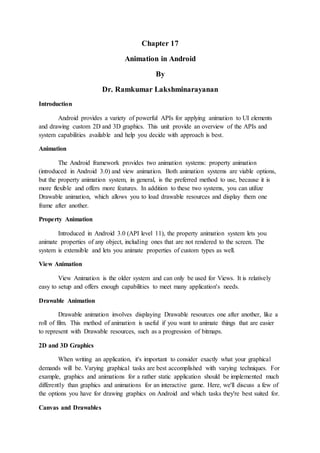
Android animation in android-chapter17
- 1. Chapter 17 Animation in Android By Dr. Ramkumar Lakshminarayanan Introduction Android provides a variety of powerful APIs for applying animation to UI elements and drawing custom 2D and 3D graphics. This unit provide an overview of the APIs and system capabilities available and help you decide with approach is best. Animation The Android framework provides two animation systems: property animation (introduced in Android 3.0) and view animation. Both animation systems are viable options, but the property animation system, in general, is the preferred method to use, because it is more flexible and offers more features. In addition to these two systems, you can utilize Drawable animation, which allows you to load drawable resources and display them one frame after another. Property Animation Introduced in Android 3.0 (API level 11), the property animation system lets you animate properties of any object, including ones that are not rendered to the screen. The system is extensible and lets you animate properties of custom types as well. View Animation View Animation is the older system and can only be used for Views. It is relatively easy to setup and offers enough capabilities to meet many application's needs. Drawable Animation Drawable animation involves displaying Drawable resources one after another, like a roll of film. This method of animation is useful if you want to animate things that are easier to represent with Drawable resources, such as a progression of bitmaps. 2D and 3D Graphics When writing an application, it's important to consider exactly what your graphical demands will be. Varying graphical tasks are best accomplished with varying techniques. For example, graphics and animations for a rather static application should be implemented much differently than graphics and animations for an interactive game. Here, we'll discuss a few of the options you have for drawing graphics on Android and which tasks they're best suited for. Canvas and Drawables
- 2. Android provides a set of View widgets that provide general functionality for a wide array of user interfaces. You can also extend these widgets to modify the way they look or behave. In addition, you can do your own custom 2D rendering using the various drawing methods contained in the Canvas class or create Drawable objects for things such as textured buttons or frame-by-frame animations. Hardware Acceleration Beginning in Android 3.0, you can hardware accelerate the majority of the drawing done by the Canvas APIs to further increase their performance. OpenGL Android supports OpenGL ES 1.0 and 2.0, with Android framework APIs as well as natively with the Native Development Kit (NDK). Using the framework APIs is desireable when you want to add a few graphical enhancements to your application that are not supported with the Canvas APIs, or if you desire platform independence and don't demand high performance. There is a performance hit in using the framework APIs compared to the NDK, so for many graphic intensive applications such as games, using the NDK is beneficial. OpenGL with the NDK is also useful if you have a lot of native code that you want to port over to Android. Property Animation The property animation system is a robust framework that allows you to animate almost anything. You can define an animation to change any object property over time, regardless of whether it draws to the screen or not. A property animation changes a property's (a field in an object) value over a specified length of time. To animate something, you specify the object property that you want to animate, such as an object's position on the screen, how long you want to animate it for, and what values you want to animate between. The property animation system lets you define the following characteristics of an animation: Duration: You can specify the duration of an animation. The default length is 300 ms. Time interpolation: You can specify how the values for the property are calculated as a function of the animation's current elapsed time. Repeat count and behavior: You can specify whether or not to have an animation repeat when it reaches the end of a duration and how many times to repeat the animation. You can also specify whether you want the animation to play back in reverse. Setting it to reverse plays the animation forwards then backwards repeatedly, until the number of repeats is reached. Animator sets: You can group animations into logical sets that play together or sequentially or after specified delays.
- 3. Frame refresh delay: You can specify how often to refresh frames of your animation. The default is set to refresh every 10 ms, but the speed in which your application can refresh frames is ultimately dependent on how busy the system is overall and how fast the system can service the underlying timer. First, let's go over how an animation works with a simple example. Figure 17.1 depicts a hypothetical object that is animated with its x property, which represents its horizontal location on a screen. The duration of the animation is set to 40 ms and the distance to travel is 40 pixels. Every 10 ms, which is the default frame refresh rate, the object moves horizontally by 10 pixels. At the end of 40ms, the animation stops, and the object ends at horizontal position 40. This is an example of an animation with linear interpolation, meaning the object moves at a constant speed. Figure 17.1 Linear Animation You can also specify animations to have a non-linear interpolation. Figure 17.2 illustrates a hypothetical object that accelerates at the beginning of the animation, and decelerates at the end of the animation. The object still moves 40 pixels in 40 ms, but non- linearly. In the beginning, this animation accelerates up to the halfway point then decelerates from the halfway point until the end of the animation. As Figure 17.2 shows, the distance traveled at the beginning and end of the animation is less than in the middle. Figure 17.2 Non-linear Animation Let's take a detailed look at how the important components of the property animation system would calculate animations like the ones illustrated above. Figure 17.3 depicts how the main classes work with one another.
- 4. Figure 17.3 Animation Calculation The ValueAnimator object keeps track of your animation's timing, such as how long the animation has been running, and the current value of the property that it is animating. The ValueAnimator encapsulates a TimeInterpolator, which defines animation interpolation, and a TypeEvaluator, which defines how to calculate values for the property being animated. For example, in Figure 17.2, the TimeInterpolator used would be AccelerateDecelerateInterpolator and the TypeEvaluator would be IntEvaluator. To start an animation, create a ValueAnimator and give it the starting and ending values for the property that you want to animate, along with the duration of the animation. When you call start() the animation begins. During the whole animation, the ValueAnimator calculates an elapsed fraction between 0 and 1, based on the duration of the animation and how much time has elapsed. The elapsed fraction represents the percentage of time that the animation has completed, 0 meaning 0% and 1 meaning 100%. For example, in Figure 17.1, the elapsed fraction at t = 10 ms would be .25 because the total duration is t = 40 ms. When the ValueAnimator is done calculating an elapsed fraction, it calls the TimeInterpolator that is currently set, to calculate an interpolated fraction. An interpolated fraction maps the elapsed fraction to a new fraction that takes into account the time interpolation that is set. For example, in Figure 17.2, because the animation slowly accelerates, the interpolated fraction, about .15, is less than the elapsed fraction, .25, at t = 10 ms. In Figure 17.1, the interpolated fraction is always the same as the elapsed fraction. When the interpolated fraction is calculated, ValueAnimator calls the appropriate TypeEvaluator, to calculate the value of the property that you are animating, based on the interpolated fraction, the starting value, and the ending value of the animation. For example, in Figure 17.2, the interpolated fraction was .15 at t = 10 ms, so the value for the property at that time would be .15 X (40 - 0), or 6. The com.example.android.apis.animation package in the API Demos sample project provides many examples on how to use the property animation system. Summary In this unit we have discussed that Animation in Android which is supported with Property Animation, View Animation and Drawable Animation. A property animation
- 5. changes a property's value over a specified length of time. To animate something, you specify the object property that you want to animate, such as an object's position on the screen, how long you want to animate it for, and what values you want to animate between them.
