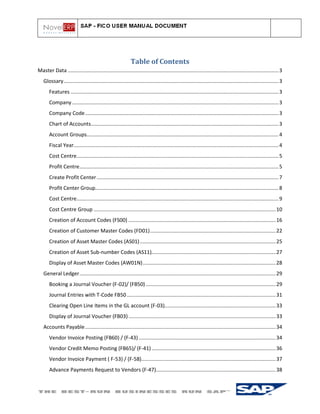
Fi user manual
- 1. Table of Contents Master Data .................................................................................................................................................. 3 Glossary ..................................................................................................................................................... 3 Features ................................................................................................................................................ 3 Company ............................................................................................................................................... 3 Company Code ...................................................................................................................................... 3 Chart of Accounts.................................................................................................................................. 3 Account Groups..................................................................................................................................... 4 Fiscal Year.............................................................................................................................................. 4 Cost Centre............................................................................................................................................ 5 Profit Centre.......................................................................................................................................... 5 Create Profit Center .............................................................................................................................. 7 Profit Center Group............................................................................................................................... 8 Cost Centre............................................................................................................................................ 9 Cost Centre Group .............................................................................................................................. 10 Creation of Account Codes (FS00) ...................................................................................................... 16 Creation of Customer Master Codes (FD01) ....................................................................................... 22 Creation of Asset Master Codes (AS01) .............................................................................................. 25 Creation of Asset Sub-number Codes (AS11)...................................................................................... 27 Display of Asset Master Codes (AW01N) ............................................................................................ 28 General Ledger ........................................................................................................................................ 29 Booking a Journal Voucher (F-02)/ (FB50) .......................................................................................... 29 Journal Entries with T-Code FB50 ....................................................................................................... 31 Clearing Open Line Items in the GL account (F-03)............................................................................. 33 Display of Journal Voucher (FB03) ...................................................................................................... 33 Accounts Payable .................................................................................................................................... 34 Vendor Invoice Posting (FB60) / (F-43) ............................................................................................... 34 Vendor Credit Memo Posting (FB65)/ (F-41) ...................................................................................... 36 Vendor Invoice Payment ( F-53) / (F-58)............................................................................................. 37 Advance Payments Request to Vendors (F-47)................................................................................... 38
- 2. Advance Payments to Vendors (F-48) ................................................................................................ 39 Clearing the Down Payment (F-54) ..................................................................................................... 40 Import process ........................................................................................................................................ 42 For capturing custom duty vendor invoice go with t.Code: MIRO ..................................................... 43 Go with MIGO ..................................................................................................................................... 46 Accounts Receivable ............................................................................................................................... 48 Customer Invoice (FB70) ..................................................................................................................... 48 Customer advance (F-29) .................................................................................................................... 51 Clearing Advance (F-39) ...................................................................................................................... 51 Clear Customer Invoice with Advances ( F-32) ................................................................................... 52 Reports .................................................................................................................................................... 53
- 3. Master Data Glossary Features The Financial Accounting application component comprises the following sub-components: General Ledger (FI-GL) Accounts Payable (FI-AP) Accounts Receivable (FI-AR) Bank Accounting (FI-BL) Asset Accounting (FI-AA) Company The smallest organizational unit for which individual financial statements are created according to the relevant legal requirements. A company can include one or more company codes. A company’s financial statements also form the basis of consolidated financial statements. All of the company codes within a company must use the same chart of accounts and fiscal year. However, each company code can have a different local currency. Company Code Smallest organizational unit of external accounting for which a complete, self-contained set of accounts can be created. This includes the entry of all transactions that must be posted and the creation of all items for legal individual financial statements, such as the balance sheet and the profit and loss statement. Chart of Accounts The chart of accounts list is a directory of all charts of accounts that can be used in a client and must assign one chart of accounts to each company code. Therefore need at least one chart of accounts for a
- 4. group company in the system. The chart of accounts is shared by Financial Accounting as well as cost/revenue accounting. The items in a chart of accounts can be both expense or revenue accounts in Financial Accounting and cost or revenue elements in cost/ revenue accounting. We can define the length of the G/L account numbers. The maximum length is ten characters. Internally, the system keeps the account numbers with a ten character length. The system pads purely numeric account numbers with zeroes from the left, and alphanumeric account numbers from the right Account Groups The account group is a summary of accounts based on criteria that effects how master records are created. The account group determines: The number interval from which the account number is selected when a G/L account is created. The screen layout for creating G/L accounts in the company code-specific area Fiscal Year Usually a period of twelve months for which a company regularly creates financial statements and checks inventories The fiscal year may correspond exactly to the calendar year, but this is not obligatory. In Lloyds Group, we will be having to Fiscal Year Special Periods Special posting periods that subdivide the last regular posting period for closing operations.
- 5. Irrespective of how we have defined our fiscal year, we can also use special periods. Special periods subdivide the year-end closing period. They therefore merely divide the last posting period into several closing periods. This enables us to create several supplementary financial Statements A fiscal year usually has 12 posting periods. In General Ledger Accounting, we have defined four special periods so out total accounting periods will be 16 for Lloyds Group. Cost Centre An organizational unit within a controlling area that represents a defined location of cost incurrence. The requirement at Lloyds Group is to capture the costs Department wise. Cost centers would be divided into main groupings: Example: 1) Production 2) Service 3) Administration Cost Centers Profit Centre Create KE51 Change- KE52 Display:-KE53 A profit center is an organizational unit in accounting that reflects a management-oriented structure of the organization for the purpose of internal control. We can analyze operating results for profit centers using either the cost-of-sales or the period accounting approach. By calculating the fixed capital as well, we can use our profit centers as investment centers. To create Profit Center follow the below path-
- 6. We have to enter the profit center number.- If we have to copy for the existing profit center, we can give that Profit center After we press: Enter or (Master Data) button on the screen. The below screen will appear, enter the Profit center details
- 7. Then go to the Company Code Tab on the Screen as shown below Create Profit Center After we press Save button on the top row of the screen. Again go to the Basic Data Tab and use can see that the Profit Center is in Inactive mode
- 8. Then click the activate button Profit Center Group Create - KCH1 Change: KCH2 Display: KCH3 A profit center group is a hierarchical structure of profit centers. We can use profit center groups to group profit centers together according to company-specific criteria. Profit center groups are used for reporting, allocations or in various planning functions, where it does not make sense to enter or display data at the lowest level (with a high level of detail). The standard hierarchy is a special type of profit center group. It has to contain all profit centers belonging to the Controlling area and reflect the organizational structure of Profit Center Accounting. We can collect cost centers according to various criteria into groups. This enables us to use cost centers to depict the Structure of the organization in the SAP System. Enter the Profit Center Group. Press the Button to view Profit center groups Press enter or button and the below screen will appear
- 9. Cost Centre Create - KS01 Change: KS02, Display: KS03 A cost center is an organizational unit that represents a defined location of cost incurrence. To create Cost Center follow the below path:
- 10. Gr e a v e s Co t t o n Li m i t e d Page 8 Give the Controlling area. After we press: Enter The below screen will appear, enter the cost center details & Valid from Date Valid till Date After we press ENTER, the below screen will appear. Provide the necessary details and press enter the Description for the data fed will be shown as shown above screen. And press SAVE button in the top of the row. Cost Centre Group Create - KSH1, Change: KSH2, & Display: KSH3
- 11. We can collect cost centers according to various criteria into groups. This enables we to use cost centers to depict the Structure of the organization in the SAP System. We can use the groups to build cost centre hierarchies, which summarize the decision-making, responsibility, and control areas according to the particular requirements of the organization. The individual cost centers form the lowest hierarchical level. Enter the Cost Centre Group. Press enter and the below screen will appear Posting Keys Definition Two-character numerical key that controls the entry of line items. The posting key determines: Account type Debit/credit posting Layout of entry screens Use When we enter a posting, enter a posting key for each item. This key determines how the item is posted. Posting keys are defined at client level and therefore apply to all company codes. The posting key determines: The data we can enter in the line item How data we post is processed How the system updates the data we enter
- 12. Posting keys are differentiated by customer, vendor and G/L accounts. Apart from the General Ledger Accounting (FI-GL) and Accounts Receivable and Payable (FI-AR/AP) components, there are also posting keys for asset and material accounts. The following figure illustrates the posting key: SAP delivers predefined posting keys with the standard system. The following table lists some of the posting keys in the standard system. Integration The document type specifies which account types we can post to. The posting key specifies which account types we can post to. A posting key can only be entered for an account type which is permitted for that document type.
- 14. Document Type Document types are valid for all clients. We specify a number range key for each document type. We create the desired umber range intervals for each number range key based on the company code. This means that we can specify intervals of different sizes for the same number range. The preset document types cover business transactions in Financial Accounting for: General ledger accounting Accounts receivable Accounts payable Asset accounting Consolidation in Materials Management and Sales and Distribution for:
- 15. Goods receipt and issue Incoming and outgoing invoices Physical inventory (stocktaking) Invoicing. Some Default Document Type In SAP
- 16. MASTERS General Ledger Account Codes AG/L account number identifies the account code in a Chart of accounts and has to be defined for each Company Code before any postings can be made to the same. In case of Aura Mineral (Lloyds Group) the GL account has been defined as a 06 digit numerical code having a series as displayed in the slide herein below. Creation of Account Codes (FS00) Listed below are the steps that need to be followed for creating a new GL account. Enter the number of the account code and the corresponding Company Code in which it is to be created. Select the appropriate Account Group from the dropdown list. Specify whether the account is of the type Balance Sheet or P & L type.
- 17. Enter a description for the account. Click on create button , provide the value as we require Before opening a new GL account, execute tcode F.10 and ascertain the next free number available in a Account group. Go to the tab for Control Data and specify the following Specify the currency. This normally gets defaulted from the Company Code currency. Incase if an account is a Reconciliation account; indicate the same in the field provided. Select the check box for Open item management & Line item Display. In case of P&L items, the Recon Account and Open item management field is Not relevant and hence can be skipped. Note that a Reconciliation account will be used for Vendor and Customer sub-ledgers and cannot be posted to directly. Based on the value entered in the Sort Key, the Assignment field in the GL account gets populated. Go to the tab for Create/Bank Interest
- 18. Specify the Field Status Group (FSG). AFSG helps in identifying the fields that are to be entered while booking an entry to the GL account. In case of Cash and Liquidity related GL accounts; indicator for Planning Level and Relevant for Cash Flow needs to be populated. Such GL accounts are then displayed in the Cash Management reports. Saving the entry will now create the GL account in the specified Company code. Creation of Primary Cost Element (KA01) We can go with the following Navigation path Give the Cost element and the Dates Valid From and To Dates. SAP will allow we to enter the transaction within these dates.
- 19. Cost element category should either be 01 for primary costs, 11 for revenue accounts and 12 for revenue deductions which is coming from SD module. Creation of Vendor Master Codes (FK01) Listed below are the steps that need to be followed for creating a new Vendor account code. Specify the Company Code and the Account group using which the Vendor code needs to be created. Based on the Account group selected, the number range gets decided and it may be a External or Internal numbering Sequence. Click on Enter and in the displayed screen enter the Address details of the vendor. Note that the address as entered here gets printed on the TDS Certificates and other external correspondences with the Vendor. Click on the Tab for CIN Details and specify the PAN and Service Tax numbers of the Vendor wherever available
- 20. Coming back to the main screen will display the following tab wherein a link can be established if Vendor is also a Customer. Due to this linkage the combined balance of the Vendor/Customer can be available in a single line item display Report . In the next tab, the bank details of the Vendor can be maintained. An important indicator in this tab is the check box for Individual Payee Selecting this activates a special screen during document entry wherein the description of the Vendor can be entered. A cheque printed for such a document will then be in the name as maintained in the document and not as per the Vendor Master record. In the tab for Payment transactions the details like Reconciliation account and Sort key needs to be specified. The Cash Mgmt Group field is mandatory and a appropriate value needs to be entered therein. This again will be help in displaying the Vendor Inflow/outflow positions In the Liquidity Management reports.
- 21. In the tab for Payment transactions, the Payment terms and Payment methods can be entered. These serve as default values at the document entry level and can be changed while booking the transaction. The check box for Chk double invoicing also needs to be selected. In the tab for Correspondences specify a value in the field for Account statement. This helps in generating Account Statement correspondences To the Vendor. These codes then appear as a default during Document entry and can be changed while booking a transaction.
- 22. In the tab for WITHOLDING TAX specify the TDS Section under which tax is to be deducted from the Vendor Invoice/ Payments Note that only when a TDS Code is maintained in the Vendor master will the same get defaulted at document entry level else no TDS will get deducted. CO indicates the status of the Vendor eg. Company or Others. The checkbox for liable needs to be selected in order that TDS may get deducted. Creation of Customer Master Codes (FD01) Select the appropriate Account group and the Company code in which the Customer needs to be created. Based on the Account group selected, The number range gets decided and it may be a External or Internal numbering sequence.
- 23. Click on Enter and in the displayed screen enter the Address details of the Customer Click on the Tab for CIN Details and specify the PAN and Service Tax numbers of the Customer wherever available Coming back to the main screen will display the following tab wherein a link can be established if Vendor is also a Customer. Due to this linkage the combined balance of the Vendor/Customer can be available in a single line item display report.
- 24. In the next tab, the bank details of the Customer can be maintained. An important indicator in this tab is the check box for Individual Payee. Selecting this activates a special screen during document entry wherein the description of the Customer can be entered. A cheque printed for such a document will then be in the name as maintained in the document and not as per the Customer Master record. In the tab for Payment transactions the details like Reconciliation account and Sort key needs to be specified. The Cash Mgmt Group field is mandatory and a appropriate value needs to be entered therein. This again will be help in displaying the Customer Inflow/outflow positions In the Liquidity Management reports. In the tab for Payment transactions , the Payment terms and Payment methods can be entered. These serve as default values at the document entry level and can be changed while booking the transaction.
- 25. In the tab for WITHOLDING TAX specify the TDS Section under which tax is to be deducted from the Customer Invoice/Payments. These codes then appear as a default during Document entry and can be changed while booking a transaction Creation of Asset Master Codes (AS01)
- 26. Specify the Asset Class under which an Asset is to be created as also the Company code of creation. Enter details relating to the asset like description, serial number, Inventory number etc. in the field provided Modified in the asset master by choosing the option of More Intervals. Incase if shift depreciation is to be activated then the field Multiple Shift can be activated and along with the Variable portion field in Depreciation areas the required rate can be manipulated.
- 27. The Depreciation Areas get defaulted as shown here in below. The Group Asset field has been mandatory for input and is basically used for tracking Depreciation as per the Income Tax Act. Creation of Asset Sub-number Codes (AS11) An Asset sub-number is normally created when a material and significant extension is made to the main asset which has its own depreciation terms and useful life as distinct from the main asset. Enter the main asset number for which a sub-number needs to be created and click on enter. By default all the asset details as provided in the main asset gets copied onto the asset sub-number.
- 28. Display of Asset Master Codes (AW01N) Navigation Path
- 29. The Asset master display can be had through AW01N and is as shown below. In the tabs for Planned Values the Capitalization details are available. In the Posted Values, the month wise depreciation figures can be know whereas the tab for Comparisons the year-wise depreciation details can be had. General Ledger Booking a Journal Voucher (F-02)/ (FB50) Navigation Path The document entry screen comprises of Header and Line item details to be filled in while booking a transaction. Details entered in the Header are relevant for the whole document. There can be a maximum of 999 lines in a single Document. Enter details like Date, company code text etc in the Header area of the screen.
- 30. Enter Line item details like Posting Key and the corresponding Account code and specify the amount per line item. Incase of expense accounts It is mandatory to enter a Cost Object like Cost Center, Segment against it. The field can be used for the purpose Of sorting of line items. Entering + and clicking on Enter will automatically copy the text as entered in the earlier line items Once. Once all the line items have been entered, simulate the entry. This will display the accounting entries that will be passed on saving the transaction. In case of unbalanced entries, system will not allow the posting of the document. Check that the Dr and Cr amounts are equal for posting.
- 31. Journal Entries with T-Code FB50 It is preferable to go with T. Code FB50 as in this mode we need not to remember Posting Keys for Debits and Credits We can pass entries with Debit and Credits and in the single screen.
- 32. Note- On the left hand side of the screen there we see some signal type indicator . We cannot post the transaction until it turns to Green colour . As the Total Debits and Total Credits amount are equal the signal turns green and we are able to post the transaction Provide the values as shown above and click on simulate button. System will generate the following screen Simulation means the display of entry before posting it finally. We should always simulate the transaction to check the accuracy of the transaction. As we simulate we can view the following details of the transaction. If the Transaction is correct we can Click on save button else we can modify the transaction. As we save the transaction a document number is generated at the bottom line of the screen
- 33. Clearing Open Line Items in the GL account (F-03) Click on process open items button Display of Journal Voucher (FB03) Give Document number, Company code and Fiscal Year.
- 34. In the above screen click on document list button for Document list Or Enter to display Individual document. Accounts Payable Vendor Invoice Posting (FB60) / (F-43) Navigation Path Provide the necessary information and simulate the transaction Decide on the Company code in which the Invoice needs to be posted and the currency involved. One can also specify the currency conversion rate that needs to be adopted for the transaction. In the reference field enter the Invoice number of the Vendor Invoice and the corresponding text.
- 35. By default, the above screen for TDS deduction comes up. TDS is applicable on Invoicing or Payment whichever is earlier. Remove the TDS codes against PAYMENT ( CP) line as this indicates TDS deduction at the time of payment. Incase if manual adjustments need to be made, the base amount and corresponding TDS Amount needs to be specified. This is of particular importance in cases where TDS has been deducted on Advance payment. Enter the net amount here so that TDS gets deducted on the reduced amount. The light next to the tabs reflects the balance in the document currency: 1. Balance does not equal zero (posting is not possible) 2. Unchecked status (initial status, posting not yet carried out) 3. Balance equals zero (posting carried out) We can define how we want the debit/credit indicator to appear in Editing Options Simulate: A document overview appears in which we can select various options for data preparation. Simulate: A document overview appears in which we can select various options for data preparation.
- 36. If the entry is ok then Save the entry the Document number will be generated. Note : We can use FB60 or F-43 for the voucher entry in FB60 we have debit credit screen and in T.Code F-43 we have to use posting keys to do the transactions . The procedure for booking of Vendor Invoices remains the same except that a special screen for inputting the Vendor name and address details comes up. Note that the cheque will get printed as per the name specified in the name field. This functionality can be used effectively for making payment to vendors where the name changes each time eg. Payment to Government authorities for Income tax, stamp duty etc. Vendor Credit Memo Posting (FB65)/ (F-41) Only we have to select the transaction type as credit memo in FB60 / F-43 or we can use FB65/F-41 for creating credit memos for accounts payable.
- 37. Vendor Invoice Payment ( F-53) / (F-58) Click on enter payment button
- 38. Provide the values as shown above Click on process open item button system will open the following screen If we want change proposed value as shown in the above screen(amount entered 14000 but the invoice value is 14600.)click on charge of diff. button .Click on line item screen. Remove the value put the * in the amount field click on button. Not assigned field need to always 0. Simulate and post the document. Advance Payments Request to Vendors (F-47) Advance payment Request to vendors are identified in SAP through the use of Special GL indicators
- 39. Provide the values as shown above. Provide the values as shown above. PO number provide link with FI and MM. Enter and save Advance Payments to Vendors (F-48) Advance payment to vendors are identified in SAP through the use of Special GL indicators
- 40. Note that the postings through GL indicators get routed through the advance account and not the normal Reconciliation account. Specify the Company code, Vendor Code, bank account number and the amount that is to be paid as an Advance and click on Enter. Simulate the transaction and Post. Clearing the Down Payment (F-54)
- 41. (Converting the SPl GL to Normal General A/c ) We can use the following navigation menu. Provide the Vendor Code and the Date If System Displays the Invoice Number in the Primary Screen remove the Invoice and click on Note : - Provide the Narration in the Text field else the system will not allow to save the document. Select the Transfer Posting and provide the amount we want to match with the invoice and Simulate the transaction.
- 42. Import process Purchase order: In the purchase order item data views click on conditions tab select the custom duty conditions for view and change the custom vendor if required. Select respective line and click on in the above screen.
- 43. For capturing custom duty vendor invoice go with t.Code: MIRO With out providing any purchase order number provide the inr value in currency field as shown bellow Then provide the purchase order number in purchase order field as shown bellow Select the planned delivery costs in the above screen and press enter. System will propose you the bellow screen.
- 44. Select the respective vendor click on right button Copy the values from net PO value field and past in the amount column and put quantity as 1 in each column as shown bellow.
- 45. Put the value in the amount field as shown in the above screen and simulate and save
- 46. Go with MIGO For goods receipt ,Provide the purchase order number as shown bellow Press enter System will propose above screen provide the Miro document number and year press enter.
- 47. Select item on check box in the above screen fill all the mandatory fields and click on post button Then release the goods from block stock select A05 document type as shown bellow in MIGO transaction provide the purchase order number system will propose you bellow screen again provide the MIRO document number Fill the excise invoice number and date, provide the storage location in the above screen select item ok check box and click on post button. GR FI entry
- 48. Accounts Receivable Customer Invoice (FB70) We can go with the following Navigation Path Click on Simulate and we will get the following entry if it is correct we can save the same.
- 49. Customer Collection (F-28) Go with following navigation Mention the Cheque Recd Branch Name Provide the Narration for the Transaction Mention the Cheque Number in the Assignment Field Mention the Cheque Bank Name Provide the Cheque Date in the Value Date Field
- 50. In the Receipts Transaction we will be using Inflow Bank A/c Code
- 51. Customer advance (F-29) Mention the Special GL Indicator as “A” then only system will accept the transactions. Simulate and Save. Clearing Advance (F-39) This application can be used to transfer
- 52. Remove the value in the invoice ref field and click on Click on simulation Click on blue color line item give description and SAVE Clear Customer Invoice with Advances ( F-32)
- 53. Select Invoice simulate and than SAVE For viewing the Customer A/c Balance we have to go to Line Item Display FBL5N- Display/Change Line Items. Reports T-Code Description FBL3N To view GL record FS10N To view GL record Line items FBL1N To view Vendor Line items record FK10N To view Vendor balance FBL5N To view Customer Line items record FD10N To view Customer balance
- 54. F.01 Financial Statement (Balance Sheet & P/L) S_ARL_87012310 Trial Balance S_ARL_87012172 Customer Balance in Local currency S_ARL_87012277 GL Balance in Local currency S_ARL_87012182 Vendor Balance in Local currency S_ARL_87012178 Monthly Debit/Credit Balance S_ALR_87012085 Vendor Payment History with OI Sorted List S_ALR_87012176 Customer Evaluation with OI Sorted List S_ALR_87011990 Asset History Sheet
