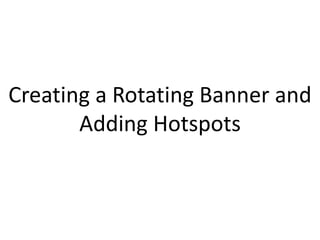
Rotating banner and hotspots
- 1. Creating a Rotating Banner and Adding Hotspots
- 2. In the ‘Manage Homepage’ click on Add Widget
- 3. The Rotating Banner Widget is current placed on the right hand column under new widgets, however if it is no longer located on the right hand side, just search for rotating banner Hover over the widget and click on ‘Add Widget Now’
- 4. You will be asked where you would like the widget to be placed. Once you have chosen a location you will be directed to the edit widget page. Here you can change the scroll duration, tab duration (how long each slide will stay on the screen for) and add the content for each tab.
- 5. In the text area add an image and then right click on the image. You will be presented with two options ‘Properties and Image Map Editor’. For adding a hotspot select Image Map Editor. A window should now appear on the screen.
- 6. The window has two sections. On the left is the image you are working on and on the right the information for the hotspot you are dealing with. Image Hotspot Information
- 7. To add a new hotspot click on ‘New Area’ You should now see a small square or circle (depending on the shape you selected) placed over the image. You can increase or decrease the size of the shape by either clicking and holding the red box on the bottom left of the shape or via the Define Area Properties in the hotspot information.
- 8. Once you are happy with the area covered by the hotspot, you can now add a URL (this can be anywhere on your intranet or an external site), a Target (if you want the link to open in the current browser window or open a new window) and Alt Text (displays the text when the cursor has been placed over the image for a couple of seconds). When all information has been entered click ‘Update Area’ You can add as many hotspot areas as you want, but make sure they do not overlap as this will cause problems.
- 9. You can now add content to the other tabs for your widget. Once completed click ‘Save’ at the bottom of the page and the widget should now be added to your homepage.
