Melden
Teilen
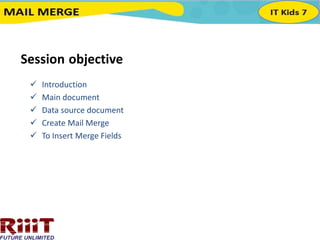
Empfohlen
Empfohlen
Weitere ähnliche Inhalte
Was ist angesagt?
Was ist angesagt? (20)
Recover Deleted Outlook Contacts from MS Outlook and Hard Drives !!

Recover Deleted Outlook Contacts from MS Outlook and Hard Drives !!
Import contacts from outlook 2003, 2007 - For contacts not saved in address ...

Import contacts from outlook 2003, 2007 - For contacts not saved in address ...
Ähnlich wie Session 1
Ähnlich wie Session 1 (20)
Foetron Business Growth Channel Using Outlook 2016

Foetron Business Growth Channel Using Outlook 2016
Kürzlich hochgeladen
Kürzlich hochgeladen (20)
Beyond_Borders_Understanding_Anime_and_Manga_Fandom_A_Comprehensive_Audience_...

Beyond_Borders_Understanding_Anime_and_Manga_Fandom_A_Comprehensive_Audience_...
Jual Obat Aborsi Hongkong ( Asli No.1 ) 085657271886 Obat Penggugur Kandungan...

Jual Obat Aborsi Hongkong ( Asli No.1 ) 085657271886 Obat Penggugur Kandungan...
Interdisciplinary_Insights_Data_Collection_Methods.pptx

Interdisciplinary_Insights_Data_Collection_Methods.pptx
UGC NET Paper 1 Mathematical Reasoning & Aptitude.pdf

UGC NET Paper 1 Mathematical Reasoning & Aptitude.pdf
Fostering Friendships - Enhancing Social Bonds in the Classroom

Fostering Friendships - Enhancing Social Bonds in the Classroom
Python Notes for mca i year students osmania university.docx

Python Notes for mca i year students osmania university.docx
Sensory_Experience_and_Emotional_Resonance_in_Gabriel_Okaras_The_Piano_and_Th...

Sensory_Experience_and_Emotional_Resonance_in_Gabriel_Okaras_The_Piano_and_Th...
ICT Role in 21st Century Education & its Challenges.pptx

ICT Role in 21st Century Education & its Challenges.pptx
HMCS Max Bernays Pre-Deployment Brief (May 2024).pptx

HMCS Max Bernays Pre-Deployment Brief (May 2024).pptx
Session 1
- 1. Session objective Introduction Main document Data source document Create Mail Merge To Insert Merge Fields
- 2. Introduction Mail Merge is an advanced feature of Word. This feature allows you to send a common document to different recipients. Generally Mail merge is used to print envelopes, labels, lists, catalogues, letters, etc. • Main Document This document contains the text format that is merged with the data source. • Data Source Document This document contains the information that needs to be attached to the main document such as name, address, phone number.
- 3. Step 2 Select Use the current document. Select Next: Select recipients to move to Step 3 Mail Merge Step 2 Step 3 Now, you need an address list .The list can be in an existing file, such as an Excel workbook, or you can type a new address list using the Mail Merge Wizard. 1. From the Mail Merge task pane select a new list, and then select create…. A New Address list is opened.
- 4. New Address List 2. This dialog box offers a list of commonly used field (column headings such as Title, First Name, Last Name, Company Name……..etc) names. Type recipient information in the table. The unwanted fields can be deleted and you can add extra field names to the list. To delete a field name, select and click on the Remove Field Name button.
- 5. 4. In the Mail Merge Recipients dialog box, you can check or uncheck each recipient to control which ones are to be used in the merge. 3. After entering the information, Select Ok and save the file, A dialog box appears.
- 6. 5. After selecting, select OK to close the dialog box and move to step 4. In step 3, if you select the use an existing document option, 1. In the Mail Merge, click Browse. Select Data Source 2. Select name, address from file or a database and then select Open. 3. selectNext: Write your e-mail messages to move to Step 4
- 7. Step 4: Now, you are ready to write e-mail messages. When it's printed, each copy of the letter will basically be the same, except the recipient data—such as the name and address—will be different. To insert the recipient data: 1. Place the insertion point in the document 2. Select Address block, Greeting line, Electronic postage or more items from the task pane. 3. Depending on your selection, a dialog box may appear with various options. Select the desired option then, click OK. Mail Merge Step 4
- 8. a. For inserting an Address Block To Insert an Address Block
- 9. b. For inserting Greeting Line. To insert a Greeting Line
- 10. 4. A placeholder appears in your document as shown below. from mailings toolbox also you can insert merge field. Insert Merge Field 5. Use the enter key to move the cursor to the next line and repeat step4, to insert the rest of the fields from the data source. 6. In the Mail Merge task pane, click Next Preview your e-mail messages to move to Step 5.
- 11. Step 5: 1. Preview the letters to make sure information from the recipient list appears correctly in the letter. You can use the left and right scroll arrows to view each document. Mail Merge Step 5 2. Select Next: Complete the merge to move to Step 6.
- 12. Step 6: 1. Mail merge is ready to produce the e-mail messages. 2. If you click previous you can preview your e-mail messages. 3. Select the Electronic Mail you get a dialog box. Mail Merge Step6 4. Add Subject Line, you can select mail format as an Attachment, Plain text, HTML from dropdown box. 5. In Send records you can select All records, Current record and From number to To number of records Merge to E-mail
- 13. 6. Select Ok to send the e-mail messages. Use the following shortcut keys in Mail Merge procedure. Function Shortcut Keys Preview a mail merge ALT+SHIFT+K Merge a document ALT+SHIFT+N Print the merged document ALT+SHIFT+M Edit a mail-merge data document ALT+SHIFT+E Insert a merge field ALT+SHIFT+F
- 14. Summary