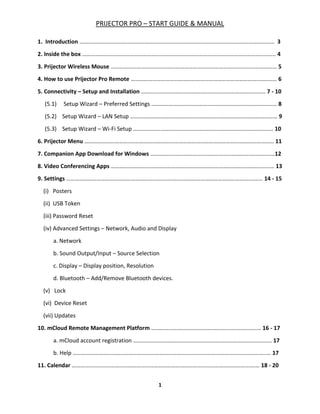
Wireless Presentation System | Prijector Pro - User's Manual
- 1. PRIJECTOR PRO – START GUIDE & MANUAL 1 1. Introduction ……………………………………………………………………………………………………………………… 3 2. Inside the box …………………………………………………………………………………………………………………….. 4 3. Prijector Wireless Mouse ……………………………………………………………………………………….…………… 5 4. How to use Prijector Pro Remote ……………………………………………………………………………..………… 6 5. Connectivity – Setup and Installation ………..………………………………………………………………… 7 - 10 (5.1) Setup Wizard – Preferred Settings …………………………………………………………………………… 8 (5.2) Setup Wizard – LAN Setup ………………………………………………………………………………………… 9 (5.3) Setup Wizard – Wi-Fi Setup ………….………………………………………………………………………… 10 6. Prijector Menu …………………………..……………………………………………………………………………………… 11 7. Companion App Download for Windows …….……………….……………………………………………………12 8. Video Conferencing Apps …………………………………………………………………………………………..……… 13 9. Settings ……………………………………………………………………………………………………………….……… 14 - 15 (i) Posters (ii) USB Token (iii) Password Reset (iv) Advanced Settings – Network, Audio and Display a. Network b. Sound Output/Input – Source Selection c. Display – Display position, Resolution d. Bluetooth – Add/Remove Bluetooth devices. (v) Lock (vi) Device Reset (vii) Updates 10. mCloud Remote Management Platform ……………………………………………………………….… 16 - 17 a. mCloud account registration …………………………………………………………………………………… 17 b. Help ……………………………………………………………………………………………………………………..… 17 11. Calendar ……………………………………………………………………………………………………………….… 18 - 20
- 2. PRIJECTOR PRO – START GUIDE & MANUAL 2 12. Screen Mirroring from Windows …………………………………………………………………………………… 21 13. Screen Mirroring from MAC ……………………………………………………………………………………..…… 21 14. Screen Mirroring from iPhone/iPad ………………………………………………………………………….…… 22 15. Screen Mirroring from Android ……………………………………………………………………………………… 22 16. Prijector Pro Hardware Warranty …………………………………………………………………………… 23 - 26
- 3. PRIJECTOR PRO – START GUIDE & MANUAL 3 1. Introduction Congratulations on your purchase of Prijector Pro – The most versatile Wireless Presentation Device. Prijector Pro is a state of the art conference room solution which brings collaboration and interaction to your meeting rooms or classrooms and takes wireless presentation experience to an all new level. Its outstanding compatibility with most of the major OS platforms makes it a true BYOD supporting product. So, lets get started…
- 4. PRIJECTOR PRO – START GUIDE & MANUAL 4 2. Inside the box Your new box contains: - Note: Please plug in a mouse for easy setup, easy operation and fast navigation. Use Right Click to go “back” while navigating in Prijector Home Screen.
- 5. PRIJECTOR PRO – START GUIDE & MANUAL 5 3. Prijector Wireless Mouse Your Prijector box comes with a wireless mouse to operate the device. We recommend to use the mouse for faster and easier operating experience. Use Right Click to go “back” while navigating in Prijector Home Screen.
- 6. PRIJECTOR PRO – START GUIDE & MANUAL 6 4. How to use Prijector Pro Remote 1. Use Arrow keys for Navigation 2. 2. Click on ‘Mouse’ to enable Air Mouse. You should now see a Mouse Pointer 3. 3. Use Arrow keys to Navigate Mouse Pointer across the screen by either going up, down, left or right of the screen. 4. 4. Click ‘OK’ when you want to select the menu option. Note: Please plug in a mouse for easy setup, easy operation and fast navigation. Use Right Click to go “back” while navigating in Prijector Home Screen.
- 7. PRIJECTOR PRO – START GUIDE & MANUAL 7 5. Connectivity – Setup and Installation (i) This is how your Prijector device connects to the TV Note: Please plug in a mouse for easy setup, easy operation and fast navigation. Use Right Click to go “back” while navigating in Prijector Home Screen.
- 8. PRIJECTOR PRO – START GUIDE & MANUAL 8 5.1 Connectivity – Setup Wizard – Preferred Settings The Setup Wizard allows you to configure Prijector is 3 ways. Preferred Settings: - This is the default setting. Prijector will be a WIFI hotspot which broadcasts its WIFI network for your presenting devices to connect. This setting is ideal for guests and company employees. This is the most preferred setup for best quality and performance. • Connect LAN for Network Access • Guests can connect to Prijector’s WIFI • Employees can share via their Corporate Network using this setup.
- 9. PRIJECTOR PRO – START GUIDE & MANUAL 9 5.2 Connectivity – Setup Wizard – LAN Setup This configuration enables Ethernet and turns off the hotspot. Here Prijector gets network connection only through LAN.
- 10. PRIJECTOR PRO – START GUIDE & MANUAL 10 5.3 Connectivity – Setup Wizard – Wi-Fi Setup This configures the WIFI and disables Ethernet even when connected. Here Prijector connects to an authenticated WIFI network. NOTE: - THE SPEED OF SCREEN SHARING DEPENDS ON YOUR WIFI NETWORK AND PERFORMANCE MAY VARY.
- 11. PRIJECTOR PRO – START GUIDE & MANUAL 11 6. Prijector Menu The Prijector Menu opens up when the Menu icon is clicked. It gives a quick access for Apps, Settings, Calendar and Help section. Note: Please plug in a mouse for easy setup, easy operation and fast navigation. Use Right Click to go “back” while navigating in Prijector Home Screen.
- 12. PRIJECTOR PRO – START GUIDE & MANUAL 12 7. Companion App Download for Windows WINDOWS OS While Prijector comes with an exclusive companion application for Windows PCs, it also works on the Google Cast protocol for ‘App-Less’ control. This means, you would not have to install an app to share from a Windows PC in a restricted atmosphere. However, we recommend using our app, the MMX on Windows PCs for best sharing experience. Please follow the below steps to download companion app for windows. a. Type 192.168.43.1:8080 OR IP_Address:8080 in the PC browser. b. Download the MSI or the Zip application of the companion app. c. Launch the app, click on SHARE if you are connected to Prijector’s WIFI or enter IP Address and click SHARE if you are on the corporate network
- 13. PRIJECTOR PRO – START GUIDE & MANUAL 13 8. Video Conferencing Apps Prijector comes with industry’s best video conferencing applications which can be installed through cloud, over your mCloud Remote Management Platform. Please refer to page #13 for registration of your mCloud account and its management. The Video Conference apps available in mCloud to download are – Skype, SFB, Blue Jeans, Cisco Jabber, Cisco WebEx, Polycom, Vidyo, Zoom Meetings and Go To Meeting.
- 14. PRIJECTOR PRO – START GUIDE & MANUAL 14 9. Settings The settings page will take you to a section where the device settings can be altered to suit your needs. 1. Posters This option allows you to apply your custom poster/wallpaper of your choice. The poster can be applied either through mCloud OR directly from the USB drive. Applying Poster through USB Drive • Connect a USB drive to one of the USB ports in Prijector, • Select the USB option under settings, • Browse your USB drive contents, • Select your wallpaper, • Click on ‘Upload Poster’
- 15. PRIJECTOR PRO – START GUIDE & MANUAL 15 2. USB Token (ONLY FOR WINDOWS) This option generates a ‘Plug & Share’ portable MMX app to your USB drive to share without installing the app in your Windows PC. Steps to generate the portable app: - • Connect a USB drive to one of the USB ports in Prijector, • Go to settings > USB Token, • Click on generate token, wait for a few seconds, • Remove the USB drive from Prijector and connect to your PC, • Access the USB drive and launch the portable companion windows app. 3. Password Reset The password reset option allows you to generate a new Prijector WIFI password. 4. Advanced Settings – Network, Audio and Display a. Network – Prijector configures to a network automatically based on the connection type preferred. b. Sound Output/Input – Source Selection Select the appropriate audio source while connecting an external audio output. c. Display – Display position, Resolution Adjust the display aspect ratio or resolution as per your TV screen to get the desired display position. d. Bluetooth – Add/Remove Bluetooth devices Prijector supports wireless Bluetooth speakers. Enable Bluetooth to Add / Remove a compatible Bluetooth speaker. 5. Lock – The lock option prevents unauthorized user access in a presentation session. 6. Device Reset – The reset option will bring the device back to the original factory settings. 7. Updates – Checks and downloads the available software updates.
- 16. PRIJECTOR PRO – START GUIDE & MANUAL 16 10. mCloud Remote Management Platform mCloud is a cloud based IOT platform which offers a centralized dashboard to have access and control all your Prijector meeting rooms from a remote location. The list of control functions through mCloud includes – • Software Updates • Poster Management • User Assignment • Device Functionalities like, Preferred Settings, LAN Settings, WIFI Settings, Device Reboot etc. Register your mCloud account by following the below steps. • Signup to your mCloud by typing https://www.prijectorplus.com/beta/ in your PC browser. • Register by filling up your Email ID, Password and Full Name
- 17. PRIJECTOR PRO – START GUIDE & MANUAL 17 • Once registered, add your Prijector Pro device by clicking on the ‘Add Prijector’ tab • Enter your Prijector SSID and the mCloud ID which are available on the Prijector home screen and under settings respectively. •Authenticate the registration by verifying the Token number and the Serial number generated on the Prijector Pro home screen.
- 18. PRIJECTOR PRO – START GUIDE & MANUAL 18 11. Calendar Schedule meetings and assign participants through the Prijector Calendar. The admin account holder will have access to the Calendar and generate the user rights. The user will login to the Calendar by clicking on the sharing link circulated by the admin. Below are the steps to show how the Calendar works.
- 19. PRIJECTOR PRO – START GUIDE & MANUAL 19 a. Admin will login to the mCloud account and click on the ‘Calendar’ icon b. Calendar URL and password are generated. The credentials will be circulated to all users.
- 20. PRIJECTOR PRO – START GUIDE & MANUAL 20 c. The user will use the received URL and login to his Calendar account d. User selects an available slot for the meeting OR joins a scheduled meeting.
- 21. PRIJECTOR PRO – START GUIDE & MANUAL 21 12. Screen Mirroring from Windows 13. Screen Mirroring from MAC
- 22. PRIJECTOR PRO – START GUIDE & MANUAL 22 14. Screen Mirroring from iPhone/iPad 15. Screen Mirroring from Android
- 23. PRIJECTOR PRO – START GUIDE & MANUAL 23 16. Prijector Pro Hardware Warranty 16.1 Safety Information Please read and understand all instructions before using this product. Damage caused by other reasons other than the prescribed method of operation and instructions, DO NOT cover under warranty. 16.2 Warning • To reduce the risk of electric shock, DO NOT remove the panel. • DO NOT attempt to repair the product, this could lead to the risk of injury, damage to the product and exempt from the warranty. • To reduce the risk of fire or electric shock, keep this product away from exposed direct sunlight, naked flames or heat, large amounts of moisture, dust, and sand. • This equipment has been tested and found to comply with the limits for a Class B digital device, pursuant to Part 15 of the FCC rules. These limits are designed to provide reasonable protection against harmful interference in a residential/commercial installation. This equipment generates uses and can radiate radio frequency energy and, if not installed and used in accordance with the instructions, may cause harmful interference to radio or television reception, which can be determined by turning the equipment off and on. 16.3 Precautions Read below operating instructions carefully before using the unit. Follow all the safety instructions listed below. Keep these operating instructions handy for future reference. • Heed all warnings. • Follow all instructions. • DO NOT use this apparatus near water. • DO NOT clean with any chemical detergent. Clean only with a dry cloth. • DO NOT block any ventilation openings. • DO NOT install near any heat sources such as radiators, heat registers, stoves, or other apparatus that produce heat. • Protect the power cord from being walked on or pinched particularly at plugs, convenience receptacles, and the point where it exits the apparatus. • Only use attachments/accessories specified by the manufacturer. • Unplug this device during lightning storms or when unused for long period of time. 16.4 Handling Cautions • DO NOT expose this apparatus to dripping or splashing. Do not put objects filled with liquids, such as vases on the apparatus. • To turn this apparatus off completely, you must pull the power plug out of the wall socket. Subsequently, the power plug must be easily and readily accessible at all times. • DO NOT plug multiple electric devices into the same wall socket. Overloading a socket can cause it to overheat, resulting in a fire. • Before connecting other components to this player, be sure to turn them off.
- 24. PRIJECTOR PRO – START GUIDE & MANUAL 24 • If the product makes an abnormal noise or produces a burning smell of smoke, turn off the power switch immediately and disconnect the power plug from the wall outlet. Do not use the product. Using the product as it is may cause a fire or an electric shock. 16.5 Limited Prijector Pro Hardware Warranty • Boole Inc. warrants Prijector Pro hardware against defects in materials and workmanship under normal use for a period of ninety (90) days from the date of purchase (the “Warranty Period”). • If Boole Inc. determines that a Prijector Pro hardware is defective, Boole Inc. will either repair the unit or replace the unit with either a new or refurbished device, depending on type of damage. • If the Warranty Period has expired or is otherwise not applicable (see Scope and Limitation on Warranty below), we will return the faulty device to you. More information about this warranty and Boole Inc. return process can be obtained by writing an email with query to support@prijector.com. 16.6 Scope of and Limitation on Prijector Pro Hardware Warranty • The warranty on a Prijector Pro is limited to the repair or replacement of defective units as described in the Limited Warranty section above. This warranty does not cover customer training or education, installation, set up adjustments, or signal reception problems. • This warranty also does not cover any issue related to the service provided by your internet service provider or Content Providers, including but not limited to service disruption, changes in service terms, changes in offerings, changes in format, or technical problems. • This warranty does not cover damage due to acts of God, accident, misuse, abuse, negligence, modification of, or to any part of, your device. This warranty does not cover damage due to improper operation or maintenance, connection to improper voltage supply or attempted repair by anyone other than a facility authorized by Boole Inc. to service your Prijector Pro device. • This warranty does not cover consumables (such as HDMI cables, power adapters and batteries). THE OBLIGATION TO REPAIR OR REPLACE DEFECTIVE HARDWARE AS SET FORTH IN “LIMITED PRIJECTOR PRO HARDWARE WARRANTY” ABOVE IS Boole Inc.’s SOLE OBLIGATION AND YOUR EXCLUSIVE REMEDY IN THE EVENT OF ANY BREACH OF THE LIMITED WARRANTY. 16.7 Return and Warranty Service Process • Please access and review the online help resources at www.prijector.com/help before seeking warranty service. To return or obtain warranty service for a device, you must first obtain a Return Merchandise Authorization (RMA) number from a Customer Support Representative (CSR) at Prijector Pro through email. • Customer Support contact information can be found by visiting www.prijector.com/support.
- 25. PRIJECTOR PRO – START GUIDE & MANUAL 25 RMA numbers expire thirty days from issuance. • Prijector Pro technical team may attempt to troubleshoot a warranty-related problem prior to issuing a RMA number. Please be prepared to provide additional information and co- operation upon request. • Once the RMA number is obtained, you must ship your device, freight prepaid, together with the proof of purchase and all accessories, in either the original packaging or packaging affording an equal degree of protection to the Prijector Pro authorized distribution facility identified by the CSR. • Failure to return any of the accessories could result in a delay and/or result in an invoice to you or credit to Prijector Pro for the missing accessories. • Important: When emailing for a RMA number to support@prijector.com , please provide the following information with your request: (a) model number, (b)serial number, (c) problem description, (d) date of purchase, (e) place of purchase (reseller or online place of purchase), and (f) return shipping address (P.O. boxes are not accepted). 16.8 CE Mark Warning • This is a class B product. In a domestic/commercial environment, this product may cause radio interference, in which case the user may be required to take adequate measures. For other languages please visit www.prijector.com/compliance 16.9 Federal Communication Commission Interference Statement • This equipment has been tested and found to comply with the limits for a class B digital device, pursuant to part 15 of the FCC rules. These limits are designed to provide reasonable protection against harmful interference in a residential/commercial installation. • This equipment generates, uses and can radiate radio frequency energy and, if not installed and used in accordance with the instructions, may cause harmful interference to radio communications. • However, there is no guarantee that interference will not occur in a particular installation. If this equipment does cause harmful interference to radio or television reception, which can be determined by turning the equipment off and on, the user is encouraged to try to correct the interference by one of the following measures: 1. Increase the separation between the equipment. 2. Connect the equipment into an outlet on a circuit different from that to which the receiver is connected 3. Consult the dealer or an experienced radio/TV technician for help. • This device complies with part 15 of the FCC rules. Operation is subject to the following two conditions:
- 26. PRIJECTOR PRO – START GUIDE & MANUAL 26 1. This device may not cause harmful interference. 2. This device must accept the interference received, including interference that may cause undesired operation. • FCC Caution: Any changes or modifications not expressly approved by the party responsible for compliance could void the user’s authority to operate this equipment. • IEEE 802.11 b/g/n/ac operation of this product in the U.S.A. is firmware-limited to channels 1 through 12. Important Note: FCC Radiation Exposure Statement This equipment complies with FCC radiation exposure limits set forth for an uncontrolled environment. This equipment should be installed and operated with minimum distance 20cm between the radiator and your body. This transmitter must not be co-located or operating in conjunction with any other antenna or transmitter. The availability of some specific channels and/or operational frequency bands are country dependent and are firmware programmed at the factory to match the intended destination. The firmware setting is not accessible by the end user.
