Install ubuntu
•Als PPSX, PDF herunterladen•
1 gefällt mir•1,130 views
You can easily learn how to install ubuntu step by step on desktop or laptop
Melden
Teilen
Melden
Teilen
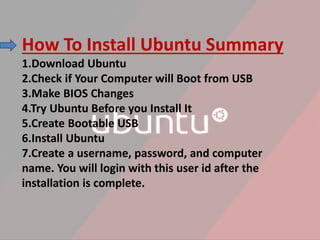
Empfohlen
Empfohlen
Weitere ähnliche Inhalte
Was ist angesagt?
Was ist angesagt? (20)
Linux systems - Linux Commands and Shell Scripting

Linux systems - Linux Commands and Shell Scripting
Andere mochten auch
Andere mochten auch (13)
Ähnlich wie Install ubuntu
Ähnlich wie Install ubuntu (20)
cssl07-preparingyourbootabledrive-180816061937 (1).pdf

cssl07-preparingyourbootabledrive-180816061937 (1).pdf
Linux Desktop: From OS Install through Running the Applications

Linux Desktop: From OS Install through Running the Applications
Ubuntu 14.04 installation with windows8 with legacy mode

Ubuntu 14.04 installation with windows8 with legacy mode
How to create windows 10 bootable usb drive from iso using Command Prompt

How to create windows 10 bootable usb drive from iso using Command Prompt
Koha Installation Manual in Ubuntu 14.04 Alongwith Windows

Koha Installation Manual in Ubuntu 14.04 Alongwith Windows
Kürzlich hochgeladen
Kürzlich hochgeladen (20)
Apidays New York 2024 - The Good, the Bad and the Governed by David O'Neill, ...

Apidays New York 2024 - The Good, the Bad and the Governed by David O'Neill, ...
Why Teams call analytics are critical to your entire business

Why Teams call analytics are critical to your entire business
Axa Assurance Maroc - Insurer Innovation Award 2024

Axa Assurance Maroc - Insurer Innovation Award 2024
How to Troubleshoot Apps for the Modern Connected Worker

How to Troubleshoot Apps for the Modern Connected Worker
TrustArc Webinar - Unlock the Power of AI-Driven Data Discovery

TrustArc Webinar - Unlock the Power of AI-Driven Data Discovery
2024: Domino Containers - The Next Step. News from the Domino Container commu...

2024: Domino Containers - The Next Step. News from the Domino Container commu...
Emergent Methods: Multi-lingual narrative tracking in the news - real-time ex...

Emergent Methods: Multi-lingual narrative tracking in the news - real-time ex...
Apidays New York 2024 - Scaling API-first by Ian Reasor and Radu Cotescu, Adobe

Apidays New York 2024 - Scaling API-first by Ian Reasor and Radu Cotescu, Adobe
ProductAnonymous-April2024-WinProductDiscovery-MelissaKlemke

ProductAnonymous-April2024-WinProductDiscovery-MelissaKlemke
Cloud Frontiers: A Deep Dive into Serverless Spatial Data and FME

Cloud Frontiers: A Deep Dive into Serverless Spatial Data and FME
Strategize a Smooth Tenant-to-tenant Migration and Copilot Takeoff

Strategize a Smooth Tenant-to-tenant Migration and Copilot Takeoff
Web Form Automation for Bonterra Impact Management (fka Social Solutions Apri...

Web Form Automation for Bonterra Impact Management (fka Social Solutions Apri...
Apidays Singapore 2024 - Scalable LLM APIs for AI and Generative AI Applicati...

Apidays Singapore 2024 - Scalable LLM APIs for AI and Generative AI Applicati...
Exploring the Future Potential of AI-Enabled Smartphone Processors

Exploring the Future Potential of AI-Enabled Smartphone Processors
Install ubuntu
- 1. How To Install Ubuntu Summary 1.Download Ubuntu 2.Check if Your Computer will Boot from USB 3.Make BIOS Changes 4.Try Ubuntu Before you Install It 5.Create Bootable USB 6.Install Ubuntu 7.Create a username, password, and computer name. You will login with this user id after the installation is complete.
- 2. 1. Download Ubuntu • For you first need to download a Ubuntu .ISO CD image file. • http://old- releases.ubuntu.com/releases/11.04/ubuntu- 11.04-desktop-i386.iso Here you can download ubuntu 11.4 version. • It is important that you download the Desktop version. If you download the Server version it will not install any graphical desktop and you will have to add that manually.
- 3. 2. Check if Your Computer will Boot from USB • The only thing slightly complicated about installing Ubuntu might be getting your computer to boot from the USB. How complicated that is depends on how old your machine is, who is the manufacturer, and what model that you have. You might have to consult the manufacturer’s website for instructions . Most of the time you can bring that up by pressing the Esc key when the machine is booting. • Before you change any BIOS settings just stick in a bootable USB Ubuntu drive and see if you machine boots from that. If it does fine: proceed with the installation instructions in the next section.
- 4. 3. Make BIOS Changes • You need two things to install Ubuntu from a USB: (1) corrected BIOS settings on your computer to look for an operating system on the USB before it looks to the hard drive for that and (2) a bootable USB .A bootable USB means one that has a bootable partition on it. In other words you cannot simply copy the Ubuntu ISO to the USB. • Once you figure out how to bring up the BIOS boot settings, change the UEFI Boot Order to put USB at the top of the list ahead of OS Boot Manager. If you have Legacy Support enabled then you change the Legacy Support Boot Order instead.
- 5. 5. Create Bootable USB • Download and install Rufus and use that to create a bootable USB. This will create a bootable partition on the disk and copy Ubuntu there. Trying to make a bootable USB drive yourself is otherwise complicated. • Here you can download refus bootable usb disk creater . https://rufus.akeo.ie/downloads/rufus-2.9p.exe • Create bootable USB drives the easy way Rufus is a utility that helps format and create bootable USB flash drives, such as USB keys/pen drives, memory sticks, etc. you need to create USB installation media from bootable ISOs(Windows, Linux, UEFI, etc.)
- 6. 4. Try Ubuntu Before you Install It • If you want to try Ubuntu before installing . you can run it from the USB drive. Also the Ubuntu installation screens will give you that option too.
- 7. 6. Install Ubuntu • Once you get the bootable USB working follow the screens below to install USB and pick your language.
- 8. Preparing to install Ubuntu We advise you to select Download updates while installing and Install this third-party software now You should also stay connected to the internet so you can get the latest updates while you install Ubuntu If you are not connected to the internet, you will be asked to select a wireless network, if available. We advise you to connect during the installation so we can ensure your machine is up to date
- 9. Select Erase disk and install Ubuntu. The Something else option would let you create your own partitions, which would be complicated, which you could do if you want to have a dual boot machine to be able run Windows or Ubuntu on the same machine.
- 10. • But there is no need to deal with that complexity as you can run Ubuntu in a virtual machine as we explain below. The Something else would also let you pick the second, solid state drive in your laptop or desktop to install Ubuntu, but that is a more complicated installation. Plus if you mess that up you can end up with a machine that will not boot at all.
- 11. Click continue to commit to erasing the existing partitions on your hard disk.
- 12. Select the time zone.
- 13. Pick the keyboard type.
- 14. Create a username, password, and computer name. You will login with this userid after the installation is complete.
- 15. Now the installation is complete. Remove the USB drive and click Restart Now
- 16. Now login with the user id you created.