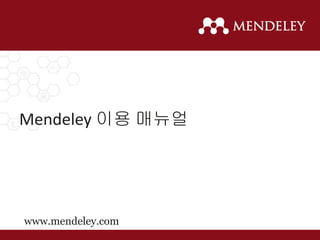
Mendeley 이용 매뉴얼
- 1. Mendeley 이용 매뉴얼 www.mendeley.com Author : 기혜진 (b.ki@elsevier.com) Ver. 201508
- 2. What is Mendeley? reference manager 문헌을 관리하고, 읽고, 공유하고, 논문에 인용할 수 있습니다. crowdsourced database Mendeley 이용자들의 데이터가 통합되어 새로운 연구동향과 통계 등을 추가로 discover 할 수 있는 데이터베이스로 활용될 수 있습니다. academic collaboration network 전 세계 4백만 이용자들과 인맥을 형성하고, 동료 연구자들과 그룹 활동을 통한 협업이 가능합니다.
- 3. What is Difference? • 다양한 플랫폼 : DeskTop , Website, Mobile (iOS & Android) • Private Group : PDF full text 공유 (highlight, annotation 내용 포함) • Social Network : My profile -> Follow group activities • Discover & Mendeley Suggest : Discover papers, Suggest related articles
- 4. Table of Content 1. Reference Manager – 계정 만들기 & 프로그램 설치 – 기관 그룹 가입하기 – 라이브러리 구축 및 관리하기 2. Read and Annotate – PDF 파일 읽고 노트하기 3. Research Network and Groups – 프로파일 생성 및 관리하기 – 네트워킹 및 그룹 만들기 4. Citations & bibliography – Citation & Reference 생성 및 편집하기 5. Discovery – 논문 검색 및 저장하기 – Mendeley Suggest 맞춤형 논문 추천 6. Stay up-to-date 4
- 6. Step 1: Mendeley web site에서 계정 만들기 Step 2: Mendeley Desktop 프로그램 설치 Step 3: My library 구축 Create account and install program POSTECH 이용자 Storage –Personal Library 5GB Storage – Private Group 20 GB # of Private Groups ; Unlimited # of Users in Private Groups : 25
- 7. Join Institution Group https://www.mendeley.com/groups/7463501/inha-university POSTECH 이용자 Storage –Personal Library 5GB Storage – Private Group 20 GB # of Private Groups ; Unlimited # of Users in Private Groups : 25
- 8. Drag and Drop - PDF 파일 혹은 폴더를 Mendeley 프로그램으로 Drag & Drop 방법으로 파일 추가
- 9. Adding Document File / Add files or Add folders.. Watch a folder Add references manually Import your references from BibTex, Endnote, RIS or Zotero
- 10. Watch Folder 연구자가 주로 파일을 저장하는 폴더를 설정, PDF 파일 추가 될 때마다 자동으로 Mendeley에 반영
- 11. 폴더 및 Group을 만듭니다. 항목별로 filter 합니다. 항목별로 정렬 합니다. 저장해 놓은 문서를 search 합니다. 문서의 상세 내용이 자동 생성되고, 이를 수정 합니다. 또한, tag 및 note 입력 합니다. Overview
- 12. Document Details Lookup - 서지사항은 매뉴얼로 수정 가능 - DOI, PubMed, ArXiv ID 가 활성화 되어 있는 경우, 클릭 시 분실된 내용 회복 Enter the DOI, PubMed, or ArXiv ID and click on the magnifying glass to start lookup Mendeley adds missing info automatically Look up documents by title on Google Scholar if they are flagged for review
- 13. Check for Duplicate • 중복된 서지 하나하나의 “Document Details” 확인 및 Confidence 통하여 신뢰도 확인 • Merge Document
- 14. 14 Import from Scopus and ScienceDirect - From Scopus : Reference only - From ScienceDirect : PDF full-text file
- 15. Web Importer -web에서 검색된 서지 및 PDF 파일을 바로 저장 - http://www.mendeley.com/import/ - Save to Mendeley를 브라우저의 북마크 혹은 즐겨찾기에 설정 (오른쪽 마우스 혹은 drag&drop 방법)
- 16. Using the Web Importer 검색 결과 화면에서 북마크 해놓은 “Save to Mendeley”를 클릭하여 Mendeley에 반입 반입하고자 하는 파일을 선택하여 “+” 클릭
- 17. Using the Web Importer Web Importer 이용 가능한 Sites
- 18. Using the Web Importer Web 에서 반입한 후, Mendeley Desktop 에서 “Sync” 클릭 후 “Recently Added” 폴더에서 반입된 파일 확인
- 19. Export as “RIS or endnote” format
- 20. “Sync” your library iPhone, iPad & Android
- 21. 기타 Option - General Tools -> Options 이용자가 사용중인 용량 확인
- 22. 기타 Option – Document Details Tools -> Options Document 타입에 따라 Details 을 구성하는 항목을 선택하여 편집 가능
- 23. 기타 Option – File Organizer Tools -> Options Mendeley에 구축되는 PDF file이 자동 저장 되는 폴더 및 저장 형식 (이름) 편집 가능
- 24. Read and annotate Using the built-in PDF Viewer
- 25. The PDF Viewer Mendeley Desktop 에서 PDF 파일 바로 열람
- 26. Read and Work in the PDF Viewer
- 28. Look Up Term Definitions
- 29. Export or Print PDF Highlight, annotation내용 포함하여 PDF file export 및 인쇄 ** 단, 한글 annotate은 인쇄되지 않음.
- 30. Read PDF in Mendeley Web Library
- 31. Read PDF in Mobile - iPhone, iPad, Android - 무료 앱 구입 및 설치 원하는 부분 선택 하이라이트, 노트 추가
- 32. Research network & groups Join and create groups to share references
- 33. Create your research profile • 동료 연구자들과 인맥 형성, 연구 내용 공유 • 나의 출판물 저장 및 홍보
- 34. Showcase Your Publications 1. 나의 출판물을 “My publications” 폴더에 저장 2. Profile에 자동으로 반영 (Open access article인 경우, PDF file까지 공유) 3. 나의 출판물을 홍보
- 35. Connect with Colleagues “People” 검색을 통해 동료 연구자 검색, Follow->Following 을 통해 인맥 형성
- 36. Create groups 3가지 그룹 종류 •Open Public Groups – 누구나 자유롭게 가입 및 활동 가능한 그룹 •Invite-only Public Groups – 그룹 관리자가 초대한 사람만 가입 가능하고, 서지 추가 및 글쓰기 가능. 그러나, 누구나 follow group 가능하여, 그룹의 내용을 참관 가능 •Private Groups – 그룹 관리자가 초대한 사람만 그룹 가입 가능하고, 서지 및 PDF full-text 공유. 그룹 및 그룹 멤버는 외부로 공개되지 않음. POSTECH 이용자 Storage –Personal Library 5GB Storage – Private Group 20 GB # of Private Groups ; Unlimited # of Users in Private Groups : 25
- 37. Find Public Groups - Public Group은 Mendeley 웹사이트에서 검색 가능 Mendeley Web 에서 “Group “ 검색 ** Private Group 은 검색되지 않음.
- 38. Browse Popular Groups 학문 주제 분야별로 그룹 Browse
- 39. Private Groups Private groups member 들과 full text 공유 Private Groups 및 그룹 멤버들은 외부에 노출되지 않음
- 40. Share Your Papers Collaborate with Your Research Team Private group 멤버들과 full text 공유 멤버들끼리 highlight 및 annotate 한 내용까지 공유됨 각 멤버가 highlight 한 것은 서로 다른 색깔로 표현됨
- 41. Citations & bibliography Using the Mendeley Citation Plug-In
- 42. Install the Citation Plug-in
- 43. The Citation Tool Bar Appears in Word Automatically
- 44. Generate In-Text Citations in Word 1. ‘Insert or Edit Citation’ 클릭 2. author, title or year 등으로 mendeley 저장해 놓은 문서 검색 3. Article 선택 후, “OK”를 클릭하면 자동으로 cite 입력
- 45. Finding a Reference in Your Library - “Go To Mendeley” 클릭하여 Mendeley Desktop 에서 직접 검색 및 Cite 1. Click “Go to Mendeley” 2. The ‘Cite’ button appears
- 46. Editing and Adding to Citations 2. Citation 클릭 (예. Seedort et al..2014) 3. Citation Editor 사용하여 page번호 및 다른 정보 추가하거나 author 생략 1. 편집하고자 하는 Citation 클릭하여 “Edit citation” 클릭
- 48. Inserting Your Bibliography 1. ‘Insert Bibliography’ 클릭 2. Style 선택 3. Done!
- 50. Journal Abbreviation 사용하기 • Cite Using 란에서 “Default”를 선택하면, cite/reference 입력 시 저널 약어 표현 • 나만의 저널 약어를 사용해야 할 경우, • New List 선택, 이름 생성 및 사용하고자 하는 약어 직접 입력..
- 51. Finding more Style 6750 개 이상의 Reference Style 지원, 원하는 Style 명 혹은 저널명 으로 검색하여 install 후, “Installed” 메뉴에서 검색하여 “Use this Style” -> Done
- 52. Update Style or Edit Style • Style을 수시로 Update 됨. • Update Available 한 style 은 마우스 오른쪽 클릭하여 • Update style • 편집을 원하면 Edit Style 클릭 • Reference 편집 웹사이트 CSL로 연결됨
- 53. Accept 3. The CSL Editor Mendeley 계정으로 로그인하여 Accept 절차 완료
- 54. The CSL Editor - 기존 스타일을 기반으로 원하는 스타일로 편집 가능한 open site
- 55. 5. The CSL Editor - Citation 편집 1. 현재의 citation 스타일 2. 편집 원하면 클릭 3. 편집 원하는 Layout 종 류 클릭 4. Drag 방법으로 순서 변 경 가능 5. 편집하고자 하는 스타일로 변경
- 56. The CSL Editor - Reference 편집 1. 현재의 reference style citation 스타일 2. 편집 원하는 항목 클릭 3. 혹은 BIBLIOGRAPHY 및 MCROS에서 편집 원하는 항목 클릭 4. Drag 의 방법으로 항목들의 순서를 변경할 수 있음. (예. Name을 클릭하여 author 위로 drag 해서 자리 옮김) 5. 원하는 스타일로 변경
- 57. 7. 6. The CSL Editor 스타일을 이름을 설정합니다
- 58. Save style ( Style 이름은 자동으로 이용자의 이름으로 저장됩니다.) 7.새로 편집 & 저장한 style 을 선택하여 논문을 작성합니다. 6. The CSL Editor
- 59. The CSL Editor http://csl.mendeley.com/about - 사이트에 접속하여 “Search by name” 혹은 “Search by example”로 스타일 찾아 편집
- 60. 스타일 이름 혹은 Journal 이름으로 스타일 검색
- 61. 1. 스타일 이름을 모르는 경우, “Search by example” 에서 2. 원하는 Citation & Reference 스타일을 직접 입력 3. 기존 스타일에서 가장 비슷한 스타일이 검색됨 4. “Edit” 클릭하여 원하는 내용으로 추가 편집
- 62. • C S L Editor 에 대한 보다 자세한 내용은 아래 URL 에서 확인하여 주세요. – http://community.mendeley.com/guides/csl-editor – https://github.com/citation-style-editor/csl-editor/wiki/Using-the-Citation-Style- Editor-with-Mendeley-Desktop
- 63. Reference Style 공유하기 • 내가 만든 Style을 동료와 공유하고자 할 때, • Citation Style에서 나의 style을 찾아 오른쪽 마우스 클릭하여 “Copy Style Link” 하여 URL을 동료에게 보냄
- 64. Reference Style 공유하기 • “Get More Styles”에서 해당 URL을 “Download Style”란에 붙이고 “Download”클릭 • “Installed” 란에 해당 style이 install 됨.
- 65. Mendeley 필드 삭제 • 논문 작성 완료 후 출판사나 학회에 투고하기 위해 Mendeley 필드 값 삭제 • “Without Mendeley Field” 형태로 Export 하거나 • 워드 파일 백업 후, C t r l + A (전체 선택) - C t r l + 6 ( 필드코드 삭제)
- 66. Discover New Research, Recommendations, and Impact
- 67. Literature Search Mendeley Catalog 문헌 검색 Full text 가능한 경우, 다운로드 icon 확인됨 One click 으로 my library 에 저장됨
- 68. Mendeley Suggest - 기관 구독 가입 기관 이용자만 이용 가능 이용자가 저장해 놓은 Document의 주제를 분석하여 유사한 Article 추천하는 “아티클 추천 메뉴”
- 69. Search the Catalog Online Mendeley Web에서도 문헌 검색 가능 “Paper” 메뉴에서 키워드로 검색 혹은 주제분야별로 Browse 전 세계 Mendeley이용자들 사이에서 가장 많이 읽히는 문헌들을 확인해 보세요.
- 70. Quickly Add New Research Full text 가 무료인 경우, One click 으로 my library에 바로 저장 혹은 Open URL 에서 full text 위치를 확인해 보세요.
- 71. Find Related Research Mendeley는 문헌별로 유사한 내용을 다른 아티클들을 추가로 제안하여, 연구자들의 새로운 문헌 확보에 도움을 드립니다.
- 72. Get Statistics 문헌의 영향력 및 수준을 확인할 수 있는 Readership statistics 를 제공합니다.
- 73. Stay up to date Keeping in touch with Mendeley’s ongoing developments
- 74. Stay Up-to-Date and Learn More Get new tips and stay connected by visiting our blog at blog.mendeley.com Read our guides and watch our tutorial videos resources.mendeley.com
- 75. Feedback • Provide feedback • Vote on features you want to see • Read updates from development teams feedback.mendeley.com
Hinweis der Redaktion
- So how do you use Mendeley? Mendeley is free academic software that is available on all major platforms and in all popular browsers. That means you can use Mendeley on your MacBook, on your PC, or in Linux. Mendeley offers you a desktop library so you can work online, a web library for when you’re not at your own computer, and an iOS version, so you can work on the go.
- We’ll start by setting up your Mendeley library.
- To download Mendeley, visit our website and sign up for an account. Mendeley will then prompt you to download the Desktop manager. Once that’s installed, you can begin to build your library.
- To download Mendeley, visit our website and sign up for an account. Mendeley will then prompt you to download the Desktop manager. Once that’s installed, you can begin to build your library.
- Mendeley makes it easy to add documents. The simplest way is to drag and drop a file right into Mendeley.
- You can also select a file or folder to add from your computer, or you can watch a folder. That means that any time you add a new document into that folder on your computer, Mendeley will import the document into your library automatically. If you like, you could add references manually instead. If you’re already using another reference manager, such as EndNote, RefWorks or Zotero, you can import your references directly into Mendeley. There are a few more ways to add documents to your library. You can use Mendeley’s Web Importer to add articles you’ve found online, for example on Google Scholar, or you can add articles by searching Mendeley’s crowd-sourced Research Catalog, which includes millions of papers. Let’s talk about that some more later.
- You can also select a file or folder to add from your computer, or you can watch a folder. That means that any time you add a new document into that folder on your computer, Mendeley will import the document into your library automatically. If you like, you could add references manually instead. If you’re already using another reference manager, such as EndNote, RefWorks or Zotero, you can import your references directly into Mendeley. There are a few more ways to add documents to your library. You can use Mendeley’s Web Importer to add articles you’ve found online, for example on Google Scholar, or you can add articles by searching Mendeley’s crowd-sourced Research Catalog, which includes millions of papers. Let’s talk about that some more later.
- This is what your Desktop Library looks like. The desktop is divided into three panes. They follow a workflow hierarchy from left-to-right. Any activity in the left pane affects the display of content in the center pane. Furthermore, any activity in the center pane is reflected in the right-hand pane, the document details pane.
- When you add a document to your library, Mendeley will do its best to import all the relevant data, but sometimes data may be missing. Fortunately, that’s easy to fix. Enter the DOI, PubMed or ArXiv ID and click the magnifying glass to help Mendeley find the right information. Mendeley will then add everything it found automatically. Sometimes Mendeley will flag a document for review, which means it will ask permission to check Google Scholar to fill in missing fields. At any point in time, you can manually edit fields as well.
- This is what your Desktop Library looks like. The desktop is divided into three panes. They follow a workflow hierarchy from left-to-right. Any activity in the left pane affects the display of content in the center pane. Furthermore, any activity in the center pane is reflected in the right-hand pane, the document details pane.
- There are a few more ways to import documents into your library, such as by using the Web Importer, which lets you save references and PDFs you’ve found on the internet. If you go to our website, you’ll see this page, which explains how to install the Web Importer. Actually, ‘install’ makes it sound more difficult than it is. All you need to do is drag a button to your bookmark bar, and you’re done. That bookmark will tell Mendeley everything it needs to know to add an article to your library. I’ll show you what it looks like in action.
- Any time you come across an interesting article online, or when you do a search on Google Scholar or one of our many partner sites, you can save this article to your library by clicking ‘Save to Mendeley’. A window will then pop up, like the one you see on the right. Select any articles you’d like to import, and then click the green button to save them. Done! Mendeley will also save the PDF, it available.
- Any time you come across an interesting article online, or when you do a search on Google Scholar or one of our many partner sites, you can save this article to your library by clicking ‘Save to Mendeley’. A window will then pop up, like the one you see on the right. Select any articles you’d like to import, and then click the green button to save them. Done! Mendeley will also save the PDF, it available.
- Any time you come across an interesting article online, or when you do a search on Google Scholar or one of our many partner sites, you can save this article to your library by clicking ‘Save to Mendeley’. A window will then pop up, like the one you see on the right. Select any articles you’d like to import, and then click the green button to save them. Done! Mendeley will also save the PDF, it available.
- Any time you come across an interesting article online, or when you do a search on Google Scholar or one of our many partner sites, you can save this article to your library by clicking ‘Save to Mendeley’. A window will then pop up, like the one you see on the right. Select any articles you’d like to import, and then click the green button to save them. Done! Mendeley will also save the PDF, it available.
- Any time you come across an interesting article online, or when you do a search on Google Scholar or one of our many partner sites, you can save this article to your library by clicking ‘Save to Mendeley’. A window will then pop up, like the one you see on the right. Select any articles you’d like to import, and then click the green button to save them. Done! Mendeley will also save the PDF, it available.
- Any time you come across an interesting article online, or when you do a search on Google Scholar or one of our many partner sites, you can save this article to your library by clicking ‘Save to Mendeley’. A window will then pop up, like the one you see on the right. Select any articles you’d like to import, and then click the green button to save them. Done! Mendeley will also save the PDF, it available.
- Any time you come across an interesting article online, or when you do a search on Google Scholar or one of our many partner sites, you can save this article to your library by clicking ‘Save to Mendeley’. A window will then pop up, like the one you see on the right. Select any articles you’d like to import, and then click the green button to save them. Done! Mendeley will also save the PDF, it available.
- Any time you come across an interesting article online, or when you do a search on Google Scholar or one of our many partner sites, you can save this article to your library by clicking ‘Save to Mendeley’. A window will then pop up, like the one you see on the right. Select any articles you’d like to import, and then click the green button to save them. Done! Mendeley will also save the PDF, it available.
- Mendeley has a built-in PDF viewer which allows you to open multiple documents at a time, and add annotations and highlights to your PDFs. This is a great way to keep track of your notes
- This is what your PDF viewer looks like. As you can see in the top bar, you can have multiple files open at one time in Mendeley, so you can work on several articles at once. Mendeley remembers where you were on the page, so you don’t waste any time searching for what you read last.
- Once you’ve found the article you were looking for, you can open and read it in Mendeley’s PDF viewer. Here, you can search through the article by keyword. Mendeley will highlight every instance of your keyword in the entire document.
- The Mendeley PDF viewer lets you highlight your text, or annotate the article by adding sticky notes. You can also add article-wide notes in the right hand column.
- If you come across any words or terms you haven’t heard before, simply right click and choose ‘Define’ to look it up. Mendeley will then retrieve definitions and explanations for you.
- If you come across any words or terms you haven’t heard before, simply right click and choose ‘Define’ to look it up. Mendeley will then retrieve definitions and explanations for you.
- If you come across any words or terms you haven’t heard before, simply right click and choose ‘Define’ to look it up. Mendeley will then retrieve definitions and explanations for you.
- If you come across any words or terms you haven’t heard before, simply right click and choose ‘Define’ to look it up. Mendeley will then retrieve definitions and explanations for you.
- What makes Mendeley unique, is the ways in which you can collaborate with colleagues and friends, and discover new research. Share papers, make notes on the same articles, and meet new researchers in your field.
- Mendeley Web is an academic social network, so a great way to start networking is to build your professional research profile. Here you can showcase your research, receive statistics on your publications, and connect with other researchers and colleagues, for example by ‘Following’ them on Mendeley.
- You can add works to ‘My Publications’ on your profile by putting files in your ‘My Publications’ folder on Mendeley. In Mendeley Desktop you can find that folder in the pane on the left. Add only your own publications, for which you own the copyright, to this folder, as doing so adds the full text to Mendeley’s public library.
- You can find colleagues on Mendeley by doing a people search on Mendeley Web. You’ll see a list of results that match your search terms. Click ‘Follow’ to get regular updates about their work. You can change your settings so that people have to ask permission before they can follow you. Are your colleagues not on Mendeley yet? Why not send them an invitation, so you can collaborate on documents and share research with one another!
- Mendeley Groups help you connect to people and share references. There are three types of groups: Private, Public, and Invitation-Only Public Groups. You can create and manage groups in Mendeley Desktop as well as online at mendeley.com. Add documents to a group by dragging and dropping them into the group folder.
- If you go back to our website, you can search the groups page for public groups that interest you. You can also create and manage your groups online.
- Not sure yet what you’re looking for? No problem! Mendeley lets you browse popular groups by discipline, so you can discover new groups you might not have come across before.
- The best type of group for collaboration is the private group. These are just that: Private. They cannot be found on the Mendeley Groups page, and no-one on the network knows they exist or who is in them. The owner must invite people to join, and members must accept to join the group. These groups are perfect for collaboration, because you can share full text documents and collaborate on research. You can only invite a limited number of members to join a private group.
- When you’re a member of a private Mendeley Group, you can view the full text of papers, and collaboratively annotate and highlight documents. Mendeley automatically assigns a different color to each collaborator, so it’s easy to see who highlighted what, and who made which annotation. After you’ve worked on a paper, be sure to click ‘sync’ in your Mendeley library, so that your changes are sent back to the server for your fellow group members to see.
- So how about your own papers? Mendeley’s Citation Plug-in will save you time by helping you cite references as you’re writing new research. No more tedious hours spent checking style guides and manually writing your bibliographies. Mendeley will do all the work for you!
- We like to make life easier for you, so installing the Citation Plug-in takes only a single step. From Mendeley Desktop, click ‘Install MS Word Plugin’ and Mendeley will do the rest. This works not only for MS Word, but also for LibreOffice. Now open your word processor to see the plugin.
- In MacOS the plugin looks like a bar that lists the functions of Mendeley. You can move this bar wherever you like, or you can hide it. If it ever accidentally disappears, don’t worry. Go to View, then Toolbars, and click ‘Mendeley Toolbar’ to make it re-appear. In Windows the plugin looks a little bit different, as you can see below. You can find it under the ‘References’ tab and the toolbar is integrated into the ribbon.
- Now imagine you’re working on your own research in Word. When you’re ready to add a citation to your paragraph, click ‘Insert or Edit Citation’. A new window will pop up. Simply type in the name of the author, part of the title, or the year, and Mendeley will show you a list of matches. You can also click ‘Go to Mendeley’ to pick an article from your library. Now click ‘OK’ to add the citation in Word, and it will appear.
- If you can’t remember the author or title of the article you’re looking for, or if you’d like to browse your library for more references, you can click ‘Go To Mendeley’ in the Citation pop-up. This button will open up your Mendeley Desktop, with one small difference. There will now be a temporary button in the top bar that says ‘Cite’. Select your reference from the list, and click ‘Cite’ to have Mendeley insert the citation and take you back to your Word document.
- You can edit your citation with Mendeley as well. To add page numbers or other information, select your citation and click ‘Insert or Edit Citation’ in the Mendeley toolbar. Now click on your citation to make an expanded menu appear, which you can see here towards the bottom. Now you can add page numbers, paragraphs, figures, or other details. You can also suppress the author here.
- Most citation styles require you to merge citations if multiple citations apply. Mendeley can do that for you too! Simply select the citations you’d like to merge, and click ‘Merge Citations’ in the Mendeley Toolbar.
- When you have finished your work, and you’re ready to add the bibliography, click ‘Insert bibliography’ in the Mendeley toolbar. Mendeley will then generate your bibliography for you instantly. You know how some journals may ask for different citation styles than others? Well, gone are the days of manually rewriting your bibliography. Change all of your citations and your bibliography with the click of a mouse, by picking a different style from the drop down menu.
- When you have finished your work, and you’re ready to add the bibliography, click ‘Insert bibliography’ in the Mendeley toolbar. Mendeley will then generate your bibliography for you instantly. You know how some journals may ask for different citation styles than others? Well, gone are the days of manually rewriting your bibliography. Change all of your citations and your bibliography with the click of a mouse, by picking a different style from the drop down menu.
- When you have finished your work, and you’re ready to add the bibliography, click ‘Insert bibliography’ in the Mendeley toolbar. Mendeley will then generate your bibliography for you instantly. You know how some journals may ask for different citation styles than others? Well, gone are the days of manually rewriting your bibliography. Change all of your citations and your bibliography with the click of a mouse, by picking a different style from the drop down menu.
- You know how some journals may ask for different citation styles than others? Well, gone are the days of manually rewriting your bibliography. Change all of your citations and your bibliography with the click of a mouse, by picking a different style from the drop down menu. You can find more styles in Mendeley’s list of 6,000+ citation styles, or you can add your own.
- You know how some journals may ask for different citation styles than others? Well, gone are the days of manually rewriting your bibliography. Change all of your citations and your bibliography with the click of a mouse, by picking a different style from the drop down menu. You can find more styles in Mendeley’s list of 6,000+ citation styles, or you can add your own.
- If you still can’t find the right style or you’d like to customize an existing style, you may want to try your hand at our CSL Editor, which lets you customize styles. Saved styles are added to the Mendeley database, and will appear in your drop-down menu in Word.
- If you still can’t find the right style or you’d like to customize an existing style, you may want to try your hand at our CSL Editor, which lets you customize styles. Saved styles are added to the Mendeley database, and will appear in your drop-down menu in Word.
- If you still can’t find the right style or you’d like to customize an existing style, you may want to try your hand at our CSL Editor, which lets you customize styles. Saved styles are added to the Mendeley database, and will appear in your drop-down menu in Word.
- As I mentioned before, Mendeley is a great way to discover new research, get recommendations, and to see the impact of articles on the research community. Let me show you how Mendeley can help!
- The easiest way to find new research is by searching the Mendeley research catalog, which is generated by citations that are synced to the cloud and then made publicly searchable. There are over 200 million documents in the database, making it the world’s largest open research database. Mendeley organizes research as it is added to the database. Look at the most popular papers, or view the most recently added research. You can also browse by discipline and do keyword searches. If the full text of the article is available, you’ll see a download icon next to the title. If it’s not available, you can still add the reference to your library so you can use the information to find the full text.
- The easiest way to find new research is by searching the Mendeley research catalog, which is generated by citations that are synced to the cloud and then made publicly searchable. There are over 200 million documents in the database, making it the world’s largest open research database. Mendeley organizes research as it is added to the database. Look at the most popular papers, or view the most recently added research. You can also browse by discipline and do keyword searches. If the full text of the article is available, you’ll see a download icon next to the title. If it’s not available, you can still add the reference to your library so you can use the information to find the full text.
- You can search the catalog online as well, or browse by discipline. This article, on ‘How To Choose a Good Scientific Problem’ has been read by more than 50,000 people on Mendeley.
- When you click on a paper title on the Mendeley website, you are taken to this page, where you can see a pdf preview of the paper if it’s available. Add the article to your library with one click, if it’s freely available. We do our best to partner with publishers to make as many PDFs available as possible, so this option is available for some but not all papers. If you can’t find the full article directly, Mendeley will link to other locations, or help you find it in the various databases to which your institution is subscribed.
- In the center, you’ll see a column marked ‘Related Research’. These are articles that Mendeley thinks might be of interest to you. This list is composed of articles with similar content to the article you’re looking at.
- On the right hand side, you can see social statistics, to help you learn about other people who have used this paper. For example, these statistics might tell you that your paper is viewed mostly by PostDocs in Physics, while only 2% of readers are Professors of Psychoanalysis. In the center, you’ll see a column marked ‘Related Research’. These are articles that Mendeley thinks might be of interest to you.
- Mendeley wants to provide the best productivity and collaboration platform to every researcher, student and knowledge worker in the world. We’re helping to accelerate scientific progress, drive scientific discovery, and make research more open. Mendeley also supports the research community through outreach efforts in developing countries, contributions to the altmetrics project, and our continued advocacy for open access.
- If you’d like to stay up to date with new developments in Mendeley, or if you’d like to learn new tips, you can stay connected by visiting our blog at blog.mendeley.com. If you’d like to learn more about specific features of Mendeley.com, check out our resource center online, or visit our YouTube channel. You can also connect with us on Facebook, Twitter, and see our photos on Flickr.
- Help make Mendeley even better by leaving us feedback. If you go to feedback.mendeley.com you can submit your own ideas and suggestions, or you can vote on other people’s ideas. Our developers check this page regularly for ideas, and they respond to our users to give updates on progress. If you have urgent questions, visit our support page at support.mendeley.com. Not only will you find thousands of articles addressing questions from users, but you can also submit your own questions and our support team will get back to you to help you troubleshoot, or to show you were to find more resources that explain our features.
- Help make Mendeley even better by leaving us feedback. If you go to feedback.mendeley.com you can submit your own ideas and suggestions, or you can vote on other people’s ideas. Our developers check this page regularly for ideas, and they respond to our users to give updates on progress. If you have urgent questions, visit our support page at support.mendeley.com. Not only will you find thousands of articles addressing questions from users, but you can also submit your own questions and our support team will get back to you to help you troubleshoot, or to show you were to find more resources that explain our features.
- Thank you!
