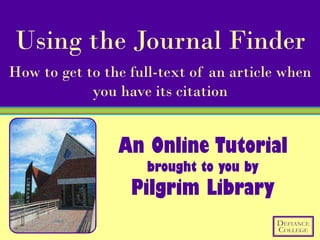
Using the Journal Finder
- 1. Using the Journal Finder How to get to the full-text of an article when you have its citation An Online Tutorial brought to you by Pilgrim Library
- 2. Watch this tutorial if: Full-text is just what it sounds like – the full text of an article. The part you want to read. THE article. This tutorial shows you how to use the Journal Finder. It will tell you whether Pilgrim Library owns the journal that your article is in. It will also list the years available and link you to any online content. This is the BEST way to find articles when you have the citation information because it is the only tool that searches our entire periodical collection, print and online.
- 3. If you want to find the full-text of the article, follow these steps: Step 1: Make sure you have all your citation information, especially journal title and year. Parts of an article citation that you need to have: Full Title of Article, Author(s) names, Name of Publication/Journal, Year Published, Volume/Issue Number, Page Number If you are missing any part(s) of your citation, try using Google Scholar to get the rest of it. The advanced search options lets you type in publication/journal name, year, author name, or even words from the article’s title.
- 4. Once you have the complete citation information for the article you want … Step 2: Go to the library homepage and click on Journal Finder.
- 5. Step 3: Write the title of your journal in the Known Title search box.
- 6. Many times people get confused and type in the title of the ARTICLE. This does not work with the Journal Finder. Make sure that you are typing in the name of the JOURNAL, NEWSPAPER, or MAGAZINE in which your article was published. If you aren’t sure what to put in this box, contact a librarian – we’re happy to help!
- 7. Step 4: Hit enter or the search button. Journal information will appear below. This search can go one of three ways:
- 8. #1: Your search can return no results. This can happen if you had an error in your original search. This can also happen if Pilgrim Library does not own the title you are searching for. If your search had no errors and still returned no results, we likely do not own the journal you need. No worries – we can still get the article for you if you’re able to wait a little bit for it to arrive through Interlibrary loan! Just click on the Get It/Interlibrary Loan link on the library homepage and fill out the request form.
- 9. #2: Your search can return one result – a perfect match!
- 10. #3: Your search can return several possible matches. When this happens, look through the list and focus on the specific title you want.
- 11. You should now be looking at the specific entry for the journal you need. These entries don’t always look the same. Sometimes you will see a bunch of dates and links listed beneath the journal title and sometimes there’s just one. This happens because popular journals are often included in more than one database – sometimes with different date ranges. This also can happen when we own a journal in print and also have access to it online.
- 12. You should see a date range followed by “in” and the name of one or more resources. This shows you that you can access content for that date range in that particular resource.
- 13. If you are dealing with a complicated entry, it may be helpful to break it down by date range. Date Range Available from 1934-1965 & 2007-2010 Defiance Print Periodicals (ask at desk of Pilgrim Library) 5/7/1990 – present Online databases: Academic Search Complete, Business Source Complete, MasterFILE Premier 1923-1933 & 1966-2002 Defiance Microfilm (as at desk of Pilgrim Library)
- 14. Step 5: Determine if the available date range covers the date that you need. If the date you need falls within our range of coverage, keep clicking through this tutorial. If the library does not have the date you need, skip to slide 25 to see your options for obtaining the article.
- 15. Step 6: Select a resource that covers the date you need and click to access that resource. More than one resource may be listed for a particular date range. It does not matter which one you pick – all will give you access to the journal for those dates. The only differences should be in look and display of the database.
- 16. The look of this page may vary depending on which database you clicked on…
- 17. Because different databases have different styles.
- 18. But the process is pretty much the same.
- 19. Typically the next step to finding your article is to narrow your search by date.
- 20. You’ll want to select the correct YEAR. Then you’ll click on the correct VOLUME and the correct ISSUE/NUMBER. Step 7: Click on the link to the year when your article was published. Then click on the correct volume/issue number.
- 21. This brings up a single volume/issue of the journal selected. Articles and other content from the journal are listed in the order that they appeared in print.
- 22. Think of it as scrolling through the journal from front cover to back cover.
- 23. Step 8: Scroll until you find the article you were searching for. Click on the title of the article to see more information.
- 24. There are typically options to print, email, save, or get a formatted citation for the article. Step 9: To access the full text of the article click on PDF Full Text or HTML Full Text!
- 25. If Pilgrim Library does not own the specific journal volume you need …. You still have the following options: 1. Check online (Google Scholar) to see if there is a copy freely available. 2. Fill out the Get It/Interlibrary Loan form and wait for it to be delivered from another library. Keep in mind that you will have to wait a bit for the article to arrive.
- 26. Congratulations! You successfully finished the library tutorial: How Do I Get My Article? If you have any questions about this tutorial, please get in touch with Pilgrim Library or email adearmond@defiance.edu.
- 27. Click below to check out Pilgrim Library on: http://www.google.com/imgres?imgurl=http://scrapetv.com/News/News%2520Pages/Technology/images/youtube-logo-2.jpg&imgrefurl=http://scrapetv.com/News/News%2520Pages/main%2520pages/Technology-page-2-Scrape-TV-The-World-on-your- side.html&usg=__iFbpPsY6BLjRmwM7tUJNIR19kOk=&h=345&w=487&sz=21&hl=en&start=0&sig2=GZgOzPgZ1jSdBbfHnnMvmA&tbnid=dI7uwE0TkZ9HwM:&tbnh=139&tbnw=229&ei=q_lGTPnhPInFnAf89rmFBA&prev=/images%3Fq%3Dyoutube%2Blogo%26hl%3Den%26biw%3D1280%26bih%3D860%26gbv%3D2%26tbs%3Disch:10,100&itbs=1&iact=hc&vpx=149&vpy=267&dur=883&hovh=189&hovw=267&tx=184&ty=67&page=1&ndsp=24&ved=1t:429,r:6,s:0&biw=1280&bih=860; http://www.google.com/imgres?imgurl=http://www3.babson.edu/Students/Graduate/Organizations/life_sciences/images/logo_facebook_1.jpg&imgrefurl=http://www3.babson.edu/Students/Graduate/Organizations/life_sciences/&usg=__hyF70ge_X96dB54VRikm59yuWg4=&h=385&w=1024&sz=25&hl=en&start=0&sig2=PD0GBAZdS78Cei3HxNx- 7A&tbnid=LTkRB8ED8k4OcM:&tbnh=99&tbnw=258&ei=ePtGTOP5O9LtnQfiion2CQ&prev=/images%3Fq%3Dfacebook%2Blogo%26hl%3Den%26gbv%3D2%26biw%3D1280%26bih%3D860%26tbs%3Disch:1&itbs=1&iact=hc&vpx=382&vpy=124&dur=5460&hovh=137&hovw=366&tx=266&ty=75&page=1&ndsp=24&ved=1t:429,r:1,s:0&biw=1280&bih=860
