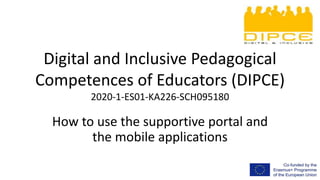
DIPCE IO3: How to use platform and mobile apps EN
- 1. Digital and Inclusive Pedagogical Competences of Educators (DIPCE) 2020-1-ES01-KA226-SCH095180 How to use the supportive portal and the mobile applications
- 2. How to use the supportive portal
- 3. Change the language if needed
- 4. Sign up or Log in
- 5. Create an account / Log in / Log in as guest
- 6. Access your courses from your Dashboard
- 7. Access the menu from the top left side
- 8. Choose Site home to get to the Homepage
- 9. Learning materials in all partners languages
- 10. Available materials in your language
- 11. Enrol to get the whole content and functionality
- 12. The material(s) to which you enrolled are also accessible from your dashboard / menu on the left
- 13. Access the Database with inclusive remote teaching practices
- 14. Inclusive remote teaching practices – Search / View / Add entry
- 15. Inclusive remote teaching practices - Simple search
- 16. Inclusive remote teaching practices - Advanced search
- 17. View list / filtered list
- 18. View single / Details of the practice – from the list
- 19. View single / Details of the practice – from the tab
- 20. Inclusive remote teaching practices – Suggest practice
- 21. Access the European Inclusive Learning Hub
- 22. European Inclusive Learning Hub – View list, View single and Search
- 23. How to use the mobile applications
- 29. Go to Site home to get more functionalities and explore the courses by selecting Course categories
- 31. Enrol yourself for a course to get access to the whole content and functionalities related to it
- 32. The selected courses are now easily accessible from your Dashboard
- 38. Disclaimer • The European Commission's support for the production of this publication does not constitute an endorsement of the contents, which reflect the views only of the authors, and the Commission cannot be held responsible for any use which may be made of the information contained therein. • For more information – https://www.inclusive-digital-teaching.eu – https://www.facebook.com/DIPCEproject/ – https://play.google.com/store/apps/details?id=com.dipce.mobile – https://apps.apple.com/app/dipce/id1610709658
