Introduction to sony vegas 10
•Als PPTX, PDF herunterladen•
8 gefällt mir•4,008 views
The document describes the main interface components of the PEG Studio video editing software. It explains that the timeline is the main work area where audio and video events can be placed on separate tracks from left to right to represent the progression of time. Other components described include the transport toolbar for playback controls, the video and audio tracks for layered visual and sound events, and various windows for media files, transitions, video effects, and previews of the project.
Melden
Teilen
Melden
Teilen
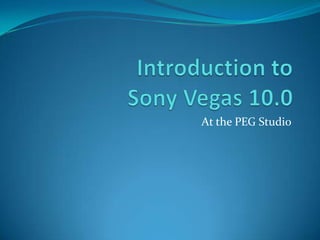
Empfohlen
Empfohlen
Weitere ähnliche Inhalte
Was ist angesagt?
Was ist angesagt? (20)
DAY 1 - Introduction to Photo Editing and Photoshop CS6

DAY 1 - Introduction to Photo Editing and Photoshop CS6
Adobe Premiere Pro: An Introduction to the Basics_Mujeeb Riaz

Adobe Premiere Pro: An Introduction to the Basics_Mujeeb Riaz
Chapter 02 multimedia systems hardware and software

Chapter 02 multimedia systems hardware and software
Andere mochten auch
Andere mochten auch (19)
Ähnlich wie Introduction to sony vegas 10
Ähnlich wie Introduction to sony vegas 10 (20)
Hardware, Software & Processes - Technical Information

Hardware, Software & Processes - Technical Information
Kürzlich hochgeladen
💉💊+971581248768>> SAFE AND ORIGINAL ABORTION PILLS FOR SALE IN DUBAI AND ABUDHABI}}+971581248768
+971581248768 Mtp-Kit (500MG) Prices » Dubai [(+971581248768**)] Abortion Pills For Sale In Dubai, UAE, Mifepristone and Misoprostol Tablets Available In Dubai, UAE CONTACT DR.Maya Whatsapp +971581248768 We Have Abortion Pills / Cytotec Tablets /Mifegest Kit Available in Dubai, Sharjah, Abudhabi, Ajman, Alain, Fujairah, Ras Al Khaimah, Umm Al Quwain, UAE, Buy cytotec in Dubai +971581248768''''Abortion Pills near me DUBAI | ABU DHABI|UAE. Price of Misoprostol, Cytotec” +971581248768' Dr.DEEM ''BUY ABORTION PILLS MIFEGEST KIT, MISOPROTONE, CYTOTEC PILLS IN DUBAI, ABU DHABI,UAE'' Contact me now via What's App…… abortion Pills Cytotec also available Oman Qatar Doha Saudi Arabia Bahrain Above all, Cytotec Abortion Pills are Available In Dubai / UAE, you will be very happy to do abortion in Dubai we are providing cytotec 200mg abortion pill in Dubai, UAE. Medication abortion offers an alternative to Surgical Abortion for women in the early weeks of pregnancy. We only offer abortion pills from 1 week-6 Months. We then advise you to use surgery if its beyond 6 months. Our Abu Dhabi, Ajman, Al Ain, Dubai, Fujairah, Ras Al Khaimah (RAK), Sharjah, Umm Al Quwain (UAQ) United Arab Emirates Abortion Clinic provides the safest and most advanced techniques for providing non-surgical, medical and surgical abortion methods for early through late second trimester, including the Abortion By Pill Procedure (RU 486, Mifeprex, Mifepristone, early options French Abortion Pill), Tamoxifen, Methotrexate and Cytotec (Misoprostol). The Abu Dhabi, United Arab Emirates Abortion Clinic performs Same Day Abortion Procedure using medications that are taken on the first day of the office visit and will cause the abortion to occur generally within 4 to 6 hours (as early as 30 minutes) for patients who are 3 to 12 weeks pregnant. When Mifepristone and Misoprostol are used, 50% of patients complete in 4 to 6 hours; 75% to 80% in 12 hours; and 90% in 24 hours. We use a regimen that allows for completion without the need for surgery 99% of the time. All advanced second trimester and late term pregnancies at our Tampa clinic (17 to 24 weeks or greater) can be completed within 24 hours or less 99% of the time without the need surgery. The procedure is completed with minimal to no complications. Our Women's Health Center located in Abu Dhabi, United Arab Emirates, uses the latest medications for medical abortions (RU-486, Mifeprex, Mifegyne, Mifepristone, early options French abortion pill), Methotrexate and Cytotec (Misoprostol). The safety standards of our Abu Dhabi, United Arab Emirates Abortion Doctors remain unparalleled. They consistently maintain the lowest complication rates throughout the nation. Our Physicians and staff are always available to answer questions and care for women in one of the most difficult times in their lives. The decision to have an abortion at the Abortion Cl+971581248768>> SAFE AND ORIGINAL ABORTION PILLS FOR SALE IN DUBAI AND ABUDHA...

+971581248768>> SAFE AND ORIGINAL ABORTION PILLS FOR SALE IN DUBAI AND ABUDHA...?#DUbAI#??##{{(☎️+971_581248768%)**%*]'#abortion pills for sale in dubai@
Kürzlich hochgeladen (20)
Why Teams call analytics are critical to your entire business

Why Teams call analytics are critical to your entire business
Strategize a Smooth Tenant-to-tenant Migration and Copilot Takeoff

Strategize a Smooth Tenant-to-tenant Migration and Copilot Takeoff
Boost Fertility New Invention Ups Success Rates.pdf

Boost Fertility New Invention Ups Success Rates.pdf
Apidays New York 2024 - Accelerating FinTech Innovation by Vasa Krishnan, Fin...

Apidays New York 2024 - Accelerating FinTech Innovation by Vasa Krishnan, Fin...
Strategies for Landing an Oracle DBA Job as a Fresher

Strategies for Landing an Oracle DBA Job as a Fresher
Strategies for Unlocking Knowledge Management in Microsoft 365 in the Copilot...

Strategies for Unlocking Knowledge Management in Microsoft 365 in the Copilot...
Mastering MySQL Database Architecture: Deep Dive into MySQL Shell and MySQL R...

Mastering MySQL Database Architecture: Deep Dive into MySQL Shell and MySQL R...
+971581248768>> SAFE AND ORIGINAL ABORTION PILLS FOR SALE IN DUBAI AND ABUDHA...

+971581248768>> SAFE AND ORIGINAL ABORTION PILLS FOR SALE IN DUBAI AND ABUDHA...
Repurposing LNG terminals for Hydrogen Ammonia: Feasibility and Cost Saving

Repurposing LNG terminals for Hydrogen Ammonia: Feasibility and Cost Saving
Apidays Singapore 2024 - Modernizing Securities Finance by Madhu Subbu

Apidays Singapore 2024 - Modernizing Securities Finance by Madhu Subbu
Connector Corner: Accelerate revenue generation using UiPath API-centric busi...

Connector Corner: Accelerate revenue generation using UiPath API-centric busi...
"I see eyes in my soup": How Delivery Hero implemented the safety system for ...

"I see eyes in my soup": How Delivery Hero implemented the safety system for ...
ProductAnonymous-April2024-WinProductDiscovery-MelissaKlemke

ProductAnonymous-April2024-WinProductDiscovery-MelissaKlemke
Introduction to sony vegas 10
- 1. At the PEG Studio
- 2. Track Header
- 3. Track Header Located left of the timeline Displays the name of each track Controls for each track: adjust audio volume or panning, video compositing level, apply effects, temporarily mute or solo an audio or video track, apply track motion, change the recording mode, or change the track height.
- 4. Timeline
- 5. Timeline This is your main work area Horizontally, the timeline represents time Timeline is like a movie filmstrip or unraveled audio tape where you can read your tracks from left to right Vertically, the timeline shows tracks. A track is a strip where you can put your audio / video files Event: when an audio, video, or still image file is placed on the timeline, it is referred to as an event. The timeline lets you precisely control the length and placement of the events in your movie
- 7. Transport Toolbar You can control playback like a tape deck or a CD player
- 8. Time Display
- 9. Time Display Shows the current cursor position of the timeline in HH:MM:SS;FF format
- 10. Status Area
- 11. Status Area (for timeline) Selection starting time ending time selection length
- 13. Project Media Window This windows shows all of your media that are used in your project. Audio Video Still images Text Backdrops
- 14. Transitions
- 15. Transitions Categories are listed on the left Common presets for these categories are listed to the right To view: hover your mouse over a preset on the right To add a transition: drag to an overlap of two events
- 16. Video FX
- 17. Video FX All of the effect categories are on the left To view, hover mouse over preset on right To add, drag preset onto a video event
- 18. Media Generators
- 19. Media Generators Variety of different text and backdrops categories are listed on the left and common presets are displayed on the right To add, drag presets to timeline
- 20. Explorer Window
- 21. Explorer Window Browse your computer for audio, video, or still image. You can drag a file from the explorer to the timeline to use it in your project
- 22. Trimmer A portion of a media file can be selected (or trimmed) and inserted into your project
- 24. Mixer Audio Controls Adjust the overall project volume Project properties and preview your audio and video file
- 25. Video Preview
- 26. Video Preview Displays your video, along with any text or backdrops, text effects, and transitions in your project
- 27. In Sony Vegas 10.0
- 28. Timeline
- 29. Timeline This is your main work area Horizontally, the timeline represents time Timeline is like a movie filmstrip or unraveled audio tape where you can read your tracks from left to right Vertically, the timeline shows tracks. A track is a strip where you can put your audio / video files Event: when an audio, video, or still image file is placed on the timeline, it is referred to as an event. The timeline lets you precisely control the length and placement of the events in your movie
- 30. Video Track
- 31. Video Track Video, Still Images, Text, Backdrops Video events on video tracks show graphical images inside of them which should give you an idea of what the video looks like – very much like frames in a filmstrip. The video tracks are layered in order from top to bottom.
- 32. Audio Track
- 33. Audio Track Voice, Music, Sound Effects Audio events are represented in waveforms, or graphical representations of the audio showing the larger parts having the louder audio peaks. By using multiple audio tracks, you can have more than one sound playing at once. For instance, you can have someone speaking over background music. The events must be on different tracks but playing at the same time on the timeline.
- 34. Zooming In and Out
- 35. Zooming In and Out When you zoom in, you will see more detail of your project. When you zoom out, you will see less detail. In either case, you are not changing anything about your project, just how much of it you can see on the timeline.
- 36. Scrolling
- 37. Scrolling The horizontal scroll bar controls the visible area of your project left or right. The scroll box will become smaller as you zoom in to indicate that the project extends beyond the visible area of the timeline.
- 38. Project’s Time Ruler It should give you a general idea of where you are on the timeline.
- 39. The Cursor
- 40. The Cursor Inside the timeline, you will see a vertical flashing line. This is the play cursor. It indicates the current time in your project.
- 42. Transport Toolbar You can control playback like a tape deck or a CD player
- 43. Selection If you drag your mouse on an empty section of the timeline, you can create a selection. Although a selection can be used for editing purposes, it also lets you playback certain portions of your movie.