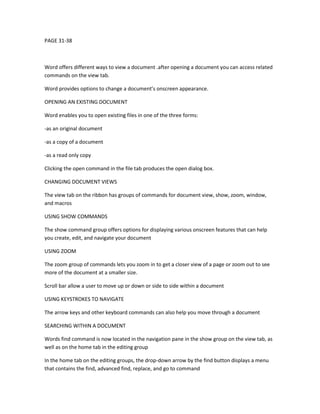
Resume page 31 38
- 1. PAGE 31-38 Word offers different ways to view a document .after opening a document you can access related commands on the view tab. Word provides options to change a document’s onscreen appearance. OPENING AN EXISTING DOCUMENT Word enables you to open existing files in one of the three forms: -as an original document -as a copy of a document -as a read only copy Clicking the open command in the file tab produces the open dialog box. CHANGING DOCUMENT VIEWS The view tab on the ribbon has groups of commands for document view, show, zoom, window, and macros USING SHOW COMMANDS The show command group offers options for displaying various onscreen features that can help you create, edit, and navigate your document USING ZOOM The zoom group of commands lets you zoom in to get a closer view of a page or zoom out to see more of the document at a smaller size. Scroll bar allow a user to move up or down or side to side within a document USING KEYSTROKES TO NAVIGATE The arrow keys and other keyboard commands can also help you move through a document SEARCHING WITHIN A DOCUMENT Words find command is now located in the navigation pane in the show group on the view tab, as well as on the home tab in the editing group In the home tab on the editing groups, the drop-down arrow by the find button displays a menu that contains the find, advanced find, replace, and go to command
- 2. To highlight every occurrence of a particular word or phrase in your document, you must activate advanced find For more search options, click the more>> button in the find and replace dialog box. USING GO TO COMMAND TO NAVIGATE A LONG DOCUMENT In a longer document, you may need to move through the document more quickly than is possible by scrolling Using the go to command will jump to a specific page, table, graphic, equation, or other item in your document SELECTING, REPLACING, AND DELETING TEXT You can delete text in word documents by pressing the backspace key The multi-selection feature of word enables you to select multiple text items that are not adjacent You can also use keyboard commands to select text