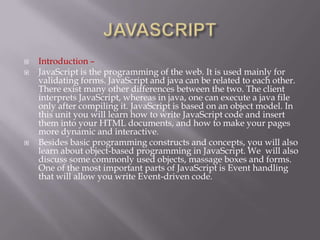
Paca java script slid
- 1. Introduction – JavaScript is the programming of the web. It is used mainly for validating forms. JavaScript and java can be related to each other. There exist many other differences between the two. The client interprets JavaScript, whereas in java, one can execute a java file only after compiling it. JavaScript is based on an object model. In this unit you will learn how to write JavaScript code and insert them into your HTML documents, and how to make your pages more dynamic and interactive. Besides basic programming constructs and concepts, you will also learn about object-based programming in JavaScript. We will also discuss some commonly used objects, massage boxes and forms. One of the most important parts of JavaScript is Event handling that will allow you write Event-driven code.
- 2. Objectives – After going through this unit you would be able to learn and use the following features of the JavaScript: Operators; Loop constructs; Function; Objects such as Math object, Date object; Input and output boxes; Event handlers; Form object; and Form array.
- 3. JavaScript Variables And Data types – Let us first the skeleton of a JavaScript file. <HTML> <HEAD> <TITLE>PACAT </TITLE> <SCRIPT LANGUAGE =“JavaScript”> </SCRIPT> </HEAD> <BODY> </BODY> </HTML> JavaScript code should be written between the <SCRIPT> and </SCRIPT> tags. The value LANGUAGE =“JavaScript” indicates to the browser that JavaScript code has been used in the HTML document. It is a good programming practice to include the JavaScript code within the <HEAD> and </HEAD> tags.
- 4. Declaring Variables – You can declare a variable with the var statement: var strname = some value You can also declare a variable by simply assigning a value to the variable. But if you do not assign a value and simply use the variable then it leads to an error. Strname = some value You assign a value to a variable like this: var strname = Hello” Data types – A value, the data assigned to a variable, may consist of any sort of data. However, JavaScript considers data to fall into several possible types.
- 5. Data types Description 3 or 7.987 are the examples of integer and floating-point number. Integers can be positive, 0, or negative; integers can be expressed in decimal (basic 10), hexadecimal (base 16), and octal (base 8). A decimal integer literal consists of a sequence of digits without a leading 0 (zero). A leading 0 (zero) on an integer literal indicates it is in octal; a leading 0x (or 0X) indicates hexadecimal. Number Hexadecimal integer can include only the digits (0-9)) and the letters a-f and A-F. octal integer can include only digits 0-7. A floating-point number can contain either a decimal fraction, an “e” (uppercase or lowercase), that it used to represent “ten to the power of” in scientific notation, or both. The exponent part is an “e” or “E” followed by an integer, which can be signed (preceded by ”+” or “-”). A floating-point literal must have at least one digit and either a decimal point or “e” (or “E”).
- 6. Boolean True or False. The possible Boolean value are true an false. These are special values, and are not usable as I and 0. String “Hello World!” Strings are delineating by single or double quotation marks. (Use single quotes to type starting that contain quotation marks.) Object MyObj = new Object ( ); Null Not the same as zero – no value at all. A null value is one that has no value and means nothing. Undefined A value that is undefined is a value held by a variable after it has been created, but before a value has been assigned to it.
- 7. Statement And Operators – Assignment Operators Operators Functionality Example/Explanation = Sets one value equal to another Counter=0 Sets the counter to equal the number 0 += Shortcut for adding to the current Clicks +=2 Sets the variable named value. counter to equal the current value plus two. -= Shortcut for subtracting from the Clicks -=2 Sets the variable named current value. counter to equal the current value minus two. *= Shortcut for multiplying the Clicks *=2 Sets the variable named current value. counter to equal the current value multiplied by two. /= Shortcut for dividing the current Clicks /=2 Sets the variable named value. counter to equal the current value divided by two.
- 8. Operators Functionality == Returns a true value if the items are the same != Returns a true value if the items are not the same > Returns a true value if the item on the left is greater than the item on the right >= Returns value if the item on the left is equal to or greater than the item on the right < Returns a true value if the item on the left is less than the item on the right <= Returns a true value if the item on the left is equal to or less than the item on the right
- 9. Operators Functionality + Adds two value together - Subtracts one value from another * Multiplies two value / Divides the value on the left by the one on the right and returns the results ++Y Increments the value, and then returns the results X++ Returns the value, and then increments the value --X Decreases the value, and then returns the results X-- Returns the value, and then decreases the value && Looks at two expression and returns a value of “true” if the expressions on the left and right of the operator are both true || Looks at two expressions and returns a value of “true” if either one – but not both– of the expressions are true
- 10. Control Structures – JavaScript supports the usual control structures: The conditionals if,…if else, and switch; The iteration for, while, do…while, break, and continue; Conditional Statements – Very often when you write code, you want to perform different action for different decisions. You can use conditional statements in your code to do this. In JavaScript we have three conditional statements: If statement – use this statement if you want to execute a set of code when a condition is true If…else statement – use this statement if you want to select one of two sets of code to execute Switch statement – use this statement if you want to select one of many sets of code to execute
- 11. if(my Variable == 2) { my Variable = 1; } else { my Variable = 0; } Switch Statement – If there exist multiple conditions, the switch statement is recommended. This is because only one expression gets evaluated based on which control directly jumps to the respective case. switch(myVar) { case 1: //if myVar is 1 this is executed case „simple‟: //if myVar is „sample‟ (or 1, see the next paragraph) //this is executed case false: //if myVar is false (or 1 or „sample‟, see the next paragraph)
- 12. Loop statements – A loop is a set of commands that executes repeatedly until a specified condition is met. JavaScript supports two loop statement: for and while. In addition, you can use the break and continue statements within loop statement. For Statement – A for loop repeats until a specified condition evaluates to false. The JavaScript for loop is similar to the Java and C for loops. A for statement looks as follows: For ([initial-expression]; [condition]; [increment- expression]) { Statement }
- 13. While Statement – The while statement defines a loop that iterates as long as a condition remains true. In the following example the control waits until the value of a text field becomes “go”: while (Document.form1text1.value !=“go”) {statement} In a while loop the condition is evaluated first before executing the statement. For In Statement – This is a different type of loop, used to iterate through the properties of an object or the elements of an array. For example consider the following statement that loops through the properties of the Scores object, using the variable x to hold each property in turn: For (x in Scores) {Statement}
- 14. Break Statement – The break statement is used for terminating the current while or for loop and then transferring program control to the statement just after the terminated loop. The following function has a break statement that terminates the while loop when I becomes equal to 3, and then returns the value 3*x. function testBreak(x) { var I = 0 while (I < 6) { if (I == 3) break i++ } return i*x }
- 15. Continue Statement – A continue statement terminates execution of the block of statement in a while or for loop and continues execution of the loop with the next iteration. In contrast to the break statement, continue does not terminate the execution of the loop entirely. Instead. In a while loop, it jumps back to the condition. In a for loop, it jumps back to the increment-expression. The following example shows a while loop with a continue statement that executes when the value of i becomes equal to three. Thus, n takes on the values one, three. i=0 n=0 while (i< 5) { i++ if (i == 3) continue n += i
- 16. Object-Based Programming – JavaScript is a very powerful object-based (or prototype- based) language. JavaScript is not a full-blown OOP (Object- Oriented Programming) language. Function – Function are the central working units of JavaScript. Almost all the scripting code uses one or more function to get the desired results. If you want your page to provide certain a user-defined functionality, then functions are a convenient way of doing so. Therefore it is important that you understand what a function is and how it work. First let us understand the basic syntax of a function; then we look at how to call it. After that you must know how to pass arguments and why you need to do this.
- 17. function example(a,b) { number +=a; alert(„You have chosen:‟ + b); } Calling the Function – You can the function from any other place in your JavaScript code. After the function is executed, the control goes back to the other script that called it. alert(Example 1: the House); example(1,‟house‟); (write more code) Argument – You can pass argument to a function. These are variables, either numbers or strings, which are used inside the function. Of course the output of the function depends on the argument you give it. In the following example we pass two argument, the number I and the string „house‟: example(1,‟house‟);
- 18. Returning a value – One more thing a function can do is to return a value. Suppose we have the following function: <HTML> <HEAD> <TITLE>PACAT </TITLE> <SCRIPT Language = “JavaScript”> function calculate(a,b,c) { d = (a+b) * c; return d; } </SCRIPT> </HEAD> <BODY> <SCRIPT Language = “JavaScript”> var x = calculate(4,5,9); var y = calculate(x/3), 3,5); alert(„calulate(4,5,9) = „+ x + „and „ + „ calculate((x/3),3,5) = „ + y); </SCRIPT> </BODY> </HTML>
- 19. Objects – A JavaScript object is an instance of data type. Object is given a unique name and the collection of properties of the corresponding object may be accessed using the dot syntax. As quick introduction to the concept of JavaScript objects, here is the code that creates an instance of an object called myObj: var myObj= new Object(); myObj.business= “Voice and Data Networking”; myObj.CEO = “PACAT”; myObj.ticker= “CSCO”; Data Object – The data object is used to work with dates and times.
- 20. Creating a Date Instance – You should create an instance of the Data object with the “new” keyword. The following line of code stores the current date in a variable called “my_date”: var my_date=new Date( ) After creating an instance of the Date object, you can access all the methods of the object from the “my_date” variable. If, for example, you want to return the date (form 1-31) of a Date object, you should write the following: my_date.getDate( )
- 21. Some Date Methods – Methods Explanation Date( ) Returns a Date object GetDate( ) Returns the date of a Date object (form 1-31) GetDay( ) Returns the day of a Date object (from 0-6. 0=Sunday. 1=Monday, etc.) GetMonth( ) Returns the month of a Date object (from 0-11. 0=January, 1=February, etc.) GetFull Year( ) Returns the year of the Date object (four digits) GetHours( ) Returns the hours of the Date object (from 0-23) GetMinutes( ) Returns the minutes of the Date object (from 0-59) GetSeconds( ) Returns the seconds of the Date object (from 0-59)
- 22. Array Object – An array object is used to store a set of values in a single variable name. Each value is an element of the array and has an associated index number. You can refer to a particular element in the array by using the name of the array and the index number. The index number starts at zero. You crate an instance of the Array object with the “new” keyword. var family_names=new Array(5) The expected number of elements goes inside the parentheses, in this case it is 5. You assign data to each of the element in the array like this: family_names[0]=“sharma” family_names[1]=“singh” family_names[2]=“Gill” family_names[3]=“kumar” family_names[4]=“Khan” The data canbe retrieved from any element by using the index of the array element
- 23. History Object – The history is a predefined JavaScript object which is accessible through the history property of a window object. Property Summary for History Object Current Specifies the URL of the current history entry. Next Specifies the URL of the next history entry. Previous Specifies the URL of the previous history entry. Length Reflects the number of entries in the history list. Method Summary for History Object Back( ) Loads the previous URL in the history list. Forward( ) Loads the next URL in the history list. Go( ) Loads a URL from the history list.
- 24. Message Box In JavaScript – In this section, we cover the topic of dialog boxes. Dialog Boxes – In this the user cannot switch to the window without closing the current window. This kind of dialog box is referred to as a modal dialog box. You create a modal dialog box with showModalDialog(). Syntax: showModalDialog (“Message”) Alert Boxes – Alert boxes can be utilized for a variety of things, such as to display when an input field has not been entered properly, to display a message on document open or close, or to inform someone that they have clicked a link to leave your site. Whatever the use, the construction is essentially the same. Syntax : alert(“message”) The following example will generate a simple alert box based on clicking either a link or a form button.
- 25. Prompt Boxes – The prompt box allows the user to enter information. The benefits of using a prompt are fairly limited and the use of forms would often be preferred (from a user perspective). The prompt box title text cannot be changed and the same applies to button text. You can have 2 lines of text using in where the new line starts (please note that the opera browser up to version 7 will only display 1 line of text) The text entry field is similar to a form input type=“text”. The 2 buttons are OK and Cancel. The value returned is either the text entered or null. The syntax for the prompt is prompt(“your message”,””); (script tags omitted) “your message”,”” the,”” holds the default text value “” = empty.
- 26. Events – Events are actions that can be detected by JavaScript. An example would be the onMouseOver event, which is detected when the user moves the mouse over an object. Another event is the onLoad event, which is detected as soon as the page is finished loading. Usually, events are used in combination with function, so that the function is called when the event happens. An example would be a function that would animate a button. The function simply shifts two image that shows the button in an “up” position, and another image that shows the button in a “down” position. If this function called using an onMouseOver event, it will make it look as if the button is pressed down when the mouse is moved over the image.
- 27. Event Handlers – An event handler executes a segment of a code based on certain events occurring within the application. Such as onLoad or onClick. JavaScript event handlers can be divided into two parts: interactive event handlers and non-interactive event handlers. An interactive event handler is the one that depends on user interaction with the form or the document. For example, onMouseOver is an interactive event handler because it depends on the user‟s action with the mouse. An example of a non-interactive event handler is onLoad, as it automatically executes JavaScript code without the need for user interaction. Here are all the event handler available in JavaScript.
- 28. onLoad and onUnload – onLoad and onUnload are mainly used for popups that appear when the user enters or leaves the page. Another important use is in combination with cookies that should be set upon arrival or when leaving your pages. For example, you might have a popup asking the user to enter his name upon his first arrival to your page. The name is then stored in a cookie. Furthermore, when the visitor leaves your page a cookie stores the current date. Next time visitor arrives at your page, it will have another popup saying something like: “Welcome Ajay, this page had not been updated since your last visit 8 days ago”. Another common use of the onLoad and onUnload events is in making annoying pages that immediately open several other windows as soon as you enter the page.
- 29. OnFocus and onBlur – The onFocus event handler executes the specified JavaScript code or function on the occurrence of a focus event. This is when a window, frame or form element is given the focus. This can be caused by the user clicking on the current window, frame or form element, by using the TAB key to cycle through the various elements on screen, or by a call to the window. Focus method. Be aware that assigning an alert box to an object‟s onFocus event handler will result in recurrent alerts as pressing the “OK” button in the alert box will return focus to the calling element or object. The onFocus event handler user the Event user object properties. type – this property indicates the type of event. target – this property indicates the object to which the event was originally sent. The following example shows the use of the onFocus event handler to replace the default string in the text box. Note that the first line is HTML code and that
- 30. Forms – Each from in a document creates a form object. Since a document can contain more than one form, form objects are stored in an array called forms. Forms Array – Using the forms[ ] array access each Form object in turn and show the value of its name property in a message box. Let us have a look at an example that uses the forms array. Here we have a page with three forms on it.
- 31. Form Object – Form is a property of the document object. This corresponds to an HTML input form constructed with the FORM tag. A form can be submitted by calling the JavaScript submit method or clicking the form SUBMIT button. Some of the form properties are: Action – This specifies the URL and CGI script file name the form is to be submitted to. It allows reading or changing the ACTION attribute of the HTML FORM tag. Button – An object representing a GUI control. Elements – An array of fields and elements in the form. Encoding – This is a read or write string. It specifies the encoding method the form data is encoded in, before being submitted to the server. It corresponds to the ENCTYPE attribute of the FORM tag. The default is “application/x-www-form-urlencoded”. Other encoding includes text/plain or multipart/form- data. Length – The number of fields in the elements array, that is, the length of the element array.
- 32. Method – This is a read or write string. It has the value “GET” or “POST”. Name – The form name. Corresponds to the FORM Name attribute. Password – An object representing a password field. Radio – An object representing a radio button field. Reset – An object representing a reset button. Select – An object representing a selection list. Submit – An object representing a submit button. Target – The name of the frame or window to which the form submission response is sent by the server. Corresponds to the FORM TARGET attribute. Text – An object representing a text field. Text area – An object representing a text area field.
- 33. Some of the Form Element Properties are: Name – It provides access to an element‟s name attribute. It applies to all form element. Type – Identifies the object‟s type. It applies to all element. Value – Identifies the object‟s value. It applies to all button, checkbox, hidden, password, radio, reset, submit, text or textarea. Checked – Identifies whether the element is checked. It applies to checkbox and radio. Default checked – Identifies whether the element is checked by default. It applies to checkbox and radio. Default value – Identifies the object‟s default value. It applies to password, submit and textarea. Length – Identifies the length of a select list. It applies to select. Option – An array that Identifies the options supported by the select list. It applies to select.