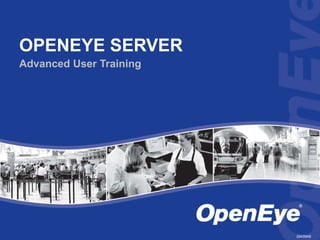
OpenEye User Training
- 1. OPENEYE SERVER Advanced User Training 29439AB
- 2. INTRODUCTION Each slide contains some basic information on the purpose of the described function and identifies the associated options. This presentation provides general information on the following aspects of OpenEye HVRs and NVRs:
- 13. OPENEYE SEARCH
- 32. OPENEYE BACKUP
Hinweis der Redaktion
- The footnotes at the bottom of each slide provide an additional level of information that will describe each option and how it is used. To print handouts with the slide information and the notes: On the print window, from Print What: select Notes Pages .
- LOGIN To log in or out, click LOGIN . If logging in, enter the correct credentials and click OK. Change Password Once a valid User Name and Password have been entered, Change Password can be selected to change the selected user’s password. LDAP This allows the use of Active Directory (domain) credentials. This enables users to retain their standard ID and password used at any computer instead of creating separate accounts on the DVR.
- Screen Divisions If a screen division is not enough to display all of the cameras, multiples of the same screen division will be present. In the above example, the four channel division labeled 1 will display channels 1-4 and 2 will display channels 5-8. The order in which cameras are displayed can be changed by the DVR administrator. If more than 4 megapixel IP cameras are connected, the live view will be restricted to no more than 4 cameras at any given time to ensure optimal performance. The DVR administrator should be consulted if this restriction needs to be lifted. Full Screen This option will expand the current screen division to hide the software interface. Click the right mouse button to exit full screen mode. Sequence Starts cycling through configured sequences. Configuration of the channels to be included in the auto sequence must be performed by the Administrator in the General setup menu. By default, this button will sequence through each of the screen divisions.
- Full Screen Replaces multiplexed view with enlarged view of the selected camera. Double-click or right-click and un-check Full Screen to return to the normal multiplex view. Search in Live Allows fast-forward, rewind, play, pause and frame advance on the selected channel while other channels remain in live view. This can also be accessed by clicking the center mouse button. To return to live, click the center mouse button or right-click and un-check Search in Live . Instant Recording Instant Recording interrupts the current recording setting and begins recording the selected channel continuously at the maximum frame rate allowed in Frame Setup . Double right-click or right click and un-check Instant Recording to return to the normal recording schedule.
- Sensor inputs/relay outputs Available on all DVRs. Limited hybrid sensor functionality is offered to allow interaction through some network device sensor inputs. Sensor Input monitoring When a sensor event occurs, the sensor number that has been triggered will be highlighted to the right of SENSOR for the duration of the event. Relay output monitoring/control When the DVR triggers a relay output, the corresponding relay number will be highlighted to the right of RELAY for the duration of the event. Relays can also be manually triggered by clicking on the number of the relay to be triggered.
- TV OUT Click OPEN to access the TV Out settings. Click CLOSE to exit the TV OUT CONTROLS menu. Sequencing The Sequence buttons will start the auto-sequence on the corresponding channel. Configuration of the channels to be included in the auto sequence must be performed by the Administrator in the General setup menu. Channel Selection Each TV Out channel lists the available camera numbers to the right. To display a camera on a TV Out channel, Click the desired camera number next to the desired TV Out channel.
- Directional Control Click any of the arrows to move the camera in the direction of that arrow. The selected camera is listed in the center of the directional arrows. Zoom Press the – button to zoom out and the + button to zoom in. This control will work for both optical and digital zoom if supported by the camera. Focus Press the – or + buttons to focus in or out. If the selected camera has auto-focus enabled, the focus level may change when the camera is moved. Iris Press the – or + buttons to close or open the iris respectively. Most cameras have an auto-iris function enabled by default, so the iris level may change when the camera is moved. PTZ Controls PTZ Controls offer control of camera functionality other than basic movement options. AUX offers specialty functions offered by a few cameras. Tour 1-2 will start or stop a preset tour. To program the tour, set the desired presets, then assign them to the tour in the camera’s menu (see Advanced PTZ Control on the following slide for more detail). SCAN will initiate a camera’s auto-pan function. PATTERN initiates the camera’s pattern (mimic) tour for cameras that support this function. Presets Select the desired preset number to move to the position saved for that preset. To select a preset number other than 1-10, use the ADVANCED menu at the bottom of the PTZ controller.
- Camera Menu If the selected PTZ camera has an on-screen menu, these buttons will allow access and control of that menu MENU opens the menu of a PTZ camera (analog only) SELECT selects an item in an on-screen menu CLOSE Returns to the previous screen in an on-screen menu The directional controls can be used to navigate the menu Preset Controls If the selected camera has pan, tilt or zoom functionality, this section will allow presets to be saved, selected or deleted Enter the number (up to 999) of the desired preset Click SET to save the current camera position to the specified preset Click DELETE to remote the specified preset Click MOVE to move the camera to the specified preset
- TV OUT Click OPEN to access the TV Out settings. Click CLOSE to exit the TV OUT CONTROLS menu. Sequencing The Sequence buttons will start the auto-sequence on the corresponding channel. Configuration of the channels to be included in the auto sequence must be performed by the Administrator in the General setup menu. Channel Selection Each TV Out channel lists the available camera numbers to the right. To display a camera on a TV Out channel, Click the desired camera number next to the desired TV Out channel. Multiplexer Click the MULTIPLEXER button after selecting TV OUT to switch the display to multiplex mode. In this mode, channels 1 and 3 can be independently configured, and 2 and 4 mimic 1 and 3 respectively. To configure, simply select the desired screen division for each output. Sequencing can be enabled by selecting a screen division with multiple views (such as the quad display) and clicking the sequence button.
- Current User The user who is currently logged in to the DVR is listed here. It is recommended that users log out when leaving the DVR. The Administrator can program the DVR to automatically log users out after a set amount of time. Remote Users The DVR supports a maximum of 5 connections. iDVR (web viewer) takes one connection (regardless of users connected), and each user logged in via Remote Center or Radius will take a connection. Each of the five dots will light up as an additional connection is taken. Move the mouse over one of the dots for details regarding that connection such as user name, IP address and the time that user connected. Live Audio If live audio has been enabled by the Administrator, the audio channel monitored can be changed and the volume adjusted towards the upper right corner of the the interface. Analytics If the DVR has the Video Analytics module, an Analytics button will be present to allow configuration of the video analysis server. CPU Usage The CPU Usage indicator shows the current CPU load. If this indicator turns red, contact the DVR Administrator to check settings and make adjustments as needed.
- Select Date/Time The calendar icon can be used to select any date. Dates with blue blocks indicate days when data was recorded and still exists on the DVR. Slider bars for hour of the day (in 24 hour time) and minute can be used to move to the exact time needed. Select Video and Audio Channels Screen divisions can be used to select a set of cameras, or any cameras can be selected by clicking on the corresponding number in the lower left corner. If a single video channel is selected, the audio channel selection will also appear. Playback Controls Once the desired video has been selected, it can be played forward , reverse and frame by frame in either direction. The speed control can be used to speed up or slow down playback, and SYNC will attempt to sync the playback to real time. Brightness If the recorded picture is too dark or light, the brightness adjustment can help improve lighting levels. Zoom The ZOOM slider can be used to make the selected picture take up more or less of the screen. In addition, when the camera is paused there is a 5x digital zoom option available by right-clicking on the picture.
- Initiate Object Search Select a single video channel and time on the Main Search screen then click the OBJECT button to initiate Object Search. Select Motion Region Drag the mouse on the picture to create an area to search for motion. This motion box can be moved around the picture and resized as needed. Once the box is sized and positioned as desired, click START SEARCH.
- End Time The start time is automatically set to the time selected in the main search. End can be adjusted to any time and date after the Start time. Sensitivity In some cases a noisy picture or small moving objects may result in false results. Move the sensitivity slider to the right to require a larger object to move before it is detected. Key Frame Search OpenEye DVRs only record picture changes between periodic key frames. A new key frame is drawn every 300 frames or if 90% of the image changes. A key frame is a full picture used by the recorder as a reference so it can determine which pixels are changing. The key frame search feature only searches these full frames, which saves a lot of time. If the desired results are not found, search again without Key frame search enabled. Show Detected Image This option shows each relevant picture it finds as they come up. If not selected, the pictures can be reviewed when the search is complete.
- Search Results Any results found will be displayed in chronological order. Click any time/date entry to display a picture from that time. Clear Selection If the desired results are not found, click Clear selection and start the object search process over again with revised settings. Reload First Frame If needed for reference, click Reload first frame to display the picture used when creating the object search criteria. Apply to Main Search Once the desired picture has been located, click Apply to Main Search to automatically adjust the Main Search to the selected time, date and channel. This allows the use of other advanced search features and backup.
- Initiate Preview Search Select a single camera and date in Main Search, then click PREVIEW . Use pictures to narrow down time period The initial Preview Search screen will show 24 pictures; one from the beginning of each hour of the day. Double-click to display six ten minute segments. Double-click again to display ten one minute segments. A final double click will allow playback of the selected minute. Apply to Main Search Click the PREVIEW button again to apply the selected time to the Main Search for more advanced search options and backup.
- Start bookmark To start bookmarking, right-click on a video channel and select Start bookmark. End bookmark Let the video play (speed can be increased), then right click again and select End bookmark to specify an end point.
- Channel Select the channels to include with the bookmark here. Any selected channels will automatically be displayed when a bookmark is reviewed. Title This is an identifier for the bookmark. Created bookmarks are reviewed by title. More Information A reason for creating the bookmark can be listed here. Time The time at which the video was stopped will auto-populate in this section. The time can be manually modified as needed.
- Calendar Blue blocks indicate dates with saved bookmarks. Click on the desired date to view a list of bookmarks created for that date. Bookmark List Any bookmarks created for a selected date will display to the right of the calendar once the date has been selected. Select a bookmark to view, modify or delete it. Move After selecting a bookmark, click the Move button to move to the beginning of the bookmark in search. Modify Select a bookmark, change the start and end time or included channels then click Modify to change the bookmark. Delete Click on a bookmark and click the Delete button if it is no longer needed.
- Motion Levels Motion levels are only tracked if motion detection is enabled on the selected channel. For the most accurate results, the Administrator should enable Detect Detail Motion Area in Setup. Time Period Motion level can be viewed in intervals of 24, 12, 6, 1 hour and 60 second increments. Motion graph The level of motion is charted on a graph. Higher levels of motion (usually associated with larger objects) result in higher peaks. Lower peaks may be the result of video noise or wind. Threshold Bar Drag this bar up or down to select what levels of motion should be included in playback. Play After selecting the time and threshold, click the play button and only levels of motion above the threshold bar will be played back.
- Initiate Index Search Click the INDEX button to initiate Index Search. Camera/Sensor Selection Select the check boxes next to the camera channels and/or (if applicable) the sensors of interest. Start/End Time Select a start and end time within the same day. The end time cannot be before the start time. Select Sort Option This setting allows specification of what event or events should be listed. Sensor will display sensor events for the selected sensors Motion detection will display motion events for the selected cameras Instant Record will display periods when instant record was enabled for the selected cameras
- Search Results The Index Search will display a list of relevant results Access Results Double-click any result to view a picture of the event. Apply to Main Click the INDEX icon to apply the selected channel and time to the Main Search.
- Initiate Status Search Click the STATUS Search button to initiate Video Segment Selection Recorded video is displayed as a blue block in ten minute segments. To the left of the blocks is the corresponding camera number and above is the hour of the day. Click the desired block to move the Main Search view to the selected camera and time.
- AVI/JPEG AVI files offer a method of exporting a single channel of video in a format that will play back on any computer without any special software. JPEG images are a standard image format that will allow a still picture of the current frame to be exported. Digital Signature All standard (AVI or still image) files created receive a digital watermark which can later be used to verify the authenticity of the file using the Digital Signature Verifier utility. The DVR Administrator can provide the digital signature, which is the same as the site code. AVI Duration Before clicking SAVE , move the selected channel to the desired starting point. Enter the duration in seconds. The drop-down list displays preset times up to 100 seconds, but longer periods can be entered manually. Codec Any codec installed on the workstation will display in this list. The best options are either No compression, which will result in high video quality but very large size, or one of the listed Microsoft codecs, which offer a balance of size and quality and are widely compatible. Quality Setup Since AVI videos can be compressed at the cost of picture clarity, a quality option is offered. Lowering the quality will result in a smaller picture size with less detail. Export Pressing the Export button will display a list of valid locations to save. Any connected writable media (such as the CD/DVD, USB drives, network drives, etc) can be used as a destination.
- Media Selection Any valid media source, which includes CDs, DVDs, USB drives, network storage and local drives labeled BACKUP can be selected as a destination for the backup. Channel Selection Select the channel or channels that are to be a part of the backup. Start/End Time A single start and end time and date can be selected. If multiple clips are required, repeat the clip backup process. Include Viewer This option includes a copy of the Backup Viewer with the backed up data. If backed up to CD or DVD, the Backup Viewer will automatically launch when the disk is inserted into a computer. The Backup Viewer can also be installed on workstations from the included software CD. Add Memo Add Memo allows a short note to be added to identify the clip during later review.
- Multi backup Select this option to back up more than one bookmark to the selected media. Calendar Blue blocks indicate dates with saved bookmarks. Click on the desired date to view a list of bookmarks created for that date. Bookmark List Any bookmarks created for a selected date will display to the right of the calendar once the date has been selected. Select a bookmark to view, modify or delete it. Media Selection Any valid media source, which includes CDs, DVDs, USB drives, network storage and local drives labeled BACKUP can be selected as a destination for the backup. BV Copy This option includes a copy of the Backup Viewer with the backed up data. If backed up to CD or DVD, the Backup Viewer will automatically launch when the disk is inserted into a computer. The Backup Viewer can also be installed on workstations from the included software CD.
- Preview Zoom, scale and orientation options are available to allow the details of the page to be viewed before printing. Page Option See slide 24 for details on the page setup. Printer Setup This option opens the driver settings window for the printer. Print Print sends the page as configured to the printer.
- Memo If needed, add a short memo to identify the picture. This memo will be shown in the print preview and printed with the picture. Paper Size Be sure the correct paper size is selected. Orientation The printed picture can be set to either portrait or landscape.
- Open Data that has been previously archived to external media can be opened and played back through the DVR by using the OPEN button. POS If the DVR has the Native Point of Sale interface enabled, a POS button will be present to allow searches for POS data. Analytics If the DVR has the Video Analytics module, an Analytics button will be present to allow searches of Analytics alarms.
- Calendar Dates with recorded data will be highlighted in blue. To select a date simply Click the date number. Time Selection Hours of the day are listed at the top of the Time Selection graph. Each vertical block represents a ten minute increment under that hour. Times with recorded data will be green, and selected times will be red. To select time periods from multiple days, Click each calendar date desired and select the time period. Backup Status This section shows the size of the backup, the free space on the selected media, and lists the times and dates that have been selected to be a part of the backup. The media size must be larger than the backup size for the backup to be successful. Select Backup Media Any writable media other than DVR recording drives can be used for the backup process. If a CD or DVD is used, multiple disks can be specified to allow for disk spanning on large backups.
- Scheduled Backup The Schedule tab does not appear by default. Scheduled Backup initial configuration must be performed by the system Administrator. Time Selection Select the time periods of the day to be a part of the recurring backup. Click ALL to select the entire day. Select Backup Media Only USB or Network storage labeled Backup will appear in the Select Backup Media list. Backup Order can be used to specify order when multiple destinations are selected. Network Drive can be used to connect a network drive to be used for storage. Backup Time Selects the time of day to begin the backup. Repeat Backup The backup can be performed ever 1 to 24 hours. Overwrite on disk full Select Overwrite on Disk Full to allow first in first out archival. If this option is disabled, the backup will stop after the disk is full and will not resume until space becomes available.
- Channel Selection Select the channel or channels that are to be a part of the backup. Description Add Memo allows a short note to be added to identify the clip during later review. Backup Drive Any valid media source, which includes CDs, DVDs, USB drives, network storage, and local drives labeled BACKUP, can be selected as a destination for the backup. Time Setup A single start and end time and date can be selected. If multiple clips are required, repeat the clip backup process. Include Viewer This option includes a copy of the Backup Viewer with the backed up data. If backed up to CD or DVD, the Backup Viewer will automatically launch when the disk is inserted into a computer. The Backup Viewer can also be installed on workstations from the included software CD.