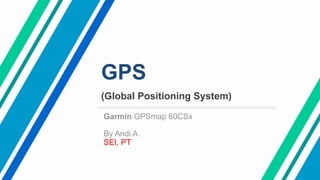
GPS (Global Positioning System) Overview
- 1. GPS (Global Positioning System) Garmin GPSmap 60CSx By Andi A. SEI, PT
- 2. OUTLINES Garis besar History, Function & How GPS Works Getting to Know the Terms in Using GPS Devices Sejarah, Fungsi dan cara kerja GPS (Global Positioning System) Mengenal Istilah dalam Menggunakan Perangkat GPS Easy Ways to Use Garmin GPS 60CSX Cara Mudah Menggunakan GPS garmin 60CSX
- 3. History, Function & How GPS Works Sejarah, Fungsi dan cara kerja GPS (Global Positioning System) Starting from the military GPS navigation systems begin in the early days of the launch of satellites into Earth's orbit. The scientists discovered that they could track the position of satellites by observing the shift in radio signals (doppler effect) from the earth. In the mid 60's, the United States military began experimenting with satellites to track the movements of its nuclear submarines. This experiment was so successful that in the following decade the US Department of Defense began launching a GPS satellite which was originally named Navstar (Navigation System with Timing and Ranging).
- 4. GPS (Global Positioning System) Function Useful as a direction and destination when driving, so the location of the destination can be known even though we have never explored or passed before. Navigation For tracking systems, signal receivers and display devices are in different locations. Vehicle Tracking To monitor the movements of enemies or terrorists and as a guiding direction to be more targeted without having to injure the surrounding civilians. Military To monitor the movement of land on earth, so they can predict when an earthquake possible will occur in an area. Earthquake monitoring For the purposes of determining an area in making maps, managing borders and measuring an area. Geographical Information
- 5. History, Function & How GPS Works Sejarah, Fungsi dan cara kerja GPS (Global Positioning System) How GPS work? From 24 satellites emit signals to the surface of the earth from space. Then the signal captured by the GPS device and then it will appear on the screen in the form of a digital map. The position of these 24 satellites is in their respective orbits and is connected to each other. Here are the arrangement of how it works: 1. The constellation of GPS satellites emits signals from outer space (Orbit) 2. The signal is then captured by the GPS signal receiver 3. Within a certain time of 3 GPS the object position will be obtained.
- 6. History, Function & How GPS Works Sejarah, Fungsi dan cara kerja GPS (Global Positioning System)
- 7. History, Function & How GPS Works Sejarah, Fungsi dan cara kerja GPS (Global Positioning System) The location of the GPS receiver is the point of contact of the three circles that represent the radius of the distance between the receiver and each satellite. This location search technique is known as trilateration
- 8. History, Function & How GPS Works Sejarah, Fungsi dan cara kerja GPS (Global Positioning System) GLONASS and A-GPS In addition to GPS, today's gadgets usually also support location determination via GLONASS. This one term refers to a similar GPS navigation satellite system developed by Russia. GLONASS stands for Globalnaya Navigatsionnaya Sputnikivaya Sistema (Global Navigation Satellite System). Its development began in 1976.
- 9. History, Function & How GPS Works Sejarah, Fungsi dan cara kerja GPS (Global Positioning System) Besides Russia which developed GLONASS, the European Union also developed a navigation system called Galileo which was run by civil parties. China also helped create a similar system called BeiDou which is still under construction and only operates in parts of Asia. The A-GPS (Assisted GPS) is a technique to speed up the initial location locking (TTFF, Time To First Fix) on cellphones by utilizing cellular networks. Typically, cellular BTS (Base Transceiver Station) towers are also equipped with GPS receivers and continuously update information and calculate location data.
- 10. History, Function & How GPS Works Sejarah, Fungsi dan cara kerja GPS (Global Positioning System) A-GPS (Assisted GPS) Assisted GPS helps the process of finding receiver locations (cellphones) by forwarding location data that has previously been calculated and stored by the BTS (base station). The process of sending to a cellphone using a cellular connection. This ready location data from the BTS is then forwarded to the mobile phone when requested, so the device can immediately find out its position and shorten the initial locking process. A-GPS can save time and battery usage, but use depends on cellular network availability. If there is no network, the cellphone will use standalone GPS navigation (without the help of A-GPS) because it can function at any time even if the cell phone is not receiving cellular signal. It should be added that the GPS function is totally independent of cellular network availability. A-GPS only speeds up the initial lock on the cellphone. Mobile users can also download offline maps (for example on Google Maps) so that maps in the navigation application can still be seen even if there is no cellular signal.
- 11. Getting to Know the Terms in Using GPS Devices Mengenal Istilah dalam Menggunakan Perangkat GPS 2D mode Two-dimensional coordinate system for mapping that uses at least 3 satellites. 3D mode Three-dimensional coordinate system for mapping using four or more satellites. Active Legs Active route navigation trips. Time of Acquisition The time it takes the GPS receiver to get to the starting position with the help of satellite signals. In general, four satellites can determine 3D location and three satellites can determine 2D location. Almanac Data GPS satellites transmit data including satellite orbit positions, clusters to other information. Almanac data can speed up satellite search by GPS receivers. Anti-joke The United States Department of Defense prevents the receipt of information from third parties who can disrupt the system. The trick is to send incorrect information through a section of P-code that is modulated in such a way, also known as a joke.
- 12. Getting to Know the Terms in Using GPS Devices Mengenal Istilah dalam Menggunakan Perangkat GPS Beacon A non-directional transmission station that is assembled to improve the accuracy of GPS mapping. Used to calibrate the apparent distance of GPS and this depends on where a transmission station is located. If the GPS receiver is in the area around receiving and utilizing data, then the accuracy of the mapping can be improved. Automatic Clock A precision clock that utilizes cesium or rubidium elements, the error margin is estimated to be one second for every million years. Rough Acquisition Code (Code C / A) GPS satellites emit standard site signals for use by many people. Included in this is time information along with mapping of GPS receiver devices that have an accuracy of up to 100. Normal Initiation The GPS signal receiving device must carry out a series of initialization tasks at the time of system initiation, for example when retrieving alamanak data. Now this process is also called initialization. Control Segment It consists of surface monitoring stations that are used to track and control satellite operations. The main function of this segment is so that each satellite can send data in accordance with the user's receiving device. The station calibrates and maintains the parameters needed for operation to each satellite so that it runs normally. Coordinate A set of numbers in a series of lines and points combined with a digital map format to explain your location on the surface.
- 13. Getting to Know the Terms in Using GPS Devices Mengenal Istilah dalam Menggunakan Perangkat GPS Universal Time Coordinate (UTC) Based on atomic measurements in 1986, Greenwich Mean Time (GMT) was set as the world standard time. Where is the most basic standard time (zero longitude) that is not based on the earth's rotation time. Make this standard time used for time reference in the GPS satellite system. Layer Measuring a direction from the starting point to the end point in units of degrees, radians and miles. Layer Deviation Indicator (CDI) During navigation activities the CDI feature must be activated, this is useful so that the width of the layer can be adjusted so that excessive deviation can be prevented early on. As for ships and aircraft that want to deviate from the route boundary, the GPS will automatically give a warning by displaying the distance that has deviated from the route boundary line. Original Layer (CMG) The predetermined relative direction from the starting point to the current location. Surface Layer (COG) Movement direction relative to the surface. Steering Wheel Directions that must be followed to get to the intended destination. Cross Lane Error (XTE / XTK) Route deviation from the original route and regardless of the direction of its destination.
- 14. Getting to Know the Terms in Using GPS Devices Mengenal Istilah dalam Menggunakan Perangkat GPS Datum The design of a mathematical model that is applied in computing systems on the surface of the earth. Use latitude and longitude in determining the specific geodetic coordinate system as a reference. Target Footprint (DTK) The direction of the starting point and end point on the compass between the waypoints. Differential GPS (DGPS) A navigation system technology that serves to improve the accuracy of GPS precision. With this technology the level of selective interference, transmission pauses and other deficiencies can be minimized. This technology can also reduce satellite positioning accuracy errors by up to 10 meters. Weakening of Precision (DOP) If the quality of the reception results and the geometric shape between the satellites received and the users are interrelated and have a profound effect, the error resulting from this fator is also called the fact of weakening precision. These conditions are classified as follows: PDOP (DOP Position), GDOP (Geometric DOP), HDOP (horizontal DOP), VDOP (Vertical DOP) and TDOP (DOP Time). DOD A United States Department of Defense agency responsible for overseeing GPS systems. Elevation Vertical average distance from sea level.
- 15. Getting to Know the Terms in Using GPS Devices Mengenal Istilah dalam Menggunakan Perangkat GPS Magnetic Variations Magnetic compass can cause errors that are affected by changes in planetary movements. This is called magnetic deviation north from the true north (usually shifting about 3 degrees to the west). Map View Use maps that display geographical areas and location characteristics. Multiplex Receiving Unit Is one of the technology of GPS receiver devices, where the channel used to receive signals is done sequentially from several satellites. Such conditions make positioning accuracy or mapping low and are also vulnerable to dark effects in the interior forest. Multiple lines Multilevel effect is a condition where when the GPS signal is transmitted and then received by the antenna through two or more lines. This term refers to the effect of multilevel carrier signals from GPS receiver devices generated by surrounding inhibitory refraction. Ocean Mile 1 nautical mile is equivalent to 1,852 meters, this is a unit of length for sea and air. Navigation Activities are determined by the direction and path. These activities take the form of aircraft movements, ships, cars, walking or other activities.
- 16. Getting to Know the Terms in Using GPS Devices Mengenal Istilah dalam Menggunakan Perangkat GPS Speed above Surface (SOG) The real time speed of the GPS device is relative to the surface. The difference or speed difference in the sea and air due to the influence of conditions in each area. For example an airplane flying at 120 Knots above the wind speed of 10 Knots which has a surface speed of only 110 Knots. Land Mil America and Europe use this unit to measure length (1 mile = 5280 feet / 1760 yards (1609 meters). Straight Line Navigation Distance without rotating from one point to another. Triangulation When a satellite orbits a set of coordinates that represent a location is always available (known value). For coordinates of an unknown GPS receiver device, the satellite sends information over the elapsed time (representing the difference in the time of the satellite and the time of the GPS receiver). Then the time difference is multiplied by the speed of the radio transmission (speed of light) You can calculate the distance between the sending satellite and the GPS receiver. With this trigonometric relation system a series of formulas can be calculated. Flip (TRN) Route errors that occur make the current direction must be returned to the original destination route. For more complete: https://gps7space.blogspot.com
- 17. Easy Ways to Use Garmin GPS 60CSX Cara Mudah Menggunakan GPS garmin 60CSX Basically, how to use GPS Garmin all the same in every series
- 18. Easy Ways to Use Garmin GPS 60CSX Cara Mudah Menggunakan GPS garmin 60CSX
- 19. Easy Ways to Use Garmin GPS 60CSX Cara Mudah Menggunakan GPS garmin 60CSX Battery Installation Before starting, please install the battery first. The Garmin 60CSx GPS operates using two AA batteries installed behind the body. Here's how to install a battery on the 60CSx GPS: 1. Open the battery cover by turning the battery cover lock in an anticlockwise direction, then pull the battery cover open. 2. Insert the battery as usual then close the battery cover lock again as before. 3. If you don't use the GPS for a period of more than a month, it's better to just remove the battery. Don't worry, the stored data will not be lost or deleted.
- 20. Easy Ways to Use Garmin GPS 60CSX Cara Mudah Menggunakan GPS garmin 60CSX Installation of MicroSD Installation of MicroSD MicroSD is useful for storing files, photos and digital maps that are printed under the battery. To install or remove a microSD, please open the battery cover first. The method is the same as above (Battery Installation). Next look for the microSD in the bottom slot of the battery and then gently press the top edge of the micro SD until it sounds "CLICK". How to remove it was the same when installing a microSD, i.e. press gently until it sounds "CLICK" and leave it until the card is released.
- 21. Easy Ways to Use Garmin GPS 60CSX Cara Mudah Menggunakan GPS garmin 60CSX
- 22. Easy Ways to Use Garmin GPS 60CSX Cara Mudah Menggunakan GPS garmin 60CSX Adjusting the Contrast and Light on the Screen If you can't see the Garmin GPS screen at night or during the day, please first adjust the brightness and contrast of "Backlight". 1. Press and release the POWER button (not too long). 2. Press the ROCKER key up or down to increase and decrease the light / dim screen. 3. Press the ROCKER key left or right to determine the contrast level of the screen. 4. Press Enter or Quit to close or exit.
- 23. Easy Ways to Use Garmin GPS 60CSX Cara Mudah Menggunakan GPS garmin 60CSX Starting the GPS Reception Initialization After the GPS gets a satellite signal it will display the news "Acquiring Satellites" position will continue to adjust to a certain accuracy. The location point occupied by my friend will now appear and be recorded in the form of coordinates visible at the top of the "Page". If GPS does not get a signal (weak signal), a solution options menu window will appear. Select the menu and then press ENTER. Try to move to a tall building, tree or other obstacle. Refer to the "Owner's Manual Book" for more information.
- 24. Easy Ways to Use Garmin GPS 60CSX Cara Mudah Menggunakan GPS garmin 60CSX Displaying the GPSmap 60CSx Main Page Displaying the GPSmap 60CSx Main Page is able to display all the information needed for navigation on the main page (display screen). There are 5 main pages that can be found including Satellite, Trip Computer, Maps, Compass, Altimeter and Main Menu. Press the Page Key button to see the desired page.
- 25. Easy Ways to Use Garmin GPS 60CSX Cara Mudah Menggunakan GPS garmin 60CSX Starting the GPS Reception Initialization Before you can start using the Garmin GPSmap 60CSx, you have to wait until it says "The GPS to intialize" on the GPS screen. The process means that the device has allowed GPS 60CSx to receive and store satellite data and then we can start using satellites for navigation. This initial process occurs automatically and only takes a few minutes. GPS units require satellites to start operating. For that bring GPS to an open place to find satellite signals. When the Unit is searching, the GPS screen will say "Locating Satellites".
- 26. Easy Ways to Use Garmin GPS 60CSX Cara Mudah Menggunakan GPS garmin 60CSX Determine Marking (Waypoint) With a Waypoint you can save each point on the Map Page in memory which will later be used as a direction for navigation. Then you can also create a waypoint at the current location, name the waypoint and then save it for use in a route. Here's how to determine the waypoint: 1. Press the ENTER button until the mark waypoint page appears. 2. Press ENTER on the waypoint name and symbol to change the waypoint and waypoint symbol according to your wishes. 3. After all is done select "OK" then press ENTER.
- 27. Easy Ways to Use Garmin GPS 60CSX Cara Mudah Menggunakan GPS garmin 60CSX Entering Data You can use the ROCKER and ENTER keys to enter or change data. To aim "The Field" you want to change, please press the ROCKER key left, right, up and down. To select "The Field" press the ENTER button, then use the ROCKER key to sort an option from a Menu and then press the ENTER button. Here you can enter words and numbers with the help of ROCKER and on-screen keyboard. To enter data, use ROCKER to aim for a word name and number. To select the names and numbers that have been targeted just press ENTER. Continue word selection with ROCKER and ENTER. When finished, click "OK" and press the ENTER button.
- 28. Easy Ways to Use Garmin GPS 60CSX Cara Mudah Menggunakan GPS garmin 60CSX Creating and Displaying Tracks Tracks can be translated in the form of a footprint. These footprints are displayed carefully in any direction when you move. This track looks like a dot on the "Map Page" screen. GPS Garmin 60CSx will automatically record the track of your movements and displayed in dotted lines or what is called "a track log". To create a track is as follows: 1. Press the menu button twice then select Track. 2. Select clear (If the precentage of memory in use is not yet 0%), then press ENTER. Then a confirmation will appear and select OK. 3. When the track reaches 0%, the new track is ready to use. 4. To create a new track, you can select ON then press ENTER. 5. When the track is complete, save the track by selecting the SAVE menu and then pressing ENTER.
- 29. Easy Ways to Use Garmin GPS 60CSX Cara Mudah Menggunakan GPS garmin 60CSX How to Find Places You can use "Find Page" to be able to search for Waypoints, Geocache points and cities. If you have saved the data, then you can search for it again. How to find a Waypoint: 1. Press FIND then the Find page will appear, Then point the Waypoint then press ENTER. Use ROCKER to display a list of names and waypoints you want to get. Select Waypoint by pressing ENTER, then the Waypoint information screen will appear. 2. To shoot a folder use ROCKER and if you want to see a Waypoint on the map press ENTER. Then select "Go to" to start navigation.
- 30. Easy Ways to Use Garmin GPS 60CSX Cara Mudah Menggunakan GPS garmin 60CSX How to Create a Route A route is the direction of a line from one point to another, or from one point to several other points. You can make a simple route line, namely by getting a Waypoints and activating "go to". Not only this, here you can also create a more complex route (involving multiple points) with "Routes Page". How to create a route is as follows: 1. Press MENU twice, then select "Routes". 2. Select New, then select Next Point. 3. Use the Find Menu to select the Waypoints route from one of the Find groups. 4. Select “Select” next point to add a waypoint to the route. Specify the waypoint to be used (Recent Finds / Waypoints / Cities / Geochache / marine). Select the waypoint that you want and then ENTER, then select Use, press ENTER again (Do it like that until all the required waypoints are all there). 5. Select Navigate, then press ENTER. 6. Select Follow Road (if the route is made to follow the road) or off road (if the route made does not follow the road).
- 31. Easy Ways to Use Garmin GPS 60CSX Cara Mudah Menggunakan GPS garmin 60CSX How to Calculate the Area GPSMap Handheld 60CSx is very suitable for use as a measuring tool in the field. Here you can determine the area of agricultural land, mining, settlement, land and so forth. But by default the area count feature does not yet exist in GPSmap 60CSx, therefore we have to set it up by hand manually. The trick is as follows: Turn on the GPSmap 60CSx unit, wait until it is connected to the satellite signal. If the satellite signal indicator appears and the coordinates are there it means that the GPS is ready to use. 1. Press the Menu button twice, if the main menu page appears select SETUP 2. Press the ENTER button 3. Select Page Squence then ENTER 4. Additional pages appear, then press the ROCKER key down until there is a Add Page option then ENTER. Select the Calculation Area and finish by pressing the ENTER button. 5. If you've added a page, the next step is to bring up the "Area Calculation" page by pressing the PAGE button several times. 6. Press the Start button on the Area Calculation page, after you ENTER the Start button will change to a stop button, if so it means that GPS can be used to calculate Area.
- 32. Easy Ways to Use Garmin GPS 60CSX Cara Mudah Menggunakan GPS garmin 60CSX Starting Measurements Starting Measurements Try to walk in the area where you want to calculate the area, from point A (beginning) and back to point A (end). After walking around the measured area, then press the Stop button. Now later under the stop button will appear the results of the calculation area. On other pages information will appear from the results of the calculation of the friend you did earlier, such as: 1. Name (press the ROCKER key up to the Field Name to change the desired name). Then press ENTER and fill in the desired name. 2. Distance, Area and Color information. 3. After all is done press the OK button to save all measurement results. Note: Garmin GPS has an accuracy level of around 5-15 meters, so it is not recommended to measure the area. For more accurate measurements, you can use the GPS mapping or GPS Geodetic type that accuracy can reach 5mm-10mm.
- 33. Easy Ways to Use Garmin GPS 60CSX Cara Mudah Menggunakan GPS garmin 60CSX How to Enter a Point into Google Earth Following are the steps to insert a point into Google Earth: 1. Open the Google Earth application then select Add on the Menu, then select Placemark or press Ctrl + Shift + P together. 2. Then create a new Placemark "New Placemark" and input the coordinates of the place to be input, starting from Zone, Easting, Northing (if UTM coordinates). Change the name of the point to your liking, for example Testing1. When finished all select OK.
- 34. Reference • https://gps7space.blogspot.com • GARMIN. GPSMAP 60Cx “color map navigator” – owner’s manual. 2007 • GARMIN. GPSMAP 60Cx “with sensors and maps” quick start guide. 2005 • GARMIN. OREGON Series “450, 450t, 550, 550t” – owner’s manual. 2009-2010 • GARMIN. OREGON Series “450, 450t, 550, 550t” – quick start manual. 2009 • https://tekno.kompas.com/read/2017/06/22/11030527/apa.i tu.gps.dan.cara.kerjanya?page=all
- 35. That’s all. Thank you! Any Questions?
- 37. Total Station (TS) & LiDAR History, Function & How GPS Works Total Station (TS) Total Station (TS) is a tool used in mapping and building construction. Total Station is a distance and angle measuring device (horizontal and vertical angles) automatically. TS is equipped with a memory chip, so angular and distance measurement data can be stored and then downloaded and processed computationally. The total station is a kind of theodolite integrated with an electronic distance meter (EDM) component to read the distance and slope of the instrument to a certain point. https://vancivil.blogspot.com/2016/01/fungsi-total-station-dan-cara-kerjanya.html
- 38. Total Station (TS) & LiDAR History, Function & How GPS Works LiDAR Light Distance And Ranging or what we are familiar with LiDAR is an object detection method that uses the principle of laser beam reflection to measure the distance of objects on the surface of the earth. This technology was first used in the 1960s for aviation purposes, but has only been popular for mapping systems from the 1980s to the present. https://digiwarestore.com/id/digiware-news/43_apakah-lidar-itu-dan-bagaimana-cara-kerjanya
Hinweis der Redaktion
- Berawal dari militer Sistem navigasi GPS bermula pada masa-masa awal peluncuran satelit ke orbit bumi. Para ilmuwan ketika itu menemukan bahwa mereka bisa melacak posisi satelit dengan mengamati pergesaran sinyal radionya (efek doppler) dari bumi. Pertengahan 60-an, Militer Amerika serikat mulai melakukan eksperimen navigasi dengan satelit untuk melacak pergerakan kapal selam nuklirnya. Eksperimen ini sukses sehingga pada dekade berikutnya Departemen Pertahanan AS mulai meluncurkan satelit GPS yang mulanya bernama Navstar (Navigation System with Timing and Ranging).
- Penunjuk arah dan tujuan ketika berkendara, ini berguna supaya lokasi tempat tujuan bisa diketahui meski belum pernah kita jelajahi atau dilewati sebelumnya. Untuk kebutuhan sistem pelacakan, penerima sinyal dan alat penampil berada dilokasi yang berbeda Untuk keperluan dalam menentukan sebuah wilayah dalam pembuatan peta, mengatur perbatasan dan mengukur suatu wilayah Untuk memantau pergerakan tanah di bumi, sehingga bisa memperkirakan kapan kemungkinan datangnya gempa disuatu wilayah. Memantau pergerakan musuh atau teroris dan sebagai pedoman untuk menjadi lebih tepat sasaran tanpa harus melukai warga sipil di sekitarnya.
- Bagaimana Cara Kerja GPS ? Cara kerja GPS dari 24 satelit memancarkan sinyal ke permukaan bumi dari luar angkasa. Selanjutnya sinyal ditangkap oleh perangkat GPS dan kemudian akan tampil dilayar dalam bentuk peta digital. Letak posisi 24 satelit ini berada di titik orbit masing-masing dan saling terhubung satu sama lain. Berikut adalah susunan cara kerjanya : Konstelasi satelit GPS memancarkan sinyal dari luar angkasa Sinyal tersebut kemudian di tangkap oleh penerima sinyal GPS Dalam hitungan waktu tertentu dari 3 GPS maka posisi objek akan didapatkan.
- Bagaimana Cara Kerja GPS ? Cara kerja GPS dari 24 satelit memancarkan sinyal ke permukaan bumi dari luar angkasa. Selanjutnya sinyal ditangkap oleh perangkat GPS dan kemudian akan tampil dilayar dalam bentuk peta digital. Letak posisi 24 satelit ini berada di titik orbit masing-masing dan saling terhubung satu sama lain. Berikut adalah susunan cara kerjanya : Konstelasi satelit GPS memancarkan sinyal dari luar angkasa Sinyal tersebut kemudian di tangkap oleh penerima sinyal GPS Dalam hitungan waktu tertentu dari 3 GPS maka posisi objek akan didapatkan.
- Lokasi receiver GPS merupakan titik persinggungan dari tiga lingkaran yang melambangkan radius jarak antara penerima dengan masing-masing satelit. Teknik pencarian lokasi Ini dikenal dengan istilah trilateration.
- GLONASS dan A-GPS Selain GPS, gadget masa kini biasanya juga mendukung penentuan lokasi lewat GLONASS. Istilah yang satu ini mengacu pada sistem satelit navigasi serupa GPS yang dikembangkan oleh Rusia. GLONASS merupakan singkatan dari Globalnaya Navigatsionnaya Sputnikivaya Sistema (Sistem Satelit Navigasi Global). Pengembangannya mulai 1976
- Selain Rusia yang mengembangkan GLONASS, Uni Eropa juga mengembangkan sistem sateit navigasi bernama Galileo yang dijalankan oleh pihak sipil. China turut membuat sistem serupa bernama BeiDou yang masih dikonstruksi dan baru beroperasi di atas sebagian wilayah Asia. Adapun A-GPS alias Assisted GPS merupakan teknik mempercepat penguncian lokasi awal (TTFF, Time To First Fix) di ponsel dengan memanfaatkan jaringan seluler. Biasanya, menara BTS (Base Transciever Station) seluler juga dilengkapi receiver GPS serta terus menerus memperbarui informasi dan menghitung data lokasi.
- Assisted GPS membantu proses pencarian lokasi receiver (ponsel) dengan meneruskan data lokasi yang sebelumnya sudah dikalkulasi dan disimpan oleh BTS (base station). Proses pengiriman ke ponsel menggunakan koneksi seluler. Data lokasi yang sudah siap dari BTS inilah yang kemudian diteruskan ke ponsel apabila diminta, sehingga perangkat bisa langsung mengetahui posisinya dan mempersingkat proses penguncian awal. A-GPS bisa menghemat waktu dan pemakaian baterai ponsel, namun penggunaannya tergantung ketersediaan jaringan seluler. Kalau tak ada jaringan, ponsel akan menggunakan navigasi GPS secara standalone (tanpa bantuan A-GPS) karena bisa berfungsi kapanpun meski ponsel tidak mendapat sinyal seluler. Perlu ditambahkan bahwa fungsi GPS sama sekali tak tergantung ketersediaan jaringan seluler. A-GPS hanya bersifat mempercepat penguncian awal saja di ponsel. Pengguna ponsel juga bisa mengunduh offline map (misalnya di Google Maps) supaya peta dalam aplikasi navigasi tetap bisa dilihat meski tak ada sinyal seluler.
- Pada dasarnya cara penggunaan GPS garmin semua sama pada setiap serinya
- Pemasangan Baterai Sebelum memulai silahkan pasang baterai terlebih dahulu. GPS Garmin 60CSx beroperasi dengan memakai dua baterai AA yang terpasang di belakang body. Begini cara memasang baterai pada GPS 60CSx: Buka penutup baterai dengan cara memutar kunci penutup baterai secara berlawanan arah pada putaran jarum jam, lalu tarik penutup baterai hingga bisa dibuka. Masukan baterai seperti biasa kemudian tutup kembali kunci penutup baterai seperti semula. Jika anda tidak memakai GPS tersebut selama jangka waktu lewat dari sebulan, lebih baik lepaskan saja baterainya. Jangan kuatir data yang tersimpan tidak akan bisa hilang atau terhapus.
- Pemasangan MicroSD MicroSD berguna untuk menyimpan file, foto dan peta digital yang terketak di bawah baterai. Untuk memasang atau melepas microSD, silahkan buka penutup baterainya terlebih dahulu. Caranya sama seperti langkah di atas (Pemasangan Baterai). Selanjutnya cari microSD di dalam slot bawah baterai dan kemudian tekan perlahan tepi atas micro SD sampai bunyi "KLIK". Cara melepasnya pun sama ketika melakukan pemasangan microSD, yaitu tekan perlahan hingga bunyi "KLIK" dan biarkan sampai kartu terlepas.
- Nama Tombol GPS Garmin (Bagian GPS) Tombol Zoom in/Out, Tombol Find/Mob, Tombol Power, Tombol Quit, Tombol Roker, Tombol Page, Tombol Menu, Tombol Enter/Mark. Untuk lebih jelasnya silahkan lihat gambar dibawah ini..
- Mengatur Kontras dan Cahaya pada Layar Jika sobat tidak bisa melihat layar GPS garmin ketika waktu malam atau siang hari, silahkan atur terlebih dahulu brightness dan contrast dari "Backlight". Tekan dan lepaskan tombol POWER (jangan terlalu lama). Tekan tombol ROCKER ke atas atau ke bawah untuk meningkatkan dan mengurangi cahaya/meredupkan layar. Tekan tombol ROCKER ke kiri atau ke kanan untuk menentukan tingkat kekontrasan layar. Tekan ENter atau Quit untuk menutup atau keluar.
- Setelah GPS mendapatkan sinyal satelit maka akan menampilkan berita "Acquiring Satellites" posisinya akan terus menyesuaikan hingga akurasi tertentu. Titik lokasi yang ditempati sobat sekarang akan tampil dan tercatat dalam bentuk koordinat yang terlihat di puncak "Page". Jika GPS tidak mendapatkan sinyal (sinyal lemah), maka akan muncul jendela menu pilihan solusi. Pilih menu tersebut dan kemudian tekan ENTER. Cobalah untuk bergerak menuju ke suatu bangunan tinggi, pohon atau rintangan lain. Mengaculah ke "Owner's Manual Book" untuk informasi lebih lengkapnya.
- Menampilkan Halaman Utama GPSmap 76CSx mampu menampilkan seluruh informasi yang dibutuhkan untuk navigasi dihalaman utama (layar tampilan). Terdapat 5 halaman utama yang bisa ditemukan antara lain Satelit, Trip Computer, Peta, Compas, Altimeter dan Main Menu. Tekan tombol Page Key untuk melihat halaman yang di inginkan.
- Memulai Inisialisasi Penerimaan GPS Sebelum bisa memulai menggunakan GPSmap garmin 60CSx, sobat harus menunggu terlebih dahulu hingga ada tulisan "The GPS to intialize" pada layar GPS. Proses tersebut berarti perangkat telah mengijinkan GPS 60CSx untuk menerima dan menyimpan data satelit dan kemudian kita bisa memulai menggunakan satelit untuk navigasi. Proses awal ini terjadi secara otomatis dan hanya memerlukan waktu beberapa menit saja. Unit GPS memerlukan satelit untuk bisa memulai beroperasi. Untuk itu bawalah GPS ketempat terbuka hingga menemukan sinyal satelit. Ketika Unit sedang mencari, di layar GPS akan tertulis "Locating Satellites".
- Menentukan Penandaan (Waypoint) Dengan Waypoint sobat bisa menyimpan setiap titik pada Map Page di memori yang nantinya digunakan sebagai arah untuk navigasi. Kemudian sobat juga bisa menciptakan sebuah waypoint di lokasi saat ini, nama waypoint dan kemudian menyimpannya digunakan dalam sebuah route. Begini cara menentukan waypoint: Tekan tombol ENTER sampai halaman mark waypoint muncul. Tekan ENTER pada waypoint name dan simbol untuk mengganti waypoint dan waypoint symbol sesuai dengan keingingan sobat. Setelah semua selesai pilih "OK" kemudian tekan ENTER.
- Memasukan Data Sobat bisa menggunakan tombol ROCKER dan ENTER untuk memasukan atau mengubah data. Untuk membidik "The Field" yang ingin diubah, silahkan tekan tombol ROCKER ke kiri, kanan, atas dan bawah. Untuk memilih "The Field" tekan tombol ENTER, kemudian gunakan tombol ROCKER untuk memilah suatu pilihan dari sebuah Menu dan kemudian tekan tombol ENTER. Disini sobat bisa memasukan kata dan nomer dengan bantuan ROCKER dan on-screen keyboard. Untuk memasukan data, gunakan ROCKER untuk membidik sebuah kata nama dan nomer. Untuk memilih kata nama dan nomer yang sudah dibidik tekan saja ENTER. Teruskan pemilihan kata dengan ROCKER dan ENTER. Jika sudah selesai bidik "OK" dan tekan tombol ENTER.
- Menciptakan dan Menampilkan Track Track dapat diterjemahkan dalam bentuk sebuah jejak kaki. Jejak kaki ini ditampilkan dengan teliti kearah manapun ketika sobat bergerak. Track ini tampak seperti titk-titik pada layar "Map Page". GPS Garmin 60CSx akan secara otomatis mencatat track dari perpindahan atau pergerakan sobat dan ditampilkan dalam bentuk garis bertitik atau yang disebut dengan "a track log". Untuk membuat track adalah dengan cara sebagai BERIKUT: Tekan timbil menu dua kali kemudian pilih Track. Pilih clear (Jika precentage of memory in use belum 0%), lalu tekan ENTER. Kemudian akan muncuk konfirmasi dan pilih OK. Ketika track mencapai 0%, maka track baru siap digunakan. Untuk membuat track baru, sobat dapat memilih ON kemudian tekan ENTER. Jika track selesai, simpan track dengan cara memilih menu SAVE kemudian tekan ENTER.
- Cara Mencari Tempat Sobat bisa menggunakan "Find Page" agar dapat mencari Waypoints, Geocache poinrs dan cities. Jika sobat sudah menyimpan data tersebut, maka sobat bisa mencarinya kembali. Cara menemukan Waypoint: Tekan FIND maka Find page akan tampil, Kemudian bidik Waypoint lalu tekan ENTER. Gunakan ROCKER untuk menampilkan daftar nama dan bidik Waypoints yang ingin sobat dapatkan. Pilih Waypoint dengan menekan ENTER, maka layar informasi Waypoint akan tampil. Untuk membidik map gunakan ROCKER dan jika sobat ingin melihat Waypoint di peta tekan ENTER. Kemudian pilih "Go to" untuk memulai navigasi.
- Cara Menciptakan Rute Rute adalah arah sebuah garis dari satu titik ke titik lainnya, atau dari satu titik ke beberapa titik lainnya. Sobat bisa membuat sebuah garis rute sederhana, yaitu dengan mendapatkan sebuah Waypoints dan mengaktifkan "go to". Tidak hanya demikian, disini sobat juga bisa menciptakan sebuah rute yang lebih kompleks (melibatkan banyak titik) dengan "Routes Page". Cara membuat rute adalah sebagai berikut: Tekan MENU dua kali, kemudian pilih "Routes". Pilih New, lalu pilih Next Point. Gunakan Menu Find untuk memilih rute Waypoints dari salah satu Find groups. Pilih Select next pount untuk menambahkan waypoint ke dalam rute. Tentukan waypoint yang akan digunakan (Recent Finds / Waypoints / Cities / Geochache / marine). Pilih waypoint yang sobat inginkan tersebut dan kemudian ENTER lalu pilih Use, tekan ENTER lagi (Lakukan seperti itu terus sampai seluruh waypoint yang dibutuhkan semuanya ada). Pilih Navigate, lalu tekan ENTER. Pilih Follow Road (apabila rute tersebut dibuat mengikuti jalan) atau off road (apabila rute yang dibuat tidak mengikuti jalan).
- Cara Menghitung Luas Area GPSMap Handheld 60CSx sangat cocok digunakan sebagai alat pengukur di lapangan. Disini sobat bisa menentukan luas daerah lahan pertanian, pertambangan, pemukiman, pertanahan dan lain sebagainya. Namun secara default fitur menghitung luas belum ada di GPSmap 60CSx, maka dari itu kita harus men-setingnya sendiri dengan cara manual. Caranya adalah sebagai berikut: Hidupkan unit GPSmap 60CSx, tunggu hingga terhubung dengan sinyal satelit. Apabila indikator sinyal satelit sudah muncul dan koordinat sudah ada berarti GPS sudah siap dipakai. Tekan tombol Menu dua kali, jika muncul halaman menu utama pilih SETUP Tekan tombol ENTER Pilih Page Squence lalu ENTER Muncul tambahan halaman, kemudian tekan tombol ROCKER bawah sampai ada pilihan Add Page kemudian ENTER. Pilih Area Calculation dan akhiri dengan menekan tombol ENTER. Jika sudah menambahkan halaman, langkah berikutnya adalah memunculkan halaman "Area Calculation" dengan cara menekan tombol PAGE beberapa kali. Tekan tombol Start di halaman Area Calculation, setelah sobat ENTER tombol Start akan berubah menjadi tombol stop, apabila demikian artinya GPS sudah bisa digunakan untuk menghitung Luas Area.
- Memulai Pengukuran Cobalah sobat berjalan di area yang akan dihitung luasnya, dari titik A (awal) dan kembali ke titik A (akhir). Setelah berjalan mengelilingi area yang diukur, kemudian tekan tombol Stop. Nah nantinya di bawah tombol stop akan muncul hasil perhitungan area tersebut. Pada halaman yang lain akan muncul keterangan dari hasil kalkulasi area yang sobat lakukan tadi, seperti: Name (tekan tombol ROCKER ke atas sampai ke Field Name untuk mengganti nama yang diinginkan). Kemudian tekan ENTER dan isi nama yang diinginkan. Informasi Distance (jarak), Area dan Color (warna). Setelah semua selesai tekan tombol OK untuk menyimpan semua hasil pengukuran. Catatan : GPS Garmin memiliki tingkat akurasi sekitar 5 - 15 meter, sehingga tidak disarankan untuk mengukur luas area. Untuk pengukuran yang lebih akurat sobat bisa menggunakan GPS tipe pemetaan atau GPS Geodetik yang akurasinya bisa mencapai 5mm-10mm.
- Cara Memasukan Titik ke google Earth Berikut langkah-langkah memasukan titik ke dalam Google Earth: Buka aplikasi Google Earth kemudian pilih Add pada Menu, lalu pilih Placemark atau tekan Ctrl + Shift + P secara bersamaan. Kemudian buatlah Placemark baru "New Placemark" dan input koordinat tempat yang akan di masukan, mulai dari Zone, Easting, Northing (jika koordinat UTM). Ubah nama titik tersebut sesuai dengan keinginan sobat, misal Testing1. Jika sudah selesai semua pilih OK.
- Total Station (TS) adalah alat yang digunakan dalam pemetaan dan konstruksi bangunan. Total Station merupakan alat pengukur jarak dan sudut (sudut horisontal dan sudutvertikal) secara otomatis. TS dilengkapi dengan chip memori, sehingga data pengukuransudut dan jarak dapat disimpan untuk kemudian didownload dan diolah secara computasi. Total station merupakan semacam teodolit yang terintegrasi dengan komponen pengukur jarak elektronik (electronic distance meter (EDM)) untuk membaca jarak dan kemiringan dari instrumen ke titik tertentu.
- Light Distance And Ranging atau yang biasa kita kenal dengan LiDAR adalah suatu metode pendeteksian objek yang menggunakan prinsip pantulan sinar laser untuk mengukur jarak objek yang ada di permukaan bumi. Teknologi ini pertama kali digunakan pada tahun 1960-an untuk keperluan penerbangan, namun baru populer untuk sistem pemetaan / mapping sejak tahun 1980-an hingga sekarang.
