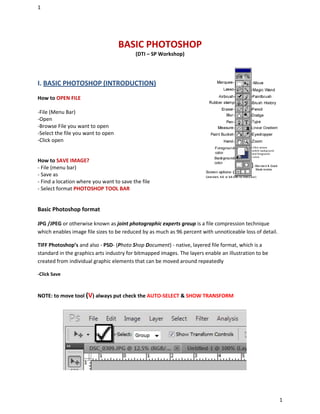
INTRODUCTION TO PHOTOSHOP
- 1. 1 1 BASIC PHOTOSHOP (DTI – SP Workshop) I. BASIC PHOTOSHOP (INTRODUCTION) How to OPEN FILE -File (Menu Bar) -Open -Browse File you want to open -Select the file you want to open -Click open How to SAVE IMAGE? - File (menu bar) - Save as - Find a location where you want to save the file - Select format PHOTOSHOP TOOL BAR Basic Photoshop format JPG /JPEG or otherwise known as joint photographic experts group is a file compression technique which enables image file sizes to be reduced by as much as 96 percent with unnoticeable loss of detail. TIFF Photoshop’s and also - PSD- (Photo Shop Document) - native, layered file format, which is a standard in the graphics arts industry for bitmapped images. The layers enable an illustration to be created from individual graphic elements that can be moved around repeatedly -Click Save NOTE: to move tool (V) always put check the AUTO-SELECT & SHOW TRANSFORM
- 2. 2 2 2. CLEANING & REMOVING TOOLS PHOTO EDITING RETOUCHING (USING PATCH TOOL) 1. Open the photo that you need to retouch 2. Go to tool bar 3. Select Patch Tool 4. Using the patch tool, draw a closed loop around the area under the eye that you want to retouch. Be careful not to chop off the eyelashes. 5. Now that the loop is selected and surrounded by a dashed line, click inside it, and with the mouse button held down, drag that loop down onto the cheek of your subject. Drag it to an area of smooth, clean skin with good texture. This will be your sample area. 6. After dragging to a clean sample area, release the mouse button. Bang! Instantly the texture of the sampled area will be remapped onto the target area under the eye, smoothing out any bags and correcting the color of dark circles! 7. Ctrl-D (keyboard) Deselect Practice….practice …practice
- 3. 3 3 RETOUCHING (USING STAMP TOOL) - Select Stamp Tool - Go to the image you need to retouch - Select the area you want to copy as pattern - ALT on the Keyboard , click the mouse - Click the area you want to retouch (Adjust opacity 30%) having soft skin Exercise…..practices… RETOUCHING (USING STAMP TOOL) BEFORE AFTER 1. Open the photo that you need to retouch 2. Go to tool bar 3. Select healing brush tool 4. Back to the photo and right click 5. Adjust the size and hardness of the brush (Adjust opacity 25/30% Hardness) (In order to have soft effect and unobvious) 6. Select the area you want to copy as pattern ALT on the Keyboard, click the mouse and Click the area you want to retouch How to remove RED EYE -select red eye tool - select the area having red eye
- 4. 4 4 HOW TO SOFTEN THE SKIN - Menu bar - Filter - Noise (Reduce Noise) Settings Strength = 10 Preserve Details = 20 Reduce Noise = 0 Sharpen Details =20 You can also use despekle, dust and scratches, median HOW TO sharpen THE SKIN - Menu bar - Filter - Sharpen - Unsharp mask - Adjusts RETOUCHING (USING PHOTOSHOP BRUSH) - Open image - Photoshop tool bar - Select brush (b keyboard) - right click and select hardness and size of the brush - Adjust the opacity of the brush - And brush brush... brush… 3. LIGHTEN & EXPOSURE How to Lighten the Image usingLEVEL? - Image (Menu Bar) - Adjustment - Level - Adjust
- 5. 5 5 Shortcut key (ctrl –L) How to Lighten the Image using CURVES? - Image (menu bar) - Adjustment - Curves - Adjust Shortcut key (ctrl-M) You can use BRIGHTNESS & CONTRAST also 4. COLOR CORRECTIONS & ADJUSTMENT How to use COLOR BALANCE? - - Image (menu bar) - Adjustment - Curves - Adjust - (Ctrl B) How to use SELECTIVE COLORS E.G. yellow - Image (Menu Bar) - Adjustment - Selective Tool Bar - Select Color you want to radius the color - Adjust e.g. radius color yellow How to use VARIATION - Image(menu bar) - Adjustment - Variation - Adjust the amount Note: Sometimes VARIATION is use to radius and adds the amount of color
- 6. 6 6 How to use HUE SATURATE (ctrl U) - Image(menu bar) - Adjustment - HUE SATURATE - Adjust the amount HUE – adjust and change color you want… SATURATION – Use to make neutral & vivid the color of the image LIGHTEN – to lighten images - How use BLACK / WHITE? - Image (menu bar) - Adjustment - BLACK / WHITE - Adjust HOW TO USE TRESHOLD - Image(menu bar) - Adjustment - Threshold - Adjust the amount Note: also use for signature print and t shirts design Practice mode….practice..practice… 5. BLUR IMAGES - Duplicate image (ctrl-J) - Adjustment (menu bar) - Blur image e.g. Gaussian blur and motion blur - Use Eraser (E) Tool Bar
- 7. 7 7 6. SELECTION TOOL - Marquee tool - Elliptical tool - Lasso tool (freehand) Basic PHOTO ENHANCEMENT (workflow) -Open photo you want to enhance -ctrl J (layer via copy) -ctrl L (levels) -Use photo manipulation tool (Cleaning Tools) patch, stamp, healing -Select lasso tool on the tool bar -Right Click and use feather selection (250) -ctrl M (Curves) lighten (drag up) -ctrl I (Inverse selection) (darken) drag down -ctrl M (Curves) darken -Image menu (adjust the saturation) and use eraser tool Practice…practices...Practice… 7. HOW TO INSERT TEXT - Go to Photoshop tool bar - Click Type tool - Go to file you want to insert the text
- 8. 8 8 8. ADJUSTING TEXT FONTS STYLE AND COLOR - Menu Bar - Window/CHARACTER - Adjust and Select - Fonts /Color/Spacing HOW TO ADD TEXT CHARACTER TOOL BAR -Go to tool bar -Select TYPE TOOL -Go to working page and click anywhere on the text HOW TO RESIZE TEXT MANUALLY? - Transform Control - The bounding box will appear - SHIFT/ALT on your keyboard (in order to maintain the proportion of the photos or text) (corner) - Adjust using the mouse HOW TO WARP THE TEXT - Go to type tool bar - Highlight the text - Select Create Warp text Under the Menu Bar - Warp text tab will appear and select WARP TEXT style - press enter (keyboard) 9. LAYOUTING HOW TO new file New File (Menu Bar) -File -New -Set Height, Width, Color Mode & Resolution -Click OK
- 9. 9 9 (Secret of having nice output Printing) RESOLUTIONS Standard Resolutions *-300 (For Photos and Paper Materials) *-72 (for Big files e.g. Calendar Size...2x3) How to convert ft to inches e.g.: 2x12 = 24 3x12 = 36 24x36 HOW TO COPY A PICTURE? - Go to the image you want to transfer or copy - Click and Hold you left button of your mouse - Drag the image HOW TO RESIZE THE IMAGE? - CTRL T (keyboard) - The bounding box will appear - SHIFT/ALT on your keyboard (in order to maintain the proportion of the photos or text) - Adjust using the mouse 10. HOW TO REMOVE BACKGROUND OF A PICTURE USING MAGIC WAND - Go to Photoshop Tool Bar - Click Magic Wand - Go to the image you want to remove the background note: use shift and click to add selection - Select the area of the background - Press Delete on the keyboard - Right Click - Feather selection (2percent) in order to have a smooth edge - Click DELETE on the Keyboard
- 10. 10 10 How to cut the background using PENTOOL - Go to tool bar and select PENTOOL - Select the image you want to change the background - Long press the mouse in order to easy adjusting the PENTOOL selection - Connect the selection and right click (P) shortcut key 11. LAYERING *Work in layers 1) Layers allow you to make mistakes, and still be able to fix them. 2) Layers also allow you to blend elements in the picture, work separately on the subject and background, and makes the subject ‘pop’ out of the background. BASIC COMMAND - ctrl –J (duplicate layer) HOW TO MOVE LAYER - select the layer you want to move - hold and press the mouse - drag HOW TO CHANGE THE COLOR OF THE BACKGROUND - Use Vector Tool - Select Rectangular Tool - Go into the edge of the working page - Hold and press the mouse - Drag HOW TO CHANGE THE COLOR using the (EFFECTS COLOR OVERLAY) -Select the vector object -Go to layer palette -Select (FX symbol) and select color overlay -Choose color you want -ok Exercise mode….exercise mode….. STARBUCKS LAYOUT …..question and answer 30 minutes
- 11. 11 11 How to put color using vector object (such as Note: Always select the shape layers - select vector object e.g. rectangular tool - select color you want - Ok - Go to your working page and press and hold your mouse - release the button Note: press ALT to cut the node (PRACTICE) PRACTICEPRACTICE PRACTICE) “Anything less in your best is SIN” “Talents destroy your character, but if you have a character talents develop”
