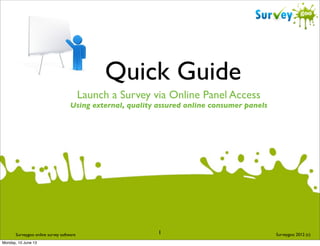
Survey Panels: Using online panel access
- 1. Quick Guide Launch a Survey via Online Panel Access Using external, quality assured online consumer panels Surveygoo online survey software Monday, 10 June 13 1 Surveygoo 2012 (c)
- 2. >> Quick Guide / Contents Learning Objective Online Panel Access Online Panel Access: Getting a Quote Adapting a Questionnaire Template Define Survey Design Survey Design Survey: Demographic Questions Design Survey: Qualifying Questions Qualifying Question: Routing Instruction Qualifying Question: Define Instruction Conditional Routing: Main Questionnaire Conditional Routing: Preview Questionnaire Questionnaire: Select Design Theme Launch Survey Launch Survey: Select Sample Launch Survey: Pause and Relaunch 2 Monday, 10 June 13 Page 3. Page 4. Page 5. Page 7. Page 8. Page 9. Page 10. Page 11. Page 13. Page 16. Page 18. Page 22. Page 23. Page 25. Page 26. Page 28.
- 3. >> What? / Learning Objective Learning Objective Learn how to launch a survey using an external consumer panel. At the end of the tutorial you will know how to: >> Use Online Panel Access >> Get a Price Quote for using Online Panel Access >> Adapt an existing questionnaire template >> Set a Qualifying Question >> Add Conditional Routing >> Target and Launch a survey via Online Panel Access 3 Monday, 10 June 13
- 4. >>What? / Online Panel Access Online Panel Access is a function within Surveygoo which connects surveys with ta rgeted, quality assured survey respondents. Surveygoo provides direct access to hundreds of quality assured online panels. There are over 7 million panelists in 40 countries who participate in online surveys. All panels are provided by Cint, a leading supplier of online research panels. Feasibility and Price Calculator To get an idea of costs and feasibility for running a survey via Online Panel Access, go to the Prices Page in the Features menu of the website. At the bottom of the page the Feasibility and Price Calculator box allows you to check costs. Enter country, region, no, of completes as a minimum and advance, pressing continue until the end. Note, only some of the targeting criteria available are shown in the Feasibility and Price Calculator. Additional options are available in the survey launch view when logged in to your account. The Price Calculator confirms the cost, likely delivery time and the current number of available respondents to take the survey. 4 Monday, 10 June 13
- 5. >>What? / Online Panel Access: Getting a Quote Step 1: Basics Tab Country: Country to be targeted Region: Select All for a representative spread across all regions, or narrow the focus to select regions. No. of Questions: type in no. of questions. No. of completes: select desired number of completions. Gender: Both or select male or female. Min Age: Minimum age typically 16 upwards. Max Age: Maiximum age typically up to 70. Step 2: Profiling Tab Options include: -Education level -Occupation Status - Household income 5 Monday, 10 June 13
- 6. >>What? / Online Panel Access: Getting a Quote Step 3: Overview Tab Summarises profiling criteria selected and costs. Price: in GBP Delivery Time: estimated fieldwork time to get completed survey responses. Available respondents: Number achievable at this time and guaranteed to complete the survey, against required targeting profile. *NOTE: The narrower the criteria, the fewer respondents will be available. e.g. 1,000 people all regions, both gender and no age restrictions is easier to target than 16-25 year old girls in the Midlands. 6 Monday, 10 June 13
- 7. >>What? / Adapting a Questionnaire Template Q u e s t i o n n a i re Te m p l a t e s provide a quick method for re-using a questionnaire for a new survey. They can be adapted with additional questions, or existing questions can be modified. The Questionnaire Template can be launched with external or own sample. For this example we will use the Questionnaire Template, “Poll - School Holidays”. It is a survey aimed at parents, on the subject of school holiday. Click on Create Copy to clone the survey. 7 Monday, 10 June 13
- 8. >> How? / Define Survey Having clicked on Create Copy the Define Survey page appears. Step 1 Enter Survey Title. Step 2 Select Category. Step 3 Select Sample Source. You will be buying access to an external sample of quality assured survey respondents. To select panel sample from Online Panel Access, select the External Sample tab. At this stage we select the number of respondents, and the Country the survey will be directed to. To c h a n g e t h e n u m b e r o f respondents click on the + to increase or the - to decrease the required number. The quickest way is to click to edit and type in the number of required respondents. In this case we have selected 500 people in the UK. More precise targeting criteria will be set later. To advance to the Design Questions stage, click on Next. 8 Monday, 10 June 13
- 9. >>How? / Design Survey The second step is to design the survey: in this example we are using all the questions pre-defined in the questionnaire template. Tasks: 1) Check Demographic Questions: It is recommended that age, gender and region information is collected using the pre-set Demographic questions. 2) Add a Qualifying Question: Specify a qualifying question to specify relevant audiences when using Online Panel Access. e.g. to check that respondents have children in the correct age group. 3) Add Question Routing: Sets question routing for the questionnaire. Create your survey questions first. 9 Monday, 10 June 13
- 10. >>How? / Design Survey: Demographic Questions Setting Demographic Questions: Using External Sample If you choose to use External Sample (Online Panel Access), you will have fewer preset options in the Demographic Questions. This is because our panel partners do not permit questionnaires which capture the contact information of the respondents. In the Poll - School Holidays Questionnaire Template, age, gender and region is already selected for the questionnaire in the Demographics section. When the survey is completed, these demographic fields will appear in the data tables, so that answers can be compared across the demographic groups. You have the option to include your own demographic questions in the main questionnaire, giving you the flexibility to collect different bands or codes (e.g. age bands or regions, or any other category data set by you) but we recommend basic information on age, gender and region is pre-selected from the Demographic Questions section. 10 Monday, 10 June 13
- 11. >>What? / Design Survey: Qualifying Question A Qualifying Question can be added for surveys undertaken with external sample provided by Online Panel Access. What is a Qualifying Question? Surveys can be directed to a general population, or they can be directed to a specific demographic (e.g. by age or region). In addition, it is possible to set a Qualifying criteria to take part in the survey. For example, a survey among users of Facebook. *NOTE: Qualifying Questions must be relevant to at least 30% of individuals answering the question. If the incidence is below 30% you may be asked to pay a high cost or be given the choice to cancel the order. Why use a Qualifying Question? If we only wanted to conduct a survey among users of Facebook, we need to set a Qualifying Question so that only people who use Facebook are counted. Those who do not use Facebook would be screened out and would not count towards the total cost of the sample. In our example, Poll - School Holidays Questionnaire Template, we ask a question to check that the respondent has children in the relevant age group. We ask the Qualifying Question even though we will use age of children targeting criteria when selecting our sample, as a way of double checking that we are reaching the right audience. Although we can target parents with children born in the correct years, the Qualifying Question will (a) verify this and (b) check that the children live at home with the respondent. 11 Monday, 10 June 13
- 12. >>How? / Design Survey: Qualifying Question Step 1 Qualifying Question: For the qualifying question complete the following fields: To set up a new Qualifying Question, click on the Qualifying Question link. Since a Qualifying Question has already been created in this Question Template, the existing Qualifying Question is displayed in the Design Survey page at the top of the page, before the survey questions. Note, we can only have one Qualifying Question for a survey. Enter Your Question: type in question here. Enter Your Answers: type in answers in the boxes. Add Answer: Click to add an answer box. Red Cross: delete answer or the question. Save: click to save question. 12 Monday, 10 June 13
- 13. >>How? / Qualifying Question: Routing Instruction The saved Qualifying Question is displayed in the Dashboard. We are now ready to add a Conditional Routing for the Qualifying Question. What is Conditional Routing? Routing is used to direct the flow of the questions seen by the respondent, based on previous answers given. e.g. if the respondent does not have any pets at question 1, the person is screened out of the survey, or continues to the next relevant question. It is called Conditional Routing because defined conditions have to be met inorder to trigger the specified routing. Note: Although cloned questionnaire templates can include a Qualifying Question, the actual routing for the Qualifying Question will need to be added each time the questionnaire template has been copied for a new survey. Why do I need to use Conditional Routing? Routing is only necessary if parts of the questionnaire are only relevant to groups of respondents. If all respondents are eligible to answer all the questions, then it is not necessary to set Conditional Routing. Secondly, conditional routing is required when we set up a Qualifying Question. In our example, Poll - School Holidays questionnaire template, we need to set up two Conditional routings related to the Qualifying Question. 1) If the respondent has children between 5 and 14 living with them at Q1, they continue to page 1, which has the first question. 2) If respondents do not have children in the age group, they are screened out of the survey. 13 Monday, 10 June 13
- 14. >>How? / Qualifying Question: Routing Instruction Step 2 Click on Question Routing Step 3 Click on Add New Instruction Step 4 Click on Page 1 The qualifying question appears. Click on the question. 14 Monday, 10 June 13
- 15. >>How? / Qualifying Question: Routing Instruction Step 5 Click on Answers to be used to set the qualifying conditions. If they have children between the age of 5 and 14 living in their household (e.g. Yes) click this option. Click Done. 15 Monday, 10 June 13
- 16. >>How? / Qualifying Question: Define Instruction The qualifying question and Instruction is displayed in the Dashboard. Step 6 Click on Define an action for Instruction 1. Step 7 Click on Go To Page or Screen Out. In this example the qualifying respondents will go to page 1. Step 9 Step 8 When the action has been added, it will confirm the Action in the Question Routing Page (e.g. Instruction 1: Skip to Page 1) 16 Monday, 10 June 13 Click Page 1 to route the questions here, and click Done.
- 17. >>How? / Qualifying Question: Define Instruction We now need to set up an additional routing instruction to screen out those people who do not have children between 5 and 14 living at home. Step 10 Step 13 Select Screen out, then click on Done. Step 11 In the Instruction pop u p b ox , s e l e c t t h e answer “No” for Q1, and click Done. Step 12 Instruction no.2 will now show the Action as, “Screen out” on the Question Routing page. When the Instruction has been added, it will confirm the Instruction in the Question Routing Page. Look for Instruction no.2, then click on Add an Action. 17 Monday, 10 June 13 We have now set up two instructions relating to our Qualifying Question: to proceed with the survey if the respondent has children, or to screen out if they do not.
- 18. >>What? / Conditional Routing: Main Questionnaire Why do I need to use Conditional Routing? In our example , Poll - School Holidays questionnaire template, we have already set up two Conditional Question routings relating to the Qualifying Question. If we have other relevant routings in the main questionnaire, we will need to add Question Routing. In our example, the questionnaire flow works better if we add a routing at Q5, on Page 2 of the questionnaire. Question 5 asks what activities were undertaken. If the respondent did not go on holiday, then we will not want to ask Q6 on page 3, because it has a question which is only relevant if they had gone on a UK or overseas holiday. Tip: Plan your routings when designing the questionnaire. When you have scripted your survey in Surveygoo, take a few minutes to preview the questionnaire to make sure you haven’t missed out any logical routings. 18 Monday, 10 June 13
- 19. >>How? / Conditional Routing: Main Questionnaire Step 1 Click on Add New Instruction. Step 2 Select Question 5 which is on Page 2. Note: it is also shown as Q2 in blue, because it is the second question on page 2). 19 Monday, 10 June 13
- 20. >>How? / Conditional Routing: Main Questionnaire Step 3 Set instruction: Tick “Didn’t go on holiday - stayed at home” and click on Done button. 20 Monday, 10 June 13
- 21. >>How? / Conditional Routing: Main Questionnaire Add an Action: In the dashboard view the New Instruction, no 3. Click on the Define button to add the Instruction Action. Step 4 Step 5 Define an Action: In the Define Action Box, choose from three options: Go to Page: To route to another page in the questionnaire to answer relevant questions. Complete the Survey: to set the survey as complete. Screen Out: the respondent is disqualified from the survey and is screened out. In our example, for respondents who didn’t indicate that they went on holiday at Q5 (on page 2) , we will route them to Page 4, which has questions which are relevant to them. Click on the Done button. The action will be displayed in the Routing Page. 21 Monday, 10 June 13
- 22. >> How? / Conditional Routing: Preview Questionnaire Preview Survey Before you launch the survey, you can preview the full survey to see how it will appear to respondents. Now is the time to make sure you are happy with the questionnaire, or make final amends. When you launch the survey you will be prompted with the warning that further changes cannot be made once the survey is launched. In this case, we want to check the Qualifying Question and Conditional Routing defined at question 5/page 2 is working correctly. Step 1 Click on Launch Survey in the Dashboard. Step 2 Click on Preview Survey. Step 3 Review Survey and check all relevant routings. 22 Monday, 10 June 13
- 23. >>How? / Design: Select a Theme You are now ready to pick from one the pre-designed theme designs, to give your survey a great look. Step 1 Click on the Choose Your Template drop down box. 23 Monday, 10 June 13
- 24. >>How? / Design: Select a Theme Step 2 Scroll down to the bottom of the Dashboard page to review the Theme Design. Step 3 Use the pre-set settings for the theme, or you can modify the Frame, background and progress bar properties. Step 4 Click the Next button to go to save the theme and go to the Launch Survey Page. 24 Monday, 10 June 13
- 25. >>How? / Launch Survey Having designed your questionnaire and set desired routings/qualifying question, you are ready to launch the survey. Step 1: Go to Launch Page Click on the Launch Survey Tab at the top of the Dashboard. Step 2: Final Check of Settings External surveys do not need the email template. If you have set a Qualifying Question it will be automatically ticked. Step 3: Preview Survey Before you launch the survey, you can preview the full survey to see how it will appear to respondents. Now is the time to make sure you are happy with the questionnaire, or make final amends. When you launch the survey you will be prompted with the warning that further changes cannot be made once the survey is launched. 25 Monday, 10 June 13
- 26. >>How? / Launch Survey: Select Sample Step 4: Select Sample and Confirm Cost Number of questions will be pre-set. The number of interviews are preset, although can be changed. All other selections can be changed. The cost and estimated time to complete the survey are displayed. In this example, we need to go to the Household tab to select people with at least one child, and we also specify the ages of children born between 1998 and 2007 (e.g. from the year 2012, working backwards that would ensure we have children between the age of 5 and 14. 26 Monday, 10 June 13
- 27. >>How? / Launch Survey: Select Sample Step 5: Check Price and Feasibility Click on the Continue button when you are ready. In this example the cost is £995, it is estimated to take 2 - 3 days to complete, and there are 2,625 respondents in total. This refers to the total number of people who could be guaranteed to complete the survey. So if you wanted to complete 1,000 or even 2,000 interviews or more, it would be possible against the selection criteria. Step 6: Pay and Launch Click on the Pay Now button when you are ready. You will be prompted with a warning, that you cannot edit the survey once launched. Click OK if you agree, and you will then go to the Pay Pal Payment Facility. 27 Monday, 10 June 13
- 28. >>How? / Launch Survey: Pause and Relaunch Survey Pausing and Relaunching a Survey Using External Panel Sample It is possible that a survey may need to be modified before it is approved for full launch. Surveygoo is partnered with Cint, which provides quality assured online panels. When a survey is launched using Online Panel Access sample, Cint will review the questionnaire. If some changes are required to the questionnaire you will be notified by Surveygoo or Cint project managers. You will have the opportunity to make changes to the survey and relaunch the survey. Step 1: Locate Survey to re-launch Click on the My Surveys Tab at the top of the Dashboard. Locate the relevant survey, then click on the rocket icon.You will be asked to confirm the relaunch. 28 Monday, 10 June 13
- 29. >>How? / Launch Survey: Pause and Relaunch Survey Step 2: Edit Survey Make required changes to the survey. Step 3: Launch Survey You can now relaunch the survey. 29 Monday, 10 June 13
