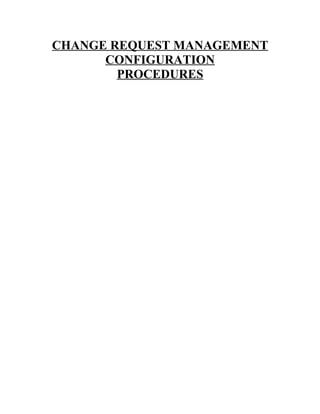
62620940 charm-configuration-procedures
- 1. CHANGE REQUEST MANAGEMENT CONFIGURATION PROCEDURES
- 2. General Information: Change Request Management uses variants of the service transaction to process change transactions in SAP system landscapes. The variants are implemented by means of PPF actions that enable integration between selected transaction types and SAP Solution Manager to use the scenario Change Request Management. As a result, transport requests, for example, can be created and released in systems in the landscape, and transported into various systems. These types of operative action are performed by means of a task list in the Schedule Manager. Before you start to configure Change Request Management, make sure that you have performed all the Solution Manager IMG activities under the nodes: Solution Manager -> Basic Settings Solution Manager -> Scenario-Specific Settings -> General Settings Procedures to Activate BC Sets: 1.) Select “Activate BC Sets” from the IMG Reference menu: Note: Select the execute icon next to
- 3. 2.) As described in the SAP Note 903527, select the drop-down in field. Choose “SOLMAN40_CHARM_BASICFUNC_001”. Select activate icon to apply BC Set. 3.) Select create request icon from the Transport Request pop-up window to document a transport that will not be moved to another Solution Manager system. Do not use the transport identifier from this initial pop-up prompt: 4.) Enter a description that will identify the Transport as the BC Set “SOLMAN40_CHARM_BASICFUNC_001” activation, and select the save icon.
- 4. 5.) Note the transport identifier number and select the continue icon. 6.) Make sure that the BC Sets are activated with the following settings: a.) Overwrite data: Overwrite All Data b.) Activation Mode: Expert Mode Note: Select the continue icon to apply activation.
- 5. 7.) The BC Set activation will complete with a warning on the message line, due to objects that are not yet developed. Select green arrow icon to return to IMG Reference to continue. 8.) Start another logon session to the Solution Manager system into client “000”. The Piece List file that is down loaded from SAP Note 903527 must be put into a “Customized” Transport in Client “000”. Make sure you have unpacked the Piece List file into the text format so that it can be cut-and-paste into the transport. 9.) Select transaction “SE09” after logging onto client “000”:
- 6. 10.) Select create icon from “Transport Organizer” display: 11.) Accept the default selection of “Customizing Request” by selecting the continue icon.
- 7. 12.) Enter a description that will identify the Transport as the “Piece List Extract” file from SAP Note 903527, and select the save icon. 13.) Double-click on the “Customizing Task” transport: Note: For this document transport was used.
- 8. 14.) Select the “Display<>Change” icon to go to Change mode: Note: The Piece List has only three columns in it which represent the “Program ID”, “Object Type” and “Object Name” fields. The editor for copying into the Solution Manager System is not user friendly, so the maximum the number of rows that can be selected is the number that is displayed in the Transport Organizer screen. Also, when pasting the content place the cursor in the first blank field for the “Program ID” column.
- 9. 15.) Cut-and-Paste the contents of the unpacked file “Piecelist_Change_Management_Initial” into the customized task transport: Note: To verify all records have been copied, compare the row count in the Transport Organizer display with the line count from the Text file “Piecelist_Change_Management_Initial”. 16.) Select the save icon. The message should display on message line at bottom of the screen.
- 10. 17.) Select green arrow back icon to continue. Open customized task transport to see data values: 18.) Set cursor on customized task transport and select release icon. Transport should now have a check mark to indicate it was released: . Do the same release step for the main transport indicator: Note: Document the main transport indicator number that will be used in the next steps to complete the BC Set Activation procedures. 19.) Go back to the logon session with the production client for Solution Manager. For this document the production client is “002”. 20.) Select transaction “SCC1” in client “002”. 21.) If you do not remember the main transport indicator created in client “000”, select the drop-down icon to display transports available. 22.) In the pop-up window “Select Request/Task” keep the default values, which should be similar to the following: Select the execute icon to continue.
- 11. 23.) Double-click on the main transport that has the “Piece List” description with it: 24.) Verify main transport selected: 25.) Select or icon to execute Client Copy of Piece List from client “000” to the production client (002) that you are logged onto. 26.) Select the icon from the confirmation pop-up window:
- 12. 27.) Verify that the message is displayed on message line of “Copy for Transport Request” after Client Copy completes when using the “Start immediately” option. 28.) Select green arrow back icon. A status display similar to the following should appear for the Client Copy results: 29.) Select exit icon to continue.
- 13. Procedures for Satellite Transport Management System Configuration: 1.) Select text guidelines under “Transport Management System” for “Standard Configuration” from the IMG Reference menu: 2.) General Information: You must perform all TMS activities in the satellite systems and not in the SAP Solution Manager system. 3.) Define Transport Routes between the systems in your system landscape. See the TMS online documentation in transaction STMS by choosing Help -> Application Help -> Configuring TMS. Note: Transports are supported in the standard transport layer of each client. When you configure transport routes, only consolidation routes that are assigned to the standard transport layer of the relevant exporting client are taken into consideration. For each exporting client, exactly one target client and one target group are permitted. We recommend that you assign exactly one development system to a production system, and that these two systems are connected by exactly one unique transport track. If a development system and a production system are connected by more than one transport track, this may lead to inconsistencies within the transport distribution. This type of transport configuration cannot be supported by Change Request Management, and may cause inconsistencies within the tools involved.
- 14. a.) Call transaction STMS in client “000” on the Satellite System. b.) Select the Transport Routes icon from the IMS main screen: c.) Select edit icon from the screen. d.) Select the path Edit Transport Route Add Transport Route:
- 15. e.) With the pencil cursor you will need to start at the system icon and go outside the box and back in. The pop-up window “Create Transport Route” will appear: Verify the option is set and enter the Transport Layer and Client for the source of the Satellite System. For this document it is EC1:800. f.) Enter the transfer icon save the Transport Route.
- 16. g.) Repeat step “3e” for each client that is needed, such as the following:
- 17. 4.) Activate Extended Transport Control to allow the Solution Manager to control the creation and movement of transports throughout the system landscape. a.) Call transaction STMS in client “000” on the Satellite System. b.) Choose path Overview -> Systems. c.) Double-click each system. d.) The Display TMS Configuration: System <system ID> screen appears.
- 18. e.) Select the tab page. f.) If the entry CTC does not appear in the Parameters column, enter it there and then in the Value column, enter 1, and select the save icon. 5.) Configure Transport Strategy: In the transport tracks where the software distribution is controlled by Change Request Management, you must deactivate the QA approval procedure in the TMS, since this procedure is incompatible with the approval procedure in Change Request Management. Additionally, you have to activate the "Single transports" strategy. This prevents you from accidentally executing "Import All". All transports within the system landscape of Change Request Management must be processed by project imports. Note: When you activate "Single transports", manually executed single imports cannot be imported again by using "Import Project". If you want to execute these single imports again by using a subsequent "Import Project", you have to set the corresponding transport option. a.) Call transaction STMS in client “000” on the Satellite System. b.) Choose path Overview -> Transport Route:
- 19. c.) Select edit icon and double-click each system. d.) The Change System Attributes dialog box appears: e.) In the Transport strategy group box, select (since only Import Single and Import Project All are used): f.) In the Quality assurance group box, deselect (The quality assurance mechanism is used implicitly but not within the TMS context.) g.) Select icon to continue.
- 20. h.) Select save icon to update Transport Strategy. i.) When “Configuration Short Text” pop-up appears select icon to continue. j.) To distribute and activate configuration across the system select the icon from the pop-up window: k.) The message should appear at the bottom of the “Change Transport Routes (Active)”. 6.) Activate TMS Trusted Services: In the system where the transport domain controller runs a Trusted Service must be in place. To find out which system is the domain controller, call transaction STMS and choose Overview -> Systems. In the Cat column (with the quick info text TMS system type), look for the icon with the quick info text Controller. Log on to the SAP system that functions as the transport domain controller. a.) Call transaction STMS in client “000” on the Satellite System. b.) Choose path Overview -> Systems:
- 21. c.) Choose path Goto -> Transport domain: d.) The Display TMS Configuration: Domain <Domain name> screen appears. e.) Select the tab page. f.) Select the edit icon to switch to change mode.
- 22. g.) In the Security options group box, select Activate Trusted Services: h.) Select save icon. i.) Select the continue icon from information pop-up window. j.) Select green arrow icon to return to System Overview. 7.) Activate Domain Links: If multiple transport domains are used and projects in the Solution Manager have been defined as cross-domain projects, you must define inter- domain links between the transport domains, regardless of whether change requests are moved between domains or not. If, for example, the Change Request Management system is in domain “A”, but the satellite systems between which requests are transported is in domain “B”, Change Request Management has to trigger transports in a foreign domain. This is only possible by means of domain links, which are usually done with the Solution Manager System. a.) Call transaction STMS in client “000” on the Satellite System. b.) Choose path Overview -> Systems:
- 23. c.) Choose path SAP System Create Domain Link: d.) Enter the system values of the Solution Manager in the “Request for Linking 2 Domains” pop-up window and select icon. e.) The System Overview display should appear and look like: f.) Select green arrow back icon to continue.
- 24. 8.) Check Configuration of Transport Domain: Check whether the transport domain has been configured correctly. Log on to every domain controller that is connected to the transport landscape, call transaction STMS and apart from the information "You are logged onto the domain controller", you should not be able to see other messages or warnings. a.) The display of STMS main and System Overview from Solution Manager System:
- 25. b.) The display of STMS main screen and System Overview from Satellite Systems:
- 26. 9.) Generate RFC Destinations to Client 000: Since Change Request Management reads important information about the system landscape (such as the transport routes) from the individual domain controllers; you must make sure that you generate RFC destinations from the Change Request Management system to client 000 of all domain controllers in the system landscape. Note: To generating RFC destinations follow IMG activity: SAP Solution Manager -> Basic Settings -> SAP Solution Manager System -> System Landscape -> System Landscape Settings -> Generate RFCs. When the RFCs are completed the Clients tab in the System’s Overview in transaction SMSY should be similar to this: 10.) Add Import Authorization to Operator/Administrator: Change Request Management uses the import functions of the Transport Management System (TMS). The TMS remote infrastructure is based on RFC connections that point solely to the 000 client of a target system. The operator and administrator users need to have import authorization for client 000 of all target systems: a.) Make sure that the operator and administrator users in client 000 of the target systems have the same name as their user in the Solution Manager system. b.) Assign import authorization to the operator and administrator users in client 000 of the target systems (SAP_CHANGEMAN_OPERATOR and SAP_CHANGEMAN_ADMIN roles).
- 27. Procedures for Standard Change Request Management Configuration: 1.) Select text guidelines under “Set Project Assignment of Requests as Mandatory” for “Change Request Management” from the IMG Reference menu: Note: For each system where you want transport requests to be created, you have to set the project assignment of requests as mandatory. If you set the project assignment of requests as mandatory, you cannot release transport requests without projects. In a transition period during which projects are set up, it may be necessary to create dummy projects so that developments that were made prior to the availability of Change Request Management can still be transported. a.) Call transaction /TMWFLOW/CMSCONF: Or Note: When executing the transaction from the “Transaction” field do not forget to put the “/n” in front of the transaction name.
- 28. b.) Check the entries in the Project Assignment column. c.) Double-click the entry if a change is required. 2.) Change Transport Request Option: The task lists that are generated by Change Request Management in the Schedule Manager of Solution Manager are Customizing objects. However, since your Change Request Management is in a central system, and all tasks run in this system, you do not want to transport the task lists anywhere. To ensure that you do not need to create a transport request when you change a task list manually, you have to change the transport request option. Note: Select the execute icon next to . Note: The execute icon in this scenario is the same as executing transaction SE38 ABAP Editor from the SAP Easy Access screen.
- 29. a.) Enter the program SAPLSCMA, and choose : b.) Select the Find/Replace icon from ABAP Editor:
- 30. c.) Enter G_ACTIVATE_CORRECTION_SYSTEM in the field “Find” and select the continue icon: d.) Select the edit icon from search results display:
- 31. e.) Delete or comment out the following text from program SAPLSCMA: message id sy-msgid type sy-msgty number sy-msgno with sy-msgv1 sy-msgv2 sy-msgv3 sy-msgv4. Note: You will need an Access Key for a developer to complete the final steps for the Change Request Management standard configuration. f.) Insert the following text to program SAPLSCMA in place of the deleted text: no_automatic_recording = 'X'. Note: The transport comment should identify the program name and reason for the changes. Note: The message should display when transport is saved .
- 32. g.) Select Activate icon from ABAP Editor screen. Note: The message should display on message line after the Activate icon is executed. h.) Call transaction SCC4 from the ABAP Editor screen after activation: i.) The Client Overview screen should show: j.) Select the Display -> Change icon. k.) Select the continue icon from the “Information” pop-up:
- 33. l.) Select your client and choose Details icon: m.) Choose “Changes without automatic recording” in section and select the icon: Note: The message should appear at bottom after save is entered.
- 34. n.) Select the arrow back icon twice to return to the Main menu. 3.) Create Index for Standard Table: An index for table SCMATREED with the field names “PROFILE” and “NODE_ID” must be created on the Solution Manager System to prevent performance issues with the creation of Support Messages and Change Requests. Note: Select the execute icon next to . Note: The execute icon in this scenario is the same as executing transaction SE11_OLD ABAP Dictionary from the SAP Easy Access screen.
- 35. a.) Specify the database table SCMATREED, and select icon. b.) Choose path Goto -> Indexes:
- 36. c.) In the pop-up window “Indices for Table SCMATREED” verify there is an index identifier “1”, highlight and select the continue icon. Note: If there is no index for identifier “1”, then select “Yes” option in the dialog box, and enter the index name 001 and the short description “Index for Node in SCMATREE”.
- 37. d.) Verify the field names “PROFILE” and “NODE_ID” are part of Index identifier “001”. If they are not, create and activate the index for table SCMATREED. e.) Select green arrow icon from Index display screen. f.) Select exit icon from pop-up “Indices for Table SCMATREED”. g.) Select green arrow icon from and screens to return to IMG Reference menu.
- 38. 4.) Maintain Number Ranges: The Solution Manager System needs to maintain a Number Range that is specific for Change Request Management objects only. Note: Select the execute icon next to . Note: The execute icon in this scenario is the same as executing transaction SNRO Number Range Object Maintenance from the SAP Easy Access screen. a.) Specify the object /tmwflow/m in field :
- 39. b.) Select icon. c.) Select Change Intervals icon from Maintenance screen: d.) Select Insert Interval icon from “Maintain Number Range Intervals” screen:
- 40. e.) For the new interval, enter 01 and use the F4 Help function to select a value for the From Number field: f.) The pop-up window “Restrictions” displays and the acceptance icon needs to be selected. The system returns 1 to 999999999 into the “New Interval” area:
- 41. g.) Select the Insert and then Save icons to generate the Object’s Number Ranges:
- 42. Note: The following information pop-up occurs and select icon to continue: Note: The message should appear at bottom of screen to confirm the Object’s Number Range has been set. h.) Repeat steps “a” through “g” for objects /tmwflow/d and /tmwflow/v. Change Request Management Procedures are Complete.