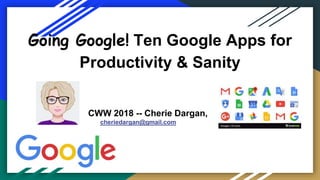
Going Google! Ten Google Apps for Productivity, Cherie Dargan--June 2018
- 1. Going Google! Ten Google Apps for Productivity & Sanity CWW 2018 -- Cherie Dargan, cheriedargan@gmail.com
- 2. Overview 1. What IS Google Apps? Where do you find them? 2. Tips for using Gmail and the calendar more effectively to track deadlines 3. Secret Weapons: Google Docs and Google Drive. Set up folders in Google Drive to organize information, keep project documents backed up online, and give you access to them from any place with WiFi (no flash drive required) 4. Create Documents, Spreadsheets and Presentations with Google Docs 5. Ways to use Google Photos (hint: you might not know you have this) 6. Other Apps you may not have seen or used before to keep track of information.
- 3. What’s Google Apps? In Gmail, look up at the upper right hand corner--You will see a little set of dots, arranged in a table. Google Apps are the applications (programs or Apps) in the Google family. Click on MORE at the bottom of the screen for more Icons. Each Icon represents an Application. So, about 2 dozen apps!
- 4. Why should you use Google Apps? ● Maybe the better question is -- why NOT? It is free! It gives you space to create, store, present, and share materials. ● You can collaborate with others on projects and comment on their documents with Google Docs ● Create a blog or website for FREE. Connect with others on Google+ ● You can go anywhere on the planet with WiFi and access your files, show a presentation, bring up your blog, update your Google Sites website, show your Photos, make a note, and not have to drag around a flashdrive.
- 5. Biggest problems for some of us? True Confessions, anyone? ● Getting organized--when is that appointment? ● Finding time to work on writing (laundry, dishes, meetings, errands) ● Staying off Facebook (and those adorable cat videos, pictures of cute grandchildren, recipes, ads for gadgets, etc.) ● Finding the right file -- where did I save that book chapter? ● Filling in the gaps with details from research (what kinds of tractors did they use in the 1940s in rural Iowa?) Where did I put that research?
- 6. True story of a Disaster Averted (Gasp) I was so proud of my shiny new Rose Gold laptop! I had my Blogging Workshop materials on both Google Drive, a flash drive, and the desk top, for easy access. We went into the meeting room a few days before to try out the equipment, and everything worked well!
- 7. ….Google Drive to the rescue! Then, the day of the meeting, we didn’t know that someone had already hooked up the HDMI cable to something else--which is why we couldn’t find it to plug in my laptop. My librarian friend kept looking, but it was time to start. Panic? No. I used the built-in computer, logged onto my Google account, & used the copy on Google Drive. Problem solved!
- 8. First, you need a Google/Gmail account! Notice that I have SEVEN Google Accounts to manage! But it’s okay: it’s like having keys to more than one house.
- 9. Need help? Visit GCFLearnfree.org
- 10. How to set up a Gmail account--step by step directions
- 11. What’s Google Apps? A Reminder….. In Gmail, look up at the upper right hand corner--You will see a little set of dots, arranged in a table. Google Apps are the applications (programs or Apps) in the Google family. Click on MORE at the bottom of the screen for more Icons. Each Icon represents an Application. So, there are about 2 dozen apps!
- 12. So which Apps do I use? Gmail Google Calendar Google Drive/Docs (Drive: storage. Docs: Create Docs, Spreadsheets & Presentations-- plus Forms) Google Groups Blogger Google Sites (I have FOUR websites, all done with Google Sites) Google+ -- Social Networking Google Maps Photos
- 13. Gmail--#1 ● Easy to Search for specific messages, with search bar at the top. Search by person’s name, keyword. ● Can use stars to flag important messages or color code ● Small embedded Google Calendar reminds me of upcoming events Lots of built-in tools: Important shows you the most urgent email to look at, which helps me focus Categories also help: Primary, Social, Promotions and Updates. Each category opens up a set of messages.
- 14. Categories of Messages: Primary, Social, Promotions, Updates, Forums
- 15. Categories--Gmail sorts for You ● Primary -- personal mail ● Social -- from Social Media (Facebook, Linkedin, Goodreads, Google+ groups, etc.) ● Promotional --sales, political, subscriptions, etc. ● Updates--breaking news, information on online purchases, etc. ● Forum -- messages from any Google Groups
- 16. Other categories ● Spam -- never have time to look at it? Just go in and select all and trash from time to time. ● Sent -- your sent messages--handy, if If You need to recall what you said! ● Trash --yep. Take out the trash.
- 17. Google Calendar--#2 ● Get organized! ● Spend a few minutes each week, entering your upcoming events. ● You will get a better idea of your free time vs. work time. ● Flexible: you can view it for the day, four days, a week, a month, or even a year.
- 18. Google Calendar, cont. ● SCHEDULE time to write/work. ● Add DUE DATES for projects. ● I have multiple calendars--color coded! ● Remember my seven Google accounts? (Each calendar goes with a different organization--the Ruth Suckow website, the Cedar Falls Authors Festival website, the League of Women Voters, etc.)
- 19. Month View
- 20. Weekly view
- 21. How to Create an Event on a calendar
- 22. Google Calendar, cont. ● You can SHARE calendars with family members or friends. ● With busy families, this is a wonderful feature! ● Mobile friendly: you can check it on your smartphone or tablet. ● You can go back and edit entries to add details.
- 23. Google Drive--#3 Think of it as a virtual flash drive--a really BIG flash drive! ● Create folders for your projects and keep copies there, as back up. ● Add folders for important family documents (I have folders for old family history documents, Addresses & Phone numbers, past writing projects, Condo Plans, Health, Retirement, Trips, etc.). ● Can use the search bar at the top of Drive to find a document.
- 24. My set of Folders in my main Google Drive, with recent Docs on top
- 25. Search function helps you to locate documents quickly
- 26. Google Drive, cont. ● As mentioned, create Folders to organize your files ● Then, open folders and upload documents that belong in each one ● Once uploaded, you can also change your mind and move files ● You can also upload a whole folder of materials at once
- 27. Google Docs--#4 ● This is the CREATE SIDE and it is worth noting a few things: ● You can download Google Docs to Word (or upload Word documents and edit them with Google Docs) ● You can download Google Spreadsheets to Excel (or upload Excel files and edit them with Google Sheets) ● You can download Google Slides to Powerpoint (or upload Powerpoint presentations and edit them with Google Slides)
- 28. Secret weapon #1--You can work ANYWHERE, Create Documents, Presentations & Spreadsheets With Drive, you can work on projects online without saying, “I don’t have my flash drive!” or “This computer doesn’t have the software I need!” Google docs SAVES automatically and you can do spell check, insert footnotes, etc. I now PREFER to show presentations with Google Slides.
- 30. Secret Weapon #2: Google Forms Google Forms is a magic tool, because it lets you create-- ● A survey ● A quiz ● A worksheet ● A contact form ● A membership form
- 31. Google Forms - Survey ● Gather information with a survey--you send out the link, or even embed the survey in your email. Link: they navigate to it and embedded, it goes straight to them. ● You can see all of the responses together, or one at a time ● The Form dumps responses to a spreadsheet (Excel) ● You can use it to create membership forms, “Contact Us” forms, etc.
- 32. Google Forms - Survey, cont. Send the survey IN an email, so users don’t even have to navigate to the website Send the survey LINK -- they will go to the survey website and complete it Embed the code for the survey and post it on another website
- 33. Example
- 36. Collaborating with Google Docs Why would you want to collaborate? Many reasons-- ● Doing a presentation together? ● Writing an article together? ● Need feedback on an article? ● I have had numerous requests from former students, a nephew, and friends to look at a document, give feedback & return.
- 37. Shared with me
- 38. Collaborating with Google Docs, cont. ● Here’s how it works-- ● They share a document with you: you get an email message. ● You go to your Google Docs; there is a place for Shared with me. Click on it and see a list of documents shared with you. ● You open & insert comments, questions. ● Share it back to them, they open it & read comments, make changes, suggestions.
- 41. My experience with Google Docs & feedback ● Very useful for giving feedback to writers on drafts. ● I used it to give feedback on early drafts before grading. ● If multiple people add comments, they will be color coded. ● Great tool to work with others across some distance. ● I have used it with several big writing projects and found it very useful.
- 42. Google Keep--# 5
- 43. Keep is sometimes compared to Evernote They are both organizational tools--places to add short notes, to do lists, etc. You may be putting notes on your phone: what happens if you don’t have your phone handy? Keep is a web-based resource. Have app for IOS, Android, Web, so go to your APP store.
- 44. A quick look at my Keep
- 45. Google + -- #6 Google + is Google’s Social networking Tool “Calmer” than Facebook (not as controversial) More like LinkedIn -- focus on topics, careers, and professional Has really taken off in past two or three years
- 49. Blogger -- #7, A Tool to Create a Blog
- 50. Blogger + Blogspot Blogger has been around since the early 2000s: it is the platform that lets you create a blog, and write a blog post. Blogspot is a company that hosted websites. Google bought both companies. What does it cost to create a blog? Nothing. What does it cost to maintain a blog? Nothing. ONLY if you want a unique URL (like my www.geekygrandma.org)
- 51. A new Post
- 52. List of Posts
- 54. Blogging Basics on Blogger: Another View, with Sidebar
- 55. Blogger Posts get Shared Automatically on Google Plus
- 56. Google Sites -- #8
- 57. My four websites--all on Google Sites ● www.ruthsuckow.org -- this is the oldest site. Google for Non Profit account got us more web space. ● www.geekygrandma.org -- my website/blog and a lot of fun. ● www.cfauthorsfestival.org -- the website for the Cedar Falls Authors Festival. ● www.lwvbhb.org -- the website for the local League of Women Voters.
- 58. Why use Google Sites? Free! No monthly fee to host a website. My only cost -- $12 a year for a custom domain (www.lwvbhb.org) Easy to create a website, maintain it. Lots of cool features and ways to customize it Great for personal or author websites, clubs, and small nonprofits without professional IT Dept.
- 63. Google Groups -- #9 What is it? Google Groups is a way to send an email to a group of people without having to remember every name and email address. So, it protects people’s privacy in some respects. It creates a way to send email that can be easily tracked by users, if they are looking for the January minutes or a budget report, for example.
- 67. Google Groups -- my examples League of Women Voters of Black Hawk and Bremer Counties lwvbhb-members@googlegroups.com lwvbhb-board@googlegroups.com Supper club cf-supperclub@googlegroups.com
- 68. Members of a Google Group
- 69. Google Photos--#10 Years ago, when I had a Galaxy phone, I remember stumbling across photos on what was then called Picasa Web Albums -- some photos that I never thought would be online. (People had given my family checks in sympathy cards when my father passed away). Once I calmed down, I realized that they were private, and I could delete them. So, in the early days, I downloaded photos onto my computer by connecting my phone with a USB cable while in the Picasa photo app for PCs.
- 70. Picasa -- Great for Cropping Print Screens
- 71. Cherie’s Google Photos -- sets of photos, with dates & places
- 72. Tools--Photos, Albums, Assistant, Sharing, and Photo Books
- 73. Think of Google Photos as a cool way to archive classic old pictures! Some of these go back to the late 1990s.
- 74. Can insert image from Google Photos into slide show
- 75. Google Photos finds all of the photos on your connected device (phones or tablets) and automatically uploads them
- 76. Share groups of photos with your contacts
- 77. Which of these tools could you use?
- 78. Summing up, It starts with a Gmail account! Explore these ten apps and you will become more productive (and yes, stay saner!) I will post the final version of this presentation on my Slideshare account, https://www.slideshare.net/mrsdargan
- 79. Questions? Cherie Post Dargan, Retired Professor of Communications cheriedargan@gmail.com (319) 610-1805 (Cherie's cell phone) Geeky Grandma: Writer, Blogger, Geek & Family Historian -- www.geekygrandma.org www.bloggingbasicswithcherie.blogspot.com
Hinweis der Redaktion
- My goals for this session -- to give you some ideas about how to use these ten Google Apps (not all listed here)
- It starts with a Gmail account.
- Mike was invited to try Gmail, back in the “olden days.” Maybe 12-15 years ago? He got me signed up and we are both Google enthusiasts all the way.
- Yeah…..Google Apps can help you in ALL of these areas. Well, maybe it can’t make you stay off Facebook!
- I love my new laptop more than diamond earrings! Notice, it is ROSE GOLD! However, if you can’t hook up to the projector, and your ONLY copy of the presentation is on that laptop, you’re gonna need a lot of kleenex and chocolate--and a good therapist.
- I love a happy ending, don’t you?
- OK, so how many of you ALREADY have a Google/Gmail account? Go ahead and log on.
- Here is a great new website that I stumbled across -- from Goodwill Foundation Learn Free. Lots of tech tutorials. https://www.gcflearnfree.org/print/gmail/setting-up-a-gmail-account?playlist=Gmail
- Write down your logon (username) and password! People forget.
- My Profile
- Some of my friends
- The News portion of Google +
- A new post -- composing space very like a word processor
- List of posts (can go in and edit, among other things)
- My new blog in Flipcard mode
- Notice that this website has a calendar. Since the Festival ends in June, the calendar won’t be updated any longer; however, it remains a good source of information about our five authors.
- My Geeky Grandma site -- lots of fun!
- The newest site -- for the local League of Women Voters
- You can send the group messages right through Google Groups
- List of members
- Picasa -- a great tool for cropping print screens
