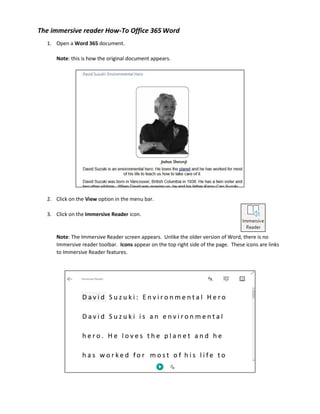
How-T0 Immersive reader Office365
- 1. The immersive reader How-To Office 365 Word 1. Open a Word 365 document. Note: this is how the original document appears. 2. Click on the View option in the menu bar. 3. Click on the Immersive Reader icon. Note: The Immersive Reader screen appears. Unlike the older version of Word, there is no Immersive reader toolbar. Icons appear on the top right side of the page. These icons are links to Immersive Reader features.
- 2. 4. Click on the Voice Settings icon at the bottom of the screen. 5. Alter the Voice and the Reading speed if required. 6. Click on the Play button. Note: The text is read aloud and you see the words highlighted. 7. If you want to stop or pause the reading, click on the Pause button. 8. Click on the Text Preferences button. 9. In the Text Preferences panel, use the slider to change the size of the text. 10. In the Text Preferences panel, toggle the Increase Spacing ON or OFF switch. Note: The that space between lines is increased or decreased. There is less crowding with increased spacing. 11. In the Text Preferences panel, choose a Font based on your requirements.
- 3. 12. In the Text Preferences panel, choose from one of the colour contrast Themes. Note: The screen colours change based on the option chosen. 13. To see more Themes, click on the More colors… link. 14. To see fewer Themes, click on the Fewer colors… link. 15. In the Text Preferences panel, toggle Show Source Formatting to ON or OFF. Note: Show Source Formatting will display or hide text formatting such as bold or italics. 16. To close the Text Preferences panel, click on the Close menu icon. 17. Click on the Grammar Options icon. 18. In the Grammar Options panel, click on the Syllables switch to show syllables in words. Note: Breaks between syllables are shown with spaces and a dot appear. Example: 19. In the Grammar Preferences panel, click on the Part of Speech items to highlight these terms in the document.
- 4. 20. If a Part of Speech item, such as nouns is selected, all words in that part of speech will be colourized. Note: Colours for each part of speech can be changed. 21. Click on the Show labels switch to display the abbreviation for the parts of speech selected. 22. To close the Grammar Options panel, click on the Close menu icon. 23. Click on the Reading Preferences icon. 24. In the Reading Preferences panel, click on the Line Focus switch. Note: The Show one line of text when reading is checked. The text screen is darked except for the line of focus in the document. 25. Click on the Show three lines of text when reading button. Note: Three lines of texted are highlighted in the document. 26. Click on the Show five lines of text when reading button. Note: Five lines of texted are highlighted in the document. 27. In the Reading Preferences panel, click on the Line Focus switch to turn off Line Focus.
- 5. 28. In the Reading Preferences panel, click on the Picture Dictionary switch. 29. With the Picture Dictionary switch toggled to ON, users can click on words to see visuals, if one is in the Picture Dictionary. (see this example of the word life. ) 30. Leaners can also click on words when reading and then click on the audio icon in the pop-up to listen to the pronunciation discretely. 31. In the Reading Preferences panel, click in the Translate accordion menu to local a language to translate the document. 32. After the language has been selected, choose the By word option. 33. In the document, click on a word.
- 6. 34. In the pop-up, sometimes an audio clip appears, but more often than not, the text translation appears as in this example below. 35. In the Reading Preferences panel, after the language has been selected, choose the document option. Note: The whole document has been translated. 36. Click on the Play button. Note: The text is read aloud in the translated language. 37. To close the immersive Reader and return to the original document, click on the Exit icon.
