How To Microsoft Immersive Reader for Word2019
•
0 gefällt mir•52 views
The document provides instructions for using the immersive reader feature in Microsoft Word 2019: 1. Open a Word document and click on the Immersive Reader icon under the View menu to launch the immersive reader interface. 2. The immersive reader toolbar appears and formats the text with smaller margins and more spacing to reduce distractions and focus on the text. 3. Various settings and display options can be adjusted within the immersive reader, such as reading speed and volume, line and page formatting, and visualizing syllables.
Melden
Teilen
Melden
Teilen
Downloaden Sie, um offline zu lesen
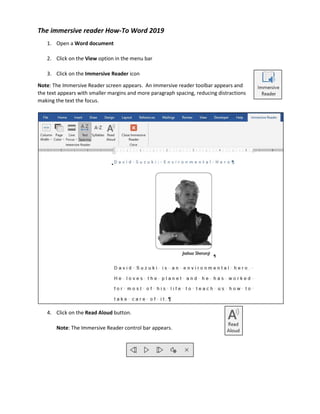
Empfohlen
Empfohlen
Weitere ähnliche Inhalte
Ähnlich wie How To Microsoft Immersive Reader for Word2019
Ähnlich wie How To Microsoft Immersive Reader for Word2019 (20)
Mehr von John Allan
Mehr von John Allan (20)
Qatar University Conference 2021 Interactive video W/ H5P Slides

Qatar University Conference 2021 Interactive video W/ H5P Slides
Kürzlich hochgeladen
Making communications land - Are they received and understood as intended? webinar
Thursday 2 May 2024
A joint webinar created by the APM Enabling Change and APM People Interest Networks, this is the third of our three part series on Making Communications Land.
presented by
Ian Cribbes, Director, IMC&T Ltd
@cribbesheet
The link to the write up page and resources of this webinar:
https://www.apm.org.uk/news/making-communications-land-are-they-received-and-understood-as-intended-webinar/
Content description:
How do we ensure that what we have communicated was received and understood as we intended and how do we course correct if it has not.Making communications land - Are they received and understood as intended? we...

Making communications land - Are they received and understood as intended? we...Association for Project Management
Kürzlich hochgeladen (20)
ICT role in 21st century education and it's challenges.

ICT role in 21st century education and it's challenges.
Making communications land - Are they received and understood as intended? we...

Making communications land - Are they received and understood as intended? we...
Seal of Good Local Governance (SGLG) 2024Final.pptx

Seal of Good Local Governance (SGLG) 2024Final.pptx
On National Teacher Day, meet the 2024-25 Kenan Fellows

On National Teacher Day, meet the 2024-25 Kenan Fellows
General Principles of Intellectual Property: Concepts of Intellectual Proper...

General Principles of Intellectual Property: Concepts of Intellectual Proper...
Mixin Classes in Odoo 17 How to Extend Models Using Mixin Classes

Mixin Classes in Odoo 17 How to Extend Models Using Mixin Classes
Python Notes for mca i year students osmania university.docx

Python Notes for mca i year students osmania university.docx
This PowerPoint helps students to consider the concept of infinity.

This PowerPoint helps students to consider the concept of infinity.
How To Microsoft Immersive Reader for Word2019
- 1. The immersive reader How-To Word 2019 1. Open a Word document 2. Click on the View option in the menu bar 3. Click on the Immersive Reader icon Note: The Immersive Reader screen appears. An immersive reader toolbar appears and the text appears with smaller margins and more paragraph spacing, reducing distractions making the text the focus. 4. Click on the Read Aloud button. Note: The Immersive Reader control bar appears.
- 2. 5. On the Immersive Reader, control bar, click on the Settings icon. 6. Alter the Voice and the Reading speed if required. 7. Click on the Play button. Note: The text is read aloud and you see the words highlighted. 8. If you want to stop or pause the reading, click on the Pause button. 9. Click on the Column Width button. 10. Choose from one of the four margin options in the drop-down menu. Example:
- 3. 11. Click on the Page Color button. Choose from the options, None, Sepia or Inverse to change the colour contrast between text and background. Example: 12. Click on the Line Focus button. 13. Choose either None, One, Three or Five Lines options. Examples:
- 4. One Line Three Lines 14. Click on the Text Spacing button to toggle between increasing or decreasing space between characters, words and lines. Example:
- 5. 15. Click on the Syllables button. Note: Breaks between syllables are shown with spaces and a dot appear. Example: 16. To close the immersive Reader, click on the Close Immersive Reader button.
