H5PDocumentation Tool for LUMI
•
0 gefällt mir•58 views
H5P's Documentation Tool allows instructors to set up structures to guide students progress through more complex writing activities while allowing learners to set their goals and evaluate those goals as well, the final product is exported into Word format for submission. An example of a project being documented using this tool can be viewed at https://h5p.org/documentation-tool. In the example that you can build below, the writing activity supports a longitudinal reflective writing activity.
Melden
Teilen
Melden
Teilen
Downloaden Sie, um offline zu lesen
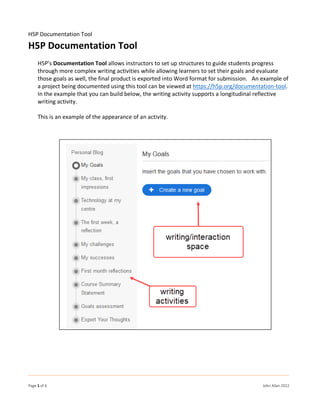
Empfohlen
Empfohlen
Weitere ähnliche Inhalte
Ähnlich wie H5PDocumentation Tool for LUMI
Ähnlich wie H5PDocumentation Tool for LUMI (20)
ADMSHS_Emp_Tech_Q1_M4_L1-Applied-productivity-tools-using-Word.pdf

ADMSHS_Emp_Tech_Q1_M4_L1-Applied-productivity-tools-using-Word.pdf
Mehr von John Allan
Mehr von John Allan (20)
Qatar University Conference 2021 Interactive video W/ H5P Slides

Qatar University Conference 2021 Interactive video W/ H5P Slides
Kürzlich hochgeladen
Mehran University Newsletter is a Quarterly Publication from Public Relations OfficeMehran University Newsletter Vol-X, Issue-I, 2024

Mehran University Newsletter Vol-X, Issue-I, 2024Mehran University of Engineering & Technology, Jamshoro
Kürzlich hochgeladen (20)
Python Notes for mca i year students osmania university.docx

Python Notes for mca i year students osmania university.docx
Unit-V; Pricing (Pharma Marketing Management).pptx

Unit-V; Pricing (Pharma Marketing Management).pptx
On National Teacher Day, meet the 2024-25 Kenan Fellows

On National Teacher Day, meet the 2024-25 Kenan Fellows
General Principles of Intellectual Property: Concepts of Intellectual Proper...

General Principles of Intellectual Property: Concepts of Intellectual Proper...
UGC NET Paper 1 Mathematical Reasoning & Aptitude.pdf

UGC NET Paper 1 Mathematical Reasoning & Aptitude.pdf
Jual Obat Aborsi Hongkong ( Asli No.1 ) 085657271886 Obat Penggugur Kandungan...

Jual Obat Aborsi Hongkong ( Asli No.1 ) 085657271886 Obat Penggugur Kandungan...
Russian Escort Service in Delhi 11k Hotel Foreigner Russian Call Girls in Delhi

Russian Escort Service in Delhi 11k Hotel Foreigner Russian Call Girls in Delhi
H5PDocumentation Tool for LUMI
- 1. H5P Documentation Tool Page 1 of 6 John Allan 2022 H5P Documentation Tool H5P's Documentation Tool allows instructors to set up structures to guide students progress through more complex writing activities while allowing learners to set their goals and evaluate those goals as well, the final product is exported into Word format for submission. An example of a project being documented using this tool can be viewed at https://h5p.org/documentation-tool. In the example that you can build below, the writing activity supports a longitudinal reflective writing activity. This is an example of the appearance of an activity.
- 2. H5P Documentation Tool Page 2 of 6 John Allan 2022 Create a Documentation Tool Activity 1. Open Lumi. 2. Click on the H5P Editor Start link 3. Click on the + Create New H5P link 4. The H5P Select Content Type screen appears, scroll down the screen and click on the Documentation Tool icon The Documentation Tool editing screen appears. Note: Instructors can include a video, image or an audio clip with these exercises. To see how, locate these instructions at the end of this document. 5. The Documentation Tool editing screen appears. 6. In the Title text box, type a title. 7. Type a Heading for this activity. 8. In the first Element, choose a page type by clicking on the Page Type drop down.
- 3. H5P Documentation Tool Page 3 of 6 John Allan 2022 9. In the Elements section, there are pages. In each page choose a Page type. Page Types include: Standard page, this includes text, image or text input field input options. Goals page, where learners set their task goals. Goals assessment page, students rate how they performed based on their goals. Document Export Page, allows students to export their complete document in Word format. Standard Page 1. Choose, Standard page. 2. Type a Title into the text field. 3. Choose Text element. 4. Type information into the Text field.
- 4. H5P Documentation Tool Page 4 of 6 John Allan 2022 5. Click on the ADD ELEMENT button. 6. Choose the Image option. 7. Click on the + Add button. 8. Choose the image from your device. 9. Add a description of the picture in the Alternative text box. 10. Click on the Metadata button. 11. Enter copyright details, similar to this example. 12. Click on the Save metadata button. 13. Add Alternative text for the image.
- 5. H5P Documentation Tool Page 5 of 6 John Allan 2022 14. In the Label for help text text field type help information for the end users. 15. Click on the Save button. Note: Just to save your work as you move along. Goals Page 1. Choose, Goals page. 2. Type a Title into the text field. 3. Type a Description into the text field. 4. Accept or change the default text in the following fields: the Define goal link text, the Label for a user defined goal, the Define goal placeholder, the Text indicating how many goals have been added, the Text for “Specify goal” button, the Text for “Remove goal” button, and the Label for help text. 5. Add more support information in the Fill in additional help information field if required.
- 6. H5P Documentation Tool Page 6 of 6 John Allan 2022 Goals Assessment Page Note: the goals assessment page usually appears near the end of the document. 1. Choose, Goals assessment page. 2. Type a Title into the text field. 3. Type a Description into the text field. 4. Accept or change the default text in the following fields: the Low rating text, the Medium rating text, the High rating text, the No goals text and the Label for help text. 5. Add more support information in the Fill in additional help information field if required. 6. Accept or change the default text in the following fields: the Legend header, the Goals header and the Rating header. Document Export Page Note: The document export page usually appears at the end of the document. 1. Choose, Document export page. 2. Type a Title into the text field. 3. Type a Description into the text field. 4. Accept or change the default text in the following fields: the Create document button label, the Submit text button, the Submit success label, the Select all exportable text button label and the Label for help text. 5. Add more support information in the Required input missing text if required. 6. If all of the pages are completed, click on the Save button. Note: The activity should appear similar to the image on page 1 of this document.
