H5P Dictation Tool LUMI
•
0 gefällt mir•79 views
H5P's Dictation tool allows instructors to set up listening and writing activities. An H5P dictation activity allows instructors to set up normal and slow audio for student consideration. As well, alternate spellings can be set up to ensure that students can use alternate spelling or numbers. An example of short dictation activity can be viewed https://h5p.org/dictation.
Melden
Teilen
Melden
Teilen
Downloaden Sie, um offline zu lesen
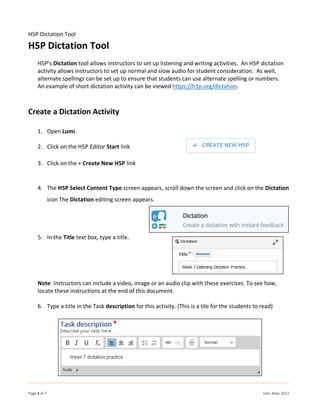
Empfohlen
Empfohlen
Weitere ähnliche Inhalte
Ähnlich wie H5P Dictation Tool LUMI
Ähnlich wie H5P Dictation Tool LUMI (20)
Downloading Youtube Videos for Use in Your Presentation

Downloading Youtube Videos for Use in Your Presentation
User Manuel for Wondershare Video Editor Windows V. 4.8+

User Manuel for Wondershare Video Editor Windows V. 4.8+
User manuel-for-wondershare-video-editor-windows-v-4-8

User manuel-for-wondershare-video-editor-windows-v-4-8
How to record and upload a video to the introduction forum

How to record and upload a video to the introduction forum
Presentation_Unit no.8_Lesson Noin discussion.1.pptx

Presentation_Unit no.8_Lesson Noin discussion.1.pptx
Mehr von John Allan
Mehr von John Allan (20)
Qatar University Conference 2021 Interactive video W/ H5P Slides

Qatar University Conference 2021 Interactive video W/ H5P Slides
Instructor online development teaching hacksSlide Deck

Instructor online development teaching hacksSlide Deck
Kürzlich hochgeladen
This presentation was provided by William Mattingly of the Smithsonian Institution, during the fourth segment of the NISO training series "AI & Prompt Design." Session Four: Structured Data and Assistants, was held on April 25, 2024.Mattingly "AI & Prompt Design: Structured Data, Assistants, & RAG"

Mattingly "AI & Prompt Design: Structured Data, Assistants, & RAG"National Information Standards Organization (NISO)
God is a creative God Gen 1:1. All that He created was “good”, could also be translated “beautiful”. God created man in His own image Gen 1:27. Maths helps us discover the beauty that God has created in His world and, in turn, create beautiful designs to serve and enrich the lives of others.
Explore beautiful and ugly buildings. Mathematics helps us create beautiful d...

Explore beautiful and ugly buildings. Mathematics helps us create beautiful d...christianmathematics
Kürzlich hochgeladen (20)
Mixin Classes in Odoo 17 How to Extend Models Using Mixin Classes

Mixin Classes in Odoo 17 How to Extend Models Using Mixin Classes
Mattingly "AI & Prompt Design: Structured Data, Assistants, & RAG"

Mattingly "AI & Prompt Design: Structured Data, Assistants, & RAG"
Web & Social Media Analytics Previous Year Question Paper.pdf

Web & Social Media Analytics Previous Year Question Paper.pdf
Ecological Succession. ( ECOSYSTEM, B. Pharmacy, 1st Year, Sem-II, Environmen...

Ecological Succession. ( ECOSYSTEM, B. Pharmacy, 1st Year, Sem-II, Environmen...
Seal of Good Local Governance (SGLG) 2024Final.pptx

Seal of Good Local Governance (SGLG) 2024Final.pptx
Explore beautiful and ugly buildings. Mathematics helps us create beautiful d...

Explore beautiful and ugly buildings. Mathematics helps us create beautiful d...
Beyond the EU: DORA and NIS 2 Directive's Global Impact

Beyond the EU: DORA and NIS 2 Directive's Global Impact
H5P Dictation Tool LUMI
- 1. H5P Dictation Tool Page 1 of 7 John Allan 2022 H5P Dictation Tool H5P's Dictation tool allows instructors to set up listening and writing activities. An H5P dictation activity allows instructors to set up normal and slow audio for student consideration. As well, alternate spellings can be set up to ensure that students can use alternate spelling or numbers. An example of short dictation activity can be viewed https://h5p.org/dictation. Create a Dictation Activity 1. Open Lumi. 2. Click on the H5P Editor Start link 3. Click on the + Create New H5P link 4. The H5P Select Content Type screen appears, scroll down the screen and click on the Dictation icon The Dictation editing screen appears. 5. In the Title text box, type a title. Note: Instructors can include a video, image or an audio clip with these exercises. To see how, locate these instructions at the end of this document. 6. Type a title in the Task description for this activity. (This is a tile for the students to read)
- 2. H5P Dictation Tool Page 2 of 7 John Allan 2022 7. Starting at the first Sentence option, type the activity Description in the text field. 8. Add the Sound sample or audio clip at normal speed by clicking on the Add file icon. 9. Click on the Upload audio file icon. 10. Locate the audio (Mp3) file on your device and select it. 11. Click on the Open button. 12. Once the audio is uploaded, click on the Edit copyright button if necessary. 13. Add the Sound sample slow or audio clip at slower speed by clicking on the Add file icon. 14. Click on the Upload audio file icon. 15. Locate the audio (Mp3) file on your device and select it. 16. Click on the Open button. 17. Once the audio is uploaded, click on the Edit copyright button if necessary.
- 3. H5P Dictation Tool Page 3 of 7 John Allan 2022 18. Type the correct text expected in the Text text field. Note: Alternate spelling or digits can be added after the pipe “|” character. See five|5 above. Both would be graded as correct. 19. Add additional dictation sentence by clicking on the + ADD SENTENCE button. 20. Expand the Behavioural settings section. 21. Set the number of Maximum tries and Maximum tries for slow speed. 22. If it is important to mix up the sentences, choose either, On every try or Once when starting exercise. 23. Expand the Scoring section. 24. Check or uncheck Ignore Punctuation marks based on your assessment requirements for your learners. 25. Check or uncheck Zero mistakes mode based on your assessment requirements for your learners. If it is checked, only correct answers with be considered for scoring the whole activity.
- 4. H5P Dictation Tool Page 4 of 7 John Allan 2022 26. Set the Value of typos to with 0, 50 or 100%. Note: This allows for some typing mistakes. 0 – one typo error is permitted 100% of grade is awarded 50 – one typo results in 50% of the grade awarded 100 – one typo results in no grade 27. Click on the Save button Note: The activity should appear similar to this.
- 5. H5P Dictation Tool Page 5 of 7 John Allan 2022 Add a video 1. Click on the Media drop down. 2. Choose the Media Type, Video. Note: You can only have one kind of media for each activity. 3. Type a Title of the Video. 4. Click on the Video sources icon. 5. Paste the YouTube source of the video into the textbox. (https://youtu.be/Xu7joRKKvrM) 6. Click on the Insert button. Note: An icon appears with the video host’s name.
- 6. H5P Dictation Tool Page 6 of 7 John Allan 2022 Add an Audio Clip 1. Click on the Media drop down. 2. Choose the Type, Audio. Note: You can only have one kind of media for each activity. 3. Type a Title of the Audio clip. 4. Click on the Source files icon. 5. Click on the Upload audio file icon. 6. Locate the audio (Mp3) file on your device and select it. 7. Choose the Player mode, a. Minimalistic for a small icon b. Full for a controllable player Note: Do not check Enable Autoplay. Check, Enable Controls. c. Transparent for no visible player or icon. Note: Try to avoid this as it does not allow learners the ability to start or stop the audio.
- 7. H5P Dictation Tool Page 7 of 7 John Allan 2022 Add an Image 1. Click on the Media drop down. 2. Choose which type of media (image, Video, Audio) Note: You can only have one kind of media for each activity. This example is an Image. 3. Click on the Add button. 4. Choose the image from your device. 5. Add a description of the picture in the Alternative text box. 6. Click on the Metadata button. 7. Enter copyright details, similar to this example. 8. Click on the Save metadata button. 9. Add Alternative text for the image.
