Affinity+designer+start+guide
•
1 gefällt mir•66 views
14 Page Start Guide of Affinity Designer 2020
Melden
Teilen
Melden
Teilen
Downloaden Sie, um offline zu lesen
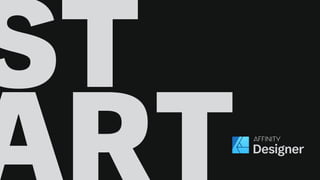
Empfohlen
Empfohlen
Weitere ähnliche Inhalte
Was ist angesagt?
Was ist angesagt? (20)
The A to Z of Adobe Illustrator – design & illustration

The A to Z of Adobe Illustrator – design & illustration
Corel Draw Training Hyderabad, Corel Draw Classes, Corel Draw training Instit...

Corel Draw Training Hyderabad, Corel Draw Classes, Corel Draw training Instit...
Ähnlich wie Affinity+designer+start+guide
Ähnlich wie Affinity+designer+start+guide (20)
LO4 – Be able to edit materials to produce a final print media product

LO4 – Be able to edit materials to produce a final print media product
10 Keyboard Shortcuts that Every Scan2CAD User Should Know

10 Keyboard Shortcuts that Every Scan2CAD User Should Know
Kürzlich hochgeladen
Mtp kit in kuwait௹+918133066128....) @abortion pills for sale in Kuwait City ✒Abortion CLINIC In Kuwait ?Kuwait pills +918133066128௵) safe Abortion Pills for sale in Salmiya, Kuwait city,Farwaniya-cytotec pills for sale in Kuwait city. Kuwait pills +918133066128WHERE I CAN BUY ABORTION PILLS IN KUWAIT, CYTOTEC 200MG PILLS AVAILABLE IN KUWAIT, MIFEPRISTONE & MISOPROSTOL MTP KIT FOR SALE IN KUWAIT. Whatsapp:+Abortion Pills For Sale In Mahboula-abortion pills in Mahboula-abortion pills in Kuwait City- .Kuwait pills +918133066128)))abortion pills for sale in Mahboula …Mtp Kit On Sale Kuwait pills +918133066128mifepristone Tablets available in Kuwait?Zahra Kuwait pills +918133066128Buy Abortion Pills Cytotec Misoprostol 200mcg Pills Brances and now offering services in Sharjah, Abu Dhabi, Dubai, **))))Abortion Pills For Sale In Ras Al-Khaimah(((online Cytotec Available In Al Madam))) Cytotec Available In muscat, Cytotec 200 Mcg In Zayed City, hatta,Cytotec Pills௵+ __}Kuwait pills +918133066128}— ABORTION IN UAE (DUBAI, SHARJAH, AJMAN, UMM AL QUWAIN, ...UAE-ABORTION PILLS AVAILABLE IN DUBAI/ABUDHABI-where can i buy abortion pillsCytotec Pills௵+ __}Kuwait pills +918133066128}}}/Where can I buy abortion pills in KUWAIT , KUWAIT CITY, HAWALLY, KUWAIT, AL JAHRA, MANGAF , AHMADI, FAHAHEEL, In KUWAIT ... pills for sale in dubai mall and where anyone can buy abortion pills in Abu Dhabi, Dubai, Sharjah, Ajman, Umm Al Quwain, Ras Al Khaimah ... Abortion pills in Dubai, Abu Dhabi, Sharjah, Ajman, Fujairah, Ras Al Khaimah, Umm Al Quwain…Buy Mifepristone and Misoprostol Cytotec , Mtp KitABORTION PILLS _ABORTION PILLS FOR SALE IN ABU DHABI, DUBAI, AJMAN, FUJUIRAH, RAS AL KHAIMAH, SHARJAH & UMM AL QUWAIN, UAE ❤ Medical Abortion pills in ... ABU DHABI, ABORTION PILLS FOR SALE ----- Dubai, Sharjah, Abu dhabi, Ajman, Alain, Fujairah, Ras Al Khaimah FUJAIRAH, AL AIN, RAS AL KHAIMAMedical Abortion pills in Dubai, Abu Dhabi, Sharjah, Al Ain, Ajman, RAK City, Ras Al Khaimah, Fujairah, Dubai, Qatar, Bahrain, Saudi Arabia, Oman, ...Where I Can Buy Abortion Pills In Al ain where can i buy abortion pills in #Dubai, Exclusive Abortion pills for sale in Dubai ... Abortion Pills For Sale In Rak City, in Doha, Kuwait.௵ Kuwait pills +918133066128₩ Abortion Pills For Sale In Doha, Kuwait,CYTOTEC PILLS AVAILABLE Abortion in Doha, ꧁ @ ꧂ ☆ Abortion Pills For Sale In Ivory park,Rabie Ridge,Phomolong. ] Abortion Pills For Sale In Ivory Park, Abortion Pills+918133066128In Ivory Park, Abortion Clinic In Ivory Park,Termination Pills In Ivory Park,. *)][(Abortion Pills For Sale In Tembisa Winnie Mandela Ivory Park Ebony Park Esangweni Oakmoor Swazi Inn Whats'app...In Ra al Khaimah,safe termination pills for sale in Ras Al Khaimah. | Dubai.. @Kuwait pills +918133066128Abortion Pills For Sale In KuwaAbortion Pills in Oman (+918133066128) Cytotec clinic buy Oman Muscat

Abortion Pills in Oman (+918133066128) Cytotec clinic buy Oman MuscatAbortion pills in Kuwait Cytotec pills in Kuwait
Booking open Available Pune Call Girls Nanded City 6297143586 Call Hot Indian Girls Waiting For You To Fuck
Booking Contact Details
WhatsApp Chat: +91-6297143586
pune Escort Service includes providing maximum physical satisfaction to their clients as well as engaging conversation that keeps your time enjoyable and entertaining. Plus they look fabulously elegant; making an impressionable.
Independent Escorts pune understands the value of confidentiality and discretion - they will go the extra mile to meet your needs. Simply contact them via text messaging or through their online profiles; they'd be more than delighted to accommodate any request or arrange a romantic date or fun-filled night together.
We provide -
01-may-2024(v.n)
Booking open Available Pune Call Girls Nanded City 6297143586 Call Hot India...

Booking open Available Pune Call Girls Nanded City 6297143586 Call Hot India...Call Girls in Nagpur High Profile
Top Rated Pune Call Girls Saswad ⟟ 6297143586 ⟟ Call Me For Genuine Sex Service At Affordable Rate
Booking Contact Details
WhatsApp Chat: +91-6297143586
pune Escort Service includes providing maximum physical satisfaction to their clients as well as engaging conversation that keeps your time enjoyable and entertaining. Plus they look fabulously elegant; making an impressionable.
Independent Escorts pune understands the value of confidentiality and discretion - they will go the extra mile to meet your needs. Simply contact them via text messaging or through their online profiles; they'd be more than delighted to accommodate any request or arrange a romantic date or fun-filled night together.
We provide -
01-may-2024(v.n)
Top Rated Pune Call Girls Saswad ⟟ 6297143586 ⟟ Call Me For Genuine Sex Serv...

Top Rated Pune Call Girls Saswad ⟟ 6297143586 ⟟ Call Me For Genuine Sex Serv...Call Girls in Nagpur High Profile
Kürzlich hochgeladen (20)
Abortion Pills in Oman (+918133066128) Cytotec clinic buy Oman Muscat

Abortion Pills in Oman (+918133066128) Cytotec clinic buy Oman Muscat
Anamika Escorts Service Darbhanga ❣️ 7014168258 ❣️ High Cost Unlimited Hard ...

Anamika Escorts Service Darbhanga ❣️ 7014168258 ❣️ High Cost Unlimited Hard ...
Call Girls Jalgaon Just Call 8617370543Top Class Call Girl Service Available

Call Girls Jalgaon Just Call 8617370543Top Class Call Girl Service Available
Call Girls Basavanagudi Just Call 👗 7737669865 👗 Top Class Call Girl Service ...

Call Girls Basavanagudi Just Call 👗 7737669865 👗 Top Class Call Girl Service ...
Booking open Available Pune Call Girls Nanded City 6297143586 Call Hot India...

Booking open Available Pune Call Girls Nanded City 6297143586 Call Hot India...
Sector 105, Noida Call girls :8448380779 Model Escorts | 100% verified

Sector 105, Noida Call girls :8448380779 Model Escorts | 100% verified
Pooja 9892124323, Call girls Services and Mumbai Escort Service Near Hotel Gi...

Pooja 9892124323, Call girls Services and Mumbai Escort Service Near Hotel Gi...
Hingoli ❤CALL GIRL 8617370543 ❤CALL GIRLS IN Hingoli ESCORT SERVICE❤CALL GIRL

Hingoli ❤CALL GIRL 8617370543 ❤CALL GIRLS IN Hingoli ESCORT SERVICE❤CALL GIRL
Sector 104, Noida Call girls :8448380779 Model Escorts | 100% verified

Sector 104, Noida Call girls :8448380779 Model Escorts | 100% verified
call girls in Kaushambi (Ghaziabad) 🔝 >༒8448380779 🔝 genuine Escort Service 🔝...

call girls in Kaushambi (Ghaziabad) 🔝 >༒8448380779 🔝 genuine Escort Service 🔝...
Nisha Yadav Escorts Service Ernakulam ❣️ 7014168258 ❣️ High Cost Unlimited Ha...

Nisha Yadav Escorts Service Ernakulam ❣️ 7014168258 ❣️ High Cost Unlimited Ha...
➥🔝 7737669865 🔝▻ dehradun Call-girls in Women Seeking Men 🔝dehradun🔝 Escor...

➥🔝 7737669865 🔝▻ dehradun Call-girls in Women Seeking Men 🔝dehradun🔝 Escor...
Escorts Service Nagavara ☎ 7737669865☎ Book Your One night Stand (Bangalore)

Escorts Service Nagavara ☎ 7737669865☎ Book Your One night Stand (Bangalore)
Top Rated Pune Call Girls Saswad ⟟ 6297143586 ⟟ Call Me For Genuine Sex Serv...

Top Rated Pune Call Girls Saswad ⟟ 6297143586 ⟟ Call Me For Genuine Sex Serv...
8377087607, Door Step Call Girls In Kalkaji (Locanto) 24/7 Available

8377087607, Door Step Call Girls In Kalkaji (Locanto) 24/7 Available
Affinity+designer+start+guide
- 1. ST
- 2. Select the document size via the preset examples or enter custom sizing. Choose layout options - colour management - bleed - page orientation. Starting a document
- 3. Designer Persona Pixel Persona Export Persona You can instantly switch between Designer (vector mode) or Pixel (raster mode) ‘Personas’ all within Affinity Designer itself. So you could be creating crisp vector based artwork on one layer and then immediately incorporate textured raster elements, without having to change to a different app, simply by switching ‘Personas’ in the top left of the document window. Switching personas
- 4. Move Tool [V] Artboard Tool Pen Tool [P] Pencil Tool [N] Transparency Tool [Y] Place Image Tool Triangle Tool Text Frame Tool [T] Node Tool [A] Corner Tool [C] Vector Brush Tool [B] Fill Tool [G] Vector Crop Tool Rectangle Tool [M] Colour Picker Tool [I] View Tool [H] Tools setup All the familiar and essential tools are shown on the left of the screen, most of which have the same keyboard shortcuts you may be used to (also listed below next to the tool name).
- 5. View > Studio = Settings for panels Here you can set up all your panels and separate adjustment controls you may need to access when creating your artwork. Snapping, Character controls and many other settings are also accessible via the Context toolbar at the top of your window.
- 6. Artistic text tool Dragging the Artistic text tool to the size you require allows you to have instant control over how your initial text element will look. The live preview of the ‘A’ shows you how the chosen size and font will render.
- 7. Frame text tool The frame text tool allows you to position your text in the appropriate location on your document. Navigating to Text>Insert Filler Text from the top menu will automatically fill your text box with sample paragraph text so you can preview its layout. m ante, lobortis issim sit amet, ntum in, sapien. sque nec lectus auctor lobortis. um sit amet nte suscipit Sed lacinia.
- 9. Using the pen tool The Pen Tool allows you to plot out your desired shape or line by connecting together individually positioned dots. These dots are referred to as Nodes and they allow you to modify your drawn shape in a variety of ways. Once the Pen Tool is selected, you can adjust how the path will be drawn by selecting one of the many modes available on the Context Toolbar.
- 10. Adjusting lines with the node tool Once you have drawn a shape or a path you can adjust it by selecting the Node Tool and then by interacting with various parts of the shape itself. You can click on the path to immediately add a new node, or even click and drag on the path of the shape and smoothly move the path around freely. You can also instantly convert joining node areas to either Sharp, Smooth or Curve which saves valuable time when adjusting several areas at once. Affinity Designer allows for quite complex node adjustment, allowing you to select multiple nodes at once for easy adjustment. Node snapping, advanced alignment options and in-depth corner radius/corner type controls are available too.
- 11. Using the shape tools Affinity Designer has a vast array of Shape tools available. Pressing [M] on the keyboard will cycle through Rectangle, Ellipse or Rounded Rectangle Tools instantly, while clicking on the small grey arrow next to the Triangle Tool will unveil a large list of alternative shapes. These additional shapes include the Double Star, Cog, Cloud, Tear, Heart and Donut Tools to name a few.
- 12. Clipping images via the layers panel Along with traditional masking, Affinity Designer allows you to mask your vector elements in a much more intuitive and effective way. Once you have the shapes you want to mask together, simply drag the intended layer onto the text label of the main layer you want to remain fully visible—do not drag it onto the layer thumbnail as this will mask it instead. This is referred to as ‘Clipping’ and is a much quicker and easier way to mask parts of your composition in a matter of seconds.
- 13. Placing Images into your document Using the Place Image Tool makes it incredibly easy to import a photo or other type of image into your document. Click on the Place Image Tool, locate your image of choice and then by using the draggable box you can scale your image to size and drop it perfectly into position in your document. You can also drag-drop an image directly over the canvas to import it.
- 14. Exporting to different formats There are various ways to export your documents in Affinity Designer and a multitude of formats available to choose from. The easiest way to begin your export is by using File>Export, which will bring up the export dialog. Here you can choose the format you require, select the exported area (if applicable) and change other settings via the More dialog. Adjusting the Quality amount for compressed formats will also update the Estimated File Size calculated at the bottom of the Export Window.