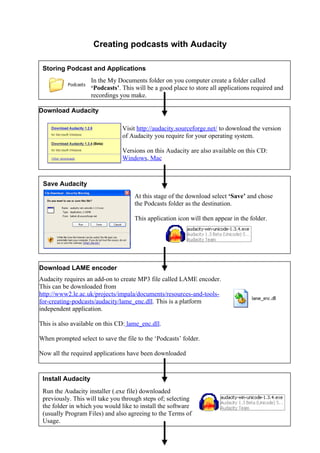
Quick guide to creating podcasts with Audacity
- 1. Creating podcasts with Audacity Storing Podcast and Applications In the My Documents folder on you computer create a folder called ‘Podcasts’. This will be a good place to store all applications required and recordings you make. Download Audacity Visit http://audacity.sourceforge.net/ to download the version of Audacity you require for your operating system. Versions on this Audacity are also available on this CD: Windows, Mac Save Audacity At this stage of the download select ‘Save’ and chose the Podcasts folder as the destination. This application icon will then appear in the folder. Download LAME encoder Audacity requires an add-on to create MP3 file called LAME encoder. This can be downloaded from http://www2.le.ac.uk/projects/impala/documents/resources-and-tools- for-creating-podcasts/audacity/lame_enc.dll. This is a platform independent application. This is also available on this CD: lame_enc.dll. When prompted select to save the file to the ‘Podcasts’ folder. Now all the required applications have been downloaded Install Audacity Run the Audacity installer (.exe file) downloaded previously. This will take you through steps of; selecting the folder in which you would like to install the software (usually Program Files) and also agreeing to the Terms of Usage.
- 2. Recording in Audacity Having installed Audacity, the software is now ready to record your podcast. This will require the use of a microphone which may need setting up in the Sound and Audio Device section of the Control Panel. The recording of an audio track is quite self explanatory: Press record and speak, press stop when complete. There are further editing feature which you can explore Labelling your podcast It is important to label a podcast with ID3 Tags. This is Metadata that is used on to display the details of the podcast on MP3 players and audio-playing software (iTunes), including the Title of the podcast and the name of the ‘Artist’ or producer. This is done in Audacity through Project Menu → Edit ID3 Tags... Covert to MP3 When you are happy with your recording it can be converted to a MP3, this option is found from File Menu → Export As MP3 in Audacity On your first attempted at this you will be presented with this message: Select yes and locate the lame_enc.dll file downloaded previously from your Podcasts folder. This process only needs to be done once, you will not be asked on subsequent conversions. Once the lame_enc.dll is located, you will be prompted to select where you want to save your podcast and give it a file name. It’s recommended to store the podcast file in the Podcast folder. This completes the process of podcast recording process
