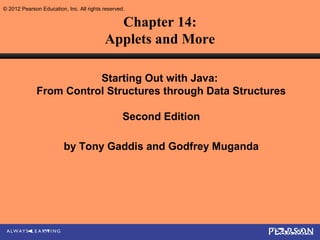Weitere ähnliche Inhalte
Ähnlich wie Cso gaddis java_chapter14 (20)
Kürzlich hochgeladen (20)
Cso gaddis java_chapter14
- 1. © 2012 Pearson Education, Inc. All rights reserved.
Chapter 14:
Applets and More
Starting Out with Java:
From Control Structures through Data Structures
Second Edition
by Tony Gaddis and Godfrey Muganda
- 2. Chapter Topics
Chapter 14 discusses the following main topics:
– Introduction to Applets
– A Brief Introduction to HTML
– Creating Applets with Swing
– Using AWT for Portability
– Drawing Shapes
– Handling Mouse and Key Events
– Timer Objects
– Playing Audio
© 2012 Pearson Education, Inc. All rights reserved. 14-2
- 3. Introduction to Applets
• There are two types of programs you can create with
Java:
– applications
– applets.
• An application is a stand-alone program that runs on
your computer.
• Applets are Java programs that are usually part of a
Web site.
• If a user opens the Web site with a Java-enabled
browser, the applet is executed inside the browser
window.
© 2012 Pearson Education, Inc. All rights reserved. 14-3
- 4. Introduction to Applets
• It appears to the user that the applet is part of the Web
site.
• Applets are stored on a Web server along with the
site’s Web pages.
• Applets associated with a viewed web page are
transmitted to the user’s system.
• Once the applets are transmitted, the user’s system
executes them.
• Applets can be used to extend the capabilities of a
Web page.
© 2012 Pearson Education, Inc. All rights reserved. 14-4
- 5. Introduction to Applets
• Web pages are normally written in Hypertext
Markup Language (HTML).
• HTML is static content; whereas, applets are
dynamic.
• An applet does not have to be on a web server
in order to be executed.
– They can be stored on the local computer.
© 2012 Pearson Education, Inc. All rights reserved. 14-5
- 6. Applet Limitations
• Applets run on the user’s system, not the server.
• For security purposes, applets can not:
– access the local computer file system,
– run any other program on the user’s system.
– execute operating system procedures.
– retrieve information about the user or their system.
– make network connections with any system except the server
from which the applet was transmitted.
– run anonymously.
• If an applet displays a window, it will automatically have a message
such as “Warning: Applet Window” displayed in it.
© 2012 Pearson Education, Inc. All rights reserved. 14-6
- 7. Introduction to HTML
• Hypertext Markup Language (HTML) is the language
that Web pages are written in.
– Hypertext can contain a link to other content on the web
page, or another web page.
– A Markup Language allows you to “mark up” a text file by
inserting special instructions.
• These instructions tell the browser how to format the text and create
any hypertext links.
• To make a web page, create a text file:
– that contains HTML instructions (known as tags),
– the text that should be displayed on the Web page, and
– typically has a .html file extension.
© 2012 Pearson Education, Inc. All rights reserved. 14-7
- 8. Introduction to HTML
• This document is called an HTML document.
• The tags instruct the browser:
– how to format the text,
– where to place images,
– what to do when the user clicks on a link, etc.
• Most HTML tags have an opening tag and a closing
tag.
– <tag_name>Text</tag_name>
• The tags are enclosed in angle brackets (< >).
• The closing tag is preceded by a forward slash (/).
© 2012 Pearson Education, Inc. All rights reserved. 14-8
- 9. Document Structure Tags
• The <html></html> tag marks the
beginning and ending of an HTML document.
• The tag <head></head> marks the
document head, a section containing
information about the document.
• The document head contains the <title>
</title> tag, which is contains the title of
the document.
• Example: BasicWebPage1.html
© 2012 Pearson Education, Inc. All rights reserved. 14-9
- 10. Document Structure Tags
• After the document head comes the
<body></body> tag.
• The document body contains all of the tags and
text that produce output in the browser.
• Example: BasicWebPage2.html
© 2012 Pearson Education, Inc. All rights reserved. 14-10
- 11. Text Formatting Tags
• There are many HTML tags that you can use to change
the appearance of text.
• For example, there are six different header tags.
– <h1></h1> through <h6></h6>
• A level one header appears in boldface, and is much
larger than regular text.
• A level two header also appears in boldface, but is
smaller than a level one header.
• This pattern continues with the other header tags.
© 2012 Pearson Education, Inc. All rights reserved. 14-11
- 12. Text Formatting Tags
• Many tags allow an align attribute to be used to
modify where the text shows on the web page:
– <h1 align="center">Text</h1>
– <h1 align="left">Text</h1>
– <h1 align="right">Text</h1>
• An old way of centering text is to use the
<center></center> tag to center a line of text.
• You can display text:
– in boldface <b></b>, and italics <i></i> .
• Example: BasicWebPage3.html
© 2012 Pearson Education, Inc. All rights reserved. 14-12
- 13. Breaks in Text
• The <br /> tag causes a line break to appear at the
point in the text where it is inserted.
• Browsers usually ignore the newline characters that are
created when you press the Enter key.
• The <p /> tag causes a paragraph break.
– A paragraph break typically inserts more space into the text
than a line break.
© 2012 Pearson Education, Inc. All rights reserved. 14-13
- 14. Breaks in Text
• The <hr /> tag causes a horizontal rule to
appear at the point in the text where it is
inserted.
• A horizontal rule is a thin, horizontal line that is
drawn across the web page.
• Example: BasicWebPage4.html
© 2012 Pearson Education, Inc. All rights reserved. 14-14
- 15. HTML Links
• A link is some element in a Web page that can be
clicked on by the user.
• The tag that is used to insert a link has the following
general format:
– <a href="Address">Text</a>
• The Text that appears between the opening and closing
tags is the text that will be displayed in the web page.
• The web resource that is located at Address will be
displayed in the browser.
© 2012 Pearson Education, Inc. All rights reserved. 14-15
- 16. HTML Links
• This address is a uniform resource locator
(URL).
• The address is enclosed in quotation marks.
• Example:
– <a href="http://www.gaddisbooks.com">Click here
to go to the textbook's web site.</a>
• Example: LinkDemo.html
© 2012 Pearson Education, Inc. All rights reserved. 14-16
- 17. Creating Applets With Swing
• Applets are very similar to the GUI applications.
• Instead of displaying its own window, an applet appears in the
browser’s window.
• The differences between GUI application code and applet code
are:
– A GUI application class is derived from JFrame.
– An applet class is derived from JApplet.
• The JApplet class is part of the javax.swing package.
– A GUI application class has a constructor that creates other components
and sets up the GUI.
– An applet class does not normally have a constructor.
• Instead, it has a method named init that performs the same operations as a
constructor.
© 2012 Pearson Education, Inc. All rights reserved. 14-17
- 18. Creating Applets With Swing
• The differences are (continued):
– The following methods are not called in an applet:
• super
• setSize
• setDefaultCloseOperation
• pack
• setVisible
– No main method is needed to create an Applet object.
• The browser creates an instance of the class automatically.
• Example:
– SimpleApplet.java
– SimpleApplet.html
© 2012 Pearson Education, Inc. All rights reserved. 14-18
- 19. Running an Applet
• The process of running an applet is different
from that of running an application.
• To run an applet, create an HTML document
with an APPLET tag, which has the following
general format:
<applet
code="Filename.class"
width="width_value"
height="height_value"></applet>
• Don’t forget the closing angle bracket.
• Attributes should be enclosed in quotes.
© 2012 Pearson Education, Inc. All rights reserved. 14-19
- 20. Running an Applet
• Filename.class is the compiled bytecode of the applet,
not the .java file.
• You can optionally specify a path along with the file
name.
• If you specify only the file name, it is assumed that the
file is in the same directory as the HTML
• The browser:
– loads specified byte code, and
– executes it in an area that is the size specified by the
width_value and height_value.
© 2012 Pearson Education, Inc. All rights reserved. 14-20
- 21. Using appletviewer
• The appletviewer program loads and executes an applet
without the need for a Web browser.
• When running the program, specify the name of an HTML
document as a command line argument.
appletviewer SimpleApplet.html
• This command executes any applet referenced by an APPLET
tag in the file SimpleApplet.html.
• If the document has more than one APPLET tag, it will
execute each applet in a separate window.
© 2012 Pearson Education, Inc. All rights reserved. 14-21
- 22. Applet Event Handling
• Events in applets are handled with event
listeners exactly as they are in GUI
applications.
• Example:
– TempConverter.java
– TempConverter.html
© 2012 Pearson Education, Inc. All rights reserved. 14-22
- 23. Using AWT for Portability
• AWT is the original library that has been part of Java
since its earliest version.
• Swing is an improved library that was introduced with
Java 2.
• Some browsers do not directly support the Swing
classes in applets.
• These browsers require a plug-in to run swing applets.
• This plug-in is automatically installed on a computer
when the Java SDK is installed.
© 2012 Pearson Education, Inc. All rights reserved. 14-23
- 24. Using AWT for Portability
• Other people running applets might not have the
required plug-in.
• The AWT classes can be used instead of the Swing
classes for the components in the applet.
• The AWT component classes:
– there is a corresponding AWT class for each of the Swing
classes covered so far.
– The names of the AWT classes names do not start with the
letter J.
• Example:
– AWTTempConverter.java, TempConverter.html
© 2012 Pearson Education, Inc. All rights reserved. 14-24
- 25. Drawing Shapes
• Components have an associated Graphics
object that may be used to draw lines and
shapes.
• Java allows drawing of lines and graphical
shapes such as rectangles, ovals, and arcs.
• Frame or panels can become a canvas for your
drawings.
© 2012 Pearson Education, Inc. All rights reserved. 14-25
- 26. XY Coordinates
• The location of each pixel in a component is identified with an X
coordinate and a Y coordinate.
• The coordinates are usually written in the form
(X, Y).
• Unlike Cartesian coordinates, the upper-left corner of a drawing
area (0, 0).
• The X coordinates increase from left to right, and the Y
coordinates increase from top to bottom.
• When drawing a line or shape on a component, you must
indicate its position using X and Y coordinates.
© 2012 Pearson Education, Inc. All rights reserved. 14-26
- 27. Graphics Objects
• Each component has an internal object that is
derived from the Graphics class, which is
part of the java.awt package.
• This object has numerous methods for drawing
graphical shapes on the surface of the
component.
© 2012 Pearson Education, Inc. All rights reserved. 14-27
- 28. Graphics Objects
• Some of the methods of the Graphics class:
– setColor(Color c) – Sets the drawing color for this object.
– getColor() – Returns the current drawing color for this object.
– drawLine(int x1, int y1, int x2, int y2) – Draws a
line on the component
– drawRect(int x, int y, int width, int height) –
Draws the outline of a rectangle on the component.
– fillOval(int x, int y, int width, int height) –
Draws a filled oval.
– drawString(String str, int x, int y) – Draws the string
passed into str using the current font.
© 2012 Pearson Education, Inc. All rights reserved. 14-28
- 29. Graphics Objects
• In order to call these methods, you must get a reference to a
component’s Graphics object.
• One way to do this is to override the paint method.
• You can override the paint method in any class that is derived
from:
– JApplet
– JFrame
– Any AWT class
• The paint method is responsible for displaying, or “painting,”
a component on the screen.
© 2012 Pearson Education, Inc. All rights reserved. 14-29
- 30. Graphics Objects
• The paint method is automatically called
– when the component is first displayed and
– any time the component needs to be redisplayed.
• The header for the paint method is:
public void paint(Graphics g)
• The method’s argument is a Graphics object, which is
automatically passed by the calling component.
• Overriding the paint method, allows drawing of graphics
on the Graphics object argument.
Example: LineDemo.java, LineDemo.html
© 2012 Pearson Education, Inc. All rights reserved. 14-30
- 31. Graphics Objects
• The Graphics object argument is responsible for drawing
the entire applet window.
• It is advisable to call the base class paint method passing
the Graphics object, g, as an argument:
super.paint(g);
g.setColor(Color.red);
g.drawLine(20, 20, 280, 280);
• This is a red diagonal line drawn from the top-left area of
the applet window to the bottom-right area.
© 2012 Pearson Education, Inc. All rights reserved. 14-31
- 32. Rectangles
• Rectangles can be drawn or filled.
g.drawRect(10, 10, 50, 50);
g.fillRect(10, 10, 50, 50);
• The fillRect and drawRect take four integers as
parameters:
drawRect(int x, int y, int width, int height)
• Example:
– RectangleDemo.java
– RectangleDemo.html
© 2012 Pearson Education, Inc. All rights reserved. 14-32
- 33. Ovals and Bounding Rectangles
• Ovals are created by drawing the oval inside of a “bounding
rectangle”.
• This rectangle is invisible to the viewer of the Graphics
object.
g.fillOval(x, y, width, height);
Width
Example:
OvalDemo.java (x,y)
OvalDemo.html Height
© 2012 Pearson Education, Inc. All rights reserved. 14-33
- 34. Arcs
• Arcs are drawn from the 90 degree position
counterclockwise and can be filled or unfilled
g.drawArc(0, 20, 120, 120, 0, 90);
g.fillArc(0, 20, 120, 120, 0, 90);
• The fillArc and drawArc take six integers as parameters:
drawArc(int x, int y, int width, int height, int
start, int end)
• Example:
– ArcDemo.java
– ArcDemo.html
© 2012 Pearson Education, Inc. All rights reserved. 14-34
- 35. Polygons
• Polygons are drawn using arrays of integers representing x,
y coordinates
int[]xCoords={60,100,140,140,100,60,20,20};
int[]yCoords={20,20,60,100,140,140,100,60};
© 2012 Pearson Education, Inc. All rights reserved. 14-35
- 36. Polygons
• The fillPolygon and drawPolygon use the
arrays as parameters:
• Example:
– PolygonDemo.java
– PolygonDemo.html
© 2012 Pearson Education, Inc. All rights reserved. 14-36
- 37. The repaint Method
• We do not call a component’s paint method.
• It is automatically called when the component must be
redisplayed.
• We can force the application or applet to call the
paint method.
repaint();
• The repaint method clears the surface of the
component and then calls the paint method.
© 2012 Pearson Education, Inc. All rights reserved. 14-37
- 38. Drawing on Panels
• To draw on a panel, get a reference to the panel’s Graphics
object and use that object’s methods.
• The resulting graphics are drawn only on the panel.
• Getting a reference to a JPanel component’s Graphics
object is similar to previous examples.
• Instead of overriding the JPanel object’s paint method,
override its paintComponent method.
• This is true for all Swing components except JApplet and
JFrame.
© 2012 Pearson Education, Inc. All rights reserved. 14-38
- 39. Drawing on Panels
• The paintComponent method serves the same purpose as
the paint method.
• When it is called, the component’s Graphics object is
passed as an argument.
public void paintComponent(Graphics g)
• When overriding this method, first call the base class’s
paintComponent method.
super.paintComponent(g);
© 2012 Pearson Education, Inc. All rights reserved. 14-39
- 40. Drawing on Panels
• After this you can call any of the Graphics object’s
methods to draw on the component.
• Example:
– GraphicsWindow.java,
– DrawingPanel.java,
– GraphicsWindow.html
© 2012 Pearson Education, Inc. All rights reserved. 14-40
- 41. Handling Mouse Events
• The mouse generates two types of events:
– mouse events and mouse motion events.
• Any component derived from the Component
class can handle events generated by the mouse.
• To handle mouse events you create:
– a mouse listener class and/or
– a mouse motion listener class.
© 2012 Pearson Education, Inc. All rights reserved. 14-41
- 42. Handling Mouse Events
• A mouse listener class can respond to any of the follow
events:
– The mouse button is pressed.
– The mouse button is released.
– The mouse button is clicked on (pressed, then released
without moving the mouse).
– The mouse cursor enters a component’s screen space.
– The mouse cursor exits a component’s screen space.
• A mouse listener class must implement the
MouseListener interface.
© 2012 Pearson Education, Inc. All rights reserved. 14-42
- 43. Mouse Listener Methods
• public void mousePressed(MouseEvent e)
– called if the mouse button is pressed over the component.
• public void mouseClicked(MouseEvent e)
– called if the mouse is pressed and released over the component without
moving the mouse.
• public void mouseReleased(MouseEvent e)
– called when the mouse button is released.
• public void mouseEntered(MouseEvent e)
– called when the mouse cursor enters the screen area of the component.
• public void mouseExited(MouseEvent e)
– This method is called when the mouse cursor leaves the screen area of the
component.
© 2012 Pearson Education, Inc. All rights reserved. 14-43
- 44. Mouse Events
• The MouseEvent object contains data about the
mouse event.
• getX and getY are two common methods of the
MouseEvent class.
• They return the X and Y coordinates of the mouse
cursor when the event occurs.
• Once a mouse listener class is created, it can be
registered with a component using the
addMouseListener method
© 2012 Pearson Education, Inc. All rights reserved. 14-44
- 45. Mouse Motion Events
• The appropriate methods in the mouse listener class are
automatically called when their corresponding mouse
events occur.
• A mouse motion listener class can respond to the
following events:
– The mouse is dragged
– The mouse moved.
• A mouse motion listener class must implement the
MouseMotionListener interface and it’s methods.
© 2012 Pearson Education, Inc. All rights reserved. 14-45
- 46. Mouse Motion Listener Methods
• public void mouseDragged(MouseEvent e)
– called when a dragging operation begins over the component.
• The mousePressed method is always called just before this method.
• public void mouseMoved(MouseEvent e)
– called when the mouse cursor is over the component and it is moved.
• Example:
– MouseEvents.java
– MouseEvents.html
© 2012 Pearson Education, Inc. All rights reserved. 14-46
- 47. Using Adapter Classes
• The mouse listener class must implement all of the
methods required by the interfaces they implement.
• If any of the methods are omitted, a compiler error
results.
• The MouseAdapter and MouseMotionAdapter
classes provide empty implementations of the methods.
• They can serve as base classes for mouse listener and
mouse motion listener classes.
• Examples: DrawBoxes.java, DrawBoxes.html, DrawBoxes2.java,
DrawBoxes2.html
© 2012 Pearson Education, Inc. All rights reserved. 14-47
- 48. Timer Objects
• Timer objects automatically generate action events at regular
time intervals.
• This is useful when you want a program to:
– perform an operation at certain times or
– after an amount of time has passed.
• Timer objects are created from the Timer class.
• The general format of the Timer class’s constructor:
Timer(int delay, ActionListener listener)
© 2012 Pearson Education, Inc. All rights reserved. 14-48
- 49. Timer Objects
• The delay parameter is the amount of time between
action events in milliseconds.
• The the listener parameter is a reference to an
action listener to be registered with the Timer object.
– Passing null will cause no action listener to be registered.
– the Timer object’s addActionListener method can
register an action listener after the object’s creation.
© 2012 Pearson Education, Inc. All rights reserved. 14-49
- 50. Timer Object Methods
• void addActionListener (ActionListener listener)
– Registers the object referenced by listener as an action listener.
• int getDelay()
– Returns the current time delay in milliseconds.
• boolean isRunning()
– Returns true if the Timer object is running.
• void setDelay(int delay)
– Sets the time delay in milliseconds.
• void start()
– Starts the Timer object.
• void stop()
– Stops the Timer object.
© 2012 Pearson Education, Inc. All rights reserved. 14-50
- 51. Timer Object Methods
• An application can use a Timer object to
automatically execute code at regular time intervals.
• Example:
– BouncingBall.java
– BouncingBall.html
© 2012 Pearson Education, Inc. All rights reserved. 14-51
- 52. Playing Audio
• Java programs can play audio that is stored in a variety sound
file formats.
– .aif or .aiff (Macintosh Audio File)
– .au (Sun Audio File)
– .mid or .rmi (MIDI File)
– .wav (Windows Wave File)
• One way to play an audio file is to use the Applet class’s
play method.
• One version of this method is:
– void play(URL baseLocation, String fileName)
© 2012 Pearson Education, Inc. All rights reserved. 14-52
- 53. Playing Audio
• The argument passed to baseLocation is a URL
object that specifies the location of the file.
• The argument passed to fileName is and name of the
file.
• The sound that is recorded in the file is played one time.
• The getDocumentBase or getCodeBase methods
can get a URL object for the first argument.
© 2012 Pearson Education, Inc. All rights reserved. 14-53
- 54. Playing Audio
• The getDocumentBase method returns a URL object
containing the location of the HTML file that invoked the applet.
play(getDocumentBase(), "mysound.wav");
• The getCodeBase method returns a URL object containing
the location of the applet’s .class file.
play(getCodeBase(), "mysound.wav");
• If the sound file specified by the arguments to the play method
cannot be found, no sound will be played.
© 2012 Pearson Education, Inc. All rights reserved. 14-54
- 55. Using an AudioClip Object
• The Applet class’s play method:
– loads a sound file,
– plays it one time, and
– releases it for garbage collection.
• If you need to load a sound file to be played multiple
times, use an AudioClip object.
• An AudioClip object is an object that implements the
AuidoClip interface.
© 2012 Pearson Education, Inc. All rights reserved. 14-55
- 56. Using an AudioClip Object
• The AudioClip interface specifies the following three
methods:
– play – plays a sound one time.
– loop – repeatedly plays a sound.
– stop – causes a sound to stop playing.
• The Applet class’s getAudioClip method can be used to
create an AudioClip object:
AudioClip getAudioClip(URL baseLocation,
String fileName)
• The method returns an AudioClip object that can be used to
play the sound file.
• Example: AudioDemo2.java, AudioDemo2.html
© 2012 Pearson Education, Inc. All rights reserved. 14-56
- 57. Playing Audio in an Application
• Playing audio in from a JFrame is slightly different than
playing audio from an applet.
// Create a file object for the step.wav file.
File file = new File("step.wav");
// Get a URI object for the audio file.
URI uri = file.toURI();
// Get a URL for the audio file.
Example:
URL url = uri.toURL(); AudioFrame.java
// Get an AudioClip object for the sound
// file using the Applet class's static
// newAudioClip method.
sound = Applet.newAudioClip(url);
© 2012 Pearson Education, Inc. All rights reserved. 14-57