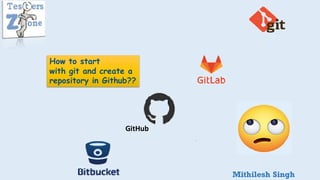
GIT_Overview.
- 1. Mithilesh Singh GitHub How to start with git and create a repository in Github??
- 2. GIT • Git is a version control system. It has distributed architecture. • It provides a flexible environment to work collaboratively and securely. • You can create and merge repositories using Git. • Git facilitate the branching and merging of files within the main repository. • Git allows every user to have a copy of the project files locally, thus making the files in the server secure. • There are three level of Configuration in git, local, system and global level. • User settings in Git are mainly defined at global level, because they correspond user level settings for all repositories.
- 3. Version Control System It is also known as "revision control", "source control", or "source code management".
- 4. Why VersionControl System(Git)? • Have you ever made changes to a file or code by mistake that you wanted to revert later? • Ever lost a code or file? • Do you have a backup of code which you write or change every day. • Do you ever have maintain multiple versions of a code or file and analyze the differences. • Do you ever have to share your code or let other people work on it? • Do you ever need to track the work being done in details? • Do you need to experiment with your codes without messing up the current work?
- 5. Benefits of Version Control System Reduce possibilities of errors and conflicts meanwhile project development through traceability to every small change. Enhances the project development speed by providing efficient collaboration. For each different contributor of the project a different working copy is maintained and not merged to the main file unless the working copy is validated. A most popular example is Git, Helix core,
- 6. Types of Version Control Systems • There are two main types of version control systems: a. centralized and b. distributed version control systems. • a. Centralized version control systems(CVCS) • b. Distributed version control systems(DVCS)
- 7. Centralized version control systems: It is a type of version control system with a single server containingallversion of the code files. This set up helpsevery contributor(Programmer) to know what the others are working on. Programmer will "commit" their changes to thiscentral server. Note: Commiting a change simply means recording the changes in the central system. Other programmers can then see this change.Theycan also pull down changes.
- 8. Centralized Version Control Workflow
- 9. Downside of CVCS • It has some downsides as well which led to the development of DVS. The most obvious is the single point of failure that the centralized repository represents if it goes down during that period collaboration and saving versioned changes is not possible. What if the hard disk of the central database becomes corrupted, and proper backups haven’t been kept? You lose absolutely everything
- 10. Distributed Version Control System • Distributed version control systems contain multiple repositories. Each user has their own repository and working copy. Just committingyour changes will not give others access to your changes. This is because commit will reflect those changes in your local repository and you need to push them in order to make them visible on the central repository. Similarly, When you update, you do not get other’s changes unless you have first pulled those changes into your repository.
- 12. KeyPoints It is a type of version control system, this system is not rely on the central server to store the project files version, instead every developer clones a copy of the repository and has the full history of project. This copy has all the metadata of the original Note: Metadata summarizes basic information about data. Or provide information about other data.
- 13. Advantages of DCVS: • Performing actions other than pushing and pulling changesets is extremely fast because the tool only needs to access the hard drive, not a remote server. • Committing new changesets can be done locally without anyone else seeing them. Once you have a group of changesets ready, you can push all of them at once. • Since each programmer has a full copy of the project repository, they can share changes with one or two other people at a time if they want to get some feedback before showing the changes to everyone.
- 15. • Access the URL: https://git-scm.com/downloads
- 16. Openthe downloaded.exefile andclick next
- 17. Step:2
- 18. Step: 3
- 19. Step: 4
- 20. Step: 5
- 21. Step: 6
- 22. Step : 7
- 23. Step: 8
- 24. Step: 9
- 25. Step: 10
- 26. Step : 11 Note: You should be able to see git installedversion in the console
- 27. •GIT Installation in the Mac
- 29. Note
- 30. What is minimum Config to Configure Git? To get the proper answer we can use below git command once. git commit –m "<Commit message>" If you are doing first time then git will indicatetwo missing configuration, 1. user.name 2. user.email That needs to be defined at a global level. e.g. git config –global user.email "<email.id>" git config –global user.name "<user name>" Note: to know about all configured list we can use command: git config --list
- 31. Steps to create a Git Repository • Create an empty directory: $ mkdir <directory-name> • Convert the directory into repository: $ git init • We can clubbed these two steps in a single step: command: $ git init <directory_name> Note: git init command creates a hidden directory(.git) that stores all the metadata required for it to function.(observe in next slide)
- 32. Checking hidden files Main directory is empty Default branch How to check .git directory ??
- 33. Working Directory is nothing but the area where we do code manupulation(write/delete/update)etc. Note: working directory containsuntracked files, means git does not track it. So if something goes wrong with your code, you will not be able to recover it. Staging Area is tracked zone for the git once the changes have done by programmer in working directory they can add those in staging area using "git add" command. $ git add <path of the file>. Local Repository is the place where we can commit our all the changes with specific message, so that if anyonewant to know about those changes they can easily get to know about changes. $ git commit –m "<commit message>"
- 34. Note: please follow the last slide's flow diagram to understandthe git commands. Step1: created one new file with the help of touch command. Since this file is created in working directory TestersZone it is untracked file. Note: to verify it we can use git status command. It will be in red color Step2: used git add command to convert it into trackablefile(it is known as staging area). Note: file name will show in green color after moving to stage area. Step3: to move the changes into local repository we can commit it with commit message. Note: to verify it we can use git status command. We will get "nothing to commit, working tree clean"
- 35. • Add and commit files we had discussed in previous slide, so once we will do successful commit. Unique commit id will be generating with author name Date of commit and Commit message(as mentioned in the diagram) and that we can observe on console using this command $ git log ---> see next slide for more clarity. What Information we get from git log?
- 36. In one liner log message you will be getting only commit message. git log vs git log --oneline
- 37. Viewing and modifying the files(class) inside framework: 1. If we are modifying something inside the files which is already added intogit repo that will come under git tracked file only. Q?: How will I come to know where I have added new file or modified into existing file Ans: Observe diag 1 and diag2 All New files, git will show in untracked file and there will not be modified tag with file name Modifiedfiles
- 38. Canwe trackthe changes inside thefiles in git? Note: in last slide wesaw we havedone some changes in the file and now it is under modified state. Itmeans wehave one copy of file in our working directory(itis modified file) and one copy is in stagearea(which wehad added earlier and that is older version of file. That file does not have currentchanges. Changes will reflect when we will add changes.) Conclusion: wehave two diferent version of samefile one is in working directory and other is in staging area. Ques: I want tocomapare changes betweenthose twofiles? Ans: use git diff command. What do you mean by tracking? + sign indicates what actually changes are added in modified code, if something we are removing it will come with – sign. @@ -0, 0 +1 @@ -->left side of , tells about older file and right side of , tells about new file. -0, --> - sign means old file and 0 means line starts will zero and end on same. 0 +1 -->it says line startwith 0 and having total no of added lines count 1. @@ is a part of format.
- 39. Key points: 1. If there is more than one files and we want to see the changes in particular file instead of "git diff" we can use "git diff <file_name>" 2. if we have already added our updatedfiles to stagingarea then changes will not be reflecting using commands mentioned in point 1. in this case we say working directory is in synced with stagingarea. 3. local repository: once we commit the changes then only it will reflect into local repository. 4. If older changes are committed and latest changes are only added that means older changes are in local repo and latest changes are in stagingarea so we can differentiate the file versions available in stage and local repo using below command. "git diff --staged". 5. If we have so many commits and want to differentiate the changes of any particular commit with updatedfile in staging then, we can use commit id like "git diff <commit_id>".We can get commit id using "git log" command.(observe in next slide)
- 40. We can compare the code of staging area and local repo using these commit id's as well like Steps: 1. Add the modifiedfile tothe git,nowitisunderstagingarea. 2. Nowwe have modifiedfile instagingandoldercreatedfile inlocal reposo if we want todiff betweenfile'sversionwe caneitheruse commitidorHEAD withcommandgitdiff. Note: git diff vs git diff --staged
- 41. Commit id's is only we denote as HEAD as you can see in the above snaps Please follow the previous slides. All slides areinterrelated.Direct jumping to any slide will not be giving any idea Commit and HEAD both are same??
- 42. Steps: 1. cat <file_name>shows the contet of the file 2. It helps toverify the changes inthe file. 3. In screeshotyoucanobserve I have usedcat demo.html twice to verify the content intwodifferent versions of same file. 4. We can use HEAD or commit id bothwill work same. [see previous side for more clarity] 5. After checking out toany versionof file we can use git status toget the command of unstaging the file. Or we can use git reset it will also un stage the staggedfile.[observepink text onthe snap] How can we revert the earlier commit?
- 43. Yes it is possible using below commands
- 44. If you guys following the steps from the beginning, you will be awaring like we have demo.html file and now I am creating one more file demo1.html Note: 1. To check the all stagging files we can use "git ls-files --stage" 2. To check the working directory files use "ls -lrt" Steps followed: 1. git ls-files --stage --> checked all the stagged files. 2. git rm <file_name> --> removed file from stage and working directory both. 3. git ls-files --stage --> verified deleted file from stagging. 4. ls -lrt --> verify deleted file from working directory. 5. git rm --cached <file_name> --> removed file from stagging only. 6. git ls-files --stage --> verify deleted file in stagging. 7. ls -lrt --> verify file is deleted only from stage not from working directory. 8. git status --> checked deleted files and untracked files. You can restore the deleted files using version(commit id or file name)[observe pink line in screen shot] e.g. git checkout Head~1 <file_name>. Removing and restoring files in git
- 45. How to ignore files in a git?
- 46. How to rename files in Git? Steps:
- 47. GIT HUB
- 48. Introduction of Git Hub • It provides the web based interface which helps to copy the entire commit history from the local repository to the remote repository. • Local repository refers as master. • Remote repository refers as origin. • Git hub provides all the functionlaity of distribution control version tool(git) with some additional feature for publishing the project and collaboration.
- 49. How to create repository in Git hub? Using https Using ssh
- 50. Using https Steps: 1. Access the github.com url and click on sign up option. 2. Fill all the details shown in the screenshotand create an account.
- 51. Once you will logged in you can see this window and then you can click on Create Repositoryto create one new repository.
- 52. Soon you will click on create repositoryyou will get this page. 1. Provide repository name. 2. Select type of repository either public or private. Public repo can be accessed by any one, for private repo you have to give the access. 3. Click on Create repository
- 53. We have created one new repo. Case 1: Suppose we have some code changes in local repositoryand after creating remote repository(git hub repo which we have created now) we want to push our changes in remote repo so we have to followfew lines of command[mentioned below] Perform these two lines of command one by one in the terminal. You will be asked to enter your credential. [observe the steps in next slide] Note: repo link we can get from remote repo, exactly from where? You can observe in the above screenshot
- 54. How to generate token Token Screen will look like this Use generated token here More detail:https://stackoverflow.com/questions/6877 5869/support-for-password-authentication-was- removed-please-use-a-personal-access-to If you use password here
- 55. PullingChanges fromthe originrepository? • In real time scenario what happens like so many members will be working in the project and pushing their codes in the remote repository. So to get those changes in your local repo or to sync the local repository to the remote (origin) repository we need to pull the latest changes from remote repo always(look at diagram). e.g. suppose there is one file in the remote repository named demo1.html. And this file had few content. Someone made some changes in this file and push the changes to the git remote repo. Now in this case i will have older version of demo1.html file if I need new version of the same file we need to pull the changes from the remote repository Observe same scenario in the next 2 slides.
- 56. Older Version
- 57. New Version
- 58. Follow the command mentioned in the screenshotto get the updated code fromremote repo to local repo. Totalnew inserted lines of code.
- 59. Using ssh To login with ssh key we need to create public key and add it in the repository.Follow the below steps. Public key location It shows key has been generated Ssh public key
- 60. If you have not added any ssh key in your remote repo it will be showing message"you don't have any SSH keys". You can "add new public key".
- 61. Go to repository setting--> SSH and GPG key--> New SSH key
- 62. Copy your ssh key fromthe terminal and paste it under key section and click on add ssh key Note: Other process of adding local changes to remote repo will be same which we discussed in https case. One minor change is like instead of https repo link use ssh repo link(copy it from remote repo, next to https)
- 63. Collaboration between local and remote repository happens with the help of git pull and git push commands. git pull command helps to get all the changes from remote repository to the local repository. git push command needs to push all the local changes to the remote repository. In this way we can use these two commands to keep our local and remote repositories in sync. Key Points:
- 64. How to deal with multiplecommits in the git? • Scenario: sometimes it might be the case two people are doing changes in the same file at their working directory and one of them pushed his/her changes to the repo. After that if you are trying to push you changes of the same file to the repo you will not be able to do so. To overcome this we have to take pull from remote repo so all the changes will come to the local repo now we have to do force commit and then git push to push all your changes. In this way you can get other's update in our local repo also.
- 65. • What is Branch concept in git?
- 66. • What Is need of the branch? Branchhelps to keep our changes in our working directory till the time it is tested by programmer once they are done with the changes and want to share with the other members of the team they can merge their branches with the remote (origin) branch When a new branch is created, the complete commit historyof the masterbranch is replicated.
- 68. It will show Current branch name. It will show all the branch name. * will represent current branch It is representingall the commits performedin the master branch Create a new branch with this command Verifying newly created branch Move to specific branch using this command Verify the landed branch Verify all the master branch commits are there in local branch also This single command can create and checkout to the new branch Verifying above command
- 69. Note: Our local changes(commits)will not be impecting masterbranch until code is not merged. I have added one extra line in the demo1.html file and commit the changes. This changes will not be impacting masterbranch. To verify it just use git log –oneline commandin demo1Branch and master branch. In demo1Branch we can observe we have one extra commit which is not there in masterbranch. it indicates our changes will be in local repo until we push it to the remote repositoryand merged.
- 70. How to merge branches in Git?
- 71. Steps to merge the Branches • Check the difference between two branches using command git diff <first_branch_name>..<second_branch_name> • It will show, if there is any content difference between these two branches. Note: if there are more changes in more than one files then all will be reflecting on console using above command. • Other way to identify the changes are using git log command, it will show the extra commits in case of additional changes. • Observe all these practically in next slide.
- 72. 1. If you will observe here we are using git log --oneline command for the masterbranch and demo1branch. In demo1branch we have two more commit id's as compare to master branch. It shows we havemore changes in local branch(demo1branch)compare to master branch. If we want to look at exact content changes rather than commit message, we can use git diff branch1..branch2 command. Note: since we have extra contentsin demo1branch we can merge that with the master branch. Extra changes should me added with master branch so we have to checkout to the master branch first. Then use git merge <branch_name> --> branch_name means branch whose code we need to add with master branch. Once we merge the master branch with the demo1branch there will not be any difference between those two branches.[observe next] git merge command
- 73. In step 1 I merged master branch with demo1branch. And now you can observe both the branches havingsame commit messages. Means all changes are availablein both the branches so localbranch and master branch both are in sync. Note: In Real time projects we need to create PR(pull request) or MR(Merge request) against our changes to get it reviewed by lead or tech head before merging it with master. Once they approvedyou can pull all new changes from master. After Merge??
- 76. Fast forward merge can be performed when there is a direct linear path from the source branch to the target branch. In fast-forward merge, git simply moves the source branch pointer to the target branch pointer without creating an extra merge commit. ... In git a branch is nothing but a pointer to a commit. As you can observe in the screenshot, B is the master branch and we have two new commits (features/bug fixes) and there is no any other commits to the master branch so we can easily merge the latest commit with master branch and shift master tag to D as you can observe in diag. So no need to create extra commit for that. Thisis fast forward merge
- 77. Note: look at previousslide first to get the understandingon Fast forward merge first. In this merge process as you can observe in the diagram B is master branch and we would have feature changes or fixes at D but same time there might be some other changes which pushed to master B so in this case we can't make D as master branch or else other's changes will be lost [pointed by E]. so to avoidthis we can pull all the master branch changes to our local and on top of that we can add our changes and create one new commit that is F in this case. This F now can be marked as master branch because it will have all the changes.
- 78. git stash command helps to checkout the other branches without commit the current changes. Take the scenario like you are working in a local branch and having some updatesthere but you need to checkout master branch for some reason so in this case you can stash your all changes using git stash command and then easily checkout. We have to commit the changes or stash before checking out the branch. Git stash create a snapshot of your current changes and move your branch to last commit so when ever we want we can get those changes usinggit stash apply command. git stash save command helpsto stash current changes with user's message. User can paasany messgae to identify stashed code easily. Basic difference between git stash apply and git stash pop command is, pop will remove the current changes snapshot once it is used so that you can not use againand again. git stash list provides all the stashed list. Git Stash??
- 79. What is git clone? • Cloning is the process to create a copy of original git repository in our local and link with the original git repository to work with collaboration. • Let's understand the steps: 1. Create a new folder in your system. 2. Navigate to the folder and open command line inteface. 3. Copy the git repository url from the git repo and use git clone <repo link> in CLI and enter. 4. You might have asked credential, so type your credential and enter 5. You will have copy of original git repository now you can create your own branch and add your changes. Note: how to create branch and add changes and merge it with original repository all have covered in previous slides.
- 80. We have completed most of the part of Git and Git repository but one question where most of the people feel trouble I.e. What is difference between git, gitlab, git hub and bitbucket? The main difference between Git and Bitbucket, gitlasb, github is that Git is a distributed version control system while Bitbucket, gitlasb, github is a web-based version control repository hosting service for development projects that use Git. The version control system allows the software developer to share code and to maintain the history of their work. It can store the modification on files and source code. Version control system saves the state of the project and saves them each time the user does a modification on the project. Each saved state of the project is called a version. Overall, Git is a version controlsystem, whereas Bitbucket, gitlasb, github is a version control hosting service. For deeper insights you can visit below links: https://www.geeksforgeeks.org/bitbucket-vs-github-vs-gitlab/ https://stackshare.io/stackups/bitbucket-vs-github-vs-gitlab
- 81. Mithilesh Singh
