Melden
Teilen
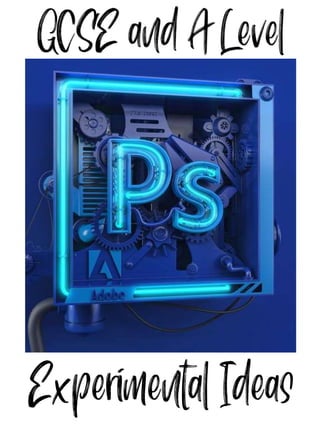
Empfohlen
Weitere ähnliche Inhalte
Was ist angesagt?
Was ist angesagt? (20)
How to Edit in Photoshop (Part 2): Adding Background and Using Adjustment Tools

How to Edit in Photoshop (Part 2): Adding Background and Using Adjustment Tools
How to Create a Comic Style Photo Effect in Photoshop

How to Create a Comic Style Photo Effect in Photoshop
Ähnlich wie Photoshop editing booklet 2019
Ähnlich wie Photoshop editing booklet 2019 (20)
Mehr von missfcmay
Mehr von missfcmay (20)
Kürzlich hochgeladen
Powerful Love Spells in New York City, NY (310) 882-6330 Bring Back Lost Lover
Fix a Broken Marriage — Stop lover from cheating, be in control of the love in the house. Fix your troubled marriage. Tried many try me last, 35 years of experience. Fall in Love & Commitment. Fix a Broken Marriage. Stop cheating. Stop or make a Divorce. Psychic Reading | Astrologer | Spell Caster | Love Spells | Black Magic | Witchcraft | | Voodoo. If you are new or you have been disappointed by other spell casters, witch doctors and healers who have failed to provide you with the results they promised you and you’re stuck with no option of achieving or solving your problem, 100% Guaranteed Results.
Renew your relationship & make your relationship stronger. love spells to bring back the feelings of love for ex-lovers. Increase the intimacy, affection & love between you and your lover using voodoo relationship love spells in USA. ☎️ Call: +1 (310) 882-6330 ✍️ WhatsApp Now 📧 E-mail. psychicruben@gmail.com 🛜 Website: www.psychicslovespell.com The most common requests and I do offer them. As one of the most powerful spells casters in America that you will ever have the chance of working with, I will help you solve all your love and relationship problems, no matter how difficult or severe your situation may be.
Love Psychic Reading
Psychic Readings are a way of getting answers to questions and for general divination. A Reading can help clarify decisions you need to make or point you in the right direction of your life. These sessions delve into your innermost feelings, helping you sort out current issues in your life. Changing your life’s path for the better is now possible. Call Or WhatsApp: ☎️ Call: (310) 882-6330
Get Back Ex-Lover in 24 Hours
If your lover is gone, don’t be desperate anymore! You are a few clicks away from a prompt resolution of your problem: I will with spiritual powers to bring him/her back. This service has been the reason of so many happy endings that you should consider it as a serious solution. Let us show you our method with zero chances of rejection. Don’t waste your precious time; get your lover back.
☎️ Call: (310) 882-6330 ✍️ WhatsApp Now
📧 E-mail. psychicruben@gmail.com
🛜 Website: https://psychicruben.wixsite.com/spells
🛜 Website: https://www.psychicslovespell.com
Powerful Love Spells in New York City, NY (310) 882-6330 Bring Back Lost Lover

Powerful Love Spells in New York City, NY (310) 882-6330 Bring Back Lost LoverPsychicRuben LoveSpells
(NEHA) Call Girls Mumbai Call Now: 8250077686 Mumbai Escorts Booking Contact Details WhatsApp Chat: +91-8250077686 Mumbai Escort Service includes providing maximum physical satisfaction to their clients as well as engaging conversation that keeps your time enjoyable and entertaining. Plus, they look fabulously elegant, making an impression. Independent Escorts Mumbai understands the value of confidentiality and discretion; they will go the extra mile to meet your needs. Simply contact them via text messaging or through their online profiles; they'd be more than delighted to accommodate any request or arrange a romantic date or fun-filled night together. We provide: (NEHA) Call Girls Mumbai Call Now 8250077686 Mumbai Escorts 24x7

(NEHA) Call Girls Mumbai Call Now 8250077686 Mumbai Escorts 24x7Call Girls in Nagpur High Profile Call Girls
Kürzlich hochgeladen (20)
FULL NIGHT — 9999894380 Call Girls In Mahipalpur | Delhi

FULL NIGHT — 9999894380 Call Girls In Mahipalpur | Delhi
FULL NIGHT — 9999894380 Call Girls In Kishangarh | Delhi

FULL NIGHT — 9999894380 Call Girls In Kishangarh | Delhi
FULL NIGHT — 9999894380 Call Girls In Najafgarh | Delhi

FULL NIGHT — 9999894380 Call Girls In Najafgarh | Delhi
(9711106444 )🫦#Sexy Desi Call Girls Noida Sector 4 Escorts Service Delhi 🫶

(9711106444 )🫦#Sexy Desi Call Girls Noida Sector 4 Escorts Service Delhi 🫶
Powerful Love Spells in New York City, NY (310) 882-6330 Bring Back Lost Lover

Powerful Love Spells in New York City, NY (310) 882-6330 Bring Back Lost Lover
FULL NIGHT — 9999894380 Call Girls In Shivaji Enclave | Delhi

FULL NIGHT — 9999894380 Call Girls In Shivaji Enclave | Delhi
Sirmaur Call Girls Book Now 8617697112 Top Class Pondicherry Escort Service A...

Sirmaur Call Girls Book Now 8617697112 Top Class Pondicherry Escort Service A...
FULL NIGHT — 9999894380 Call Girls In Patel Nagar | Delhi

FULL NIGHT — 9999894380 Call Girls In Patel Nagar | Delhi
FULL NIGHT — 9999894380 Call Girls In Delhi Cantt | Delhi

FULL NIGHT — 9999894380 Call Girls In Delhi Cantt | Delhi
Haridwar Call Girls 8617697112 Short 4000 Night 10000 Best call girls Service...

Haridwar Call Girls 8617697112 Short 4000 Night 10000 Best call girls Service...
FULL NIGHT — 9999894380 Call Girls In Uttam Nagar | Delhi

FULL NIGHT — 9999894380 Call Girls In Uttam Nagar | Delhi
FULL NIGHT — 9999894380 Call Girls In Anand Niketan | Delhi

FULL NIGHT — 9999894380 Call Girls In Anand Niketan | Delhi
Agonda Beach ( Call Girls ) Goa ✔ 8617370543 ✅ By Goa Call Girls For Pick Up ...

Agonda Beach ( Call Girls ) Goa ✔ 8617370543 ✅ By Goa Call Girls For Pick Up ...
(NEHA) Call Girls Mumbai Call Now 8250077686 Mumbai Escorts 24x7

(NEHA) Call Girls Mumbai Call Now 8250077686 Mumbai Escorts 24x7
❤️Call girls in Chandigarh ☎️8264406502☎️ Call Girl service in Chandigarh☎️ C...

❤️Call girls in Chandigarh ☎️8264406502☎️ Call Girl service in Chandigarh☎️ C...
Hire 💕 8617370543 Mumbai Suburban Call Girls Service Call Girls Agency

Hire 💕 8617370543 Mumbai Suburban Call Girls Service Call Girls Agency
Photoshop editing booklet 2019
- 2. Photoshop is an easy way to experiment with your images. The next few pages go through a few techniques you could try. Don’t forget to screen shot and evidence when you are creating work on photoshop as this will get you more marks! A4 = 210 mm by 297 mm A3 = 297mm by 420 mm A good size for the square sketchbook is = 200mm by 200 mm Editing the size of your Photograph Use this tool to change the size Make the Resolution 100 Pixels/Inch
- 3. Photoshop handouts Photoshop Basics 1 Creating an A4/A3 page to work on 1. Open Photoshop 2. File>New Select International Paper. Choose the size of your page to A4 or A3. Choose the type of Background you want USUALLY White or transparent You can set a lot more functions on this page, but this is about the BASICS and getting you started. Creating a new document
- 4. This is so easy but a really effective way of subtly or dramatically changing the colour of your photograph. Open your image on photoshop and follow the simple arrows below. You ca also use ‘Colour Balance’ to change the colours of your image Image – Adjustments is a good place to start when considering editing your image. Sometimes by just upping the contrast or the exposure you can improve your outcome!
- 5. Rough Pastel Splatter Fragment Art Filters are very easy to use and if used right can create some fun outcomes. You can see above and to the left a few examples of using Art Filters. Anther tool that is useful under filter are the ‘Sharpen Tools’. These can if used right improve an image subtly
- 6. 1. Open up both you images on photoshop. Use the arrow key to move both images so they are both visible on the screen. 2. Make sure both images are the same size by using the crop tool. Don’t forget to check the resolution is the same on both! The above measurements are for A4. 3. Use the arrow key to drag one of the images on top of the other 4. Use the ‘Opacity’ and ‘Fill’ tool to show the two different layers. 5. Once you are happy with your result you can flatten you image and save it! You can use more than two layers and edit the contrast, colour etc!
- 7. You can also use text to produce your double exposure image. You can do this by creating a new document and adding text to it.
- 9. 1. Open up your image and check the size is correct A4/A3 2.Click on ‘Layer’ – Duplicate Layer You should then see two layers (as shown on the left) 3. Click on Image- Adjustments-Black & White 4. Click on the Easer Tool (you can adjust the size on the top tool bar) 5. You can now rub out area to have in colour on your image whilst keep the rest black and white 6. Once complete go to Layer –Flatten Image and save as a JPEG
- 10. 1. First you are going to need a picture idea for your stencil. It needs to be a clear image without any obstructions in the way, such as buildings, or anything else in front of the face. 2. Open the image in Photoshop. Cut out the background using the snap magnet tool, or paint over it in white. 3. Adjust the threshold. Image >> Adjustments >> Threshold… Move the slider until you get a good result and click OK. The image below is what I used but this will differ for each picture.
- 11. ArtistInspiration Painterly Effect • You will be re-painting the colour of your object on top of the photo transforming either the whole image or parts of the image from photo into a painting. • Use the pipette tool to pick up the colour of the object to paint back on top with the brush tool. • Remember you can change the size and shape of the brush tool. • For added texture you could also use the pen tool and create dots and lines, or select different brush styles.
- 12. • Convert the photo to ‘cut out’ or ‘sketch stamp’ in filters • Colour fill the objects and shapes using the bucket tool. Out Line: • Use the brush tool to outline the edges of the objects. • You can also follow the steps above in block colour and then outline. You can even change the colours with the bucket tool! Pop Art ArtistInspiration
- 13. Silhouettes can be made by selecting a side view or profile of someone’s head and filling it in with solid colour. Usually this is black, like the old fashioned cameos. The photo below is not great but will do for this purpose. 1. Open the photo that you intend to work on. Please remember to SAVE AS and call the file a different name. 2. Using the Quick selection tool select the area you wish to silhouette. If you need to add or subtract from the selection choose the options at the top of the screen + - with the brush symbol 3. Use Quick Mask Mode to help refine the selection. Anything not selected with turn red. 4. Use the brush tool and choose black or white to paint with. This will add to the selection and subtract from the selection. When your happy with the selection press Quick Mask Mode again to go back to the selection mode. 5. Use a big brush with black paint and paint the selection. Next INVERT the selection and paint white.
- 14. • Use the lasso tool to select objects around their edges (the wand tool can also be used for this). • Copy them and paste them into a new document (20x20cm). • You can then adapt their size using edit, free transform (remember to hold down shift to lock the ratio) so their isn't any warping. • Use the selection tool to move the image about in the new document and change its position. • Make sure you pay attention to your layers window, each object will be pasted in as a new layer, to do things to that layer you must have it selected (it will look dark blue in the layers window rather than grey) See Silhouettes page Jerry Uelsmann ArtistInspiration
- 15. Using the Photocopier, scan in a back ground to overlay your photo onto. A good example would be a book page if you were using Panikanova as inspiration. You could also scan in feathers, bark, crumpled paper or even wood to make work look like Martina Bill’s work. Martina Bill Artist Inspiration