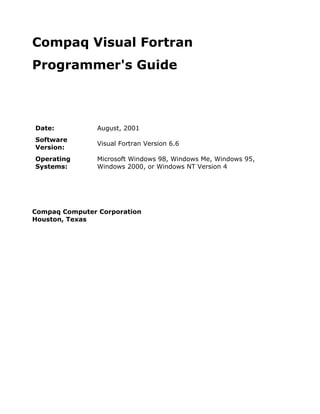
Programar En Fortran
- 1. Compaq Visual Fortran Programmer's Guide Date: August, 2001 Software Visual Fortran Version 6.6 Version: Operating Microsoft Windows 98, Windows Me, Windows 95, Systems: Windows 2000, or Windows NT Version 4 Compaq Computer Corporation Houston, Texas
- 2. Copyright Information Page 1 of 2 Copyright Information Confidential computer software. Valid license from Compaq required for possession, use or copying. Consistent with FAR 12.211 and 12.212, Commercial Computer Software, Computer Software Documentation, and Technical Data for Commercial Items are licensed to the U.S. Government under vendor's standard commercial license. Compaq shall not be liable for technical or editorial errors or omissions contained herein. The information in this document is provided quot;as isquot; without warranty of any kind and is subject to change without notice. The warranties for Compaq products are set forth in the express limited warranty statements accompanying such products. Nothing herein should be construed as constituting an additional warranty. © 2001 Compaq Computer Corporation Visual Fortran Home Page, Photographic images: Copyright © 1997 PhotoDisc, Inc. Visual Fortran Home Page, Image: CERN, European Laboratory for Particle Physics: ALICE detector on CERN's future accelerator, the LHC, Large Hadron Collider. Compaq, the COMPAQ logo, DEC, DEC Fortran, DIGITAL, OpenVMS, Tru64, VAX, VAX FORTRAN, and VMS are trademarks of Compaq Information Technologies Group, L.P. in the United States and other countries. ActiveX, Microsoft, Microsoft Press, MS-DOS, PowerPoint, Visual Basic, Visual C++, Visual J++, Visual Studio, Win32, Win32s, Windows, and Windows NT are trademarks of Microsoft Corporation in the United States and other countries. Intel and Pentium are trademarks of Intel Corporation in the United States and other countries. AMD and Athlon are trademarks of Advanced Micro Devices, Inc. Borland and Delphi are trademarks of Borland Software Corporation. CRAY is a registered trademark of Cray Research, Inc. IBM is a registered trademark of International Business Machines, Inc. IEEE is a registered trademark of the Institute of Electrical and Electronics Engineers,
- 3. Copyright Information Page 2 of 2 Inc. IMSL and Visual Numerics are registered trademarks of Visual Numerics, Inc. Linux is a registered trademark of Linus Torvalds. OpenGL is a registered trademark of Silicon Graphics, Inc. OpenMP and the OpenMP logo are trademarks of OpenMP Architecture Review Board. Sun Microsystems is a registered trademark and Java is a trademark of Sun Microsystems, Inc. UNIX is a trademark of the Open Group in the United States and other countries. All other product names mentioned herein may be trademarks of their respective companies.
- 4. New Features for Compaq Visual Fortran Version 6.6 Page 1 of 2 New Features for Compaq Visual Fortran Version 6.6 New features added to Compaq Visual Fortran (Visual Fortran) Version 6.6 (since Visual Fortran Version 6.5 and 6.5A) include the following: Support has been added for 8-byte integer and 8-byte logical intrinsic data l types. The Windows API interface header files DFWINTY.F90 and DFWIN.F90 (and l its component files) have been extensively revised to work in both a 32-bit and a 64-bit environment. A new version of the Compaq Extended Math Library (CXML) is included l with Visual Fortran Version 6.6. CXML Version 5.0 includes improved performance for many CXML routines, a new set of routines for solving sparse matrix problems using direct methods, sample files that show how to invoke the direct sparse solver routines from Fortran and C, changes to certain sparse iterative solver functions, changes in how messages can be printed with the iterative solver functions (including changes to the argument iounit), and other changes. The skyline solver routines are no longer supported. The auxiliary LAPACK routine XLAENV is no longer supplied by CXML; instead, the LAPACK routines DLAMCH and SLAMCH have been modified to return compile-time constants instead of computing values on each call. The types of Visual Fortran run-time libraries displayed in the visual l development environment Fortran tab (Project menu, Settings dialog box) more closely match the run-time libraries available in Visual C++ (C/C++ tab). Also, the types of run-time libraries linked against while linking against debug versionsof DLL libraries have changed, as described in Visual Fortran/Visual C++ Mixed-Language Programs and Specifying Consistent Library Types. The following new graphics functions let you draw Bezier curves (based on l fitting a cubic curve to four points): POLYBEZIER and POLYBEZIER_W l POLYBEZIERTO and POLYBEZIERTO_W l The following compiler options have changed or have been added: l /annotations now provides information about optimizations in a listing l file. /architecture and /tune options now support the pn4 keyword for l Pentium 4 systems. In addition, the pn1, pn2, and pn3 keywords have been added (pn is an abbreviation for Pentium) as the preferred
- 5. New Features for Compaq Visual Fortran Version 6.6 Page 2 of 2 keywords in place of p5, p6, and p6p. The /ccdefault:default option now allows other options, such as /vms, l to set the default carriage control. The keyword /fpscomp:ldio_spacing, for list-directed output, controls l whether a blank is inserted at run-time after a numeric value before a character value. This option is set by /fpscomp:general. /integer_size now supports a value of 64 to allow INTEGER and l LOGICAL declarations to be treated as 8 bytes long (KIND=8). Specifying the /stand option (without keywords) now sets /stand:f95 l (Fortran 95 standards checking) instead of /stand:f90 (Fortran 90 standards checking). If you specify /fast with /stand, /align:dcommons and /align:sequence l (usually set by /fast) are not set. A derived-type variable that is data initialized via default initialization of l any of its components will no longer be saved by default. A RECORD variable that is data initialized via default initialization specified in its STRUCTURE declaration will no longer be saved by default. The Fortran preprocessor fpp supports the macros __DATE__ and l __FILE__. When you request that fpp expand macros using quot;-fpp:-mquot;, these expand into character literals that give the name of the source file being processed and the current date/time respectively. For additional new features and details, see the online release notes l (relnotes.txt or relnotes.htm). New or significantly revised sections in the Programmer's Guide include l Copying Projects and Viewing Fortran Data Types in the Debugger. Beginning with Version 6.6, Visual Fortran no longer supports Windows NT Alpha systems. Changes to Compaq Array Visualizer are described separately in the Array Visualizer HTML Help documentation.
- 6. New Features for Compaq Visual Fortran Version 6.5 and.. Page 1 of 4 New Features for Compaq Visual Fortran Version 6.5 and 6.5A New features added to Compaq Visual Fortran (Visual Fortran) Version 6.5A (since Visual Fortran Version 6.5) include the following: The Fortran COM Server now allows you to select an out-of-process (.EXE) l COM server. Users now have a choice of the type of server, either a DLL (in-process) COM server and an EXE (out-of-process) COM server. Other Fortran COM Server enhancements allow array arguments to be assumed shape and you can now add the ISupportErrorInfo interface to your server. The following new compiler options have been added: l /assume:[no]protect_constants specifies whether constant actual l arguments can be changed. /check:arg_temp_created requests that a run-time informational l message appear if actual arguments are copied into temporary storage before routine calls. /warn:ignore_loc requests that the compiler issues warnings when % l LOC is stripped from an argument The following new ATTRIBUTES directives have been added: ALLOW_NULL, l DECORATE, IGNORE_LOC, and NOMIXED_STR_LEN_ARG The optional KIND argument has been added to INDEX, LEN_TRIM, l MAXLOC, MINLOC, SCAN, and VERIFY intrinsic procedures. For additional new features and details, see the online release notes l (relnotes.txt or relnotes.htm). New or significantly revised sections in the Programmer's Guide based on l customer feedback include Coding Requirements for Fortran Windows Applications, Using Menus and Dialogs in SDI and MDI Fortran Windows Applications, Using the Resource Editor to Design a Dialog, and Compatibility with Compaq Fortran on Other Platforms. The section Pointer Arguments in the Language Reference has been l significantly revised based on customer feedback. New features added to Compaq Visual Fortran Version 6.5 (since Visual Fortran Version 6.1) include the following:
- 7. New Features for Compaq Visual Fortran Version 6.5 and.. Page 2 of 4 The Fortran COM Server project type and the Fortran COM Server Wizard, l described in Creating a COM Server. The Fortran COM Server Wizard helps you create a COM server or dual interface server. In addition, new information about using COM and Automation is provided in Getting a Pointer to an Object's Interface. New COM routines are provided: l COMStringFromGUID passes a GUID and returns the corresponding l string representation. COMIsEqualGUID determines if two GUIDs are the same. l Visual Fortran now generates optimized code for the IntelTM PentiumTM III, l AMDTM K6, and AMD AthlonTM architectures, by providing new keywords for the /arch and /tune compiler options. New intrinsic procedures added: l INT_PTR_KIND returns the INTEGER KIND that will hold an address. l KIND= is now an optional argument to the intrinsic procedures LEN, l SHAPE, SIZE, LBOUND, and UBOUND. For x86 systems, POPCNT, POPPAR, LEADZ, and TRAILZ perform bit- l related operations on integer data. New exception handling routines are provided: l CLEARSTATUSFPQQ exception flags in the floating-point processor l status word (x86 processors). GETEXCEPTIONPTRSQQ returns a pointer to C run-time exception l information pointers appropriate for use in signal handlers established with SIGNALQQ or direct calls to the C rtl signal() routine (x86 processors). For additional information about GETEXCEPTIONPTRSQQ, see Obtaining Traceback Information with TRACEBACKQQ and TRACEBACKQQ. The new QuickWin graphics routine SETTEXTCURSOR has been added to l set the height and width of the text cursor (the caret) for the window in focus. The interface to the AUTOAddArg subroutine has changed. The output_arg l argument (LOGICAL) is now the intent_arg argument (INTEGER). New code should use the new documented interface. The old interface is supported for compatibility purposes. New information about advanced exception handling and setting up various l
- 8. New Features for Compaq Visual Fortran Version 6.5 and.. Page 3 of 4 types of handlers for x86 systems is provided in Advanced Exception and Termination Handling Considerations. For non-native unformatted files, you can now use the FORT_CONVERT.ext l or FORT_CONVERT_ext environment variable method to specify that files with certain file extensions (such as .DAT) are in a specified non-native format (see Methods of Specifying the Data Format). (Visual Fortran's native numeric formats are little endian, including IEEE floating-point formats.) Previous versions of Visual Fortran allowed only procedures and COMMON l blocks to have the DLLEXPORT or DLLIMPORT ATTRIBUTE. You can now export/import module variables and arrays. A Visual Fortran compiled module now contains all of the information from l modules used (USE statement) by the module. This may greatly increase the size of compiled modules, especially if the modules contain a USE DFWIN or USE DFWINTY statement. There are ways to minimize the information contained in compiled modules when calling Win32 routines, as described in Calling Win32 Routines and the Visual Fortran Windows Module. In order to conform with clarified wording in the Fortran 95 standard, the l compiler has been changed so that when a READ statement encounters an end-of-file condition, and there is no END specifier but there is an ERR specifier, the ERR= branch is not taken. Similarly, if an end-of-record condition occurs but there is no EOR specifier, an ERR branch is not taken. If you do not specify a routine to handle such errors with the IOSTAT specifier, omitting the END or EOR specifier results in a severe run-time error (such as numbers 24 or 268 respectively). The run-time system has been changed to perform more thorough edit l checking on list-directed input. In accordance with the Fortran 95 Standard, the run-time system no longer accepts as numeric input quot;+quot;, quot;-quot;, quot;.quot;, quot;Dquot;, quot;Equot;, or quot;Qquot; without expressing at least 1 digit. For example, the run-time system used to allow a single quot;+quot; to convert to a 0, but now it will return a FOR$IOS_LISIO_SYN (number 59) error. In addition, ambiguous expressions such as quot;+-quot; and quot;--quot; will be rejected Support has been added for reading nondelimited character strings as input l for character NAMELIST items. The %VAL and %REF used on actual arguments now override any l argument-passing mechanism specified in an explicit interface. New Visual Fortran Samples (described in Roadmap to the Visual Fortran l Samples) are provided, including: COM sample: Adder l
- 9. New Features for Compaq Visual Fortran Version 6.5 and.. Page 4 of 4 DIALOG sample: Celsicon l ExceptionHandling samples: ClearFP, Cslexp2, Cslexp4, GetEptrs, l Vbvf1, and Winexcp1 Isovar sample (ISO varying strings) l Mixed-language samples, new samples for MASM and Delphi l QuickWin samples: Conapp, Dirkeys4, PostMini, and Resize l Isovar, an ISO varying string sample l Compiling modules is now faster. l Concurrent-use licensing is now available. l For additional new features and details, see the online release notes l (relnotes.txt or relnotes.htm), located in the root directory of the Visual Fortran CD-ROM or installed in Program FilesMicrosoft Visual StudioDf98. New or significantly revised sections in the Programmer's Guide based on l customer feedback include Specifying Consistent Library Types and Using the Console. Changes to Compaq Array Visualizer are described separately in the Array Visualizer HTML Help documentation.
- 10. New Features for Compaq Visual Fortran Version 6.1 Page 1 of 6 New Features for Compaq Visual Fortran Version 6.1 New features added to Compaq Visual Fortran (Visual Fortran) Version 6.1 (since Version 6.0.A) include the following: The Compaq Extended Math Library (CXML) is now provided with the Visual l Fortran kit (all editions). CXML is a highly efficient set of math library routines that covers Basic Linear Algebra (BLAS), Linear Algebra Routines (LAPACK), sparse linear system solvers, sorting routines, random number generation, and signal processing functions. In addition to being provided with Visual Fortran, CXML is also available on other Compaq Fortran platforms. CXML is: Provided with Compaq Fortran Version 5.3 (or later) for Tru64 UNIX l Alpha systems and Compaq Fortran Version 1.0 (or later) for Linux Alpha Systems Provided with Compaq Visual Fortran Version 6.1 (or later) l Provided with Compaq Fortran Version 7.3 (or later) for OpenVMS l Alpha systems Available as a separate download for most platforms (see the CXML l home page at http://www.compaq.com/math) For more information on CXML, see Using the Compaq Extended Math Library (CXML) in the Programmer's Guide or the online PDF file Cxmlref.pdf. For information on online PDF files, see The IMSL Routines and CXML Routines Online PDF Documentation. IMSL® Version 4 libraries are now provided with the Professional Edition l (prior to Visual Fortran 6.1, Visual Fortran provided IMSL Version 3 libraries). The IMSL routines reference documentation is available in PDF format (not HLP format). For information on using the IMSL libraries, see Using the IMSL Mathematical and Statistical Libraries in the Programmer's Guide. For information on online PDF files, see The IMSL Routines and CXML Routines Online PDF Documentation. For more information about IMSL and Visual Numerics®, Inc., see http://www.vni.com. New functionality has been added to the Dialog Procedures: l You can use ActiveX Controls in your dialog boxes. See Using ActiveX l Controls in the Using Dialogs section in the Programmer's Guide. Edit Box control enhancements: l
- 11. New Features for Compaq Visual Fortran Version 6.1 Page 2 of 6 You can now use multi-line edit controls and the maximum size restriction of 256 characters has been removed. The Edit Box control supports 2 additional integer indexes (see Using Edit Boxes): DLG_TEXTLENGTH - Sets or Gets the current length of the text in l the edit box. DLG_POSITION - Sets or Gets the current text cursor position in l the edit box. The dialog box supports a new callback index, DLG_SIZECHANGE (see l Control Indexes). This callback is invoked when the size of the dialog box changes. New dialog routines are provided: l DlgSetTitle - Sets the title of the dialog box. l DlgFlush - Updates the display of the dialog box. Useful when l changing the dialog box outside of a dialog callback. DlgModalWithParent - Allows you to specify the parent window of l a modal dialog box. Useful in an SDI or MDI Windows application that uses modal dialog boxes. DlgIsDlgMessageWithDlg - Allows you to specify which dialog box l to check. Useful when the dialog box was created in a DLL. New SPORT_xxx (Serial Port) routines have been added. l The SPORT_xxx collection of routines helps Fortran programmers do basic input and output to serial communication ports. The programming model is much the same as a normal file except the user does a connect/release instead of an open/close. Two types of read and write operations are provided: Read and write arbitrary data from/to the port l Read and write line terminated data l Calls are provided to set basic port parameters such as baud rate, stop bits, timeouts, and so on. Additionally, a call is provided to return the WIN32 handle to the port so that raw WIN32 APIs may be used to implement additional needs of the programmer. The documentation overview can be found in Using the Serial I/O Port Routines in the Programmers Guide. For a detailed description of the routines, see the Language Reference, A to Z Reference under S (SPORT_xxx), such as SPORT_CONNECT.
- 12. New Features for Compaq Visual Fortran Version 6.1 Page 3 of 6 The new subroutine TRACEBACKQQ allows you to initiate a stack trace in l your program whenever you like. The input arguments allow you to specify your own message text to head the output and other options as well. See the following for more information: Obtaining Traceback Information with TRACEBACKQQ in the l Programmer's Guide TRACEBACKQQ in the Language Reference, A to Z Reference. l In Developer Studio, you can now print a Fortran source file in color l (requires a color printer). After you open the source file in the text editor, in the File menu select Print Colorized Fortran. This has been tested with the Internet Explorer and Netscape browsers. Because Print Colorized Fortran does not know when printing has completed, it creates and leaves the HTML file in your TEMP directory. Delete previously printed HTML files from your TEMP directory to free up disk space. Print Colorized Fortran uses the FSC utility to create an HTML file with the coloring information and then instructs the application on your system that handles HTML files to print the file. If you encounter a problem using the Print Colorized Fortran item, please use the FSC utility directly. The FSC.EXE utility takes an .F90 or .FOR source file and produces an HTML version that is colorized per the current Developer Studio Color settings in the registry. It has default colors that are used if the current registry settings are not available. The resultant HTML file may be printed or viewed with your favorite browser. This utility may be invoked from a command prompt (use FSC -? or FSC /h for help) or from within Developer Studio. VFRUN provides a self-extracting executable file that installs redistributable l Visual Fortran run-time components on the target system. These run-time components include DLLs and other files, as described in quot;Redistributing Visual Fortran Filesquot; in Compaq Visual Fortran Installing and Getting Started. VFRUN files are provided for different Visual Fortran releases and for x86 and Alpha systems. For example, for Visual Fortran v6.1, VFRUN61i.exe is provided for x86 systems and VFRUN61a.exe is provided for Alpha systems. You can download VFRUN from the Visual Fortran Web site, http://www.compaq.com/fortran (click on Downloads and Updates, then Run-Time Redistributables Kit). Please download the VFRUN kit for the version of Visual Fortran used to create the executable application. Visual Fortran (VF) Reporter is a new tool that helps you report problems l by e-mail to the Visual Fortran team. This tool gathers and displays system information and guides you to send relevant information in an e-mail message. This tool can be optionally installed during Visual Fortran
- 13. New Features for Compaq Visual Fortran Version 6.1 Page 4 of 6 installation. For information on technical support and using VF Reporter, see Compaq Visual Fortran Installing and Getting Started. Greater Access to Windows APIs l Additional interface definitions have been provided to simplify calling Win32 routines from Visual Fortran: DFWINTY.F90 has 980 new derived types and 4070 new Fortran l parameter constants added. These new items represent the difference between Microsoft Visual C++ 4 header files and Visual C++ 6 header files. USER32.F90 has 72 new interfaces to routines in USER32.LIB. These l new routine interfaces again represent the difference between Microsoft Visual C++ 4 header files and Visual C++ 6 header files. KERNEL32.f90 has 50 new interfaces to routines in KERNEL32.LIB. l GDI32.F90 has 25 new interfaces to routines in GDI32.LIB. l ADVAPI32.F90 has 50 new interfaces to routines in ADVAPI32.LIB. l In all these files, the new material is under conditional compilation so that defining quot;__DO_NOT_INCLUDE_VC6_ITEMSquot; will remove the new items. Search for the string above to locate the new items which will be found towards the ends of the files. The files are shipped without the string being defined, and the mod files will contain the new items. New or changed compiler options include: l The /align option now includes the /align:sequence keyword to allow l alignment of derived type data with the SEQUENCE statement. This option appears in the Fortran Data category in the Project Settings dialog box (see Categories of Compiler Options). The /ccdefault:keyword option controls carriage control use when l writing to a terminal screen. This new option appears in the Run-Time category in the Project Settings dialog box. The /cxml option requests that the Compaq Extended Math Library l (CXML) library be linked against (provided for documentation purposes only). This new option appears in the Library category in the Project Settings dialog box. The /fast option now sets the /arch:host /tune:host /align:sequence l options.
- 14. New Features for Compaq Visual Fortran Version 6.1 Page 5 of 6 The /imsl option ensures that the IMSL libraries will be passed to the l linker (your program needs to specify the appropriate USE statements and set the IMSL environment variables). This new option appears in the Library category in the Project Settings dialog box. Visual Fortran puts literals into read-only memory so storing into a dummy l argument that has a constant as its associated actual argument will result in an access violation and program termination: call f(0) ... subroutine f(i) i=1 ! this will die Two new Fortran source directives for controlling optimizations are now l available: cDEC$ IVDEP l cDEC$ UNROLL l For an overview of these directives, see Compiler Directives Related to Performance in the Programmer's Guide. For more detail, see IVDEP Directive and UNROLL Directive in the Language Reference. Version 6.1 for x86 (Intel) systems contains all of the applicable updated l files from the Microsoft Visual Studio 6.0 Service Pack 3. Therefore, Version 6.1 x86 users do not need to install Visual Studio 6.0 Service Pack unless you have other Visual Studio products. Version 6.1 for Alpha systems contains all of the applicable updated files from the Microsoft Visual Studio 6.0 Service Pack 2. You can now maintain previously saved Fortran Environment Project l Settings (see Saving and Using the Project Setting Environment for Different Projects. Use the Manage Saved Fortran Environment icon in the Fortran toolbar. Also, application wizards that assist in creating a new Fortran Windows project have been enhanced. HTML Help now supports the ability to define (View menu, Define Subset... l item) and use subsets of the current collection of HTML Help titles (see Compaq Visual Fortran Installing and Getting Started). This is especially useful when using the full-text search capabilities of HTML Help. HTML help no longer includes embedded Adobe Acrobat PDF files. Instead, l the PDF files ship on the Visual Fortran CD-ROM (and are installed if
- 15. New Features for Compaq Visual Fortran Version 6.1 Page 6 of 6 requested). For details, see The IMSL Routines and CXML Routines Online PDF Documentation. This reduces the size of the Visual Fortran HTML help (CHM) file and minimizes the possibility of software problems displaying embedded PDF files reported on certain systems. For additional details, see the online release notes, installed in Program l FilesMicrosoft Visual StudioDf98. Changes to Compaq Array Visualizer are described separately in the Array Visualizer HTML Help documentation.
- 16. Introduction to the Programmer's Guide Page 1 of 2 Introduction to the Programmer's Guide In this document, links are denoted by a or when you pass your pointer over a blue-colored term. In either case, click on the link to see further information. The Programmer's Guide contains the following information: How to build and debug efficient applications: l Building Programs and Libraries ¡ Using the Compiler and Linker from the Command Line ¡ Compiler and Linker Options ¡ Debugging Fortran Programs ¡ Performance: Making Programs Run Faster ¡ Special coding and related considerations for certain Visual Fortran project l types: Using QuickWin ¡ Creating Fortran DLLs ¡ Creating Windows Applications ¡ Topics about programming with Visual Fortran on Windows® 2000, Windows l NT® 4.0, Windows Me, Windows 98, and Windows 95 systems: Portability and Design Considerations ¡ Using Dialogs ¡ Drawing Graphics Elements ¡ Using Fonts from the Graphics Library ¡ Using National Language Support Routines ¡ Portability Library ¡ Files, Devices, and I/O Hardware ¡ Using COM and Automation Objects ¡ Creating a COM Server ¡ Programming with Mixed Languages ¡ Creating Multithread Applications ¡ Topics related to data types and handling run-time errors: l Data Representation ¡ Handling Run-Time Errors ¡
- 17. Introduction to the Programmer's Guide Page 2 of 2 The Floating-Point Environment ¡ Advanced Exception and Termination Handling Considerations ¡ Converting Unformatted Numeric Data ¡ Hexadecimal-Binary-Octal-Decimal Conversions ¡ Topics discussing how to use IMSL® and CXML library routines: l Using the IMSL Mathematical and Statistical Libraries ¡ Using the Compaq Extended Math Library (CXML) ¡ Topics discussing compatibility and tools: l Compatibility Information ¡ Using Visual Fortran Tools ¡ Note: Visual Fortran contains many extensions to the full ANSI/ISO standard language. In this book, the Visual Fortran extensions to the Fortran 95 standard appear in this color.
- 18. Programmer's Guide Conventions Page 1 of 5 Programmer's Guide Conventions This section discusses the following: General Conventions l Syntax Conventions l Platform labels l General Conventions The Programmer's Guide uses the following general conventions. (Note that in most cases, blanks are not significant in Fortran 90 or 95.) When You See This Here Is What It Means Extensions to Fortran Dark teal type indicates extensions to the 95 Fortran 95 Standard. These extensions may or may not be implemented by other compilers that conform to the language standard. DF, LINK, FL32 Uppercase (capital) letters indicate filenames and MS®-DOS®-level commands used in the command console. expression Words in italics indicate placeholders for information that you must supply. A file- name is an example of this kind of information. Italics are also used to introduce new terms. [optional item] Items inside single square brackets are optional. In some examples, square brackets are used to show arrays. {choice1 | choice2} Braces and a vertical bar indicate a choice among two or more items. You must choose one of the items unless all of the items are also enclosed in square brackets.
- 19. Programmer's Guide Conventions Page 2 of 5 A horizontal ellipsis (three dots) following s[, s]... an item indicates that the item preceding the ellipsis can be repeated. In code examples, a horizontal ellipsis means that not all of the statements are shown. compiler option This term refers to Windows options, OpenVMS qualifiers, and Tru64 UNIX and Linux options that can be used on the compiler command line. This kind of type is used for program ! Comment line WRITE (*,*) 'Hello & examples, program output, and error &World' messages within the text. An exclamation point marks the beginning of a comment in sample programs. Continuation lines are indicated by an ampersand ( & ) after the code at the end of a line to be continued and before the code on the following line. AUTOMATIC, Bold capital letters indicate Compaq® INTRINSIC, WRITE Fortran statements, functions, subroutines, and keywords. Keywords are a required part of statement syntax, unless enclosed in brackets as explained above. In the sentence, quot;The following steps occur when a DO WHILE statement is executed,quot; the phrase DO WHILE is a Compaq Fortran keyword. Bold lowercase letters are used for keywords of other languages. In the sentence, quot;A Fortran subroutine is the equivalent of a function of type void in C,quot; the word void is a keyword of C. Fortran This term refers to language information that is common to ANSI FORTRAN 77, ANSI/ISO Fortran 95 and 90, and Compaq Fortran (formerly DIGITAL Fortran).
- 20. Programmer's Guide Conventions Page 3 of 5 Fortran 95/90 This term refers to language information that is common to ANSI/ISO Fortran 95 and ANSI/ISO Fortran 90. Fortran 95 This term refers to language information that is common to ANSI/ISO Fortran 95. Fortran 90 This term refers to language information that is common to ANSI/ISO Fortran 90. Compaq Fortran, These terms refer to the same language. DIGITAL Fortran OpenVMS, VMS These terms refer to the same operating system. Tru64 UNIX, DIGITAL These terms refer to the same operating UNIX system. Windows systems This term refers to all supported Microsoft® Windows® operating systems. (See labels WNT and W9* in Platform Labels below.) integer This term refers to the INTEGER(KIND=1), INTEGER(KIND=2), INTEGER (INTEGER (KIND=4)), and INTEGER(KIND=8) data types as a group. real This term refers to the REAL (REAL (KIND=4)) and DOUBLE PRECISION (REAL (KIND=8)) data types as a group. complex This term refers to the COMPLEX (COMPLEX(KIND=4)), DOUBLE COMPLEX (COMPLEX(KIND=8)), and COMPLEX (KIND=16) data types as a group. logical This term refers to the LOGICAL(KIND=1), LOGICAL(KIND=2), LOGICAL (LOGICAL (KIND=4)), and LOGICAL(KIND=8) data types as a group.
- 21. Programmer's Guide Conventions Page 4 of 5 Syntax Conventions The Programmer's Guide uses certain conventions for language syntax. For example, consider the following syntax for the PARAMETER statement: PARAMETER [(] c = expr [, c = expr ]...[)] This syntax shows that to use this statement, you must specify the following: The keyword PARAMETER l An optional left parenthesis l One or more c=expr items, where c is a named constant and l expr is a value; note that a comma must appear between c=expr items. The three dots following the syntax means you can enter as many c=expr items as you like. An optional terminating right parenthesis l The dark teal brackets ([ ]) indicate that the optional parentheses are an extension to standard Fortran. Platform Labels A platform is a combination of operating system and central processing unit (CPU) that provides a distinct environment in which to use a product (in this case, a language). For example, Microsoft® Windows® 98 on x86 is a platform. Information applies to all supported platforms unless it is otherwise labeled for a specific platform (or platforms), as follows: VMS Applies to OpenVMSTM on Alpha processors. U*X Applies to Tru64 UNIX® and Linux® on Alpha processors. TU*X Applies to Tru64 UNIX® on Alpha processors.
- 22. Programmer's Guide Conventions Page 5 of 5 WNT Applies to Microsoft 2000 and Windows NT® 4.0 operating systems on AMD and Intel® x86 processors, and 64-bit Windows operating systems on Intel IA-64 processors. W9* Applies to Microsoft Windows 98, Windows Millennium Edition (Me), and Windows 95 operating systems on AMD and Intel x86 processors. Alpha Applies to operating systems on Alpha processors. ia32 Applies to 32-bit Windows operating systems on AMD and Intel x86 processors (see quot;System Requirements and Optional Softwarequot; in Compaq Visual Fortran Installing and Getting Started). ia64 Applies to 64-bit Windows operating systems on IA-64 processors.
- 23. Building Programs and Libraries Page 1 of 58 Building Programs and Libraries Visual Fortran includes the Microsoft visual development environment (also used by the same version of Visual C++®) and associated Visual Studio software development tools. This industry-leading environment makes it easy for you to create, debug, and execute your programs. It includes a full-feature text editor, debugger, and interactive help. You can build your source code into several types of programs and libraries, either using the visual development environment or working from the command line. For an introduction to this environment, see Compaq Visual Fortran Installing and Getting Started. This section describes how to use the visual development environment to define a project, open and close a project workspace, and build a project: Overview of Building Projects l Types of Projects you can build l Defining Your Project and selecting project features with the visual l development environment Errors During the Build Process l Compiler Limits l Running Fortran Applications l Copying Projects l Visual Fortran Samples l For more information on: Building programs and libraries at the command line, see: Using the l Compiler and Linker from the Command Line and Using Visual Fortran Tools. Using the Debugger, see Debugging Fortran Programs. l Details about using the development environment, see the Visual C++ l User's Guide. Overview of Building Projects The Microsoft Visual C++TM Development Environment (also called Developer Studio) organizes development into projects. A project consists of the source files required for your application, along with the specifications for building the project. The build process involves defining your project, setting options for it, and building the program or library. Each project can specify one or more configurations to build from its source files. A configuration specifies such things as the type of application to build, the platform on which it is to run, and the tool settings to use when building. Having multiple configurations lets you extend the scope of a project but still maintain a
- 24. Building Programs and Libraries Page 2 of 58 consistent source code base from which to work. When you create a new project, the Microsoft visual development environment automatically creates Debug and Release configurations for you. The default configuration is the Debug configuration. To specify the current configuration, select Set Active Configuration from the Build menu. Projects are contained in a workspace. When you create a new project, you indicate whether the project is created in a new workspace or an existing workspace. To open an existing project, you open its workspace. A workspace can contain multiple projects. Once you open a workspace, the development environment displays a FileView pane, which displays the files contained in the project, and lets you examine visually the relationships among the files in your project. Modules, include files, or special libraries your program uses are automatically listed as dependencies. The output window displays information produced by the compiler, linker, Find in Files utility, and the profiler. You can specify build options in the Project menu Settings dialog box, for one of the following: The entire project l For certain configurations l For certain files l For example, you can specify certain kinds of compiler optimizations for your project in general, but turn them off for certain configurations or certain files. Once you have specified the files in your project, the configurations that your project is to build, and the tool settings for those configurations, you can build the project with the commands on the Build menu. In addition to using the visual development environment, you can also use the command line (DF command). You can also develop the application from the visual development environment and export a makefile for use in command-line processing (NMAKE command). Your choice of development environment determines what you can do at each stage. The following diagram illustrates the development process for using the visual development environment or command line: Example of Development Process
- 25. Building Programs and Libraries Page 3 of 58 Notes in the diagram point to places where you can read more about a particular part of the development process: 1. Building Programs and Libraries (the current chapter) 2. Using the Compiler and Linker from the Command Line 3. Using Visual Fortran Tools 4. The Floating-Point Environment and Handling Run-Time Errors 5. Debugging Fortran Programs 6. Profiling Code from the Command Line 7. Analyze Program Performance For more overview information about building projects with the visual development environment, see: How Information Is Displayed l Menu Options l Using the Shortcut Menu l How Information Is Displayed The Microsoft visual development environment displays information in windows, panes, and folders. One window can contain several panes, and each pane can display one or more folders. A pane is a separate and distinct area of a window;
- 26. Building Programs and Libraries Page 4 of 58 a folder is a visual representation of files in a project. Folders show the order in which Visual Fortran compiles the files, and the relationship of source files to their dependent files, such as modules. When you initially create a project, the Project Workspace window contains some default panes, accessible through tabs at the bottom of the window, to display information about the content of the project. You can also open an output window, which has panes that display build output, debug output, Find in Files output, and profiler output. In addition to the default panes, you can create customized panes to organize and display project information in ways most useful to you. You can access information about components of the project from the panes in the project window. Double-clicking any item in a pane displays that item in an appropriate way: source files in a text editor, dialog boxes in the dialog editor, help topics in the information window, and so on. Be sure to select the appropriate pane when using the menu commands, in particular the Save and Save As commands. Commands on the File menu affect only the window that currently has the focus. Menu Options Menu options that are available to you may look different, depending on which window or pane has current focus. The Debug menu, for example, is only visible when you are debugging. The visual development environment has the following menu bars and toolbars: Standard menu bar l Standard toolbar l Build toolbar l Build minibar l Resource toolbar l Edit toolbar l Debug toolbar l Browse toolbar l Fortran toolbar l Controls toolbar l To select or deselect the menu bars and toolbars: In the Tools menu, click Customize item l Click the Toolbar tab l Select (click) the toolbar name l
- 27. Building Programs and Libraries Page 5 of 58 Using the Shortcut Menu The project window has a shortcut menu that lists commands appropriate for the current selection in the window. This is a quick method to display commands that are also available from the main menu bar. To display the shortcut menu: Move the mouse pointer into the project window and click the right mouse l button. You can now select project commands that are appropriate for your current selection in the project window. Types of Projects When you create the project, you must choose a project type. You need to create a project for each binary executable file to be created. For example, the main Fortran program and a Fortran dynamic-link library (DLL) would each reside in the same workspace as separate projects. The project type specifies what to generate and determines some of the options that the visual development environment sets by default for the project. It determines, for instance, the options that the compiler uses to compile the source files, the static libraries that the linker uses to build the project, the default locations for output files, defined constants, and so on. You can build seven kinds of projects with Visual Fortran. You specify the project type when you create a new project. They are summarized in the following table: Project Key Features Type Fortran Single window main projects without graphics (resembles Console character-cell applications). Requires no special programming Application expertise. For a Visual Fortran Sample of a Console (.EXE) Application, see ...COMMONMSdev98MYPROJECTSCELSIUS, as described in quot;Opening an Existing Projectquot; in Compaq Visual Fortran Installing and Getting Started.
- 28. Building Programs and Libraries Page 6 of 58 Fortran Single window main projects with graphics. The programming Standard complexity is simple to moderate, depending on the graphics Graphics and user interaction used. Samples of Standard Graphics Application Applications (QuickWin single window) resemble those for (.EXE) QuickWin Applications (see below). Fortran Multiple window main projects with graphics. The QuickWin programming complexity is simple to moderate, depending on Application the graphics and user interaction used. Samples of QuickWin (.EXE) Applications (QuickWin multiple window) are in ...DF98 SAMPLESQUICKWIN, such as QWPIANO and QWPAINT. Fortran Multiple window main projects with full graphical interface and Windows access to all Win32 API routines. Requires advanced Application programming expertise and knowledge of the Win32 routines. (.EXE) Samples of Win32 Applications are in ...DF98 SAMPLESADVANCEDWin32, such as PLATFORM or POLYDRAW. Fortran COM Uses the Component Object Model (COM) to implement a Server (.DLL) COM server. COM supports client-server interaction between a user of an object, the client, and the implementor of the object, the server. Clients may be written in Visual Fortran using the Fortran Module Wizard or in other languages, such as Visual C++ and Visual Basic. Requires advanced knowledge of COM. Samples of Fortran COM Server (and COM client) applications are in ...DF98SAMPLESADVANCEDCOM, such as Adder. Fortran Static Library routines to link into .EXE files. library (.LIB) Fortran Library routines to associate during execution. Dynamic-Link Library (.DLL) The first four projects listed in the preceding table are main project types, requiring main programs. The last two are library projects, without main programs. The project types are discussed in detail in: Fortran Console Application l Fortran Standard Graphics Application l Fortran QuickWin Application l Fortran Windows Application l Fortran COM Server l Fortran Static library l
- 29. Building Programs and Libraries Page 7 of 58 Fortran Dynamic-Link Library l When migrating legacy applications, choosing a project type that will minimize porting effort depends on what the application does. A character-cell application that does not use any graphics (such as a program ported from a UNIX system) can usually be converted into a Fortran Console Application. When a legacy Windows 3.1 (or older) application uses graphics calls, you can try a Fortran Standard Graphics Application or a Fortran QuickWin Application project type. However, be aware that with such legacy graphics applications: The routine names of certain legacy graphic QuickWin routines might need l to be changed to the current routine names (and their current argument lists). For example, the following table lists some of known obsolete routines and their supported replacement routines: Obsolete QuickWin Routine Replacement Routine SETGTEXTVECTOR SETGTEXTROTATION GETGTEXTVECTOR GETGTEXTROTATION GETHANDLEQQ GETHWNDQQ WGGETACTIVE GETACTIVEQQ WGSETACTIVE SETACTIVEQQ INITIALMENU INITIALSETTINGS SETTEXTROWS SETWINDOWCONFIG The character-oriented method of user interaction can be modernized with l menus, mouse clicks, and dialog boxes. If the routine uses the PEEKCHARQQ routine, see the PEEKAPP or PEEKAPP3 Visual Fortran Samples in the QuickWin folder. After you select your project type, you need to define your project (see Defining Your Project). If you need to use the command line to build your project, you can: Initially use the visual development environment and later create a l makefile (see The Project Makefile) Use the DF command compiler options to specify the project type (see l Specifying Project Types with DF Command Options) Create the application from the DF command line (see Using the Compiler l and Linker from the Command Line) Fortran Console Application Projects
- 30. Building Programs and Libraries Page 8 of 58 A Fortran Console application (.EXE) is a character-based Visual Fortran program that does not require screen graphics output. It looks similar to a program running on a UNIX® workstation or a terminal connected to a mainframe computer. Fortran Console projects operate in a single window, and let you interact with your program through normal read and write commands. Console applications are better suited to problems that require pure numerical processing rather than graphical output or a graphical user interface. This type of application is also more transportable to other platforms than the other types of application. Fortran Console applications can be faster than Fortran Standard Graphics or Fortran QuickWin graphics applications, because of the resources required to display graphical output (see Using the Console). Any graphics routine that your program calls will produce no output, but will return error codes. A program will not automatically exit if such an error occurs, so your code should be written to handle this condition. With a Fortran Console project, you can use static libraries, DLLs, and dialog boxes, but you cannot use the QuickWin functions. You can select the multithreaded libraries with this and all of the other Fortran project types. As with all Windows command consoles, you can toggle between viewing the console in a window or in full-screen mode by using the ALT+ENTER key combination. A sample Fortran Console project is Celsius (see MYPROJECTSCELSIUS), as described in quot;Opening an Existing Projectquot; in Compaq Visual Fortran Installing and Getting Started or Defining Your Project. Fortran Standard Graphics Application Projects A Fortran standard graphics application (.EXE) is a Visual Fortran QuickWin program with graphics that runs in a single QuickWin window. A standard graphics (QuickWin single document) application looks similar to an MS-DOS program when manipulating the graphics hardware directly, without Windows. A Fortran standard graphics application allows graphics output (such as drawing lines and basic shapes) and other screen functions, such as clearing the screen. Standard Graphics is a subset of Quickwin, sometimes called Quickwin single window. You can use all of the QuickWin graphics functions in these projects. You can use dialog boxes with these and all other project types (see Using Dialogs). You can select displayed text either as a bitmap or as text. Windows provides
- 31. Building Programs and Libraries Page 9 of 58 APIs for loading and unloading bitmap files. Standard graphics applications should be written as multithreaded applications. (For information about multithreaded programs, see Creating Multithread Applications.) Fortran standard graphics (QuickWin single document) applications are normally presented in full-screen mode. The single window can be either full-screen or have window borders and controls available. You can change between these two modes by using ALT+ENTER. If the resolution selected matches the screen size, the application covers the entire screen; otherwise, it is a resizable window with scroll bars. You cannot open additional windows in a standard graphics application. Standard graphics applications have neither a menu bar at the top of the window, nor a status bar at the bottom. Fortran standard graphics applications are appropriate for problems that: Require numerical processing and some graphics l Do not require a sophisticated user interface l When you select the Fortran standard graphics project type, the visual development environment includes the QuickWin library automatically, which lets you use the graphics functions. When building from the command line, you must specify the /libs:qwins option. You cannot use the run-time functions meant for multiple-window projects if you are building a standard graphics project. You cannot make a Standard Graphics application a DLL. For more information about Standard Graphics (QuickWin single window) applications, see Using Quickwin. Fortran QuickWin Application Projects Fortran QuickWin graphics applications (.EXE) are more versatile than standard graphics (QuickWin single document) applications because you can open multiple windows (usually called multiple-document interface or MDI) while your project is executing. For example, you might want to generate several graphic plots and be able to switch between them while also having a window for controlling the execution of your program. These windows can be full screen or reduced in size and placed in various parts of the screen. QuickWin library routines lets you build applications with a simplified version of the Windows interface with Visual Fortran. The QuickWin library provides a rich set of Windows features, but it does not include the complete Windows Applications Programming Interface (API). If you need additional capabilities, you must set up a Windows application to call the Win32 API directly rather than using QuickWin to build your program. For more information on QuickWin programming, see Using QuickWin.
- 32. Building Programs and Libraries Page 10 of 58 Fortran QuickWin graphics applications (.EXE) have a multiple-document interface. Applications that use a multiple-document interface (MDI) have a menu bar at the top of the window and a status bar at the bottom. The QuickWin library provides a default set of menus and menu items that you can customize with the QuickWin APIs. An application that uses MDI creates many quot;childquot; windows within an outer application window. The user area in an MDI application is a child window that appears in the space between the menu bar and status bar of the application window. Your application can have more than one child window open at a time. Fortran QuickWin applications can also use the DFLOGM.F90 module to access functions to control dialog boxes. These functions allow you to display, initialize, and communicate with special dialog boxes in your application. They are a subset of Win32 API functions, which Windows applications can call directly. For more information on using dialog boxes, see Using Dialogs. When you select the Fortran QuickWin project type, the visual development environment includes the QuickWin library automatically, which lets you use the graphics functions. QuickWin applications should be written as multithreaded applications. (For information about multithreaded programs, see Creating Multithread Applications.) When building from the command line, you must specify the /libs:qwin compiler option to indicate a QuickWin application (or /libs:qwins option to indicate a Fortran Standard Graphics application). A Fortran QuickWin application that uses the compiler option is similar to a Fortran Standard Graphics application in that it has no menu bar or status bar. (A Fortran Standard Graphics application is a QuickWin application with a set of preset options that is offered in the program types list for your convenience.) As with a Fortran Standard Graphics application, the application covers the entire screen if the resolution selected matches the screen size; otherwise, it is a resizable window with scroll bars. You cannot make a Fortran QuickWin application a DLL. For information on how to use QuickWin functions, including how to open and control multiple windows, see Using Quickwin. Fortran Windows Application Projects Fortran Windows applications (.EXE) are main programs selected by choosing the Fortran Windows Application project type. This type of project lets you calls the Windows APIs directly from Visual Fortran. This provides full access to the Win32 APIs, giving you a larger (and different) set of functions to work with than QuickWin.
- 33. Building Programs and Libraries Page 11 of 58 Although you can call some of the Win32® APIs from the other project types, Fortran Windows applications allow you to use the full set of Win32 routines and use certain system features not available for the other project types. The DFWIN.F90 module contains interfaces to the most common Win32 APIs. If you include the USE DFWIN statement in your program, nearly all of the Win32 routines are available to you. The DFWIN.F90 module gives you access to a full range of routines including window management, graphic device interface, system services, multimedia, and remote procedure calls. Window management gives your application the means to create and manage a user interface. You can create windows to display output or prompt for input. Graphics Device Interface (GDI) functions provide ways for you to generate graphical output for displays, printers, and other devices. Win32 system functions allow you to manage and monitor resources such as memory, access to files, directories, and I/O devices. System service functions provide features that your application can use to handle special conditions such as errors, event logging, and exception handling. Using multimedia functions, your application can create documents and presentations that incorporate music, sound effects, and video clips as well as text and graphics. Multimedia functions provide services for audio, video, file I/O, media control, joystick, and timers. Remote Procedure Calls (RPC) gives you the means to carry out distributed computing, letting applications tap the resources of computers on a network. A distributed application runs as a process in one address space and makes procedure calls that execute in an address space on another computer. You can create distributed applications using RPC, each consisting of a client that presents information to the user and a server that stores, retrieves, and manipulates data as well as handling computing tasks. Shared databases and remote file servers are examples of distributed applications. Writing Fortran Windows applications is much more complex than other kinds of Visual Fortran projects. For more information on how to create Fortran Windows applications, see Creating Windows Applications. You can access the Windows API online documentation help file, Platform SDK, included with Visual Fortran. You can also obtain information through the Microsoft Developer Network. Microsoft offers Developer Network membership, which includes a development library and a quarterly CD containing technical information for Windows programming. For information on calling Win32 routines, see Calling Win32 Routines. Fortran Static Library Projects
- 34. Building Programs and Libraries Page 12 of 58 Fortran static libraries (.LIB) are blocks of code compiled and kept separate from the main part of your program. The Fortran static library is one of the Fortran project types. Static libraries offer important advantages in organizing large programs and in sharing routines between several programs. These libraries contain only subprograms, not main programs. A static library file has a .LIB extension and contains object code. When you associate a static library with a program, any necessary routines are linked from the library into your executable program when it is built. Static libraries are usually kept in their own directories. If you use a static library, only those routines actually needed by the program are incorporated into the executable image (.EXE). This means that your executable image will be smaller than if you included all the routines in the library in your executable image. Also, you do not have to worry about exactly which routines you need to include — the Linker takes care of that for you. Because applications built with a static library all contain the same version of the routines in the library, you can use static libraries to help keep applications current. When you revise the routines in a static library, you can easily update all the applications that use it by relinking the applications. A static library is a collection of source and object code defined in the FileView pane. The source code is compiled when you build the project. The object code is assembled into a .LIB file without going through a linking process. The name of the project is used as the name of the library file by default. If you have a library of substantial size, you should maintain it in a dedicated directory. Projects using the library access it during linking. When you link a project that uses the library, selected object code from the library is linked into that project's executable code to satisfy calls to external procedures. Unnecessary object files are not included. When compiling a static library from the command line, include the /c compiler option to suppress linking. Without this option, the compiler generates an error because the library does not contain a main program. To debug a static library, you must use a main program that calls the library routines. Both the main program and the static library should have been compiled using the debug option. After compiling and linking is completed, open the Debug menu and choose Go to reach breakpoints, use Step to Cursor to reach the cursor position, or use the step controls on the Debug toolbar.
- 35. Building Programs and Libraries Page 13 of 58 Using Static Libraries You add static libraries to a main project in the visual development environment with the Add to Project, Insert Files option in the Project menu. You can enter the path and library name in the Insert Files into Project dialog box with a .LIB extension on the name. If you are using a foreign makefile, you must add the library by editing the makefile for the main project. If you are building your project from the command line, add the library name with a .LIB extension and include the path specification if necessary. For an example of a static library project, see the Visual Fortran Samples folder ...DF98SamplesScigraphScigraph, which creates a static library. To create a static library from the command line, use the /c compiler option to suppress linking and use the LIB command (see Managing Libraries with LIB). To create a static library from the visual development environment, specify the Fortran Static Library project type. Fortran Dynamic-Link Library Projects A dynamic-link library (.DLL) is a source-code library that is compiled and linked to a unit independently of the applications that use it. A DLL shares its code and data address space with a calling application. A DLL contains only subprograms, not main programs. A DLL offers the organizational advantages of a static library, but with the advantage of a smaller executable file at the expense of a slightly more complex interface. Object code from a DLL is not included in your program's executable file, but is associated as needed in a dynamic manner while the program is executing. More than one program can access a DLL at a time. When routines in a DLL are called, the routines are loaded into memory at run- time, as they are needed. This is most useful when several applications use a common group of routines. By storing these common routines in a DLL, you reduce the size of each application that calls the DLL. In addition, you can update the routines in the DLL without having to rebuild any of the applications that call the DLL. With Visual Fortran, you can use DLLs in two ways: 1. You can build a DLL with your own routines. In the visual development environment, select Fortran Dynamic-Link Library as your project type. From the command line, use the /DLL option with the DF command. 2. You can build applications with the run-time library stored in a separate
- 36. Building Programs and Libraries Page 14 of 58 DLL instead of in the main application file. In the visual development environment, after you open a workspace: ¡ From the Project menu, click Settings to display the project settings dialog box ¡ Click the Fortran tab ¡ Select the Library category ¡ In the Use Fortran Run-Time Libraries box, select DLL From the command line, use the /libs:dll compiler option to build applications with the run-time library stored in a separate DLL. For more information about DLLs, see: Creating Fortran DLLs l Defining Your Project To define your project, you need to: 1. Create the project 2. Populate the project with files 3. Choose a configuration 4. Define build options, including project settings 5. Build (compile and link) the project To create a new project: 1. Click the File menu and select New. A dialog box opens that has the following tabs: ¡ Files ¡ Projects ¡ Workspaces ¡ Other Documents 2. The Projects tab displays various project types. Click the type of Fortran project to be created. If you have other Visual tools installed, make sure you select a Fortran project type. You can set the Create New Workspace check box to create a new Workspace. 3. Specify the project name and location. 4. Click OK to create the new project. Depending on the type of project being created, one or more dialog boxes may appear allowing you to only create the project without source files or create a template-like source file. If a saved Fortran environment exists for the Fortran project type being
- 37. Building Programs and Libraries Page 15 of 58 created, you can also import a Fortran environment to provide default project settings for the new project (see Saving and Using the Project Setting Environment for Different Projects). This action creates a project workspace and one project. It also leaves the project workspace open. To discontinue using this project workspace, click Close Workspace from the File menu. To open the project workspace later, in the File menu, click either Open Workspace or Recent Workspaces. To add files to an existing project: To add an existing file to the project: l 1. If not already open, open the project workspace (use the File menu). 2. In the Project menu, select Add to Project and click Select Files... from the submenu. 3. The Insert Files into Project dialog box appears. Use this dialog box to select the Fortran files to be added to the Project. To add more than one file to the project, hold down the Ctrl key as you select each file name. To add a new file to the project: l 1. If not already open, open the project workspace (use the File menu). 2. In the Project menu, select Add to Project and click New... from the submenu. 3. The New dialog box appears. Specify the file name and its location. 4. Click (select) the type of file (Fortran Fixed Format Source or Fortran Free Format Source). 5. Click OK. The editor appears, letting you type in source code. The file name appears in the FileView pane. To define a project from a set of existing or new source files: 1. On the File menu, click New... 2. Click the Projects tab. 3. Select the type of project. 4. Name the project. 5. Click OK. Depending on the type of project being created, one or more dialog boxes may appear allowing you to only create the project without source files or create template-like source files. If a saved Fortran environment exists for the project type being created, you can also import a Fortran environment to provide default project settings for the new Fortran project (see Saving and Using the Project
- 38. Building Programs and Libraries Page 16 of 58 Setting Environment for Different Projects). 6. Add existing files and/or new files to the project. To add an existing file to the project: 1. In the Project menu, select Add to Project and click Files... from the submenu. 2. The Insert Files into Project dialog box appears. Use this dialog box to select the Fortran files to be added to the Project. To add more than one file to the project, hold down the Ctrl key as you select each file name. To add each new file to the project: 1. In the Project menu, select Add to Project and click Select New... from the submenu. 2. The New dialog box appears. Specify the file name and its location. 3. Click the type of file (Fortran Fixed Format Source or Fortran Free Format Source). 4. Click OK. The editor appears allowing you to type in source code. The file name appears in the FileView pane. 7. You can now select quot;Build filenamequot; from the Build Menu to build your application. You need to add these kinds of files to your project: Program files with .F90, .FOR, or .F extension l A resource file with an .RC extension l If your project references routines or data in a Fortran dynamic-link library l (DLL), you need to add the import library (.LIB file created while building the DLL) as a file to your project (see Building and Using Dynamic-Link Libraries) For information on: How to use icon files, see Using QuickWin. l Using binary files, see Files, Devices, and I/O Hardware. l Using the Dialog Editor, Graphics Editor, or other Resource Editors, see the l Visual C++ User's Guide. For more information on defining and building projects, see: Files in a Project l Selecting a Configuration l Setting Build Options l Specifying Consistent Library Types l
- 39. Building Programs and Libraries Page 17 of 58 Creating the Executable Program l Files in a Project When you create a project, the Microsoft visual development environment always creates the following files: File Extension Description Project workspace .DSW Stores project workspace information. file Project file .DSP Used to build a single project or subproject. Contains environment settings for Visual Fortran, Workspace such as window sizes and positions, insertion .OPT options file point locations, state of project breakpoints, contents of the Watch window, and so on. Directly modifying the .DSW and .DSP files with a text editor is not supported. For information on creating (exporting) a makefile, see The Project Makefile. When you create a project, you also identify a project subdirectory. If the subdirectory does not exist, the visual development environment creates it. Project files that the visual development environment creates are put into this directory. When you create a project, the visual development environment also specifies subdirectories for intermediate and final output files for the various configurations that you specify. These subdirectories allow you to build configurations without overwriting intermediate and final output files with the same names. The General tab in the Project Settings dialog box lets you modify the subdirectories, if you choose. If you have existing source code, you should organize it into directories before building a project, although it is easy to move files and edit your project definitions if you should later decide to reorganize your files. If your program uses modules, you do not need to explicitly add them to your project, they appear as dependencies (.mod files). For a newly created project (before you request a Update Dependencies), the visual development environment scans the file list for modules and compiles them before program units that use them. The visual development environment
- 40. Building Programs and Libraries Page 18 of 58 automatically scans the added project files recursively for modules specified in USE statements, as well as any INCLUDE statements. It scans both source files (.FOR, .F, .F90) and the resource file (.RC), and adds all the files it finds to a Dependencies folder. You cannot directly add or delete the files listed in this folder. Module files are a precompiled, binary version of a source file, stored as a .mod file. When you change the source definition of a module, you can update the .mod file before you rebuild your project by compiling that source file separately by clicking (selecting) the file in the FileView pane and select Compile from the Build menu. To control the placement of module files in directories, use the /[no]module compiler option. To control the search for module files in directories, use the /[no]include and the /assume:source_include compiler options. The Project Makefile The visual development environment speeds and simplifies the task of building programs and libraries outside of the visual development environment by allowing you to export a makefile, which is a set of build instructions for each project. Makefiles contain the names of the source, object, and library files needed to build a program or library, plus the compiler and linker options selected in the Project Settings dialog boxes. The visual development environment updates the build instructions in internal makefiles when you add or remove project files in the project window, and when you make changes to the compiler or linker options in the Project Settings dialog boxes. To get an updated version of a makefile, update project dependencies (use the Build menu) and from the Project menu, select Export Makefile. The makefile is used by the external program maintenance utility, NMAKE.EXE. You can edit the makefile generated by the visual development environment if you need to perform unusual or exceptional builds. Remember, however, that once you have edited a makefile, exporting the makefile again from the visual development environment will overwrite your changes. If you use a foreign makefile for a project, the visual development environment calls NMAKE to perform the build. You can run NMAKE from the console command line to perform builds either with makefiles exported by the visual development environment or with foreign makefiles that you have edited. For more about the external program maintenance utility, see Building Projects with NMAKE.
- 41. Building Programs and Libraries Page 19 of 58 Note: When you use a foreign makefile, the project is considered to be foreign. You cannot use the Project Settings dialog box to make changes to the build options, or use the Add to Project dialog box to add files. Selecting a Configuration A configuration defines the final binary output file that you create within a project. When you create a new project, the visual development environment creates the following configurations: Debug By default, the debug configuration sets project options to configuration include the debugging information in the debug configuration. It also turns off optimizations. Before you can debug an application, you must build a debug configuration for the project. Release The release configuration does not include the debugging configuration information, and it uses any optimizations that you have chosen. Select the configuration in the Build menu, Set Active Configuration item. Only one configuration can be active at one time. When you build your project, the currently selected configuration is built: If you selected the debug configuration, a subfolder called Debug contains l the output files created by the build for the debug version of your project. If you selected the release configuration, a subfolder called Release l contains the output files created by the build for the release version of your project. A configuration has the following characteristics: Project type: specifies the type of Fortran application to build, such as a l Fortran Static Library, Fortran Console application, Fortran QuickWin application, Fortran Windows application, and so on. Build options: specifies the build options, which include the compiler and l linker options (project settings). Although debug and release configurations usually use the same set of source files, the information about project settings usually differs. For example, the default debug configuration supplies full debug information and no optimizations, whereas the default release configuration supplies minimal debug information and full optimizations. You can also define new configurations within your project. These configurations
- 42. Building Programs and Libraries Page 20 of 58 can use the existing source files in your project, the existing project settings, or other characteristics of existing configurations. A new configuration does not have to share any of the characteristics or content of existing configurations, however. You could, for instance, create an initial project with debug and release configurations specifying an application for the Win32 environment, and add source files to the project. Later, within the project, you could create debug and release configurations specifying a DLL for the Win32 environment, add an entirely disjoint set of files to this configuration, and make these configurations dependencies of the application configurations. Platform Types The platform type specifies the operating environment for a project. The platform type sets options required specifically for a given platform, such as options that the compiler uses for the source files, the static libraries that the linker uses for the platform, the default locations for output files, defined constants, and so on. Visual Fortran supports the Win32 platform type. For more information: On viewing and changing the project build options for the current l configuration, use the Project settings dialog box (see Setting Build Options). On errors during the build process, see Errors During the Build Process. l Setting Build Options When you create a new configuration, you specify options for file creation and build settings by selecting the Settings item in the Project menu. For the currently selected configuration of a project, the Project Settings dialog box (see Categories of Compiler Options) allows you to specify the compile and link options, optimization, or browse information. Configurations have a hierarchical structure of options. The options set at the configuration level apply to all files within the configuration. Setting options at the configuration level is sufficient for most configurations. For instance, if you set default optimizations for the configuration, all files contained within the configuration use default optimizations. However, you can set different options for files within a configuration, such as specific optimization options — or no optimization at all — for any individual files in the configuration. The options that you set at the file level in the configuration override options set at the configuration level.
- 43. Building Programs and Libraries Page 21 of 58 The FileView pane shows the files associated with the project configuration and allows you to select certain files. You can set some types of options, such as linking or requesting browse information, only at the configuration level. You can set options at the following levels within a configuration: Any options set for the current configuration apply to every Configuration file in the configuration unless overridden at the file level. level Options set for the configuration apply to all actions, such as compilation, linking, and requesting browser information. Any options set for a file apply only to that file and override File level any options set at the configuration level. Options set for selected files apply to file-level actions, such as compiling. You can insert both source files (.FOR, .F90, .F, .FI, .FD) and object files (.OBJ) by using the Project menu Add to Project, Files item. You should always insert all source files used by your application into the project. For example, when you update a source file, the next time you build your application, the visual development environment will create a new object file and link it into your project. You should also insert the names of any necessary static libraries and DLLs with .LIB extensions to be linked with your project. Use only the library names, not the names of any files within the libraries. If you have installed the same version of Microsoft Visual C++ and Visual Fortran (in the same directory tree), you can include C/C++ source code files. If the same version of Microsoft Visual C++ is not installed, include C/C++ object code instead. You can set and save project settings as described in the following sections: Compile and Link Options for a Configuration or Certain Files l Saving and Using the Project Setting Environment for Different Projects l Source Browser Information for a Configuration l Compile and Link Options for a Configuration or Certain Files You can set compiler or linker options by using the Project Settings dialog box. To display the Project Settings dialog box:
- 44. Building Programs and Libraries Page 22 of 58 1. Open your project workspace. 2. In the Project menu, click Settings. The Fortran tab of this dialog box presents options grouped under different categories. Select the category from the Category drop-down list: You can choose compiler and linker options through the various categories in the Fortran and Link tabs. For details about the compiler options, see Categories of Compiler Options. If a compiler option is not available in the Project Settings dialog box you can enter the option in the lower part of the window under Project Options: just as you would using the command line. The FileView pane shows the files associated with the project configuration and lets you select certain files. The options that you set at the file level in the configuration override options set at the configuration level. Linking options only be applied at the configuration level (not the file level). The linker builds an executable program (.EXE), static library (.LIB), or dynamic-link library (.DLL) file from Common Object File Format (COFF) object files and other libraries identified in the linker options. You direct the linker by setting linker options either in the visual development environment, in a build instructions file, or on the console command line. For example, you can use a linker option to specify what kind of debug information to include in the program
- 45. Building Programs and Libraries Page 23 of 58 or library. For more information on compiler and linker options, see Compiler and Linker Options. Saving and Using the Project Setting Environment for Different Projects You can set any of the compiler or linker options described in Compiler and Linker Options in the Project menu, Settings dialog box. The Fortran tab of this dialog box presents several categories of options to set. Visual Fortran provides a facility to save and re-use the Project settings for multiple projects of the same project type. For example, you can save your Project settings environment for a Fortran QuickWin project and use those saved settings as defaults when you create a new Fortran QuickWin project type. The saved Fortran environment project settings are those associated with the Fortran tab and the displayed tool tab(s) in the Project Settings dialog box. You can: Save a Fortran project settings environment for an existing project l Use a previously saved project settings environment for a new project l Manage the current set of saved Fortran environment settings l To save a project settings Fortran environment: 1. Open the appropriate workspace. 2. Modify the Project Settings dialog box as needed. If you specify actual file names for output files, consider changing them to use the default file naming conventions. 3. In the File menu, click Save Fortran Environment or click the green tree on the Fortran toolbar. A window resembling the following dialog box appears: Saving a Project Settings Environment
- 46. Building Programs and Libraries Page 24 of 58 4. The Tool Combo box allows you to view the project settings for either the Fortran or the displayed tools (such as Linker). The Release and Debug configuration values are displayed for the selected tab. Verify that the displayed values are acceptable. 5. The edit box titled Saved Fortran Console Environment allows you to specify the name of the environment to be saved. 6. Click the Save Settings button to save the settings as a project settings environment. To use an existing Fortran environment when creating a new project: 1. If a Fortran environment exists for the specified new Fortran project type, you will be asked whether you want to apply project settings options from a saved Fortran environment. If you click Yes, a window resembling the following dialog box appears: Using an Existing Fortran Project Settings Environment
- 47. Building Programs and Libraries Page 25 of 58 2. For the selected Fortran project type, a list of saved Fortran environments appears. Select a Fortran environment. Verify that the selected environment is correct by viewing the Project Settings options. 3. After selecting the appropriate Fortran environment for the Fortran project being created, click the Apply button to use the saved settings for the new project. 4. Complete other tasks associated with creating a new project, such as adding source files, and so on. To manage saved Fortran environments: 1. In the Tools menu, click Managed Saved Fortran Environment or click the saw on the Fortran toolbar. A dialog box resembling the following appears: Managing Saved Fortran Project Settings Environments
- 48. Building Programs and Libraries Page 26 of 58 2. Initially, this dialog box displays the project types for which there are saved Fortran environments. Double-click on the project type name to view the saved Fortran environments for that project type. This dialog box allows you to display the Fortran environments associated with each project type. Double-click the name of a project type to display the Fortran environments associated with that project type. 3. To display the project settings for a Fortran environment: ¡ Click the name of a Fortran environment. ¡ View the project settings for the Fortran tab. ¡ Click the other tool tab (such as Linker) and view that tool's project settings. ¡ If needed, click (select) a different Fortran environment. 4. To determine whether a duplicates exist for a Fortran environment: ¡ Click (select) the name of an environment or a project type. ¡ Click the Display Environments with Duplicate Settings button. ¡ If the Fortran environments have different project settings, No Duplicates Found is displayed. ¡ If the Fortran environments have identical project settings, the duplicate environments are displayed. 5. To delete a Fortran environment: ¡ Click (select) the name of an environment or the project type. ¡ Click the Delete button. ¡ Click OK to the delete confirmation box. Source Browser Information for a Configuration The Source Browser generates a listing of all symbols in your program; information that can be useful when you need to debug it, or simply to maintain large volumes of unwieldy code. It keeps track of locations in your source code where your program declares, defines, and uses names. You can find references to variables or procedures in your main program and all subprograms it calls by selecting one of the files in your project, then using the Go to Definition or Go to Reference button on the Browse toolbar. Source Browser information is available only after you achieve a successful build. Browser information is off by default for projects, but you can turn it on if you wish. To set the browse option for the current configuration: In the visual development environment: l 1. In the Project menu, click Settings. 2. In the General category of the Fortran tab, set the Generate Source Browse Information check box. 3. Click the BrowseInfo tab and set the Build Browse info check box.
