iPad Home Screen Set-up
•Als PPTX, PDF herunterladen•
0 gefällt mir•520 views
This document provides 13 step-by-step instructions for customizing the home screen of an iPad. The instructions include taking a photo of your face, inserting the photo into a paper created in the Paper Desk Lite app, adding your name and identification below the photo, setting the photo as the wallpaper and lock screen, and reviewing reminders about iPad use and responsibility.
Melden
Teilen
Melden
Teilen
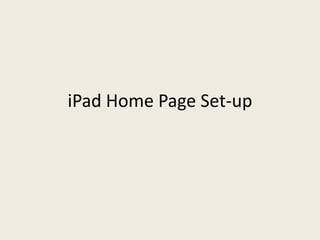
Empfohlen
Weitere ähnliche Inhalte
Ähnlich wie iPad Home Screen Set-up
Ähnlich wie iPad Home Screen Set-up (19)
Kürzlich hochgeladen
Kürzlich hochgeladen (20)
Apidays New York 2024 - Passkeys: Developing APIs to enable passwordless auth...

Apidays New York 2024 - Passkeys: Developing APIs to enable passwordless auth...
Apidays New York 2024 - Accelerating FinTech Innovation by Vasa Krishnan, Fin...

Apidays New York 2024 - Accelerating FinTech Innovation by Vasa Krishnan, Fin...
ProductAnonymous-April2024-WinProductDiscovery-MelissaKlemke

ProductAnonymous-April2024-WinProductDiscovery-MelissaKlemke
Strategize a Smooth Tenant-to-tenant Migration and Copilot Takeoff

Strategize a Smooth Tenant-to-tenant Migration and Copilot Takeoff
Navigating the Deluge_ Dubai Floods and the Resilience of Dubai International...

Navigating the Deluge_ Dubai Floods and the Resilience of Dubai International...
Cloud Frontiers: A Deep Dive into Serverless Spatial Data and FME

Cloud Frontiers: A Deep Dive into Serverless Spatial Data and FME
Biography Of Angeliki Cooney | Senior Vice President Life Sciences | Albany, ...

Biography Of Angeliki Cooney | Senior Vice President Life Sciences | Albany, ...
EMPOWERMENT TECHNOLOGY GRADE 11 QUARTER 2 REVIEWER

EMPOWERMENT TECHNOLOGY GRADE 11 QUARTER 2 REVIEWER
Rising Above_ Dubai Floods and the Fortitude of Dubai International Airport.pdf

Rising Above_ Dubai Floods and the Fortitude of Dubai International Airport.pdf
Connector Corner: Accelerate revenue generation using UiPath API-centric busi...

Connector Corner: Accelerate revenue generation using UiPath API-centric busi...
"I see eyes in my soup": How Delivery Hero implemented the safety system for ...

"I see eyes in my soup": How Delivery Hero implemented the safety system for ...
Finding Java's Hidden Performance Traps @ DevoxxUK 2024

Finding Java's Hidden Performance Traps @ DevoxxUK 2024
How to Troubleshoot Apps for the Modern Connected Worker

How to Troubleshoot Apps for the Modern Connected Worker
CNIC Information System with Pakdata Cf In Pakistan

CNIC Information System with Pakdata Cf In Pakistan
Polkadot JAM Slides - Token2049 - By Dr. Gavin Wood

Polkadot JAM Slides - Token2049 - By Dr. Gavin Wood
Apidays New York 2024 - APIs in 2030: The Risk of Technological Sleepwalk by ...

Apidays New York 2024 - APIs in 2030: The Risk of Technological Sleepwalk by ...
iPad Home Screen Set-up
- 1. iPad Home Page Set-up
- 2. Step 1 • From the Home Screen, Select the “Camera” app • Take a Snapshot of your face
- 3. Step 2 • Your picture should look something like this….
- 4. Step 3: • Go Back to your Home screen and select the “Paper Desk Lite” app
- 5. Step 4 • When the app opens, click on the “ + “ sign in the top right corner
- 6. Step 5 • Select “Create” • You can leave the title alone
- 7. Step 6 • Open your new paper desk assignment by pressing on the text
- 8. Step 7 • Press the “Camera” button on the top • Select “Photo Library” • Then Select “Camera Roll”
- 9. Step 8 • Center and stretch your image so it takes up most of the top part of the page. • Once you have your image where you want it, select “Insert Image”
- 10. Step 9 • Select the “T” button at the top • Press on the line next to the picture and press return until you get to the bottom • You should be one full line below your picture
- 11. Step 10 • Enter Your Name • Your iPad Number (On the back of your iPad) • Your Homeroom teacher
- 12. Step 11 • Go back to your home screen and select “Settings”
- 13. Step 12 • Select “Brightness & Wallpaper” on the left hand side • Then press the wall paper pictures on the right
- 14. Step 13 • When the picture appears, select “Set Both” You Have to keep this as your lock screen and your background…this is how we can always tell whose iPad it is.
- 15. Final Step • Click on your home screen to make sure you can see your text at the bottom
- 16. Reminders • No other student • They don’t leave the should use your iPad school grounds….ever • You are responsible for • If you leave early, return your iPad them to your • NO PASSCODES ON THE homeroom teacher or iPad leave them with Ms. • They should not be in Godoy or Ms. Howard your locker or go to the in the office bathroom with you • Return them at the end of the day