Premiere Demonstration
•Als PPTX, PDF herunterladen•
0 gefällt mir•454 views
Melden
Teilen
Melden
Teilen
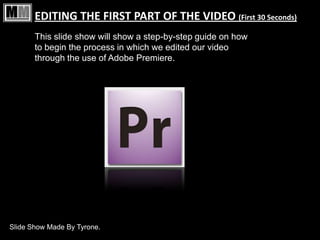
Empfohlen
Weitere ähnliche Inhalte
Andere mochten auch
Andere mochten auch (20)
Ähnlich wie Premiere Demonstration
Ähnlich wie Premiere Demonstration (20)
Suse Studio: "How to create a live openSUSE image with OpenFOAM® and CFD tools"

Suse Studio: "How to create a live openSUSE image with OpenFOAM® and CFD tools"
Kürzlich hochgeladen
A Principled Technologies deployment guide
Conclusion
Deploying VMware Cloud Foundation 5.1 on next gen Dell PowerEdge servers brings together critical virtualization capabilities and high-performing hardware infrastructure. Relying on our hands-on experience, this deployment guide offers a comprehensive roadmap that can guide your organization through the seamless integration of advanced VMware cloud solutions with the performance and reliability of Dell PowerEdge servers. In addition to the deployment efficiency, the Cloud Foundation 5.1 and PowerEdge solution delivered strong performance while running a MySQL database workload. By leveraging VMware Cloud Foundation 5.1 and PowerEdge servers, you could help your organization embrace cloud computing with confidence, potentially unlocking a new level of agility, scalability, and efficiency in your data center operations.Deploy with confidence: VMware Cloud Foundation 5.1 on next gen Dell PowerEdg...

Deploy with confidence: VMware Cloud Foundation 5.1 on next gen Dell PowerEdg...Principled Technologies
Kürzlich hochgeladen (20)
Connector Corner: Accelerate revenue generation using UiPath API-centric busi...

Connector Corner: Accelerate revenue generation using UiPath API-centric busi...
Polkadot JAM Slides - Token2049 - By Dr. Gavin Wood

Polkadot JAM Slides - Token2049 - By Dr. Gavin Wood
Repurposing LNG terminals for Hydrogen Ammonia: Feasibility and Cost Saving

Repurposing LNG terminals for Hydrogen Ammonia: Feasibility and Cost Saving
Strategize a Smooth Tenant-to-tenant Migration and Copilot Takeoff

Strategize a Smooth Tenant-to-tenant Migration and Copilot Takeoff
ProductAnonymous-April2024-WinProductDiscovery-MelissaKlemke

ProductAnonymous-April2024-WinProductDiscovery-MelissaKlemke
Apidays Singapore 2024 - Building Digital Trust in a Digital Economy by Veron...

Apidays Singapore 2024 - Building Digital Trust in a Digital Economy by Veron...
Apidays New York 2024 - The Good, the Bad and the Governed by David O'Neill, ...

Apidays New York 2024 - The Good, the Bad and the Governed by David O'Neill, ...
Exploring the Future Potential of AI-Enabled Smartphone Processors

Exploring the Future Potential of AI-Enabled Smartphone Processors
HTML Injection Attacks: Impact and Mitigation Strategies

HTML Injection Attacks: Impact and Mitigation Strategies
Automating Google Workspace (GWS) & more with Apps Script

Automating Google Workspace (GWS) & more with Apps Script
TrustArc Webinar - Stay Ahead of US State Data Privacy Law Developments

TrustArc Webinar - Stay Ahead of US State Data Privacy Law Developments
The 7 Things I Know About Cyber Security After 25 Years | April 2024

The 7 Things I Know About Cyber Security After 25 Years | April 2024
Boost PC performance: How more available memory can improve productivity

Boost PC performance: How more available memory can improve productivity
Mastering MySQL Database Architecture: Deep Dive into MySQL Shell and MySQL R...

Mastering MySQL Database Architecture: Deep Dive into MySQL Shell and MySQL R...
Deploy with confidence: VMware Cloud Foundation 5.1 on next gen Dell PowerEdg...

Deploy with confidence: VMware Cloud Foundation 5.1 on next gen Dell PowerEdg...
Apidays New York 2024 - The value of a flexible API Management solution for O...

Apidays New York 2024 - The value of a flexible API Management solution for O...
Strategies for Landing an Oracle DBA Job as a Fresher

Strategies for Landing an Oracle DBA Job as a Fresher
Premiere Demonstration
- 1. EDITING THE FIRST PART OF THE VIDEO (First 30 Seconds) This slide show will show a step-by-step guide on how to begin the process in which we edited our video through the use of Adobe Premiere. Slide Show Made By Tyrone.
- 2. The First Step: When you open up the software, you are presented with this window. To begin with select, New Project.
- 3. The Second Step: Immediately after selecting a New Project, this window will appear asking you about what format you wish to have your video played in, and also naming the video. Leaving the settings as they where, we only had to name the video and also the location.
- 4. The Third Step: Once you have named the title of the project, and selected a location, you are then greeted with the user interface for Premiere. You have: -Timeline -Effects Options -Imported Files -Previews of Imported Files -Preview of Timeline -Tools Then once you have all the recordings uploaded to the PC/Mac, you need to then import them (PC = Ctrl + I, Mac = Command + I). Once you have done this, a window will appear asking you where the fies are located. Select the files you wish (to select multiple files hold down the shift key)
- 5. The Fourth Step: After all the selected video clips have been selected, you need to import the music file that will be the backing track to the clips. It’s the same process as importing a file in the 3rd Step.
- 6. The Fifth Step: It is also advisable to name all the imported files before you begin to drag and drop the files into the timeline, this reduces the time needed to sort through all the videos individually and increases the editing process. Once the clip has been imported, drag it from the Imported Files section and drop it in Audio 2 This is what the timeline should look like when you drag and drop all the files. Using the Tools (shown in the 3rd step, use the Cutting Tools to trim the clips and the discard of the ones that are not necessary).
- 7. The Sixth Step: Once you have all the clips cut down to size piece them all together by pressing the Select Tool, and then drag the clips so they all meet and link together. Once you’ve done that click enter to Render the video so that it is ready for exporting.