Step by step guide on how to edit
•Als PPTX, PDF herunterladen•
1 gefällt mir•419 views
Melden
Teilen
Melden
Teilen
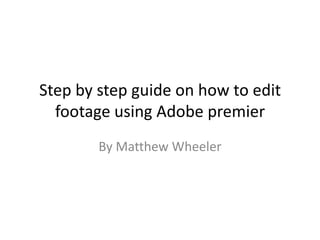
Empfohlen
Weitere ähnliche Inhalte
Was ist angesagt?
Was ist angesagt? (19)
How to Use Windows Movie Maker for Creating Videos?

How to Use Windows Movie Maker for Creating Videos?
Ähnlich wie Step by step guide on how to edit
Ähnlich wie Step by step guide on how to edit (20)
User manuel-for-wondershare-video-editor-windows-v-4-8

User manuel-for-wondershare-video-editor-windows-v-4-8
User Manuel for Wondershare Video Editor Windows V. 4.8+

User Manuel for Wondershare Video Editor Windows V. 4.8+
Explaindio is a versatile tool for creating animated videos

Explaindio is a versatile tool for creating animated videos
Mehr von mattwako
Mehr von mattwako (20)
Presentation on music video's and their importance

Presentation on music video's and their importance
Understand codes, conventions, styles and structures

Understand codes, conventions, styles and structures
Kürzlich hochgeladen
Kürzlich hochgeladen (20)
Boost Fertility New Invention Ups Success Rates.pdf

Boost Fertility New Invention Ups Success Rates.pdf
ProductAnonymous-April2024-WinProductDiscovery-MelissaKlemke

ProductAnonymous-April2024-WinProductDiscovery-MelissaKlemke
CNIC Information System with Pakdata Cf In Pakistan

CNIC Information System with Pakdata Cf In Pakistan
Why Teams call analytics are critical to your entire business

Why Teams call analytics are critical to your entire business
Apidays New York 2024 - Accelerating FinTech Innovation by Vasa Krishnan, Fin...

Apidays New York 2024 - Accelerating FinTech Innovation by Vasa Krishnan, Fin...
Apidays New York 2024 - Scaling API-first by Ian Reasor and Radu Cotescu, Adobe

Apidays New York 2024 - Scaling API-first by Ian Reasor and Radu Cotescu, Adobe
Web Form Automation for Bonterra Impact Management (fka Social Solutions Apri...

Web Form Automation for Bonterra Impact Management (fka Social Solutions Apri...
Cloud Frontiers: A Deep Dive into Serverless Spatial Data and FME

Cloud Frontiers: A Deep Dive into Serverless Spatial Data and FME
Repurposing LNG terminals for Hydrogen Ammonia: Feasibility and Cost Saving

Repurposing LNG terminals for Hydrogen Ammonia: Feasibility and Cost Saving
"I see eyes in my soup": How Delivery Hero implemented the safety system for ...

"I see eyes in my soup": How Delivery Hero implemented the safety system for ...
Apidays New York 2024 - APIs in 2030: The Risk of Technological Sleepwalk by ...

Apidays New York 2024 - APIs in 2030: The Risk of Technological Sleepwalk by ...
Biography Of Angeliki Cooney | Senior Vice President Life Sciences | Albany, ...

Biography Of Angeliki Cooney | Senior Vice President Life Sciences | Albany, ...
Connector Corner: Accelerate revenue generation using UiPath API-centric busi...

Connector Corner: Accelerate revenue generation using UiPath API-centric busi...
Step by step guide on how to edit
- 1. Step by step guide on how to edit footage using Adobe premier By Matthew Wheeler
- 2. Step One • This step is not necessary for creating a final video edit but I find it helps a lot with organisation. Once you have shot the footage with your video camera you should look through the different clips and pick out the ones you want to use and copy and paste them into a separate folder so that it is easier to separate the footage you want to use from the footage that don’t need to use.
- 3. Step two • Next you start up Adobe premiere and select new project. On the next page you must then choose the folder where you want your premiere file to be stored, you can also name what you want your file to be called. Click OK and on the next page you can change the name of your sequence and then press OK again.
- 4. Step three Once you have pressed ok the screen below will show, this is the adobe premier editing software. To import your footage click on file and the click on import. This will bring up a document folder, search through the documents until you find your document and click import folder. You then individually drag and drop each footage clip into the editing bar one at a time.
- 5. Step four • Now that I’ve started editing my clips together I have found a clip that needs to have parts of it edited out. In order to do this I must select the razor tool. You must then place the razor tool over the area you want to edit out. Once you have done this, click on the clip you have separated and don’t want and press delete to get rid of it.
- 6. As you can see from the images below I am starting to progress on the amount of clips in my Step Five premier file. However I came a cross a problem where my sound was to low for a certain clip. To make a clip higher or lower in volume look for the thin red line in the audio bar of the specific clip. I have highlighted this with a yellow circle in the picture. To increase the volume press and hold on the yellow line and drag it up and to decrease drag it down. You can also increase and decrease the brightness of a clip using this method. You must go to the yellow thin line of the clip found in the video bar. I have highlighted with a yellow circle.
- 7. Step Six • I have come to a part in my film where I need to fade out the screen and re-fade into the next clip. To do this I will need to use the editing tools in the edit tools section to the left of my premiere file. I have ringed in a red circle where you must click. Once on the effects tab you can choose different types of effects such as video effects and transitions and audio effects. To open up one of these you must click on the down arrow next to the selection you want to make. I have highlighted in a yellow circle to indicate this. To do the effect I am trying to make you must then click on video transitions (white circle) then click Dissolve (blue circle). There are many different types of fades in this section but I am choosing cross dissolve (green circle).
- 8. Step Six continued To put the video transition into your film click on the effect and hold the mouse and drag it to where you want it to be and drop it. As highlighted with the red circle, this is what it should like when you drag and drop a dissolve video transition. By double clicking on where you placed the transition effect you can change specific details of the effect such as where precisely it is placed (blue circle) and the duration the effect lasts for (yellow circle).
- 9. Step Seven • When you have finished editing your film it is highly advised that you Render your work. This just makes your video play more smoothly. To do this go to the sequence tab (circled red) and then click render entire work area. A popup will then occur showing the progress of your rendering and how long is left.
- 10. Step Eight • Now that I have finished rendering my film I want to export it in a format that can be played through windows media and on YouTube. To do this go to file, export and then media. When on the export page choose the format you want your video to be, I would suggest AVI. Where it says output name look to the right of that and click on the writing in yellow colour
- 11. Step Eight continued • When you have clicked on output name a save file location box will appear, choose a location for where your video will appear when it has exported and change the name too if you wish then press save. This will take you back to the export settings page, you can now press export and it will start exporting your video. When complete go to the file where you saved it and there you will find it.