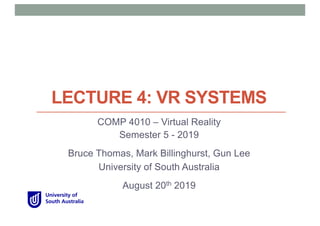
Lecture 4: VR Systems
- 1. LECTURE 4: VR SYSTEMS COMP 4010 – Virtual Reality Semester 5 - 2019 Bruce Thomas, Mark Billinghurst, Gun Lee University of South Australia August 20th 2019
- 2. • Survey of VR technologies • Tracking • Haptic/Tactile Displays • Audio Displays • Input Devices Recap – Last Week
- 3. Tracking in VR • Need for Tracking • User turns their head and the VR graphics scene changes • User wants to walking through a virtual scene • User reaches out and grab a virtual object • The user wants to use a real prop in VR • All of these require technology to track the user or object • Continuously provide information about position and orientation Head Tracking Hand Tracking
- 4. Tracking Technologies § Active (device sends out signal) • Mechanical, Magnetic, Ultrasonic • GPS, Wifi, cell location § Passive (device senses world) • Inertial sensors (compass, accelerometer, gyro) • Computer Vision • Marker based, Natural feature tracking § Hybrid Tracking • Combined sensors (eg Vision + Inertial)
- 5. Haptic Feedback • Greatly improves realism • Hands and wrist are most important • High density of touch receptors • Two kinds of feedback: • Touch Feedback • information on texture, temperature, etc. • Does not resist user contact • Force Feedback • information on weight, and inertia. • Actively resists contact motion
- 6. Active vs. Passive Haptics • Active Haptics • Actively resists motion • Key properties • Force resistance, DOF, latency • Passive Haptics • Not controlled by system • Use real props (e.g. styrofoam for walls)
- 7. Audio Displays • Spatialization vs. Localization • Spatialization is the processing of sound signals to make them emanate from a point in space • This is a technical topic • Localization is the ability of people to identify the source position of a sound • This is a human topic, i.e., some people are better at it. • Head-Related Transfer Function (HRTF) • Models how sound from a source reaches the eardrum • Needs to be measured for each individual Closed
- 8. VR Input Devices • Physical devices that convey information into the application and support interaction in the Virtual Environment
- 9. Multiple Input Devices • Natural • Eye, gaze, full body tracking • Handheld devices • Controllers, gloves • Body worn • Myo armband • Pedestrian devices • Treadmill, ball
- 10. Mapping Between Input and Output Input Output
- 11. Comparison Between Devices From Jerald (2015) Comparing between hand and non-hand input
- 12. VR SYSTEMS
- 13. Creating a Good VR Experience • Creating a good experience requires good system design • Integrating multiple hardware, software, interaction, content elements
- 14. Example: Shard VR Slide • Ride down the Shard at 100 mph - Multi-sensory VR https://www.youtube.com/watch?v=HNXYoEdBtoU
- 15. Key Components to Consider • Five key components: • Inputs • Outputs • Computation/Simulation • Content/World database • User interaction From: Sherman, W. R., & Craig, A. B. (2018). Understanding virtual reality: Interface, application, and design. Morgan Kaufmann.
- 16. Typical VR System • Combining multiple technology elements for good user experience • Input devices, output modality, content databases, networking, etc.
- 17. From Content to User Modelling Program Content • 3d model • Textures Translation • CAD data Application programming Dynamics Generator Input Devices • Gloves, Mic • Trackers Renderers • 3D, sound Output Devices • HMD, audio • Haptic User Actions • Speak • Grab Software Content User I/O
- 18. Case Study: Multimodal VR System • US Army project • Simulate control of an unmanned vehicle • Sensors (input) • Head/hand tracking • Gesture, Speech (Multimodal) • Displays (output) • HMD, Audio • Processing • Graphics: Virtual vehicles on battlefield • Speech processing/understanding Neely, H. E., Belvin, R. S., Fox, J. R., & Daily, M. J. (2004, March). Multimodal interaction techniques for situational awareness and command of robotic combat entities. In Aerospace Conference, 2004. Proceedings. 2004 IEEE (Vol. 5, pp. 3297-3305). IEEE.
- 19. System Diagram
- 20. VR CONTENT
- 21. Types of VR Experiences • Immersive Spaces • 360 Panorama’s/Movies • High visual quality • Limited interactivity • Changing viewpoint orientation • Immersive Experiences • 3D graphics • Lower visual quality • High interactivity • Movement in space • Interact with objects
- 22. Types of VR Graphics Content • Panoramas • 360 images/video • Captured 3D content • Scanned objects/spaces • Modelled Content • Hand created 3D models • Existing 3D assets
- 23. Capturing Panoramas • Stitching individual photos together • Image Composite Editor (Microsoft) • AutoPano (Kolor) • Using 360 camera • Ricoh Theta-S • Fly360
- 24. Consumer 360 Capture Devices Kodac 360 Fly 360 Gear 360 Theta S Nikon LG 360 Pointgrey Ladybug Panono 360 Bublcam
- 25. Example: Cardboard Camera • Capture 360 panoramas • Stitch together images on phone • View in VR on Google Cardboard Viewer
- 27. • Use camera pairs to capture stereo 360 video • Samsung 360 round • 17 lenses, 4K 3D images, live video streaming, $10K USD • Vuze+ VR camera • 8 lenses, 4K Stereoscopic 3D 360⁰ video and photo, $999 USD Stereo Video Capture Vuze Samsung
- 28. Samsung 360 Round • https://www.youtube.com/watch?v=X_ytJJOmVF0
- 29. 3D Scanning • A range of products support 3D scanning • Create point cloud or mesh model • Typically combine RGB cameras with depth sensing • Captures texture plus geometry • Multi-scale • Object Scanners • Handheld, Desktop • Body Scanners • Rotating platform, multi-camera • Room scale • Mobile, tripod mounted
- 30. Example: Matterport • Matterport Pro2 3D scanner • Room scale scanner, panorama and 3D model • 360° (left-right) x 300° (vertical) field of view • Structured light (infared) 3D sensor • 15 ft (4.5 m) maximum range • 4K HDR images
- 31. Matterport Pro2 Lite • https://www.youtube.com/watch?v=SjHk0Th-j1I
- 32. Handheld/Desktop Scanners • Capture people/objects • Sense 3D scanner • accuracy of 0.90 mm, colour resolution of 1920×1080 pixels • Occipital Structure sensor • Add-on to iPad, mesh scanning, IR light projection, 60 Hz
- 34. 3D Modelling • A variety of 3D modelling tools can be used • Export in VR compatible file format (.obj, .fbx, etc) • Especially useful for animation - difficult to create from scans • Popular tools • Blender (free), 3DS max, Maya, etc. • Easy to Use • Tinkercad, Sketchup Free, Meshmixer, Fusion 360, etc.
- 35. Modelling in VR • Several tools for modelling in VR • Natural interaction, low polygon count, 3D object viewins • Low end • Google Blocks • High end • Quill, Tilt brush – 3D painting • Gravity Sketch – 3D CAD
- 36. Example: Google Blocks • https://www.youtube.com/watch?v=1TX81cRqfUU
- 37. Example: Gravity Sketch • https://www.youtube.com/watch?v=VK2DDnT_3l0
- 38. Download Existing VR Content • Many locations for 3D objects, textures, etc. • Google Poly - Low polygon VR ready models • Sketchfab, Sketchup, Free3D (www.free3d.com), etc. • Asset stores - Unity, Unreal • Provide 3D models, materials, code, etc..
- 39. Google Poly • https://poly.google.com/ - search for models you’d like
- 40. SIMULATION
- 41. Typical VR Simulation Loop • User moves head, scene updates, displayed graphics change
- 42. • Need to synchronize system to reduce delays System Delays
- 43. Typical Delay from Tracking to Rendering System Delay
- 44. Typical System Delays • Total Delay = 50 + 2 + 33 + 17 = 102 ms • 1 ms delay = 1/3 mm error for object drawn at arms length • So total of 33mm error from when user begins moving to when object drawn Tracking Calculate Viewpoint Simulation Render Scene Draw to Display x,y,z r,p,y Application Loop 20 Hz = 50ms 500 Hz = 2ms 30 Hz = 33ms 60 Hz = 17ms
- 45. Living with High Latency (1/3 sec – 3 sec) • https://www.youtube.com/watch?v=_fNp37zFn9Q
- 46. Effects of System Latency • Degraded Visual Acuity • Scene still moving when head stops = motion blur • Degraded Performance • As latency increases it’s difficult to select objects etc. • If latency > 120 ms, training doesn’t improve performance • Breaks-in-Presence • If system delay high user doesn’t believe they are in VR • Negative Training Effects • User train to operative in world with delay • Simulator Sickness • Latency is greatest cause of simulator sickness
- 47. Simulator Sickness • Visual input conflicting with vestibular system
- 48. Many Causes of Simulator Sickness • 25-40% of VR users get Simulator Sickness, due to: • Latency • Major cause of simulator sickness • Tracking accuracy/precision • Seeing world from incorrect position, viewpoint drift • Field of View • Wide field of view creates more periphery vection = sickness • Refresh Rate/Flicker • Flicker/low refresh rate creates eye fatigue • Vergence/Accommodation Conflict • Creates eye strain over time • Eye separation • If IPD not matching to inter-image distance then discomfort
- 50. How to Reduce System Delays • Use faster components • Faster CPU, display, etc. • Reduce the apparent lag (Time Warp) • Take tracking measurement just before rendering • Remove tracker from the loop • Use predictive tracking • Use fast inertial sensors to predict where user will be looking • Difficult due to erratic head movements Jerald, J. (2004). Latency compensation for head-mounted virtual reality. UNC Computer Science Technical Report.
- 51. Reducing System Lag Tracking Calculate Viewpoint Simulation Render Scene Draw to Display x,y,z r,p,y Application Loop Faster Tracker Faster CPU Faster GPU Faster Display
- 52. ReducingApparent Lag (TimeWarp) Tracking Update x,y,z r,p,y Virtual Display Physical Display (640x480) 1280 x 960 Last known position Virtual Display Physical Display (640x480) 1280 x 960 Latest position Tracking Calculate Viewpoint Simulation Render Scene Draw to Display x,y,z r,p,y Application Loop Create virtual display large than physical display and move at last minute
- 53. PredictiveTracking for Reducing Latency Time Position Past Future Use additional sensors (e.g. inertial) to predict future position • Can reliably predict up to 80 ms in future (Holloway) • Use Kalman filters or similar to smooth prediction Now
- 54. PredictiveTracking Reduces Error (Azuma 94)
- 55. GRAPHICS
- 56. VR Graphics Architecture/Tools • Rendering Layer (GPU acceleration) [OpenGL] • Low level graphics code • Rendering pixels/polygons • Interface with graphics card/frame buffer • Graphics Layer (CPU acceleration) [X3D, OSG] • Scene graph specification • Object physics engine • Specifying graphics objects • Application Layer [Unity, Unreal] • User interface libraries • Simulation/behaviour code • User interaction specification
- 57. • Low level code for loading models and showing on screen • Using shaders and low level GPU programming to improve graphics Traditional 3D Graphics Pipeline
- 58. Graphics Challenges with VR • Higher data throughput (> 7x desktop requirement) • Lower latency requirements (from 150ms/frame to 20ms) • HMD Lens distortion
- 59. • HMD may have cheap lens • Creates chromatic aberration and distorted image • Warp graphics images to create undistorted view • Use low level shader programming Lens Distortion
- 60. VR System Pipeline • Using time warping and lens distortion
- 61. Perception Based Graphics • Eye Physiology • Rods in eye centre = colour vision, cones in periphery = motion, B+W • Foveated Rendering • Use eye tracking to draw highest resolution where user looking • Reduces graphics throughput
- 63. Scene Graphs • Tree-like structure for organising VR graphics • e.g. VRML, OSG, X3D • Hierarchy of nodes that define: • Groups (and Switches, Sequences etc…) • Transformations • Projections • Geometry • … • And states and attributes that define: • Materials and textures • Lighting and blending • …
- 64. Example Scene Graph • Car model with four wheels • Only need one wheel geometry object in scene graph
- 65. More Complex • Everything off root node • Parent/child node relationships • Can move car by transforming group node
- 66. Adding Cameras and Lights • Scene graph includes: • Cameras • Lighting • Material properties • Etc.. • All passed to renderer
- 67. Benefits of Using a Scene Graph • Performance • Structuring data facilitates optimization • Culling, state management, etc… • Hardware Abstraction • Underlying graphics pipeline is hidden • No Low-level programming • Think about objects, not polygons • Supports Behaviours • Collision detection, animation, etc..
- 68. Scene Graph Libraries • VRML/X3D • descriptive text format, ISO standard • OpenInventor • based on C++ and OpenGL • originally Silicon Graphics, 1988 • now supported by VSG3d.com • Java3D • provides 3D data structures in Java • not supported anymore • Open Scene Graph (OSG) • Various Game Engines • e.g. JMonkey 3 (scene graph based game engine for Java)
- 69. Creating a Scene Graph • Creation of scene graph objects • Authoring software (e.g. Blender, 3DS Max) • Assets exported to exchange formats • E.g. (X3D,) Wavefront OBJ (.obj), 3ds Max (.3ds), Ogre XML (.mesh) • Objects typically are tesselated • Polygon meshes • Create XML file • Specify scene graph • Example: • JME Scene
- 70. Scene Graph in the Rendering Pipeline • Scene graph used to optimize scene creation in pipeline
- 71. OpenSceneGraph • http://www.openscenegraph.org/ • Open-source scene graph implementation • Based on OpenGL • Object-oriented C++ following design pattern principles • Used for simulation, games, research, and industrial projects • Active development community • mailing list, documentation (www.osgbooks.com) • Uses the OSG Public License (similar to LGPL)
- 72. OpenSceneGraph Features • Plugins for loading and saving • 3D: 3D Studio (.3ds), OpenFlight (.flt), Wavefront (.obj)… • 2D: .png, .jpg, .bmp, QuickTime movies • NodeKits to extend functionality • osgTerrain - terrain rendering • osgAnimation - character animation • osgShadow - shadow framework • Multi-language support • C++, Java, Lua and Python • Cross-platform support: • Windows, Linux, MacOS, iOS, Android, etc.
- 73. OpenSceneGraph Architecture Scene graph and Rendering functionality Plugins read and write 2D image and 3D model files NodeKits extend core functionality, exposing higher-level node types
- 74. OpenSceneGraph and Virtual Reality • Need to create VR wrapper on top of OSG • Add support for HMDs, device interaction, etc.. • Several viewer nodes available with VR support • OsgOpenVRViewer: viewing on VR devices compatible with openVR/steamVR • OsgOculusViewer: OsgViewer with support for the Oculus Rift
- 75. Examples • Using OsgOculusViewer, Leap Motion and Oculus Rift HMD • https://www.youtube.com/watch?v=xZgyOF-oT0g
- 76. High Level Graphics Tools • Game Engines • Powerful, need scripting ability • Unity, Unreal, Cry Engine, etc.. • Combine with VR plugins • HMDs, input devices, interaction, assets, etc..
- 77. Tools for Non-Programmers • Focus on Design, ease of use • Visual Programming, content arrangement • Examples • Insta-VR – 360 panoramas • http://www.instavr.co/ • Vizor – VR on the Web • http://vizor.io/ • A-frame – HTML based • https://aframe.io/ • Eon Creator – Drag and drop tool for AR/VR • http://www.eonreality.com/eon-creator/ • Amazon Sumerian – WebGL, multiplatform • https://aws.amazon.com/sumerian/
- 78. Example: InstaVR (360 VR) • https://www.youtube.com/watch?v=M2C8vDL0YeA
- 79. Example: Amazon Sumerian (3D VR) • https://www.youtube.com/watch?v=_Q3QKFp3zlo
- 81. System Design Guidelines - I • Hardware • Choose HMDs with fast pixel response time, no flicker • Choose trackers with high update rates, accurate, no drift • Choose HMDs that are lightweight, comfortable to wear • Use hand controllers with no line of sight requirements • System Calibration • Have virtual FOV match actual FOV of HMD • Measure and set users IPD • Latency Reduction • Minimize overall end to end system delay • Use displays with fast response time and low persistence • Use latency compensation to reduce perceived latency Jason Jerald, The VR Book, 2016
- 82. System Design Guidelines - II • General Design • Design for short user experiences • Minimize visual stimuli closer to eye (vergence/accommodation) • For binocular displays, do not use 2D overlays/HUDs • Design for sitting, or provide physical barriers • Show virtual warning when user reaches end of tracking area • Motion Design • Move virtual viewpoint with actual motion of the user • If latency high, no tasks requiring fast head motion • Interface Design • Design input/interaction for user’s hands at their sides • Design interactions to be non-repetitive to reduce strain injuries Jason Jerald, The VR Book, 2016
