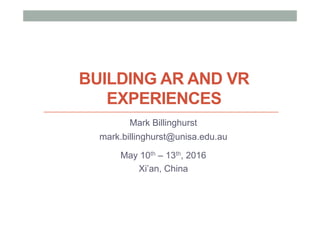
Building AR and VR Experiences
- 1. BUILDING AR AND VR EXPERIENCES Mark Billinghurst mark.billinghurst@unisa.edu.au May 10th – 13th, 2016 Xi’an, China
- 2. Mark Billinghurst ▪ University of South Australia ▪ Past Director of HIT Lab NZ, University of Canterbury ▪ PhD Univ. Washington ▪ Research on AR, mobile HCI, Collaborative Interfaces ▪ More than 300 papers in AR, VR, interface design
- 3. AR/VR Course • Lectures • 2:30 - 4:30 pm everyday • Lectures/hands-on • Logistics • Bring your own laptop if possible • Use Android phone • Share computer/phone • Material • All material available for download
- 4. What You Will Learn • AR/VR fundamentals + history • Basics of Unity Programming • How to make Panorama VR Applications • How to create VR Scenes • How to add Interactivity to VR Applications • Using the Vuforia AR tracking library • Creating AR scenes • Adding AR interactivity • Design guidelines • Research directions
- 5. Schedule • Tuesday May 10th • Introduction, Learning Unity, Building 360 VR scenes • Wednesday May 11th • Creating 3D scenes, adding interactivity, good design • Thursday May 12th • Introduction to AR, Vuforia basics, building AR scenes • Field trip to ARA demo space • Friday May 13th • Adding interactivity, advanced AR tracking, research
- 6. ARA Demos Hololens CoolGlass HTC Vive And more …
- 7. INTRODUCTION
- 8. A Brief History ofTime • Trend • smaller, cheaper, more functions, more intimate • Technology becomes invisible • Intuitive to use • Interface over internals • Form more important than function • Human centered design
- 9. A Brief History of Computing • Trend • smaller, cheaper, faster, more intimate, intelligent objects • Computers need to become invisible • hide the computer in the real world • Ubiquitous / Tangible Computing • put the user inside the computer • Virtual Reality
- 10. Making Interfaces Invisible Rekimoto, J. and Nagao, K. 1995. The world through the computer: computer augmented interaction with real world environments. In Proceedings of the 8th Annual ACM Symposium on User interface and Software Technology. UIST '95. ACM, New York, NY, 29-36.
- 11. Graphical User Interfaces • Separation between real and digital worlds • WIMP (Windows, Icons, Menus, Pointer) metaphor
- 12. Ubiquitous Computing • Computing and sensing embedded in real world • Particle devices, RFID, motes, arduino, etc
- 13. Virtual Reality • ImmersiveVR • Head mounted display, gloves • Separation from the real world
- 14. Augmented Reality 1977 – Star Wars
- 15. Augmented Reality Definition • Defining Characteristics [Azuma 97] • Combines Real andVirtual Images • Both can be seen at the same time • Interactive in real-time • The virtual content can be interacted with • Registered in 3D • Virtual objects appear fixed in space Azuma, R. T. (1997). A survey of augmented reality. Presence, 6(4), 355-385.
- 16. 2008 - CNN
- 17. AR vsVR
- 18. From Reality toVirtual Reality Ubiquitous Computing Augmented Reality Virtual Reality
- 19. Milgram’s Reality-Virtuality continuum Mixed Reality Reality - Virtuality (RV) Continuum Real Environment Augmented Reality (AR) Augmented Virtuality (AV) Virtual Environment "...anywhere between the extrema of the virtuality continuum." P. Milgram and A. F. Kishino, Taxonomy of Mixed Reality Visual Displays IEICE Transactions on Information and Systems, E77-D(12), pp. 1321-1329, 1994.
- 20. VIRTUAL REALITY
- 21. Virtual Reality Computer generated multi-sensory simulation of an artificial environment that is interactive and immersive.
- 23. David Zeltzer’s AIP Cube ! Autonomy – User can to react to events and stimuli. ! Interaction – User can interact with objects and environment. ! Presence – User feels immersed through sensory input and output channels Interaction Autonomy Presence VR Zeltzer, D. (1992). Autonomy, interaction, and presence. Presence: Teleoperators & Virtual Environments, 1(1), 127-132.
- 24. Key Technologies • Autonomy • Head tracking, body input • Intelligent systems • Interaction • User input devices, HCI • Presence • Graphics/audio/multisensory output • Multisensory displays • Visual, audio, haptic, olfactory, etc
- 25. Early Experimenters (1950’s – 80’s) Helig 1956 Sutherland 1965 Furness 1970’s
- 27. The First Wave (1980’s – 90’s) NASA 1989 VPL 1990’s Virtuality 1990’s
- 28. Jaron Lanier • Founded VPL, coined term “Virtual Reality”
- 29. Desktop VR - 1995 • Expensive - $150,000+ • 2 million polys/sec • VGA HMD – 30 Hz • Magnetic tracking
- 30. Second Wave (2010 - ) • Palmer Luckey • HMD hacker • Mixed Reality Lab (MxR) • Oculus Rift (2011 - ) • 2012 - $2.4 million kickstarter • 2014 - $2B acquisition FaceBook • $350 USD, 110o FOV
- 31. • sddg
- 32. Oculus Rift Sony Morpheus HTC/Valve Vive 2016 - Rise of Consumer HMDs
- 33. Desktop VR 2016 • Graphics Desktop • $1,500 USD • >4 Billion poly/sec • $600 HMD • 1080x1200, 90Hz • Optical tracking • Room scale
- 35. Market Size
- 36. Computer Based vs. Mobile VR
- 37. Mobile VR CPU: 300 Mhz HDD; 9GB RAM: 512 mb Camera: VGA 30fps Graphics: 500K poly/sec 1998: SGI O2 2008: Nokia N95 CPU: 332 Mhz HDD; 8GB RAM: 128 mb Camera: VGA 30 fps Graphics: 2m poly/sec
- 38. Mobile Phone AR & VR • Mobile Phone AR • Mobile phone • Live camera view • Senor input (GPS, compass) • Mobile Phone VR • Mobile phone • Senor input (compass) • Additional VR viewer
- 39. VR2GO (2013) • MxR Lab • 3D print VR viewer for mobiles • Open source hardware + software • http://projects.ict.usc.edu/mxr/diy/vr2go/
- 40. Multiple Mobile VR Viewers Available
- 41. • zxcvz
- 42. CARDBOARD VR
- 43. • dsfsaf
- 44. Google Cardboard • Released 2014 (Google 20% project) • >5 million shipped/given away • Easy to use developer tools + =
- 46. Assembling the Cardboard Viewer
- 47. Version 1.0 vs Version 2.0 • Version 1.0 – Android focused, magnetic switch, small phone • Version 2.0 – Touch input, iOS/Android, fits many phones
- 48. Many Different Cardboard Viewers
- 50. Cardboard App • 7 default experiences • Earth: Fly on Google Earth • Tour Guide: Visit sites with guides • YouTube: Watch popular videos • Exhibit: Examine cultural artifacts • Photo Sphere: Immersive photos • Street View: Drive along a street • Windy Day: Interactive short story
- 51. 100’s of Google Play Cardboard apps
- 53. Cardboard Camera • Capture 360 panoramas • Stitch together images on phone • View in VR on Cardboard
- 54. Google Expeditions • Teacher led VR experiences • https://www.google.com/edu/expeditions/
- 55. Building Your Own Application • Cardboard Viewer • https://www.google.com/get/cardboard/ • Smart phone • Android/iOS • Cardboard SDK • iOS, Android, Unity • https://developers.google.com/cardboard/ • Unity game engine (optional) • https://unity3d.com • Content
- 56. Cardboard SDK Features: 1. Lens distor-on correc-on. 2. Head tracking. 3. 3D calibra-on. 4. Side-by-side rendering. 5. Stereo geometry configura-on. 6. User input event handling. Unity Cardboard SDK
- 59. Unity 3D Game Editor
- 60. SETUP
- 61. Download and Install • Go to unity3d.com/download • Use Download Assistant – pick components you want
- 62. Getting Started • First time running Unity you’ll be asked to create a project • Specify project name and location • Can pick asset packages (pre-made content)
- 63. Unity Interface • Toolbar, Scene, Hierarchy, Project, Inspector
- 65. Building Scenes • Use GameObjects: • Containers that hold different components • Eg 3D model, texture, animation • Use Inspector • View and edit object properties and other settings • Use Scene View • Position objects, camera, lights, other GameObjects etc • Scripting • Adding interaction, user input, events, etc
- 66. GameObjects • Every object in Scene is a GameObject • GameObjects contain Components • Eg Transform Component, Camera Component
- 67. Adding 3D Content • Create 3D asset using modeling package, or download • Fbx, Obj file format for 3D models • Add file to Assets folder in Project • When project opened 3D model added to Project View • Drag mesh from Project View into Hierarchy or Scene View • Creates a game object
- 68. Positioning/Scaling Objects • Click on object and choose transform
- 69. Unity Asset Store • Download thousands models, scripts, animations, etc • https://www.assetstore.unity3d.com/
- 70. UNITY BASICS
- 71. Making a Simple Scene 1. Create New Project 2. Create Game Object 3. Moving main camera position 4. Adding lights 5. Adding more objects 6. Adding physics 7. Changing object materials 8. Adding script behaviour
- 72. CreateProject • Create new folder and project
- 74. Create GameObject • Load a Sphere into the scene • GameObject -> 3D Object -> Sphere
- 75. Moving main camera • Select Main Camera • Select translate icon • Move camera
- 76. Add Light • GameObject -> Light -> Directional Light • Use inspector to modify light properties (colour, intensity)
- 77. Add Physics • Select Sphere • Add Rigidbody component • Add Component -> Physics -> RigidBody • or Component -> Physics -> RigidBody • Modify inspector properties (mass, drag, etc)
- 78. Add More Objects • Add several cubes • GameObject -> 3D Object – Cube • Move cube • Add Rigid Body component (uncheck gravity)
- 79. Add Material • Assets -> Create -> Material • Click Albedo colour box in inspector • Select colour • Drag asset onto object to apply
- 80. Add Script • Assets -> Create -> C# script • Edit script using Mono • Drag script onto Game Object
- 81. Example C# Script GameObject Rotation using UnityEngine; using System.Collections; public class spin : MonoBehaviour { // Use this for initialization void Start () { } // Update is called once per frame void Update () { this.gameObject.transform.Rotate(Vector3.up*10); } } #
- 82. Scripting C# Unity 3D • void Awake(): • Is called when the first scene is loaded and the game object is active • void Start(): • Called on first frame update • void FixedUpdate(): • Called before physics calculations are made • void Update(): • Called every frame before rendering • void LateUpdate(): • Once per frame after update finished
- 83. Final Spinning Cube Scene
- 84. BUILDING AR AND VR EXPERIENCES Mark Billinghurst mark.billinghurst@unisa.edu.au May 10th – 13th Xi’an LECTURE 2: VR SCENES
- 87. Types of VR Experiences • Immersive Spaces • 360 Panorama’s/Movies • High visual quality • Limited interactivity • Changing viewpoint orientation • Immersive Experiences • 3D graphics • Lower visual quality • High interactivity • Movement in space • Interact with objects
- 88. Immersive Panorama • High quality 360 image or video surrounding user • User can turn head to see different views • Fixed position
- 89. Demo: Cardboard Camera • Capture 360 panoramas • Stitch together images on phone • View in VR on Cardboard
- 90. Example Applications • VRSE – Storytelling for VR • http://vrse.com/ • High quality 360 VR content • New York Times VR Experience • NYTVR application • Documentary experiences • Vrideo • http://vrideo.com/ • Streamed immersive movies
- 91. Vrideo Website – vrideo.com
- 92. Capturing Panorama • Stitching photos together • Image Composite Editor (Microsoft) • AutoPano (Kolor) • Using 360 camera • Ricoh Theta-S • Fly360
- 93. Image Composite Editor (Microsoft) • Free panorama stitching tool • http://research.microsoft.com/en-us/um/redmond/projects/ice/
- 94. AutoPano (Kolor) • Finds image from panoramas and stitches them together • http://www.kolor.com/autopano/
- 95. Steps to Make Immersive Panorama 1. Create a new project 2. Load the Cardboard SDK 3. Load a panorama image asset 4. Create a Skymap 5. Add to VR scene 6. Deploy to mobile phone Need • Google Cardboard SDK Unity package • Android SDK to install on Android phone
- 96. New Project
- 97. Load Cardboard SDK • Assets -> Import Package -> Custom Package • Navigate to CardboardSDKForUnity.unitypackage • Uncheck iOS (for Android build)
- 98. Load Cardboard Main Camera • Drag CardboardMain prefab into Hierarchy • Assets -> Cardboard -> Prefab • Delete CameraMain
- 99. Panorama Image Asset • Find/create suitable panorama image • Ideally 2K or higher resolution image • Google “Panorama Image Cubemap”
- 100. Add Image Asset to Project • Assets -> Import Asset • Select desired image • Set Texture Type to Cubemap • Set mapping to Latitude- Longitude (Cylindrical)
- 101. Create Skybox Material • Assets -> Create -> Material • Name material • Set Shader to Skybox -> Cubemap • Drag texture to cubemap
- 102. Create Skybox • Window -> Lighting • Drag Skybox material into Skypebox form
- 103. Panorama Image in Unity
- 104. One Last Thing.. • CardboardMain -> Head -> Main Camera • Set Clear Flags to Skybox
- 105. Test It Out • Hit play, use alt/option key + mouse to look around
- 106. Deploy to Mobile (Android) 1. Plug phone into USB • make sure device in debug mode 2. Set correct build settings 3. Player settings • Other settings • Set Bundle Idenitfier -> com.Company.ProductName • Resolution and Presentation • Default Orientation -> Landscape Left 4. Build and run
- 107. Deploying to Phone 1. Plug phone into USB 2. Open Build Settings 3. Change Target platform to Android 4. Select Player Settings 5. Resolution and Presentation • Default Orientation -> Landscape Left 6. Under Other Settings • Edit Bundle Identifier – eg com.UniSA.cubeTest • Minimum API level 7. Build and Run • Select .apk file name
- 108. Running on Phone • Droid@Screen View on Desktop
- 109. Making Immersive Movie • Create movie texture • Convert 360 video to .ogg or ,mp4 file • Add video texture as asset • Make Sphere • Equirectangular UV mapping • Inward facing normals • Move camera to centre of sphere • Texture map video to sphere • Easy Movie Texture ($65) • Apply texture to 3D object • For 3D 360 video • Render two Spheres • http://bernieroehl.com/360stereoinunity/
- 110. BUILDING AR AND VR EXPERIENCES Mark Billinghurst mark.billinghurst@unisa.edu.au May 10th – 13th Xi’an LECTURE 3: 3D SCENES
- 112. 3D Virtual Environments • Viewing content in true 3D • Moving/interacting with scene
- 113. Example: Cardboard Tuscany Drive • Place viewer inside 3D scene • Navigate by head pointing
- 114. Key Steps 1. Creating a new project 2. Load Cardboard SDK 3. Replace camera with CardboardMain 4. Loading in 3D asset packages 5. Loading a SkyDome 6. Adding a plane floor
- 115. New Project • Camera replaced with CameraMain
- 116. Download Model Package • Magic Lamp from 3dFoin • Search on Asset store
- 117. Load Asset + Add to Scene • Assets -> Import Package -> Custom Package • Look for MagicLamp.unitypackage (If not installed already) • Drag MagicLamp_LOD0 to Hierarchy • Position and rotate
- 118. Import SkySphere package • SkySphere Volume1 on Asset store • Import SkySphere package
- 119. Add SkySphere to Scene • Drag Skyball_WithoutCap into Hierarchy • SkySphere_V1 -> Meshes • Rotate and Scale as needed
- 120. Add Ground Plane • GameObject -> 3D Object -> Plane • Set Scale X to 2.0, Z to 2.0
- 121. Testing View • Use alt/option key plus mouse to rotate view
- 122. Adding More Assets • Load from Asset store – look for free assets • Assets -> Import Package -> Custom Package
- 123. Final Scene
- 124. ADDING INTERACTIVITY
- 125. Moving through space • Move through looking • Look at target to turn on/off moving • Button/tapping screen • Being in a vehicle (e.g. Roller Coaster)
- 126. Adding Movement Goal: Move in direction user looking when Cardboard Button pressed or screen touched • Key Steps 1. Start with static screen 2. Create movement script 3. Add movement script to Camera head 4. Deploy to mobile
- 127. Static Scene
- 128. Create Movement Script • Add new script object • Assets -> Create -> C# Script • Edit script in Mono
- 129. Add Script to Scene • Drag Script onto Head object • CameraboardMain -> Head • Uncheck Track Position Box • Adjust movement speed
- 130. Gaze Interaction • Cause events to happen when looking at objects • Look at target shoot it
- 131. Steps • Add physics ray caster • Casts a ray from camera • Add function to object to respond to gaze • Eg particle effect • Add event trigger to object • Add event system to scene • Add collider object to target object
- 132. Adding Physics Raycaster • Select Main Camera • CardboardMain -> Head -> Main Camera • Add Physics Raycaster Component • Add component -> Physics Raycaster
- 133. Add Gaze Function • Select target object (Lamp) • Add component -> script • Add stareAtLamp() public function
- 134. Add Event Trigger • Select Target Object (Lamp) • Add component • EventTriger • Add New Event Type -> PointerExit • Add object to event • Hit ‘+’ tag • Drag Lamp object to box under RuntimeOn • Select Function to run • Select function list -> scroll to stareAtLamp
- 135. Adding Event System • Need Event System for trigger to work • Select Lamp object • UI -> Event System • Add gazeInputModule • Add component -> Cardboard -> Gaze Input Module
- 136. Add Collider to Object • Need to detect when target being looked at • Select Lamp Object • Add Sphere Collider • Add component -> Sphere Collider (type in “Sphere”) • Adjust position and radius of Sphere Collider if needed
- 137. Add Gaze Event • Particles triggered looking at lamp • Add particle system • Add Component -> Particle System • Pick colour • set Emission rate to 0 • Add code to stareAtLamp() function • GetComponent<ParticleSystem>().Emit(10); • Turns particle system on when looked at
- 138. Gaze Demo • Particles launched from Lamp when looked at
- 139. Adding More Interactivity • Load Cardboard Demo application • Assets -> Import Package -> Custom Package • Load CardboardDemoForUnity.unitypackage • Launch Demo Scene • Assets -> Cardboard -> DemoScene
- 140. Features Shown • Gaze reticle + selection • Viewpoint teleportation • Menu panel overlay • Audio feedback • Event system
- 141. DESIGN GUIDELINES
- 142. Google Design Guidelines • Google’s Guidelines for good VR experiences: • Physiological Considerations • Interactive Patterns • Setup • Controls • Feedback • Display Reticle • From http://www.google.com/design/spec-vr/designing- for-google-cardboard/a-new-dimension.html
- 143. Physiological Considerations • Factors to Consider • Head tracking • User control of movement • Use constant velocity • Grounding with fixed objects • Brightness changes
- 144. Interactive Patterns - Setup • Setup factors to consider: • Entering and exiting • Headset adaptation • Full Screen mode • API calls • Indicating VR apps
- 145. Interactive Patterns - Controls • Use fuze buttons for selection in VR
- 146. Interactive Patterns - Feedback • Use audio and haptic feedback • Reduce visual overload • Audio alerts • 3D spatial sound • Phone vibrations
- 147. Interactive Patterns - Display Reticle • Easier for users to target objects with a display reticle • Can display reticle only when near target object • Highlight objects (e.g. with light source) that user can target
- 148. Cardboard Design Lab Application • Use Cardboard Design Lab app to explore design ideas
- 149. BUILDING AR AND VR EXPERIENCES Mark Billinghurst mark.billinghurst@unisa.edu.au May 10th – 13th Xi’an LECT. 4: AUGMENTED REALITY
- 151. 1977 – StarWars –Augmented Reality
- 152. Augmented Reality Definition • Defining Characteristics [Azuma 97] • Combines Real andVirtual Images • Both can be seen at the same time • Interactive in real-time • The virtual content can be interacted with • Registered in 3D • Virtual objects appear fixed in space Azuma, R. T. (1997). A survey of augmented reality. Presence, 6(4), 355-385.
- 153. 2008 - CNN
- 154. • Put AR pictures here Augmented Reality Examples
- 156. Milgram’s Reality-Virtuality continuum Mixed Reality Reality - Virtuality (RV) Continuum Real Environment Augmented Reality (AR) Augmented Virtuality (AV) Virtual Environment "...anywhere between the extrema of the virtuality continuum." P. Milgram and A. F. Kishino, Taxonomy of Mixed Reality Visual Displays IEICE Transactions on Information and Systems, E77-D(12), pp. 1321-1329, 1994.
- 157. Summary • Augmented Reality has three key features • Combines Real andVirtual Images • Interactive in real-time • Registered in 3D • AR can be classified alongside other technologies • Milgram’s Mixed Reality continuum
- 158. TECHNOLOGY
- 159. Augmented Reality Definition • Defining Characteristics • Combines Real andVirtual Images • Display Technology • Interactive in real-time • Interaction Technology • Registered in 3D • Tracking Technology
- 160. DISPLAY
- 161. Display Technologies " Types (Bimber/Raskar 2003) " Head attached • Head mounted display/projector " Body attached • Handheld display/projector " Spatial • Spatially aligned projector/monitor
- 162. TRACKING
- 163. Objects Registered in 3D • Registration • Positioning virtual object wrt real world • Tracking • Continually locating the users viewpoint • Position (x,y,z), Orientation (r,p,y)
- 164. Tracking Technologies # Active • Mechanical, Magnetic, Ultrasonic • GPS, Wifi, cell location # Passive • Inertial sensors (compass, accelerometer, gyro) • Computer Vision • Marker based, Natural feature tracking # Hybrid Tracking • Combined sensors (eg Vision + Inertial)
- 166. INTERACTION
- 167. • Interface Components • Physical components • Display elements • Visual/audio • Interaction metaphors Physical Elements Display ElementsInteraction MetaphorInput Output AR Interface Elements
- 168. AR Design Space Reality Virtual Reality Augmented Reality Physical Design Virtual Design
- 169. AR APPLICATIONS
- 170. • Web based AR • Flash, HTML 5 based AR • Marketing, education • Outdoor Mobile AR • GPS, compass tracking • Viewing Points of Interest in real world • Eg: Junaio, Layar, Wikitude • Handheld AR • Vision based tracking • Marketing, gaming • Location Based Experiences • HMD, fixed screens • Museums, point of sale, advertising Typical AR Experiences
- 171. CityViewARApplication • Visualize Christchurch before the earthquakes
- 172. User Experience • MultipleViews • MapView,ARView, ListView • Multiple Data Types • 2D images, 3D content, text, panoramas
- 173. Warp Runner • Puzzle solving game • Deform real world terrain
- 174. Demo:colAR • Turn colouring books pages into AR scenes • Markerless tracking, use your own colours.. • Try it yourself: http://www.colARapp.com/
- 175. What Makes a GoodAR Experience? • Compelling • Engaging,‘Magic’ moment • Intuitive, ease of use • Uses existing skills • Anchored in physical world • Seamless combination of real and digital
- 178. What you will learn • Introduction to Vuforia • Platform and features • How to install/set-up Vuforia • Vuforia Basics • Marker Tracking, Object tracking • Deploying to Mobile Device • Android, iOS
- 179. OVERVIEW
- 180. Vuforia Overview • Platform for Mobile Computer Vision • https://www.qualcomm.com/products/vuforia • Released by Qualcomm in 2010, acquired by PTC 2015 • Used by over 200K developers, >20K applications • Main Features: • Recognition • Image, text, object recognition • Tracking • Image, marker, scene, object
- 181. Vuforia Provides • Android • iOS • Unity Extension Device SDK • Target Management System • App Development Guide • Vuforia Web Services Tools & Services • Dedicated technical support engineers • Thousands of posts Support Forum
- 182. Vuforia Features
- 184. Developer Tools
- 185. Target Manager
- 186. Cloud Services
- 187. Platform Anatomy
- 189. INSTALLATION
- 190. Download Vuforia for Unity SDK • https://developer.vuforia.com/downloads/sdk
- 192. Installing Vuforia Unity Extension • Create new Unity Project • Import the Vuforia Unity Extension • Double clicking the *.unitypackage file • Eg vuforia-unity-5-0-6.unitypackage • Manually install package • Assets -> Import Package -> Custom Package • The extension archive will self install • folders, plugins and libraries, etc
- 194. Unity Asset Structure • Editor - Contains the scripts required to interact with Target data in the Unity editor • Plugins - Contains Java and native binaries that integrate the Vuforia AR SDK with the Unity Android or Unity iOS application • Vuforia - Contains the prefabs and scripts required to bring AR to your application • Streaming Assets / QCAR - Contains the Device Database configuration XML and DAT files from the online Target Manager
- 195. USING VUFORIA
- 196. Setting up a Vuforia Project • Register as Developer • Create a Project • Obtain a License Key • Load Vuforia package into Unity • Add license key to AR Camera • Add Tracking Targets • Move ImageTarget into Scene • Add sample object to ImageTarget
- 197. Register as Developer • https://developer.vuforia.com/user/register
- 198. Download Vuforia Packages • Go to download URL – log in • https://developer.vuforia.com/downloads/sdk • Download Current SDK for Unity • vuforia-unity-5-5-9.unitypackage • Download Core Features Sample • vuforia-samples-core-unity-5-5-9.zip
- 199. Create License Key • https://developer.vuforia.com/targetmanager/licenseManager/licenseListing
- 200. Obtain a License Key • Vuforia 5.5 apps utilize a license key that uniquely identifies each app. License keys are created in the License Manager • The steps to creating a new license key are.. • Choose a SDK • Choose a licensing option based on your requirements • Provide your Billing Information if you've chosen to use a paid license • Obtain your license Key
- 201. License Key Generated – Save This
- 202. Load Vuforia Package • Open Unity • Load package • Assets -> Import Package -> Custom Package • Load vuforia-unity-5-5-9 (or current version) • Note: • On Windows Vuforia only works with 32 bit version of Unity • You may need to download Unity 32 version to work
- 203. Add License Key to Vuforia Project • Open ARCamera Inspector in Vuforia • Assets -> Vuforia -> Prefabs • Move AR Camera to scene hierarchy (Delete Main Camera) • Paste License Key
- 204. Adding Tracking Targets • Create a target on the Target Manager • https://developer.vuforia.com/targetmanager/ • OR - Use existing targets from other projects
- 205. Which Type of Database • Device Database vs. Cloud Database? • Device: local, Cloud: online
- 206. Creating a Target • Create a database • Add targets
- 209. Loaded Image Target • Rating indicates how good a target • Download Dataset -> create unity package • Eg StoneImage.unitypackage
- 210. Loading the Tracking Image • Import tracking dataset package • Assets -> Import Package -> Custom Package • Drag ImageTarget prefab into Scene Hierarchy • Select ImageTarget, pick Data Set then Image Target • Set image width • On AR Camera load target database and activate • Database Load Behaviour
- 211. ImageTarget Loaded
- 212. Testing the Camera View
- 213. Add 3D Content • As a test, create a simple Cube object • GameObject > Create Other > Cube • Add the cube as a child of the ImageTarget object by dragging it onto the ImageTarget item. • Move the cube until it is centered on the Image Target.
- 214. AR Test View
- 215. DEPLOYING TO MOBILE
- 216. APPLICATION • Unity • Creating the Application • Configure the export settings and build the Application 216
- 217. Building for Android • Open Build Settings • Change Target platform to Android • Switch Platform • Under Player Settings • Edit Bundle Identifier – eg com.UniSA.cubeTest • Minimum API level • Build and Run • Select .apk file name
- 218. ADDING INTERACTION
- 219. Adding Interaction • Look at Vuforia core samples • Virtual Buttons • Create virtual buttons on page that triggers actions • Eg touch button change object colour
- 220. Virtual Buttons
- 221. RESOURCES
- 222. Books • Unity Virtual Reality Projects • Jonathan Linowes • Holistic Game Development with Unity • Penny de Byl
- 223. Cardboard Resources • Google Cardboard main page • https://www.google.com/get/cardboard/ • Developer Website • https://www.google.com/get/cardboard/developers/ • Building a VR app for Cardboard • http://www.sitepoint.com/building-a-google-cardboard-vr-app-in-unity/ • Creating VR game for Cardboard • http://danielborowski.com/posts/create-a-virtual-reality-game-for- google-cardboard/ • Moving in VR space • http://www.instructables.com/id/Prototyping-Interactive-Environments- in-Virtual-Re/
- 224. Vuforia Resources • Vuforia Product Page https://www.qualcomm.com/products/vuforia • Vuforia Developer Page https://developer.vuforia.com • SDK Download Page https://developer.vuforia.com/downloads/sdk • Installing Vuforia for Unity extension http://developer.vuforia.com/library/articles/Solution/ Installing-the-Unity-Extension • Tutorials https://developer.vuforia.com/resources/tutorials
- 225. Unity Resources • Unity Main site • http://www.unity3d.com/ • Holistic Development with Unity • http://holistic3d.com • Official Unity Tutorials • http://unity3d.com/learn/tutorials • Unity Coder Blog • http://unitycoder.com
