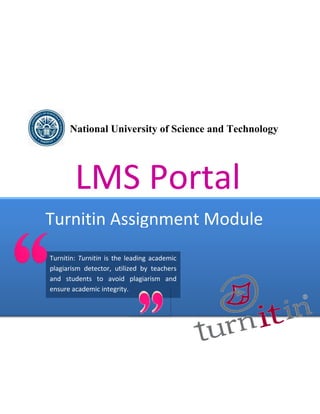
Turnitin assignments module (how teachers will create turnitin assignments)
- 1. National University of Science and Technology LMS Portal Turnitin Assignment Module Turnitin: Turnitin is the leading academic plagiarism detector, utilized by teachers and students to avoid plagiarism and ensure academic integrity.
- 2. Turnitin Assignment Module Table of Contents Creating Turnitin Assignment ....................................................................................................................... 3 a. Paper Assignment: ............................................................................................................................ 4 b. PeerMark Assignment ....................................................................................................................... 4 c. Revision Assignment: ........................................................................................................................ 5 d. Reflection Assignment: ..................................................................................................................... 5 Turnitin Options Settings .............................................................................................................................. 8 I) Enter Special Instructions: ................................................................................................................ 8 II) Allow Submission after Due Date: .................................................................................................... 8 III) Originality Report: ......................................................................................................................... 8 IV) Generate Originality Reports for student submissions:................................................................ 8 V) Exclude bibliographic materials from Similarity Index for all papers in this assignment? ............... 9 VI) Exclude quoted materials from Similarity Index for all papers in this assignment? ..................... 9 VII) Exclude small matches? ................................................................................................................ 9 VIII) Allow students to see Originality Reports? ................................................................................. 10 IX) Submit papers to: ........................................................................................................................ 10 X) Search options: ............................................................................................................................... 10 XI) GradeMark: ................................................................................................................................. 11 XII) Attach a rubric to this assignment: ............................................................................................. 11 XIII) Grammar Check Settings:............................................................................................................ 13 XIV) Saving your settings: ................................................................................................................... 13 Contact Us: .................................................................................................................................................. 14 2
- 3. Turnitin Assignment Module Creating Turnitin Assignment 1. Select the course on your main home page, in which you want to upload Turnitin Assignment. 2. Click “Turn editing on” button on the top right corner of the window. 3. From the list of Add an Activities, select under the Assignment, Turnitin. 4. This will take you to the Assignment uploading page of Turnitin. 3
- 4. Turnitin Assignment Module This is the first step in creating a Turnitin assignment. Different options in creating this first assignment are described below. Please note a paper assignment must exist before any other assignment type can be created. a. Paper Assignment: The paper assignment type is the base assignment for all other assignments types b. PeerMark Assignment: PeerMark assignments allow students to read, review, and score or evaluate one or many papers submitted by their classmates. At the end of the PeerMark assignment, the papers will be distributed so that all the students are able to read the comments left on their work. 4
- 5. Turnitin Assignment Module c. Revision Assignment: A revision assignment is used when you want to give students the opportunity to submit another version/draft of a paper. You can base your assignment on an original assignment with the original settings. The revision submission will not overwrite the one from the original assignment and a separate Originality Report will be generated. d. Reflection Assignment: The reflection assignment is an opportunity for a student to write about what they learned from the writing process as well as offer feedback on the assignment. 5. Let’s Create a Paper Assignment first. Select the Paper Assignment radio button, and click Next Step button below the options given. This will take you to the page of creating an assignment and its settings. 5
- 6. Turnitin Assignment Module These general options are: Assignment Title: This will appear on LMS where students will see the Assignment. Point Value: This will contain the total marks of the assignment. The value can be from 0 to 1000. Filling the textbox with any other input will give an error and will ask you to give valid entry for assignments total marks. Dates: Start Date: The date students can begin to submit their assignments. Due Date: The dead line date for the assignment. Post Date: The date on which students can start viewing their grades and comments on the assignment. 6. Then click on + Optional Settings link at the bottom of the page and set the options for your assignment. Let’s go through these options one by one. 6
- 8. Turnitin Assignment Module Turnitin Options Settings I) Enter Special Instructions: You can provide instructions about the assignment here. II) Allow Submission after Due Date: Yes: Students will be allowed to upload their assignment even after the due date. No: On the Due Date and Time, submission link will disappeared and no more assignments will be allowed III) Originality Report: Yes: Option allows generating originality report of each assignment submitted. No: Originality report won’t be generated for the assignments. IV) Generate Originality Reports for student submissions: It has 3 options for when to generate originality report. a. Immediate first report is final: Originality Report of First submission is generated and that is the final originality report. With this option selected student cannot resubmit the assignment. 8
- 9. Turnitin Assignment Module b. Immediately (can overwrite reports until due date): With this option selected students can resubmit their assignment. Until due date, originality report of each submission will be generated but every originality report will overwrite the previous submitted assignments’ originality report and it may take up to 24 hours to process originality report for resubmitted assignments. c. On Due Date: Originality report will be generated only for the assignment submitted on due date. V) Exclude bibliographic materials from Similarity Index for all papers in this assignment? Yes: will exclude bibliographic text, cited work or reference section in the assignment from being checked while generating originality report. No: Everything written in the assignment even under cited references will be checked and stated in the originality report. VI) Exclude quoted materials from Similarity Index for all papers in this assignment? Yes: excludes text written in quotation marks in the assignment from being checked and matched in the originality report. No: Text written in quotes will also be check for matches in the originality report. VII) Exclude small matches? Yes: will allow excluding matches that are of no significant length (set by the instructor in 9
- 10. Turnitin Assignment Module terms of percentage or word count). No: will catch even smallest possible match found and state it in the originality report. VIII) Allow students to see Originality Reports? Yes: Students can see the originality report generated for their submitted assignments. No: Students will not know of their originality report generated. IX) Submit papers to: a. Standard Paper Repository: Selecting this will let student’s submission will go into the student paper repository where this submission can be checked against other submissions of this class and the previous class. b. No Repository: Selecting this will not store your students papers into Turnitin Students Repository. X) Search options: Will allow instructor to select which Turnitin student repository should be matched against students’ submission. Options are: 10
- 11. Turnitin Assignment Module a. Student Paper Repository: Checking submissions of students against each other and previous classes b. Current and archived Internet: checking submissions over the internet for match. c. Periodicals, Journals, & Publications: Checking against periodicals, journals, & publications. Deselecting any of these will lower the similarity index in the originality report. XI) GradeMark: GradeMark saves instructors time and provides richer feedback to students by enabling editorial highlights, custom comments, and QuickMark editing marks directly on the student papers. XII) Attach a rubric to this assignment: Rubric: Rubric scorecards can be used to evaluate student work based on defined criteria and scales. For creating a Rubric: i. Click Launch Rubric Manager link. The Rubric manager will open. 11
- 12. Turnitin Assignment Module Here you can set a criterion percentage and set the scale. So when marking an assignment you just scale the criterion and Turnitin will mark the assignment for you. 12
- 13. Turnitin Assignment Module After setting the criterias you may click Save and select from the options given in the Assignment creating page this Rubric to use. XIII) Grammar Check Settings: Enabling this, submission viewed in GradeMarks will also include grammar feedback marks. XIV) Saving your settings: Next time you are creating an assignment these options will be used if the last check box is checked before Clicking the submit button. 13
- 14. Turnitin Assignment Module 7. Clicking the submit button will create the assignment and you will be able to see your First Turnitin Assignment on your course main page. That is all about creating a Turnitin Assignment on LMS. For any further detail, queries, help or assistance kindly contact us. Contact Us: Rabia Iqbal LMS Team LMS Coordinator SCME/RCMS Contact Person: Bassam Shiekh Ext: 5018 Cal Ext: 2166 Email: rabia.iqbal@seecs.edu.pk Email: lms.team@seecs.edu.pk 14
