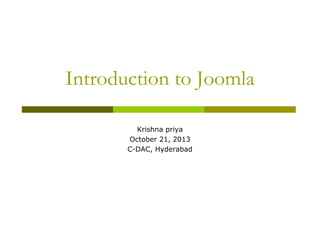
Presentation joomla-introduction
- 1. Introduction to Joomla Krishna priya October 21, 2013 C-DAC, Hyderabad
- 2. Overview Introduction to Joomla Planning Your Website. A Domain Name and Web Hosting Installing Joomla Introduction to Joomla Administrator Interface
- 3. WHAT IS JOOMLA? Joomla is an open-source CMS that runs on a web server
- 4. What is an open-source? open source refers to a computer program in which the source code is available to the general public for use and/or modification from its original design The best way to understand open-source software is to first understand proprietary software, the direct opposite.
- 5. What is this CMS? A tool used to manage document: Creation Storage Editing Publication in an increasingly collaborative environment. Usually online, accessible from the web.
- 6. Basic CMS Features All CMS’ generally have: A content repository Dynamic page generation Workflow procedures Additional features include: Syndication Personalization Caching Editing tools Internationalization Multiple sites
- 7. ………..there are so many!!
- 8. Picking a CMS Different functionalities: Document Management System (DMS) Internal documents, metadata, revision histories, etc. Digital Asset Management (DAM) Like DMS, but works on binary (multimedia) content Web Content Management (WCM) Lets you publish from DMS to web; syndication Learning Content Management (LCM) A WCM structured to comply with online education standards (SCORM, AICC, IMS, etc.) * Sharable Content Object Reference Model; Aviation Industry CBT Committee; IMS/IEEE using XML
- 9. What is a web site? A website is a collection of Web pages, images, videos or other digital assets that is hosted on one or several Web server(s), usually accessible via the Internet, cell phone or a LAN. The definition of web page is a document, typically written in HTML, which is almost always accessible via HTTP, a protocol that transfers information from the Web server to display in the user's Web browser.
- 10. Static websites Static websites were the first type of website created when the web was young. You could write this web page using a text editor like Notepad or SimpleText. Advantages Disadvantages Quick to develop Cheap to develop and host Requires web development expertise to update site Site not as useful for the user
- 11. Dynamic websites Dynamic website can give the website owner the ability to simply update and add new content to the site. Some examples of dynamic website features could be: content management system, e-commerce system, bulletin / discussion boards, intranet or extranet facilities, ability for clients or users to upload documents, ability for administrators or users to create content or add information to a site (dynamic publishing). Advantages Disadvantages Quick to develop Slower / more expensive to Much more develop functional website Hosting costs a Much easier to little more update New content brings people back to the site and helps in the search engines Can work as a system to allow staff or users to collaborate
- 12. Comparison between Static vs CMS Websites Static Websites CMS Websites Creation of design Design is frequently created from scratch. Some template designs are available for purchase and download. Extensive variety of templates available for free download and purchase. Installation of templates is straightforward. Uniformity of design Design is located across independent pages. it's very easy to have each page look different, which may or may not be desirable. it's easy to achieve a uniform, professional look across site pages. Redesign of the look of the site Site redesign requires recreating each web page individually with the new HTML and CSS used for the site. Redesign can be done in as little as an hour, by downloading and installing a new template. Ease of making global changes Typically, changes must be made to each individual page on the website. All changed pages must then be uploaded to the web server. Centralized resources mean that a change can be made in one place only and then appear everywhere needed instantly.
- 13. Comparing Static Websites vs CMS Websites Static Websites CMS Websites Required technical expertise Knowledge of HTML/CSS helpful for editing existing pages, and required for building a new site from scratch. Knowledge of HTML/CSS helpful but not required. Typically. Cost Dreamweaver may have significant cost Joomla is free. Multiple people editing the site Requires coordination of file check in and check out for all contributors .Requires that all contributors have a copy of Dreamweaver and equal access to all pages. Easy, as Joomla was created for multiple contributors. Interactivity It's not possiable to integrate intractive features in Static websites More than 7125 extensions are available at extensions.joomla.org, including the features Search engine optimization (SEO) Must be performed by hand on a page-by-page basis Joomla extensions centralize some of the SEO, while other aspects are completed page by page.
- 14. Planning Your Website Once you have decided to establish a web site there are three steps to getting it online. 1 - Get a domain name - This is your personal/private address on the Web. 2 - Find a web hosting service- Here is where your website will reside. 3 - Design, build and upload your website The process of website creation.
- 15. A Domain Name and Web Hosting Domain names are the human readable Internet addresses of websites. Domain extensions can be classified in 2 ways Generic domains (gTLDs) Country-code domains (ccTLDs) .COM for commercial sites, .NET for network companies, .ORG for non-profits, .BIZ for businesses, .NAME for personal pages and .MOBI for mobile-device optimized sites .IN,.US,.UK , .NU (island of Niue) etc;
- 16. Domain extensions top level domains are .com ,.in, .net,.edu etc; Second level domains are the names directly left to top level names Third-level domains, which are written immediately to the left of a second-level domain. There can be fourth- and fifth-level domains etc; In theory, this subdivision can go down to 127 levels deep, and each DNS label can contain up to 63 characters Hostname: A hostname is a domain name that has assigned to a host computer with at least one associated IP address. Ex:www URL: A uniform resource locator, abbreviated URL, also known as web address, is a specific character string that constitutes a reference to a resource. For example in case of InDG portal hierarchy as follows: Consider www.services.indg.in is the URL in that .in is the Top level domain Indg is the second level domain Services.indg.in is third level subdomain www is host name
- 17. Choosing a Domain Name Following are the basic rules to be observed while choosing a domain name : Domains can contain the English-language letters a through z, and the digits 0 through 9. You can also use hyphens, but hyphens cannot begin or end a domain name. Also, two hyphens together is usually not permitted, and hyphens cannot appear in both the third and fourth positions Spaces and special characters (such as !, $, &, _ and so on) are not permitted. The minimum length is 3, and the maximum length is 63 characters (excluding extension ".gov.in"). Domain names are not case-sensitive.(i.e. you may use a mix of upper or lower case letters) The generic second level names(SLDs) of .in should not be used as third level names. (e.g. mil.gov.in and org.gov.in are not allowed as mil and org are generic second level names under .in)
- 18. Web Hosting Web hosting means storing your web site on a public server. An ISP provides web hosting Internet Services. Web hosting normally includes email services. Web hosting often includes domain name registration.
- 19. Planning Your Website Five step process for effective website design Analyse Info Target Audience Organise Navigation Content Develop Site layout Web page construction Graphics techniques Implement User Interaction FTP Fine Tune Maintain Marketing Optimisation Traffic analysis
- 20. Website Design and Development Guidelines When creating a functional, dynamic and attractive web site, the following features should be kept in mind at all times: Main page should be specific: It should let end-users know exactly what you are offering. If your potential customer can not find your product or service on your main page, they will not waste their time looking for it. Privacy Policy: Display “Privacy Policy” with regards to the personal information you collect from your visitors. You can also explain your reasons for collecting the information and let them know how and if the information will be used.
- 21. Website Design and Development Guidelines Copyright information: Display copyright information at the bottom of each page. About Us: Display page about you and your company and make sure to include your name, company name, picture, biography, address, phone number and email address. Good Navigational links: Include good navigational links on every page. Also use tables to neatly align your links and maintain a nice organized and uniform appearance throughout your website.
- 22. Website Design and Development Guidelines Selection of text-color and backgroundcolor: Use caution when selecting colors for your background and text. A busy background makes it difficult to read the text and draws attention away from it. Also remember to use colors based upon the effect you are trying to achieve. Additionally, always be consistent with your background theme and colors on each page of your site. Content: Page should not contain any grammatical or spelling errors.
- 23. Other Important Points: If you are using frames on your website, do so sparingly, as it can make your site look unprofessional. If you are using JavaScript on your site, make sure it is used appropriately, as it can slow a site down. Try and view your site through different browsers and screen resolutions so you will know how other people will view your site. Lastly always keep adding new content to your site. It gives your users a reason to keep coming back.
- 24. Mistakes to avoid To keep your site from becoming too heavy: Avoid using slow loading graphics Avoid using too many animated graphics Limit the number of banners on a single page Use Java sparingly If you want to have a flash intro, provide visitors with an alternative skip into link.
- 25. To optimize your search engine results include: META Tags META tags enable search engines to determine what key words are relevant to a specific site. IMAGE ALT Tags An Image Alt tag comes after your graphic address in your HTML code. TITLE Tags A Title tag is what a users sees when your site is listed after a search query. Text A very important part of your search optimization is your text, which should be easily readable and contain your site's keywords.
- 26. Some other mistakes to avoid include: Broken links and graphics Different backgrounds on each page Large fonts Large scrolling text across a page Slow loading graphics Multiple banners and buttons No contact information No Meta tags Over use of Java Poor browser compatibility Poor content Poor navigation Poor overall appearance Poor use of frames and tables Pop up messages Too many graphics or advertising Too much advertising It is important that you take some time to research, design and plan your web site. Your success depends upon how well you use the various features in your web site.
- 27. Official Joomla! Sites Name URL Joomla! (main site) www.joomla.org/ JoomlaCode www.joomlacode.org/ The Joomla! Developer Network http://developer.joomla.org/ The Joomla! Extensions Directory http://extensions.joomla.org/ Joomla! Official Documentation http://docs.joomla.org/ The Joomla! Forum http://forum.joomla.org/
- 28. You’ll need to meet the following requirements below to install and use Joomla! 3.1
- 34. Joomla Terminology Name Uses Template Templates determine the way the website appears - the colours, where things are on the page etc. Module Modules are small parts of web content which can be displayed in Template Components A component is a kind of Joomla! extension. Its a separate programs that integrate with Joomla, such as extended statistics, a sitemap, gallery manager Article In Joomla! an Article is a piece of content consisting of text (HTML) Category Category is a collection of Articles Extension An extension is a software package that extends your Joomla! Plugin tools to edit or add into your content area or articles
- 36. Admin login
- 37. Admin Panel or Control Panel
- 38. Quick Icons The icons available in control panel are: Add New Article. Where you can create new content. Article Manager. Where you can manage all of your current articles. Category Manager. Where you can create new categories, and publish/unpublish existing ones. Media Manager. Which allows you to manage files on your web server. You can delete existing files or upload different ones from your hard drive. You can also create new directories on your web server's file system. Menu Manager. Where you can manage the current menus by creating new ones, deleting current ones, or directly managing each menu's subsequent menu items. User Manager. Which allows you to create/delete users, change passwords, modify language and time preferences, and switch which WYSIWYG editor the user has access too. You can also assign users to User Groups, limiting to which aspects of the site they have access. Module Manager. Opens the Module Manager, which controls the location and function of modules that are installed on the site.
- 39. Quick Icons Extension Manager. Which allows you to add/remove add-ons that expand the functionality of Joomla!. Extensions are used to add capabilities to Joomla! that do not exist in the standard package. Hundreds of Extensions are available for Joomla! Language Manager. Which allows you to manage installed languages by setting one to be the site's default language. Global Configuration. Opens the Global Configuration. The global configuration has parameters that, when adjusted, will effect your entire Joomla! site. This makes the Global Configuration perhaps one of the most important areas in your Joomla! backend. Here you can change many options including, but certainly not limited to: Time Zone, Language, Server Configurations, Session settings, and Meta Data. Template Manager. Opens the Template Manager: Styles screen. Tab access is also available to the Templates screen. Edit Profile. Opens the My Profile edit screen for the administrator. Joomla! Update Status Displays the current update status for the Joomla! installation. When an update is available, this button will link to the update installation screen. Extension Update Status Displays the current update status of installed extensions (if the extension supports this feature). When an update is available, this button will link to the installation screen. All areas accessed with the Control Panel icons may also be accessed from the drop down menus just above them.
