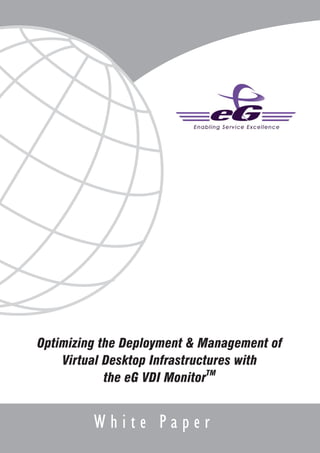
VDI Monitoring
- 1. Optimizing the Deployment & Management of Virtual Desktop Infrastructures with the eG VDI MonitorTM White Paper
- 2. Restricted Rights Legend The information contained in this document is confidential and subject to change without notice. No part of this document may be reproduced or disclosed to others without the prior permission of eG Innovations, Inc. eG Innovations, Inc. makes no warranty of any kind with regard to the software and documentation, including, but not limited to, the implied warranties of merchantability and fitness for a particular purpose. Copyright © Copyright eG Innovations, Inc. All rights reserved. All trademarks, marked and not marked, are the property of their respective owners. Specifications subject to change without notice.
- 3. Introduction Over the past several years, virtual infrastructures have become increasingly prevalent in production environments and now are being used to support critical business services. With virtualization’s cost savings through server consolidation and lower energy consumption taken as fact, the emphasis has shifted from functionality to the core monitoring and management challenges that physical IT infrastructures have been presenting for decades? Virtual infrastructures have promised high availability and reliability, and they now have to ensure minimal downtime and peak performance for critical business services that they support. Most organizations have used virtualization for servers, primarily through market leader VMware®. They have moved mission- critical applications from largely dedicated physical servers to run as virtual machines that achieve equal or superior performance and efficiency running on a much smaller population of physical servers. The success of virtual server consolidation has prompted IT organizations to turn their attention to the herd of PCs, laptops and other client devices in search of ways to leverage virtualization’s economic benefits for their desktop resources. As a result, virtual desktop infrastructure (VDI), also known as hosted virtual desktops (HVD), has emerged as the next logical extension of virtualization technology, and may in fact surpass server-based virtualization in IT spending. Monitoring Server Virtualization is NOT the Same as VDI Monitoring Since virtual machines are used in both server virtualization and desktop virtualization, it is not surprising that administrators try to use the same tool to monitor the performance of both environments. However, there are clear and distinct differences between server virtualization and desktop virtualization. If a monitoring solution does not recognize and handle these differences, it is not an ideal solution for both forms of virtualization. This paper shows how the eG VDI MonitorTM from eG Innovations, Inc. effectively addresses the unique requirements of virtual desktop infrastructures. This whitepaper begins with a review of the benefits of virtual desktops and discusses the basic components of a virtual desktop architecture. It then compares a server virtualization environment with a desktop virtualization environment and highlights why a monitoring solution for a server virtualization environment is not directly applicable to a desktop virtualization environment. The subsequent sections highlight how the eG VDI Monitor addresses the unique needs of virtual desktop infrastructures. A real-world example of root-cause diagnosis using the eG VDI Monitor is provided to illustrate its practical utility. Virtual Desktop Overview VDI is a server-centric computing model that borrows from the traditional thin-client model but is designed to give system administrators and end-users the best of both worlds: the ability to host and centrally manage desktop virtual machines in the data center while giving end users a full PC desktop experience. The user experience is intended to be identical to that of a standard PC, but from a thin client device operating in the same location or remotely. Many commercial solutions also add the ability to switch some incoming client sessions (using connection broker software) towards traditional shared desktop systems, such as Microsoft's Terminal Services or Citrix's XenApp servers, blade servers or even to individual unused physical desktop computers. Installing and maintaining separate PC workstations is complex, and traditionally users have almost unlimited ability to install or remove software. Corporate information technology departments and users have therefore often used Terminal Services or Citrix's XenApp server to provide a stable, "locked down" desktop environment to the user, who could be using either a regular desktop PC or a thin client. Desktop virtualization provides many of these advantages, but gives users much more flexibility. Individual users can install and configure their own applications. Users also gain the ability to access their normal desktop from other locations. Specific advantages of VDI include: § Instant provisioning of new desktops § Near-zero downtime in the event of hardware failures
- 4. § Significant reduction in the cost of new application deployment § Robust desktop image management capabilities § Normal 2-3 year PC refresh cycle extended to 5-6 years or more § Existing desktop-like performance including multiple monitors, bi-directional audio/video, streaming video, USB support, etc. § Ability to access the enterprise desktop environment from any PC (including an employee's home PC) § Desktop computing power on demand § Multiple desktops on demand § Self provisioning of desktops (controlled by policies) § Zero downtime in the event of client failure § Reduced management costs Virtual Desktop Deployment on the Rise The worldwide hosted virtual desktop (HVD) market will accelerate through 2013 to reach 49 million units, up from more than 500,000 units in 2009, according to Gartner Inc. Worldwide HVD revenue will grow from about $1.3 billion to $1.5 billion in 2009, which is less than 1 percent of the worldwide professional PC market, to $65.7 billion in 2013, which will be equal to more than 40 percent of the worldwide professional PC market. Gartner estimates that approximately 15 percent of current worldwide traditional professional desktop PCs would migrate to HVDs by 2014, equal to about 66 million connected devices. The U.S. would reach double that of the worldwide average with over 18 million connected devices. After an initial slow start, the HVD market would rally in 2010 and 2011. Virtual Desktop Deployment Architecture Figure 1 depicts the typical virtual desktop deployment architecture. Depending on the choice of vendors and platforms, some of the software components in this architecture may not be necessary. Users access the virtual desktop infrastructure from thin client devices. When connecting over a wide area network, a terminal server (e.g., SunRay) may be involved as well. VDI Overview Client Access Desktop Infrastructure Virtualization Services Services Fat Client Connection Broker RDP/Other vSphere/ Xen HA Thin Client DRS Directory - File, Print, Email LAN VMotion Diskless PC Application DMZ Virtualization Services Enterprise Storage Security Server Mobile - Remote Secure Data Center Figure 1 : Typical VDI Deployment Architecture
- 5. A connection broker server is responsible for mediating connections from the clients. This includes authenticating user accesses, communicating with the virtualization platform to provision a VM for the user, loading the user profile, and providing user access to the assigned virtual machines (VMs). Connection brokers are currently available from different vendors: VMware View, Citrix XenDesktop, Leostream Connection Broker are some examples. Large deployments may require multiple connection brokers configured in a cluster. Typically, users access a connection broker through a web interface. The connection broker typically is integrated with Active Directory for user authentication. A licensing server enforces limits on the number of desktops that can be simultaneously active. A provisioning server may be involved for configuring VMs for users. The connection broker maintains a list of available VMs and when a user logs in, the connection broker communicates with the virtualization platform to power on a VM for the user. The VM is hosted on one of the physical servers of the virtualization platform. VMware vSphere®, Citrix XenServer®, and Microsoft Hyper-V® are among the popular choices for virtualization platforms. The VMs are pre- configured with agents for the connection broker, so that user activities are tracked and the VMs are powered off when not in use. The storage for the virtualization platform is supported on storage area network (SAN) devices. User profiles loaded on the virtual desktops are stored on separate profile servers. Once logged in, users access enterprise applications (e.g., Exchange, SAP, etc.) hosted on one or more backend servers. Monitoring and Management of Virtual Desktop Infrastructures VDI deployments involve two distinct phases: strategic and tactical. The strategic phase covers areas such as architecture design, technology choices, workload planning and management, capacity analysis and planning, availability, performance and security monitoring and management, and application/user migration planning. The tactical phase covers steps that are needed to implement the plan, including procedures for deployment, provisioning, resource allocation, administration, and day-to-day operations. Unfortunately, monitoring and management are often completely overlooked in the strategic phase of VDI deployments and even in the tactical phase they are typically introduced as an after thought. However, when done correctly, a focus on monitoring and management in both the strategic and tactical phases can make significant contributions to the success of a VDI implementation. When employed during the strategic phase, VDI monitoring can help define acceptable service levels for users and track performance to ensure that the VDI implementation meets the quality expectations of users. Monitoring and management are also vital for planning VDI rollouts. Without the right monitoring solution in place, VDI architects often struggle to determine how well their rollouts are progressing and how many additional users they can provision without affecting the quality of service. Without visibility into the operations of every tier of the VDI infrastructure, VDI architects often have no baselines or benchmarks to rely on, and have to resort to guesswork. As a result, when a problem occurs, they struggle to determine why the problem happened. The possibilities are as vast as they are varied. Is it excessive load on the servers? Is it because the actual workload is very different from what was planned? Are specific user groups causing peaks in usage? Are specific tiers of the infrastructure not scaling with load? The monitoring solution can also highlight opportunities for capacity optimizations - e.g., how load can be balanced across servers to ensure optimal usage of the infrastructure. In the tactical phase of VDI deployments, having the right monitoring solution can result in significant benefits. Since VDI infrastructures involve multiple software and hardware tiers and heterogeneous applications, and since separate domain experts are usually responsible for each tier, coordination across tiers is a challenge. When a problem happens, finger pointing across tiers is common. An end-to-end monitoring solution for VDI can provide baselines for the infrastructure, proactively detect problems before users notice, and can quickly pinpoint hot spots or bottlenecks in the infrastructure by correlating performance across the different tiers. This capability can help administrators lower downtime and improve customer satisfaction. The right solution also can make monitoring and management of the infrastructure easy, effective and efficient. Equipped with the appropriate information at the right time, VDI administrators can do more with their existing hardware and personnel resources. Operational efficiencies can be achieved by having fewer expert personnel involved in routine fire-fighting.
- 6. Virtual Server Monitoring Solutions Are Not Sufficient For VDI From a monitoring standpoint, server virtualization has attracted more attention than desktop virtualization. Many early virtual desktop deployments simply relied on virtual server monitoring solutions. However there are several key differences between server and desktop virtualization infrastructures, which means that a virtual server monitoring solution cannot just be reapplied in the context of a virtual desktop infrastructure. Table 1 summarizes the key differences between server and desktop virtualization infrastructures. Server Virtualization Infrastructures Desktop Virtualization Infrastructures A server virtualization monitoring solution monitors the A virtual desktop infrastructure includes several software and virtualization platform (e.g., VMware vSphere/ESX, Citrix hardware tiers. The virtualization platform is only one of the XenServer, Microsoft Hyper-V, etc). tiers. An ideal desktop virtualization monitoring solution must monitor every layer of every tier of the virtual desktop infrastructure including the connection brokers, Active Directory servers, web interfaces, storage devices, network devices, terminal servers, profile servers, etc. Few VMs (<10) per physical server Many (30-70) VMs per physical server VMs remain powered on all the time as the application VMs are powered on when users log on and then powered servers they host need to be accessible at all times. off when users log off. Monitoring is mostly from the VM perspective; e.g., which Monitoring must be from the user perspective. To handle VMs are on, what resources (CPU, memory, disk, etc.) are support calls from users, it is imperative to know which users they using. are logged in, which VM a specific user is assigned to, what applications the user is accessing and what resources the user is consuming. The workload of a VM is similar over time because the The workload of a VM varies depending on the user who is application servers deployed on a VM do not change over a logged on to the VM. Depending on the user’s role in an few hours. organization (customer support, finance, executive, sales, marketing, etc.), the application mix running in the VM could be very different. Hence, monitoring should be based on user activity -- not VM activity. In-depth monitoring is required for monitoring applications Virtual desktops do not have server applications running in such as Citrix, Oracle, etc. that are running inside the VMs. them. Hence, in-depth monitoring of applications running Hence, it is likely that monitoring agents are deployed in on the desktop is not required. Furthermore, the higher the VMs to monitor the applications running in the VMs and number of VMs on each physical server (compared to a server a view of the performance inside the VMs is available from virtualization scenario), the higher the cost of installation, licensing these agents. and maintenance of the agents. The resource overhead resulting from having agents on every desktop can also be high. Therefore, from a monitoring perspective, the challenge is to monitor activities inside a VM without relying on agents to be installed in the VMs. Reporting is mainly focused on VMs and physical servers. Most infrastructure management activities such as reporting, capacity planning, load balancing, etc. should focus on users and user activity. Table 1 : Differences between Virtual Server and Virtual Desktop Infrastructures
- 7. As Table 1 makes clear, it is not correct to view a virtual desktop infrastructure as just an extension of a virtual server infrastructure. These are two very different environments requiring different management approaches. For example, there are differences within most organizations in terms of the groups that manage server-based resources and those who manage desktop resources. The workflows and mindsets of these people are quite different. The two teams approach their roles from different perspectives and use different tools and technologies. Another example is the divergent scale of virtual servers and virtual desktops. Having 2,000 server VMs adds up to a lot of servers, but even 10,000 desktops is common in many sites. Just the differences in size and scale of the two environments suggest that the same management approach cannot be used effectively. Another key consideration is that virtual desktops are meant to optimize virtual infrastructures for the user experience. Delivering a desktop user experience requires a focus on minimizing response time instead of maximizing throughput, as with server virtualization. Unique Monitoring Needs of Virtual Desktop Infrastructures Having established that significant differences exist between virtual desktops and virtual server environments, it is important now to be clear on precisely what the performance management objectives are for virtual desktops, as shown in Table 2. Virtual desktop infrastructures are multi-vendor in nature. The connection broker is supplied by one vendor, the virtualization platform by another, the SAN storage by another, etc. Each of these technologies has its own administration and monitoring solution. There is a server virtualization management tool for the virtualization platform (e.g., vCenter for vSphere/ESX, XenCenter for XenServer), a network monitoring tool for the network, an administration tool for connection brokers, and system monitoring agents inside the virtual desktops. While administrators often view the infrastructure as a collection of different silos that are managed independently, the end user’s view is different. From the user perspective, he or she is accessing a service, and the availability and performance of the service is the only concern. If there is an issue with any of the tiers of the infrastructure, this will surface as a problem in the virtual desktop service. VDI Monitoring Needs Availability & Performance § Monitor service performance as seen by the user § Identify metrics across the infrastructure that are out of range § Diagnose the root-cause of problems in real time – Network? Server? VM? Connection Broker? Application? Provisioning, Capacity Planning and Optimization § Identify peak usage times § Know where the bottlenecks are § Know what additional resources are needed to increase capacity (CPU? Memory? Disk?) § Identify how load can be balanced to make optimal use of current resources Usage Analysis, Compliance Tracking and Billing § Report on top users § Identify top resource-consuming applications § Track login times and duration per user Table 2 : VDI Monitoring Needs
- 8. To monitor and manage a virtual desktop infrastructure effectively, it is therefore essential to monitor the service end-to-end to detect times when there is a slowdown. Once a slowdown is identified, the helpdesk needs to be able to diagnose where the root-cause of the slowdown lies: i.e., whether in the network, connection broker, VMs, physical server, storage, Active Directory, in the client terminal or in the network connection from the user terminal to the server farm where the virtual desktops are hosted, etc. The problem is complicated because administrators use a hodge-podge of diverse monitoring tools, each with different capabilities and interfaces. This approach has a number of limitations. The virtualization platform’s monitoring tools are aware of VMs, but not users. Therefore, to handle a support call from a user, a support representative has to check the connection broker, determine the VM assigned to the user, review the virtualization platform monitor to determine how the VM is performing, use yet another monitor to check inside the virtual desktop for any issues, and so on. Since there is little or no integration among the diverse tools, a lot of manual effort is involved in troubleshooting. This is time consuming, labor intensive and expensive. Furthermore, since virtual desktops share the same hardware resources, a malfunctioning application on a desktop, or an unrestricted user can take up excessive resources, thereby affecting the performance seen by other users. Since many monitoring solutions do not take such inter-dependencies among virtual desktops into account, virtualization experts often have to be involved in routine fire-fighting. While real-time monitoring and performance diagnosis are of utmost importance, the ability to optimize performance, plan for capacity and analyze usage of the infrastructure for audits and compliance are also important. In the following sections, we will discuss how the eG VDI Monitor addresses the specific requirements for monitoring VDI infrastructures. The eG VDI Monitor: End-to-End Monitoring, Diagnosis and Reporting for VDI The eG VDI Monitor, part of the eG Enterprise SuiteTM, offers end-to-end monitoring, diagnosis and reporting for virtual desktop infrastructures. The distinguishing features of the eG VDI Monitor include: § Monitoring virtual desktops inside and out § User-centric monitoring and reporting § Monitoring VDI end-to-end, across every layer of every tier § Single agent architecture § Automatic baselining of metrics § Monitoring VDI as a service, not as individual silos Monitoring Virtual Desktops Inside and Out As discussed earlier, it is essential that a system for monitoring and diagnosing problems with virtual desktops be able to track a virtual desktop from the outside and from the inside. The eG VDI Monitor embeds patent-pending In-N-Out MonitoringTM technology that uses a single virtualization-aware agent to collect metrics on the hypervisor, the VM kernel and the VMs. The eG VDI Monitor provides an “outside” view of a VM that indicates relative usage of physical server resources (CPU, memory, disk, network, etc.) for each VM. The outside view of a VM indicates the portion of physical resources a VM consumes. This is useful in determining which VMs are resource hogs, but it does not provide in-depth insights needed to determine which applications are consuming the resources. To complement the outside view, the eG VDI Monitor provides an “inside” view of each VM, which reveals the relative usage and resource consumption levels of applications running inside the VM. This inside view is critical for effective root-cause analysis.
- 9. vSphere/ESX Server eG Single Agent ng t Shari sF ile/Prin indow En ab SSH, W lin g Se rvi ce Ex ce lle nc e ds an m m co Desktop Desktop Desktop Desktop Desktop Desktop d an Is AP X ES e/ Hardware Virtualization Layer er ph Host Hardware vS Figure 2 : The eG VDI Monitor’s Patent-Pending In-N-Out Monitoring Technology To obtain the outside view, the eG VDI Monitor uses the virtualization platform APIs, whereas to obtain the inside view, the eG VDI Monitor connects remotely to each desktop using secure shell (SSH) or Windows management instrumentation (WMI), as shown in Figure 2. User-Centric Monitoring and Reporting In VDI environments, the workload of a VM depends on which user is logged on to that VM. Administrators need to know which users are logged on to the VDI service, what applications they are using, what response times they are seeing, and how long they are using the system (Figure 3). Using this information, administrators can determine who the resource-intensive users are, what the top resource-consuming applications are, whether any unauthorized applications are being run on the virtual desktops, what the peak usage times are, etc. This information is critical for effective capacity planning, particularly when deciding how to scale up VDI rollouts. Figure 3 : User-centric View of the eG VDI Monitor Resource optimization can also be achieved using this information. For example, instead of assigning all CPU-intensive users to the same server, a mix of CPU-intensive users and memory-intensive users can be assigned to the same physical server in order to ensure optimal usage of the available resources. Billing and charge back can also be based on this information.
- 10. Monitoring VDI End-to-End, Across Every Layer of Every Infrastructure Tier The eG VDI Monitor includes customized monitoring for all the VDI components, including terminal servers (e.g., SunRay, Microsoft), connection brokers (e.g., Leostream, Citrix XenDesktop, VMware View), license servers (Citrix license server), virtualization platform (VMware vSphere, Citrix XenServer, Microsoft Hyper-V, etc.). Network and storage resources used in the virtual desktop infrastructure and enterprise applications accessed by users are also monitored by the eG Enterprise Suite. Single Agent Architecture The eG VDI Monitor uses a simple, flexible, cost-effective licensing and deployment model -- the eG single agent -- which monitors all components of the virtual desktop infrastructure. The eG agent is a lightweight software module deployed on a physical server or on a remote system. As indicated in Figure 4, the eG agent is capable of monitoring the 85+ applications, 10+ operating systems and 5+ virtualization platforms that the eG Enterprise Suite supports. With the eG single agent architecture, no additional plug-ins or modules are necessary. Licensing for the virtualization platforms is per physical server monitored, regardless of the number of CPUs, cores, sockets or VMs on the server. VMware, Xen, LDom Oracle, SQL Web, Email, DNS, FTP OS Hooks, VMAPI ns ctio Network n sa Tra L Devices SQ la ted mu P E /S NM ICMP App Servers - JMX HTTP/HTTPS WebLogic eG Manager eG Agent ISAPI NSAPI Cu Web Servers sto mA PIs Co Pe PIs mm JCO/A rfm an Sybase, DB2 s, A on ds /W BAP Log M I Unix Custom Windows Applications SAP R/3 Applications Figure 4 : The Single Agent Architecture of the eG VDI Monitor Automatic Baselining of Metrics Since every user session is tracked and monitored, the eG VDI Monitor collect hundreds of thousands of metrics for a VDI infrastructure. But analyzing each metric manually and determining the norms for every parameter and event is prohibitively time consuming and expensive. Automatic time-varying baseline Metrics reported by the eG agent Figure 5 : Automatic Baselining of Metrics by the eG VDI Monitor. (The green line shows the value of the metric over time. The purple line represents the time-varying baseline that is computed automatically).
- 11. To simplify this process, the eG VDI Monitor includes an automatic baselining capability (Figure 5). By analyzing past history and using time-tested statistical quality control techniques, the eG VDI Monitor determines time-of-day baselines for all metrics collected. The real-time values of a metric are compared with the norm to determine times when a metric may be widely deviant from the norm. Since the baseline computation and metric analysis are done automatically, the eG VDI Monitor alerts administrators to impending problem situations. Monitoring VDI as a Service, Not as Silos Users of the VDI service are not aware of the different VDI components (connection broker, profile server, license server, virtualization platform, storage devices, etc.). All users care about is the quality of service delivered to them. When there is a problem, the user complaint always pertains to the service. It is the administrator’s responsibility to translate the user complaint into an actionable event at the operational level. For effective monitoring and management of VDI services, administrators need to monitor the user experience in order to determine times when there is a slowdown. Further, to troubleshoot the infrastructure effectively, administrators need to know the exact layer and tier that are responsible for the problem. But the various levels of inter-dependencies that exist make rapid problem diagnosis difficult. For example, one application often depends on another application, and VMs depend on the physical machine on which they are hosted. The eG VDI Monitor automatically analyzes performance of the VDI infrastructure from a business service context. Alerts are correlated based on the layered models of each component being monitored, the data flow graph/topology of the business service and the VM-to-physical-machine mappings. The result of this correlation are that the severity of secondary alerts are automatically downgraded and the true root cause issues affecting the end user experience, and overall performance of the VDI service become immediately evident. Example of VDI Monitoring and Diagnosis This section uses a real-world example to highlight the features and benefits of the eG VDI Monitor. In this example, VDI technology was used to deliver services to traders in a large financial institution. Within days of the VDI deployment, users were complaining about frequent screen freezes and slow response times. The VDI architects were being blamed for not sizing the infrastructure to handle the workload. But the real problem was that monitoring and management were treated as an after thought. Figure 6 : The eG VDI Monitor uses Client Emulation to Track the Performance of the VDI Service
- 12. Working with the administrators, the VDI architects tried a number of things to address the frequent performance problems. These included increasing the CPU and memory available on the servers, changing the configuration and location of the user terminals, and even reducing the number of virtual desktops hosted on each of the physical servers. The tool sets they used to collect performance metrics included the XenDesktop administration console from Citrix Systems, Inc. and vCenter from VMware, Inc. Neither of these tools provided sufficient detail for the administrators to explain the performance problems. When the eG VDI Monitor was implemented, it was configured with agents on the key servers supporting the VDI service. Client emulation also was configured to simulate user accesses to the desktop service from the most problematic locations. Figure 6 shows that using the client emulation capability, the eG VDI Monitor was able to confirm that the user-perceived performance indeed was unacceptable for specific transactions at several times of the day. Interestingly, the most graphic-intensive transactions were particularly slow. While the client emulation showed problems with specific transactions, the VDI architects still needed to know what was causing the slowdown (i.e., was it related to the network, storage, physical server VMs, etc.). The eG VDI Monitor’s service topology views helped with this. By clicking on any of the transactions in Figure 6, the VDI architect could view the topology of the service. Figure 7 depicts the service topology, highlighting the applications, servers and network devices involved in supporting the desktop service and the inter-dependencies among them. From this view, the VDI architects and administrators could identify the tier that is the potential bottleneck and they could drill-down further to analyze the performance of any of the IT resources supporting the service. Figure 7 : Service Topology of the VDI-based Trading Service. (The different infrastructure tiers involved in service delivery and their inter-dependencies are shown here. The color coding helps administrators zoom-in to the most problematic tier). In this example, Citrix XenDesktop Delivery Controller (DDC) was the connection broker and VMware vSphere was the virtualization platform. The Xen DDC server was used to authenticate user through Active Directory, provision VMs using vCenter, and assign a VM to a user. Users could then connect directly to the VM to access their desktop service. From Figure 7, it is clear that while the client emulation was indicating a slowdown, there was a critical alert (indicated by the color red) in one of the vSphere/ESX servers hosting the virtual desktops (esx102_mt).
- 13. Figure 8: Real-time Drill-Down into the vSphere/ESX Server esx102_mt. (While the server’s hypervisor, network connections and key processes appear to be working, the layer model indicates that a problem seems to be affecting the performance of one or more of the virtual desktops hosted on this vSphere/ESX server). A click-through from the red esx102_mt icon of Figure 7 displays Figure 8, the layered model drill-down into this vSphere/ESX server. This display clearly shows that the hypervisor (represented by the operating system layer), the vSphere server’s network and key processes were all working fine (indicated by the green color). However, the red color shows that there was an issue inside one or more of the virtual desktops. Figure 9: “Outside View” of the Virtual Desktops Hosted on the vSphere/ESX server esx102_mt. (Two of the desktops alan and james, are showing critical problems). By clicking on the Virtual Desktop layer, administrators can view the desktops that are powered on and in use by different users as shown in Figure 9. This presents an “outside view” of the virtual desktops associated with the ESX server esx102_mt. This figure shows that two of the desktops (alan and james) were in an abnormal state. Clicking on alan’s desktop (one of the red icons in Figure 9) brings up Figure 10, the inside view of alan’s desktop. While the desktop’s virtual CPU, disk, memory usage, etc. were normal, the eG VDI Monitor detected an unusually high TCP segment retransmission percentage. Typically, TCP traffic can withstand 0-5% packet loss, which forces retransmissions. Packet loss or drops in the 5-10% range can affect performance of applications using the network. Over 10% packet drops requires immediate attention since this is likely to result in excessive TCP timeouts and retransmissions, causing frequent screen freezes, slow response and an overall erosion in service performance. The retransmit ratio percentage in this example is nearly 25% and hence merits immediate attention.
- 14. Figure 10: Inside View of alan’s Virtual Desktop. (While the CPU, memory, disk usage levels were normal, excessive TCP retransmissions were observed from this inside view). Navigating though the screens shown in these figures illustrates how the patented root-cause analysis technology of the eG VDI Monitor works. In practice, VDI architects and administrators do not have to click through these multiple screens to identify the root- cause of a problem. The eG alarm window (Figure 11), which is available as soon as a user logs on to the web console, shows a prioritized set of alarms. Alarm priorities, in turn, help administrators focus on the key causes of problems without being distracted by the effects. In this figure, the alarm window highlights that the TCP retransmission problem on a couple of desktops is affecting the user-perceived performance of the service. The root-cause of the problem The effect of the problem Figure 11: The eG VDI Monitor’s Alarm Window Showing the Current Alarms and their Respective Priorities. (By focusing on the priorities of alarms, administrators can concentrate on the root-cause of problems, rather than being distracted by their effects). In this example, the eG VDI Monitor did not have visibility into the specific network devices responsible for communication from the desktops. Despite this limitation, the eG VDI Monitor helped identify that the issue was in the network communication from the virtual desktops -- not in the virtualization platform or the connection broker as was suspected initially. Further analysis of the network (outside the scope of the eG VDI Monitor) indicated that a speed mismatch between each virtual desktop, virtual network, network interface card and the corresponding upstream virtual switch was responsible for the excessive retransmissions and, hence, the service performance issues.
- 15. Notice in Figure 11 that the eG alarm window also indicates another problem in the Virtual Desktop layer. In this case, the problem is “major” (orange in color) indicating that it is not yet service affecting. The problem description indicates that there is a high CPU utilization in one of the VMs – one being used by ‘sandy’. By clicking on this alert, an administrator can drill down into Sandy’s virtual desktop as shown in Figure 12. This inside view of Sandy’s desktop indicates a virtual CPU usage of around 76%, which is abnormal for a single user’s desktop. Figure 12: Inside View of user sandy’s Virtual Desktop. (This user is consuming over 76% of the CPU cycles allocated for her desktop). By clicking on the magnifying glass icon next to the CPU usage metric, the administrator can view a list of the top 10 CPU consuming processes on that desktop as shown in Figure 13. This reveals that ‘wmplayer’ (Windows Media Player) is responsible for the CPU spike. Sandy was probably watching a movie in the middle of the workday! This example illustrates how the eG VDI Monitor is not only useful for problem diagnosis, but it can also be used to detect situations where users are running applications for which the virtual desktop infrastructure was not intended. Figure 13 : Top CPU-Consuming Processes Running in user sandy’s Virtual Desktop. (The wmplayer process is responsible for the CPU spike).
- 16. In addition to the various views and processes shown in this example, the eG VDI Monitor provides administrators with a wealth of reports – all accessible via a web-based interface. Depending on their roles and responsibilities, executives, operations staff and service desk personnel have access to reports tailored to their specific needs. Top-N reports such as the one shown in Figure 14 can be used to identify hot-spots within the infrastructure. Figure 14 : A Report Comparing Physical CPU Utilization across vSphere/ESX Servers. The eG VDI Monitor also tracks each and every user session. Login and logout times of users and the resource usage levels during their sessions are tracked. This information is made available through a web interface for auditing and analysis. The information present in a VDI user report (see Figure 15) is ideal for usage tracking, auditing, usage billing, capacity planning and to verify compliance with service level agreements (SLAs). Figure 15 : A VDI User Report Showing the Login times, Access Duration and Resource Usage Levels for a Given Session Period
- 17. Summary One of the main reasons why organizations are adopting virtual desktops is to reduce - not add to - the management requirements for desktops. Organizations that consider monitoring and management of VDI early in the strategic phase of VDI deployments are likely to achieve this goal much faster and more easily than organizations that look at monitoring and management of VDI as an after-thought. Monitoring, reporting and analysis of the virtual desktop infrastructure are also crucial for effectively scaling and optimizing VDI deployments. For both strategic and tactical reasons, this white paper has presented clear evidence to support the conclusion that, on many levels, monitoring virtual desktops is not the same as monitoring virtual servers. First, the two infrastructures differ in fundamental configuration topologies, number of nodes, end points and virtual machines being monitored. In addition, the key metrics to be monitored regarding the performance of applications and services vary significantly in the two environments. These and other differences listed in Table 1 make it clear that traditional virtual server monitoring solutions are not able to monitor virtual desktop environments properly. That being said, IT organizations do not necessarily have to monitor the two environments using separate, dedicated monitoring tools. The eG Enterprise Suite, of which the eG VDI Monitor is a part, also includes the eG VM MonitorTM, which monitors virtual server environments, baselines these environments, correlate events across tiers and offers reporting and root-cause analysis tailored for virtual server environments. As a result, organizations can monitor both virtual desktop and virtual server environments seamlessly -- with a single pane of glass via a consolidated eG Enterprise management console. As virtual desktop infrastructures continue to proliferate, IT organizations need a monitoring solution that can track availability and performance, provide insight into provisioning, capacity planning and optimization, and perform usage analysis, compliance tracking and billing. The eG VDI Monitor provides a highly cost-effective and flexible solution to meet these challenges. For more information, please visit our website (http://www.eginnovations.com) or email us at sales@eginnovations.com.
- 18. About eG Innovations eG Innovations, Inc. (http://www.eginnovations.com) is a global provider of performance monitoring and triage solutions for both virtual and physical IT infrastructures. The company’s patented technologies provide proactive monitoring of every layer of every tier in the infrastructure, thereby enabling rapid diagnosis and recovery in enterprise and service provider networks. By ensuring high availability and optimum performance of mission-critical business services, eG Innovations’ solutions help enhance customers’ competitive positioning, lower operational costs and optimize the performance of their infrastructures. Web : http://www.eginnovations.com USA Singapore UK eG Innovations, Inc. eG Innovations Pte Ltd eG Innovations UK Ltd. 33, Wood Ave, South, Suite 600 33A Tanjong Pagar Road 3 Grange Road, Iselin, NJ 08830 Singapore 088456 Camberley Ph: (866) 526 6700 Ph : (65) 6423 0928 Surrey, Fax : (65) 6423 1744 GU15 2DH Ph: +44 (0) 1276 501590 Rest of Europe Hong Kong India eG Innovations, Europe eG Innovations, Hong Kong eG Innovations Pvt Ltd Montval Unit 10-18, 32/F, Tower 1 2, Murali Street, Mahalingapuram 29 rue Leonard de Vinci Millennium City 1 Chennai 600 034 59700 MARCQ-EN-BAROEUL 388 Kwun Tong Road India France Kwun Tong, Kowloon Ph : (91) 44 2817 2801 Tel: +33 (0)3 66 64 06 16 Tel: +852 90230239 Fax : (91) 44 2817 9041