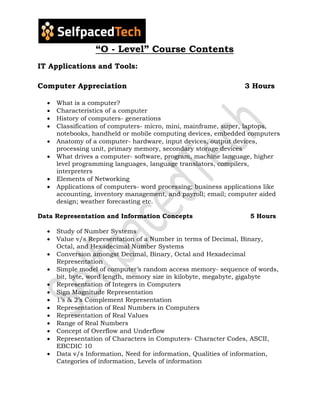
DOEACC O - Level Course Contents | DOEACC O-Level online training
- 1. “O - Level” Course Contents IT Applications and Tools: Computer Appreciation 3 Hours What is a computer? Characteristics of a computer History of computers- generations Classification of computers- micro, mini, mainframe, super, laptops, notebooks, handheld or mobile computing devices, embedded computers Anatomy of a computer- hardware, input devices, output devices, processing unit, primary memory, secondary storage devices What drives a computer- software, program, machine language, higher level programming languages, language translators, compilers, interpreters Elements of Networking Applications of computers- word processing; business applications like accounting, inventory management, and payroll; email; computer aided design; weather forecasting etc. Data Representation and Information Concepts 5 Hours Study of Number Systems Value v/s Representation of a Number in terms of Decimal, Binary, Octal, and Hexadecimal Number Systems Conversion amongst Decimal, Binary, Octal and Hexadecimal Representation Simple model of computer’s random access memory- sequence of words, bit, byte, word length, memory size in kilobyte, megabyte, gigabyte Representation of Integers in Computers Sign Magnitude Representation 1’s & 2’s Complement Representation Representation of Real Numbers in Computers Representation of Real Values Range of Real Numbers Concept of Overflow and Underflow Representation of Characters in Computers- Character Codes, ASCII, EBCDIC 10 Data v/s Information, Need for information, Qualities of information, Categories of information, Levels of information
- 2. Computer Organization 7 Hours Definition of electronic digital computer Basics of Computer Architecture- CPU, ALU, Control Unit, Primary & Secondary Memory Commonly used Input Devices- Mouse, Keyboard Commonly used Output Devices- Video Display Unit & Printers Commonly Used Secondary Storage Devices Popular Personal Computers PC Anatomy- system cabinet, mother board, expansion slots, device controller cards, switch mode power supply, keyboard, mouse, hard disk, floppy disk drive, multimedia kit, CD ROM drive, speaker, micro phone Operating System Concepts 3 Hours Relevance of the Operating System Resource Management - processor management, memory management, device management, information or file management Directory and File manipulations Types of operating systems- single user, multi user, single tasking, multi tasking, network operating system Microsoft Windows 8 Hours An overview of different versions of Windows Opening / Closing of Windows; Resizing of windows Basic Windows elements The desktop The task bar The start button The title bar The control panel My computer icon Network Neighborhood Wizards The find feature Properties Quick view Web-view Font management File management through Windows, Using Windows Explorer to manage files. Using essential accessories
- 3. Systems tools- Disk cleanup, Disk defragmenter Entertainment Games Calculator Imaging- Fax Notepad Paint WordPad OLE concepts- Embed or link an object into WordPad Web features Improved web features (Windows 98 and 2000) Internet connection wizard Web browsers- Internet Explorer E-mail- Outlook Express Overview of miscellaneous features Mobile computing Plug and play USB Support Software 4 Hours Types of Software-system v/s application, packaged v/s customized System Software- Operating system, Networking Software, Internet Browser, E-mail client Personal Computing Tools- word processors, spreadsheets, presentation tools, digital diary Application Development Tools- compilers, interpreters, editors, debuggers Different types of Business Applications- financial accounting, inventory management, personnel information system, ERP, SCM, CRM Vertical Business Applications- Total branch mechanization, Internet banking, Railway reservation system, hospital information system 12 Scientific and Engineering Applications- CAD, CAM, CAE, numerical and statistical packages Word Processing Package 12 Hours Basic word processing concepts An introduction to word processing- word processor, document, soft copy, hard copy Working with a word processor Advantages of a word processor Applications of a word processor
- 4. Getting Started with Word Starting Word The Word Application Window Choosing Commands Getting Help Creating a new document Inserting, Overwriting and Deleting characters Moving Around in a document- Scrolling through a document, Jump to a different part of the document, Moving to a specific page Saving a document Closing a document Opening an existing document Exiting from Word Selecting text Selecting a single word Selecting a line Selecting a paragraph Selecting the entire document Selecting any part of the document Using keyboard to select text Editing text Delete selected text Replace selected text Move selected text Copy selected text Reverse or undo the recent changes Using smart cut and paste Finding and replacing text Finding text Qualifying the search Replacing text- replace with confirmation, replace without confirmation Finding and replacing formatting- Formatting via find and replace, Find and replace formatting Finding and replacing special characters Printing documents Print Preview Inserting page breaks Shrinking a document to fit a page Printing the document from standard toolbar and the menu Collate option for printing multiple pages Background and foreground printing Printing to a file Character Formatting
- 5. Choosing the font and the font size Selecting font style Selecting the case Choosing the position- superscript, subscript Underlining and strike through text Copying or removing character formatting Paragraph Formatting Alignment of text Paragraph indentation Line spacing Spacing between paragraphs Adding borders and shading Tab stops for even text spacing Copying or removing paragraph formatting Page Design and Layout Paper size and page orientation Working with margins Creating headers and footers Numbering pages and lines Aligning text vertically on a page Creating sections Editing and Proofing Tools Checking and correcting spellings- entire document, selected text Checking the grammar and spelling together, Getting an explanation for a grammar rule, Using the thesaurus - Looking up for a word in the thesaurus, Replace another word. Viewing word count and readability statistics Using Autocorrect, Auto complete and Auto text Creating Autocorrect, Auto complete and Auto text entries Using Autocorrect, Auto complete and Auto text entries to insert text and dates. List and Columns Creating bulleted, numbered, outline numbered list Sorting a list Creating multiple columns Creating columns of unequal width Handling Graphics Inserting clip art, picture into a document. Modify the size of the graphics on the page. Position the graphics on the page Creating Tables and Charts Creating tables
- 6. Inserting text in tables Inserting and deleting rows and columns Resizing columns and rows Formatting text in tables Calculate totals in a table Adding borders and shading to tables Merging cells in a table Adding table styles. Creating and resizing Charts Creating and Printing Merged Documents Basic concepts of merging documents Creating the master (main) document, inserting merge fields into the main document, saving the main document Creating a data source - creating and attaching a data source, entering data into data source Merging Documents with data source - merging the information into one file, view and edit merged document, print the merged letters, close the merged document file, Using Mail merge features to create labels and envelops. Styles and Automatic Formatting Formatting using style Creating and modifying styles Applying styles to text Using styles from another template. Document Templates and Wizards What is a template Creating a new template Creating a template from an existing document Creating a document based on a template Using a Wizard to create a document such as letter Creating Web pages. Creating a web page from template or a wizard Converting a document into a web page Adding hyperlinks to web page Previewing a web page Spreadsheet Package 14 hours Basic Spreadsheet Concepts What is an electronic spreadsheet Spreadsheet terminology Working with spreadsheets Advanced spreadsheet features
- 7. Advantages of spreadsheets Applications of spreadsheets Getting started with Excel Starting Excel The Excel Application Window Choosing Commands Getting Online Help Creating a new Workbook Entering data in Cells Entering simple formula in a Cell Moving around in a Worksheet and Workbook Saving a Workbook Closing a Workbook Opening a Workbook Exiting from Excel Editing a Workbook Editing Cell Contents Selecting a range of Cells, Rows and Columns Clearing Cells, Rows and Columns Inserting Cells, Rows, and Columns Deleting Cells, Rows, and Columns Inserting and Deleting Work Sheets Renaming Work Sheets More about entering data in a cell Entering numeric, character, date and time data Entering numbers in a formula Entering text in a formula Entering date and time in a formula Filling adjacent cells and creating series Advanced Worksheet Editing Copying and Moving data from selected cells Copying and Pasting selected cells for special results More about Formulae Arithmetic Operators Comparison Operators Text Operators Precedence of Operators Automatic conversion of values Referencing Techniques- Absolute, Relative, Mixed Naming of a Range Moving and Copying Formulae Displaying Formulae in the Worksheet
- 8. Error Values Functions Categories of functions Mathematical functions- SUM, ROUND, ABS, SQRT, TRUNC Logical functions- IF, TRUE, FALSE Statistical functions- MAX, MIN, AVERAGE, COUNT Date and Time functions- TODAY, NOW, DAY, MONTH, YEAR Text functions- CONCATENATE, LEFT, RIGHT Financial Functions- SLN Using Function Wizard Formatting a Worksheet Formatting Cells – changing data alignment, changing date, number, character, or currency format, changing font, adding borders and colors Copying Format to other cells Changing column width and row height Hiding and unhiding columns and rows Printing worksheets. Defining page layout Adding headers and footers Inserting and removing page breaks Print Preview Using Print options Charts and Graphs What is a Chart Components of a Chart Types of Charts Creating charts using a wizard Creating an embedded chart Creating charts on a separate sheet Saving and Retrieving charts Previewing and printing charts Modifying Charts- resizing, changing chart type Enhancing Charts- adding, changing and formatting legends, adding and changing title, adding gridlines Database management. Database management concepts Concept of a list Sorting the database Filtering and finding records in a list Summarizing data Using database functions on a list Creating and using macros Creating macros using absolute and relative referencing
- 9. Running a macro using shortcut key combination or menu Documenting a macro Creating, resizing and moving a macro button Running macros using macro buttons Creating and using multiple worksheets and linking workbooks Grouping worksheets to enter common data, formatting and formulas Inserting and formatting a summary worksheet Creating linking formulas Linking workbooks Creating hyperlinks Integrating Excel with Word and the Internet. Integrating worksheets data and charts with word. Creating an embedded worksheet object in word document. Using the Internet assistant wizard to convert worksheet data and charts to web pages. Programming Languages 2 Hours Machine Language Assembly language, Assembler High Level Languages, Compilers, Interpreters Generation of languages- examples Programming paradigms- procedural, functional, logic, object oriented Common programming languages and their applications- C, COBOL, FORTRAN, C++, Java, Prolog, Lisp, Visual Basic Networking Essentials 2 Hours Why network computers? Workgroup support, information sharing, resource sharing, communication, distributed applications Local Area Network- Cabling, LAN cards, hubs, switches, servers, clients Wide Area Network- private network; Internet; communication infrastructure- PSTN, ISDN, VSAT; Internet Service Provider, Dial Up Connection, Dedicated Connection, modem, router Security 2 Hours Concept Perverse Software Preventive Measures Virus Scanners, Removers Business Systems
- 10. Introduction to Business Data Processing 6 Hours Overview of business systems Management functions Levels of management Information requirements for planning, coordination and control for various levels in business, industry and Government. Profile of data in business systems Large volumes of data and data handling implicit Identification of relevant data Classification of data elements by function (Master, Transaction, Control, Security, Checking) and by source (Raw and Derived) Primary and Secondary Historical data for reference and analysis Need for ensuring accurate, reliable and timely processing of data Basic tasks in business data processing, data origination, capture, sorting, merging, calculating, summarizing, managing output- results, storing and retrieving transmission, both interim and final Examples of business data processing and applications, Payroll, Financial, Accounting, Inventory, etc. Computer System as a potent tool to meet business data processing needs, facilities available in computerized systems for: Data capture, online and offline Validation, storage, processing and output Transmission Concept of Files 2 Hours Contents of master file – Information of permanent and semi permanent nature Transaction file and Transaction file organization Sequential, relative and indexed Modes of processing; Batch, online and real-time Principles and Techniques of Programming 4 Hours Introduction to programming Program definition Program life cycle Characteristics of a good program Data handling Introduction to flowcharts
- 11. Operation on file : Input Output I/O Processing a File Report production and file updation. Learning to make simple reports with totals Overview of control break procedure for report production Multiple handling File Updation : Sequential file-updation Random updation Pseudo codes Pseudo code defined Examples of pseudocode with dry run Modular programming Structured approach to programming Checking program design Program development process Program documentation Visual FoxPro 40 Hours An introduction to Visual FoxPro A quick tour of Visual FoxPro The menu system File Types The Toolbars Visual Design and Wizards The Command Window and the View Window Other features of the Visual FoxPro Interface Tables in Visual FoxPro Creating a New Table The Table Wizard Using the Table Designer Using Tables Opening a table Working on a table Modifying a table Managing Data Switching from Browse to Edit display Entering and Editing Data Appending data
- 12. Editing data Moving through a Table The GoTo Record command Find and Replace Deleting a Record Altering the Display of the Browse Window Using Queries Creating a Query The Query Wizard The Query Designer Running the Query Using the Query The Query Wizard Modifying the Query The Query Designer Using Forms Auto Forms The Form Wizard Choosing Fields Choosing a Style Choosing Sort Order Generating the Form Using Forms Running a Form Using the Form's Control Panel Using the Report Wizard Auto Reports Using the Report Wizard Using the Group/Total Report Wizard Printing Reports Filtering records for the printed report Mailing Labels and Mail Merge Working with Mailing Labels The Label Wizard Using Mail Merge The Mail Merge Wizard Working from the Command Window Using the Command Window Creating a new table Modifying the structure of the table Displaying and editing the data Deleting and Recalling the records
- 13. Using commands – RUN, SET DEFAULT, DISPLAY, LIST, ? Using logical expressions, logical functions, relational operators, logical operators, IIF() function Sorting a table Using and creating Indexes Setting the index order Reindexing Filtering data Use of Macro (&) command Date Functions Use of multiple tables Working with Relational Databases in Visual FoxPro Concept of relational databases and normalization Entering and Viewing data using the Form Wizard Using the Query Wizard to work with Relational Databases Using One-to-many Report Wizard Using the View Window Using Queries and SQL Queries versus Views The Query designer Working with multiple tables Directing output Viewing SQL code Maximizing the Table View Running the Query One-to-many and Many-to-one Queries Filtered Joins A grouped Query The SQL SELECT command Other SQL commands Using Visual FoxPro databases Visual FoxPro Utilities Importing and Exporting data using Import Wizard Editing text – The Edit menu, Format menu, Spelling tool Object Linking and Embedding Programming and developing applications using Visual FoxPro An overview of programming Creating program files Running the program Input/output Variables Simple output using? command
- 14. Getting Input from the User The @…SAY…GET command Picture clauses Control Flow Looping Selection EXIT and LOOP Procedures and Parameters Scope of Variables and Passing Parameters User-Defined Functions Using the Menu Designer Using the Project Manager Techniques of writing efficient FoxPro programming codes. Business Applications 8 Hours Design, analysis and development Computerized Financial Accounting Computerized inventory control Computerized payroll Computerized invoicing application Internet and Webpage Designing Introduction to Internet 2 Hours Internet – A network of Networks History of Internet Internet Applications Impact of Internet on Society Netetiquette Internet Technology and Protocols 8 Hours Internet Protocols Network Devices Local Area Networks Wide Area Networks IP Address Domains and DNS Client Server Concepts Getting Connected
- 15. Using the World Wide Web 6 Hours Evolution of WWW Basic features WWW Browsers WWW Servers HTTP Universal Resource Locator(URL) Search Engines Browsers 6 Hours Basic features Bookmarks, history, Progress indicators Customization of browsers Saving and Printing Web pages Netscape Communicator Internet Explorer Electronic Mail 8 Hours Introduction to E-Mail E-Mail Networks and Servers E-mail protocols SMTP POP3 IMAP4 MIME6. Structure of an E -mail E-Mail Address E-Mail Header Body Attachments E-Mail Clients Netscape Mail Client Outlook Express Web based E-mail Address Book Signature File File Transfer Protocol 4 hours
- 16. Introduction to FTP and Terminology FTP Servers and Authentication Line Mode FTP and Common Commands GUI Based FTP Clients Browser Based FTP Clients Telnet 1 Hours Introduction to Telnet Protocol User Authentication Terminal Emulation Internet Relay Chat 1 Hours Concept of chatting and IRC Client Software for Chat Chat Servers Smileys Web Publishing 4 Hours Overview Where to host your web site Search Engines How to register a Web Site on search Engines Publishing Tools HTML 25 Hours HTML Fundamentals Introduction • HTML documents • Demo: using doctype • The head element • Demo: using <head> • The body element • Using id and class attributes HTML Text • Headings
- 17. • Demo: Headings • Block vs. Inline Elements • Demo: Block and Inline Elements • Whitespace • Demo: Whitespace • Additional Text Elements • Demo: Additional Elements HTML Lists • List Types • Demo: Creating Lists • Demo: List Rendering HTML Links • Link concepts • Demo: Linking Documents • Understanding Targets • Demo: Linking to Targets • Additional Link Attributes HTML Tables • Table Elements • Demo: Structuring a Table • Table Data • Spanning Columns and Rows • Formatting Tables • Demo: Table Formatting HTML Form and Form Elements • Introduction • HTTP Get Request • HTTP POST Request • Form Input Elements
- 18. HTML forms fundamentals • Form Basics • Demo: Form Basics • Form Settings • Demo: Form Settings HTML form inputs • Text inputs • Demo: Text inputs • Selections • Demo: Selections • Input attributes • Demo: Input attributes HTML Images and Objects • Image and Object Concepts • Demo: Adding Images • Demo: Adding Objects HTML5 Introduction to HTML5 • Limitations of HTML4 • Introduction and Advantages of HTML5 • First HTML5 Document • Overview of New Features of HTML5 Page Layout Semantic Elements • Header • Navigation • Section & Articles • Footer • Aside and more
- 19. Form Elements and Attributes • New Input Types • New Elements in Form • New Attributes in Form Tag • New Attributes in <input> Tag Working with Canvas • Coordinates • Path and Curves • Drawing Lines, Rectangles and Circles • Text and Font • Color Gradiations • Drawing Images Scalable Vector Graphics (SVG) • Understanding SVG • Benefits of SVG • Using SVG Tag • Comparing with Canvas Media – Audio and Video • Audio and Source tags • Video and Source tags • Track tag • Mime types supported • Browser Compatibility • Programming using Javascript Drag and Drop • Drag and Drop Events • Programming using JavaScript
- 20. Web Storage • Overview • Local Storage • Session Storage • Browser Compatibility CSS Working with CSS • Introduction to CSS • Understanding Document Object Model • Introduction to style sheets • CSS Syntax • CSS Comments The CSS Rules • Ways to work with CSS • External style sheet • Internal style sheet • Inline style CSS Selectors • The element Selector • The id Selector • The class Selector • Grouping Selectors The CSS Cascade • Background Color • Background Image • Background Image – Repeat Horizontally or Vertically • Background Image – Set position and no-repeat
- 21. CSS Fonts & Typography • CSS Font Families • Font Style • Font Size • Text Color • Text Alignment • Text Decoration • Text Transformation Working with Links and List • Styling Links • Common Link Styles • List Item Markers • Image as The List Item Marker Working with Table • Table Borders • Collapse Borders • Table Width and Height • Text Alignment • Table Padding • Table Color CSS Color & Positioning • Web colors • hex colors • Color tools CSS Box Model • Working with Content • Working with Padding • Working with Border • Working with Margin
- 22. CSS Display and Positioning • CSS Display and Visibility • How Elements Float • Turning off Float – Using Clear • Static Positioning • Fixed Positioning • Relative Positioning • Absolute Positioning CSS3 Working with CSS3 • Introduction to CSS3 • Selectors • Box Model CSS3 Borders • Working with border-radius • Working with box-shadow • Working with border-image CSS3 Backgrounds • background-size • background-origin CSS3 Gradients • Linear Gradients • Radial Gradients CSS3 Text Effects • text-shadow • word-wrap
- 23. CSS3 Web Fonts • Creating custom fonts • Font Descriptors CSS3 2D Transforms • Working with translate • Working with rotate • Working with scale • Working with skew • Working with matrix CSS3 3D Transforms • Working with rotateX • Working with rotateY CSS3 Transitions and Animations • Working with Animations • Working with Transitions Bootstrap3 • Working with Bootstrap 3 • Introduction to Bootstrap 3 • Bootstrap History • Why Bootstrap • Embedding Bootstrap in to page Bootstrap Grid System • Importance of Grid System • Grid Classes • Bootstrap Stacked/Horizontal • Bootstrap Grid Small • Bootstrap Grid Medium • Bootstrap Grid Large
- 24. • Bootstrap Grid Examples Bootstrap Text/Typography • Working with Text • Working with Contextual Colors and Backgrounds Bootstrap Images • Rounded Corners • Circle • Thumbnail Bootstrap Jumbotron • Inside Container • Outside Container Bootstrap Buttons • Button Styles • btn-default • btn-primary • btn-success • btn-info • btn-warning • btn-danger • btn-link • Button Sizes • btn-lg • btn-md • btn-sm • btn-xs • Active/Disabled Buttons BS Button Groups • Vertical Button Groups • Nesting Button Groups & Drop Down Menus
- 25. Bootstrap Glyphicons • Glyphicon Syntax • Badges • Progress Bars Bootstrap Pagination • Basic Pagination • Active State • Disabled State • Pagination Sizing Bootstrap Pager Bootstrap List Groups Bootstrap Forms Bootstrap Inputs Bootstrap Carousel Bootstrap Plugins • Overview • Transition Plugin • Collapsible Plugin • Modal Dialog Plugin • Dropdown Plugin • Scrollspy Plugin • Tab Plugin • Tooltip Plugin • Popover Plugin • Alert Plugin • Button Plugin • Carousel Plugin • Affix Plugin
- 26. JavaScript • Introduction • Where To • Output • Syntax • Statements • Comments • Variables • Operators • Arithmetic • Assignment • Data Types • Functions • Objects • Scope • Events • Strings • String Methods • Numbers • Number Methods • Math • Dates • Date Formats • Date Methods • Arrays • Array Methods • Booleans • Comparisons • Conditions • Switch • Loop For • Loop While • Break • Type Conversion • RegExp • Errors • Debugging
- 27. • Hoisting • Strict Mode • Style Guide • Best Practices • Mistakes • Performance • Reserved Words • Forms • Forms Validation • Forms API jQuery jQuery – Introduction • JQuery Library • First JQuery Example • The Document Ready Function • How to escape a special character jQuery – Selectors • Basic Selectors • Precise Selectors • Combination of Selectors • Hierarchy Selectors • Selection Index Filters • Visibility Filters • Forms Selectors • Forms Filters Find Dropdown Selected Item jQuery – Document Traversal • Getting a specific DOM element jQuery – Event
- 28. • Events Helpers • Attach Event • Detaching Events • Events Triggering • Live Events jQuery – Effects jQuery – HTML Manipulation jQuery – UI Working with UI frame work Live examples Angular JS • What is AngularJS • Angular Architecture • Angular modules • Controllers in AngularJS • Two way data binding in AngularJS • AngularJS directives • Custom Directives in Angular Js • Filters • Custom filters • http and custom services • Routing • Layout and partial templates • Project Demo Introduction to Interactivity Tools 4 Hours ASP VBScript JAVA Script and JAVA Multimedia and Graphics 2 Hours
- 29. VRML Internet Security 2 Hours Overview of Internet Security Threats Firewalls Programming & Problem Solving in ‘C’ Language Fundamentals of Problem Solving 4 Hours • The Basic Model of Computation • Algorithms • Flow-charts • Programming Languages • Compilation, Linking and Loading Introduction to ‘C’ Language 6 Hours • Variables and Identifiers • Built-in Data Types • Variable Definition • Arithmetic operators and Expressions • Constants and Literals • Simple assignment statement • Basic input/output statement • Simple ‘C’ programs – the “main( )” function • Other assignment statements - post/pre increment/decrement Conditionals and Loops 8 Hours • Decision making within a program • Conditions, Relational Operators, Logical Connectives • if statement • if-else statement • Loops • while statement • for statement • Nested loops • Infinite loops • Other Conditionals and Loops • If-else if-else statement • switch statement • do-while statement
- 30. Arrays 8 Hours • Introduction to one dimensional arrays • Definition of arrays • Accessing array elements • Array manipulation • Searching for an element in an array • Insertion of an element in an array • Deletion of an element from an array • Finding the largest/smallest element in an array • Introduction to two dimensional arrays • Matrix representation • Addition of two matrices • Multiplication of two matrices • Transpose of a square matrix • Null terminated strings as array of characters Functions 6 Hours • Top-down approach of problem solving • Modular programming and functions • Prototype of a function • Formal parameter list • Return Type • Function Definition • Function invocation • Parameter passing – call by value • Parameter passing using arrays • Recursive Functions Structures and Unions 6 Hours • New data types using struct • Variable definition of type struct • Accessing components of a struct using ‘.’ operator • Assignment operator on struct variables • Nesting of structures • Variant structures and unions Address Arithmetic and Pointers 5 Hours • Run-time address of a variable using &(address of) operator • Variables of pointer type – definition • Pointer initialization – the “null” pointer
- 31. • De-referencing of a pointer type variable - the ‘*’ operator • Plus, minus, comparison operators on pointer type variables • Arrays and Pointers • Run-time storage allocation • malloc( ) and calloc( ) function calls • Dynamic representation of a two-dimensional array Self Referential Structures and Linked Lists 4 Hours • Creation of a singly connected linked list • Traversing a linked list • Insertion into a linked list • Deletion from a linked list Advanced topics on Variables 4 Hours Scope and Life-time of variables – global & local variables Storage specification of variables auto, register, static variables External variables Bit-wise operators File Processing 5 Hours Concept of Files File opening in various modes and closing of a file Reading from a file Writing onto a file Advanced Features of ‘C’ 4 Hours Pre-compilation in ‘C’ #include directive Macros – definition and expansion Conditional inclusion Variable length argument list in functions IOS Developer Introduction 30 Hours
- 32. IDE – Xcode: Xcode is an integrated development environment (IDE) containing a suite of software development tools developed by Apple for developing software for OS X and iOS. Objective – C: Objective-C is the primary programming language you use when writing software for OS X and iOS. It’s a superset of the C programming language and provides object-oriented capabilities and a dynamic runtime. Objective-C inherits the syntax, primitive types, and flow control statements of C and adds syntax for defining classes and methods. Creating a new project Templates Header file, implementation file, XIB file Basics Properties: A property provides syntactical shorthand of declaring a class’s accessory methods and optionally implementing them Class: A class is a collection of variables and methods. Object and Methods: Object is a real world entity and its instance of a class. NS Array: NS Array is immutable you can’t add (or) remove objects after the array is created. NSDictionary: NS Dictionary is immutable. In this entries are stored in the form of key value pairs. A dictionary can hold NS Number, NS String, NS Array, etc..., and their mutable objects. NSData: NS Data provides data objects, object – oriented wrappers for byte buffers. NSString: NS String is an immutable type. So, we cannot perform any changes after it has been created. Only overwritten with a completely new string. NS String occupies a fixed number of bits in memory and is the most efficient. NSTimer: NS Timer is used to create timer objects. App Delegate: When creating iOS applications the App Delegate (a sub-class of UI Application Delegate) typically handles the loading of the model and custom controllers. IB Action: IB Action is a method of declarations to denote that a particular method is connected to by an action.
- 33. IB Outlet: IB Outlet is used to expose a top level property, like another controller (or) a property that could then be accessed by a referencing view controller. NS User Defaults: The NS Use Defaults class provides a programmatic interface for interacting with the defaults system. UIViewController: View: A view defines its own default resizing behaviours in relation to its parent view. Window: A window is always just a blank container for one or more views. Also, applications do not change their content by showing new windows. View Life Cycle methods: View did load. View will appear. View did appear. View will disappear. View did disappear. View did unload. UINavigation Controller and UITab BarController: UINavigationController: Navigation controllers are one of the primary tools for presenting multiple screens of content with the IOS. UITabBarController: Tab bar controller manages number of view controllers that don’t necessarily have a relation to one another. By using tab bar controller we can easily identify the arrangement of view controllers and their internal structure. StoryBoards A storyboard is a visual representation of the user interface of an iOS application, showing screens of content and the connections between those screens. Concepts of story board: Adding scenes Segues Transitions. UIControls:
- 34. UI Label: Labels are used for displaying static content which consists of a single line (or) multiple lines. UI Button:Buttons are used for handling user actions. It intercepts the touch events and sends message to the target object. UI Text Field:A UI Text field object is a control that displays editable text and sends an action message to a target object when the user presses the return button. UI Text View:UI Text view class implements the behaviour for a scrollable, multiline text region. UI Alert View:Alerts are used to give important information’s to user only after selecting the option in the alert view, we can proceed further using the app. UI Action Sheet:UI Action sheet used to get input from the user by displaying several options. It can be displayed from toolbar, tab bar, button bar item (or) from the view. UI Key Board:Keyboard is the most common and very popular input device which helps in inputting data to the computer. UI Visual Effect View:UI Visual effect view object gives you an easy way implement some complex visual effects. Depending as the desired effect, the effect may affect content layered behind the view (or) content added to the visual effect view’s content view. UI Web View:The web view controller allows the user to add web browser to app. UI Scroll View:Scroll views have two main purposes: To let users drag the area of the content they want to display.To let users zoom into (or) out of the displayed content using the pinch gestures. UI Activity Indicator:The activity indicator can be used to show the user that a task is in progress. UI Slider:A UI Slider object is a visual control used to select a single value from a continues range of value. Sliders are always displayed as horizontal bars. UI Progressive Bar:UI Progressive view class provides properties for managing the style of the progress bar and for getting and setting values that are pinned to the progress of a task. UI Segment Control:A segmented controller is a horizontal controller made of multiple segments, each segment functioning as a discrete button. Segment controller allows user to interact with a compact group of a number of controllers.
- 35. UI Image View:An image view object provides a view-based container for displaying either a single image or for animating a series of images. UI Switch:UI Switch class declares the property and a method to control its on/off state. UI Stepper:A Stepper lets the user adjust a value by increasing and decreasing it in small steps. Steppers are used in situations where a user needs to adjust a value by a small amount. UI Page Control:Page control displays a horizontal series of dots, each of which represents a page (or) screen in an app. UITableView: It is used for displaying a vertically scrollable view which consists of a number of cells. It has special features like header, footer, rows and section. It has Static and Dynamic tables, Delegate & Data Source, Custom Cells. UIPickerView and UIDatePicker UIPickerView: Picker view consists of a rotating scrollable view which is used for picking a value from list of items. UIDatePickerView:The UI date picker class increments an object that uses multiple rotating wheels to allow the user to select the date and times. UICollectionView: It is a collection of cells that are displayed on screen according to the properties defined in a layout. Notifications: Local Notifications: Local notifications allow an application that isn’t running in the foreground to let its users know it has something to tell them. Local notifications are an instance of UI Local Notification. Push Notifications: Apple Push Notification service (APNs) is the centrepiece of the remote notifications feature. Map Kit: The Map Kit provides an interface for embedding maps directly into your own windows and views. Networking: Sending requests, Parsing JSON, Parsing XML Auto Layout & Adaptive Layout:
- 36. Auto Layout: Auto Layout defines the relationship constraints for your app's user interface so that when one item changes its size (or) position , that item and it’s neighbouring items adjust their sizes and positions appropriately. Adaptive Layout: It is a technique which is used to fit the screen and font and all devices. Basic UIViewAnimations: Animations provide fluid visual transitions between different sates of your user interface. CoreData: Core data is an object graph and persistence frame work provided by apple. It is the best one to use for non-trivial data storage. It can reduce the memory overhead of your app, increase responsiveness, and save you from writing a lot of boilerplate code. Submit to AppStore: Provisioning Profiles, Distribution Profiles, App ID, Creating IPA file upload to Test Flight, Upload to App Store